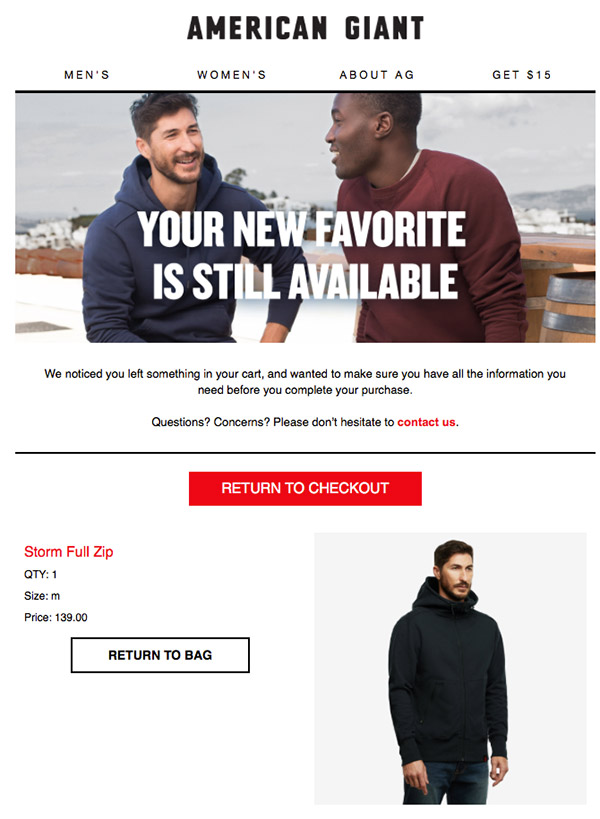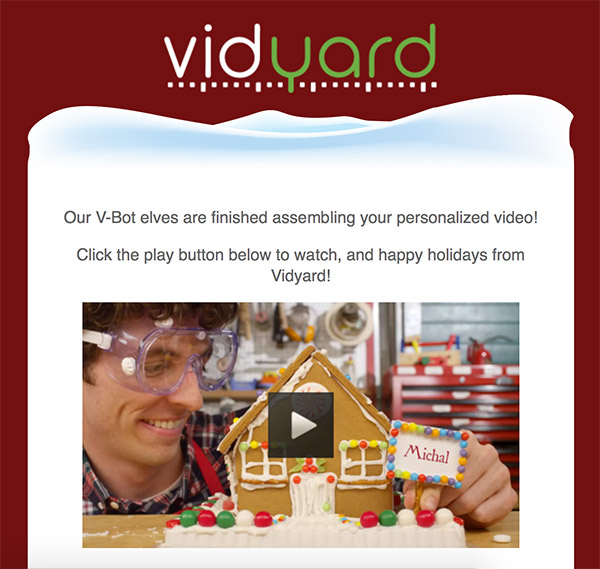The secret to email marketing campaigns that drive high engagement? Not really a secret. It’s email personalization.
Tailoring emails to your contacts’ needs can have a great impact on your average click-through rates and conversions. But to personalize your messages (beyond using your contact’s name) you need to use dynamic content.
And if you’ve heard this term before, you know that dynamic content syntax can be intimidating, especially if you don’t have much coding experience.
But the truth is, personalizing your emails with dynamic content isn’t that complicated. All you have to do is learn the basics and give it a go. Not convinced? In just a few minutes, you’ll see for yourself.
Read more:
1. How to write effective email subject lines
2. How to increase your email open rates
3. How to improve your email click-through rate
What is dynamic content in email marketing
The dynamic email content is any element of your marketing message that changes based on your recipient’s information or behavior.
Any time you see an email greeting you by your first name or showing you products that you’ve previously left in your shopping cart – that’s the work of dynamic content.
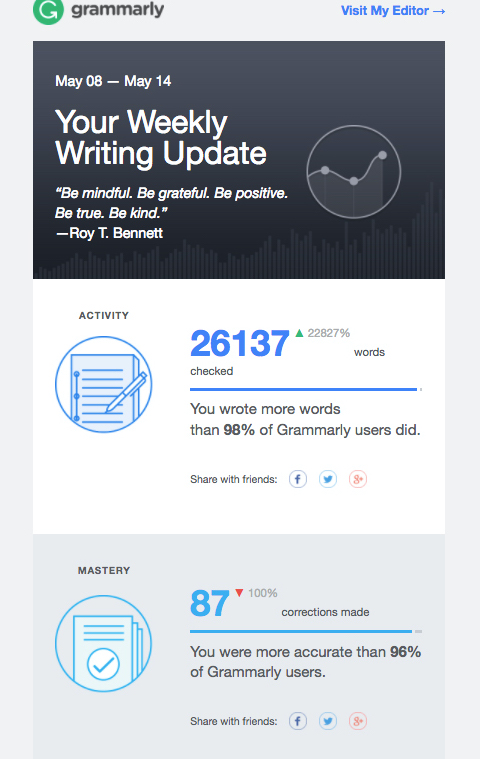
Why you should use dynamic content
Personalized email communication is one of the best ways to drive higher engagement and return from email marketing.
In the GetResponse Email Marketing Benchmarks study, we also keep seeing that emails using personalization in the subject line or the email body observe higher conversions.
The same goes for sending your email campaigns in response to your recipients’ actions, at the time that works for them best.
But does that mean you can’t send an email blast every once in a while? Not necessarily, but if it’s your long-term strategy, you’re probably not going to be satisfied with your results.
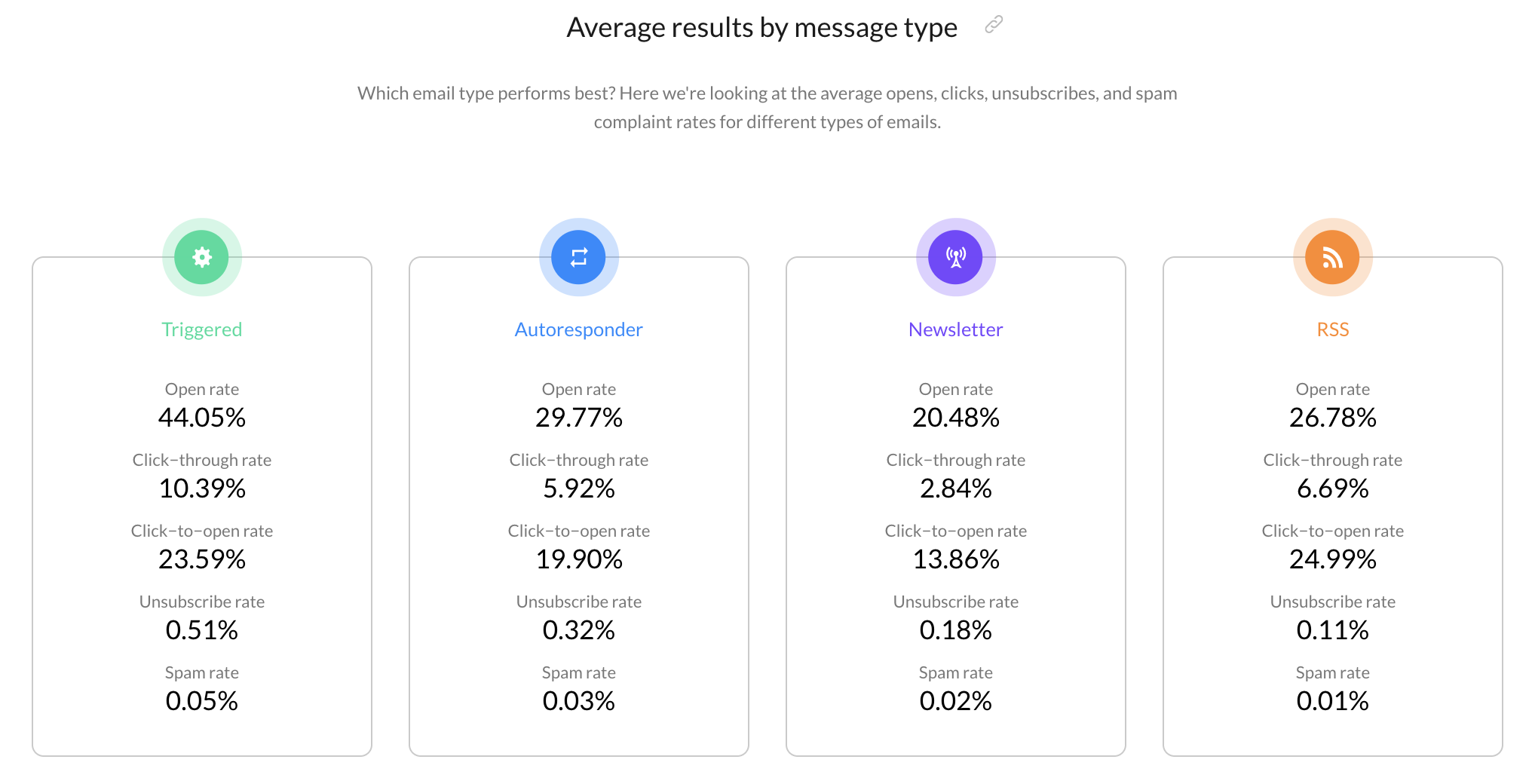
Two ways to use dynamic content
There are two main ways you can use dynamic content in emails. These are variable substitution and content insertion. Here’s how they work.
Variable substitution is about changing some variable (e.g. a word or a link) based on your contact information.
Most often, marketers use this to greet customers by their first name or to mention their company name.
Content insertion is about inserting entire sections of content – phrases, paragraphs, images.
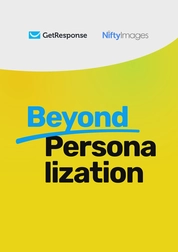
Bonus resource
Would you like to learn how you can personalize images in your email campaigns? Read the ebook by NiftyImages!
Typically, you’d use this to show products you customers have left in their cart or might be interested in, based on their previous purchases.
How to use dynamic content in GetResponse
There are a few ways you can personalize your messages using dynamic content in GetResponse, and we’ll go through them one by one. You’ll find full technical documentation in our Help Center.
1. Personalizing your email using merge words
You can personalize your emails using something called merge words. These short pieces of code will present any value you have stored for your contact.
Here’s an example of one that’d insert your recipient’s first name:
1{{CONTACT `subscriber_first_name`}} Another example would be subscriber_email, which will display your individual contact’s email address, while subscriber_name will show their full name.
You can also use the same method if you want to use data stored in your contacts’ custom fields. All you have to do is type the name of the custom field in the square brackets, e.g. favorite_sport, and the appropriate variable will be substituted in its place.
What if you don’t know if every contact has a particular custom field assigned? All you have to do is create a default value (a.k.a. fallback value), e.g. customfieldname `your fallback value`
Here’s an example:
You’re planning a weekend sale in your online sports gear store. You’d like to personalize your email subject line using some of the information you’ve gathered about your audience.
You decide to use the information about their favorite sport, which you’ve previously stored in custom fields the following way:
Custom field name: favorite_sport
value: `volleyball` for those who like volleyball
value: `basketball` for those who like basketball
and so on.
Here’s what you’ve come up with for the email subject line:
48-hour sale! -70% on all {{custom `favorite_sport` `sports`]] equipment!
This way contacts with a custom field value being `basketball` will see:
“48-hour sale! -70% on all basketball equipment!”
Those with “baseball” will see:
“48-hour sale! -70% on all baseball equipment!”
And those who don’t have a custom field value defined yet, will see:
“48-hour sale! -70% on all sports equipment!”
As you can see, merge words are very simple to use. But the best thing is that you can use them in any element of your email. That means you can use merge words to personalize your subject line, preheader, email body, footer, or even an individual CTA button.
Below you’ll see how you can quickly access the list of predefined merge words in the newsletter creator.
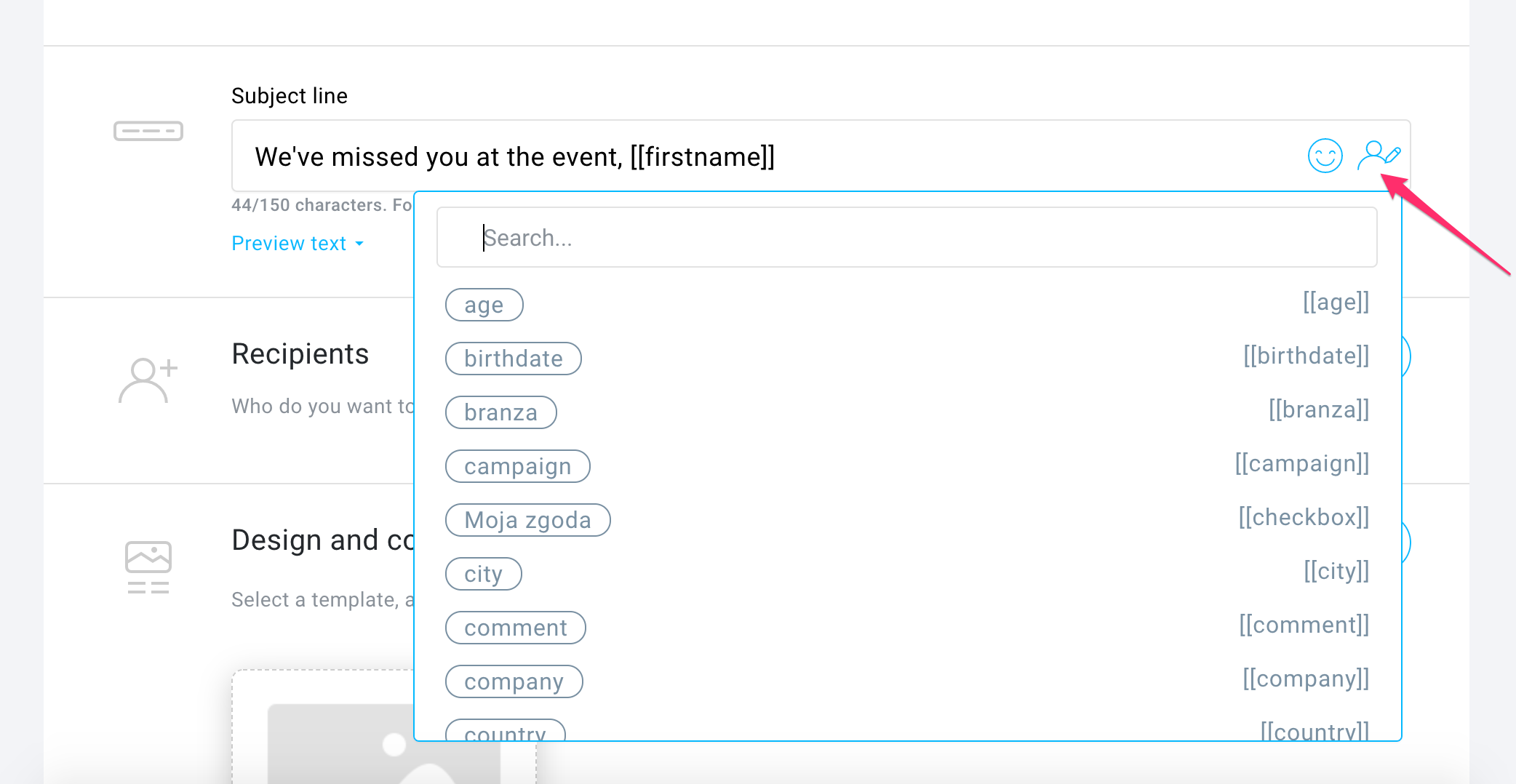
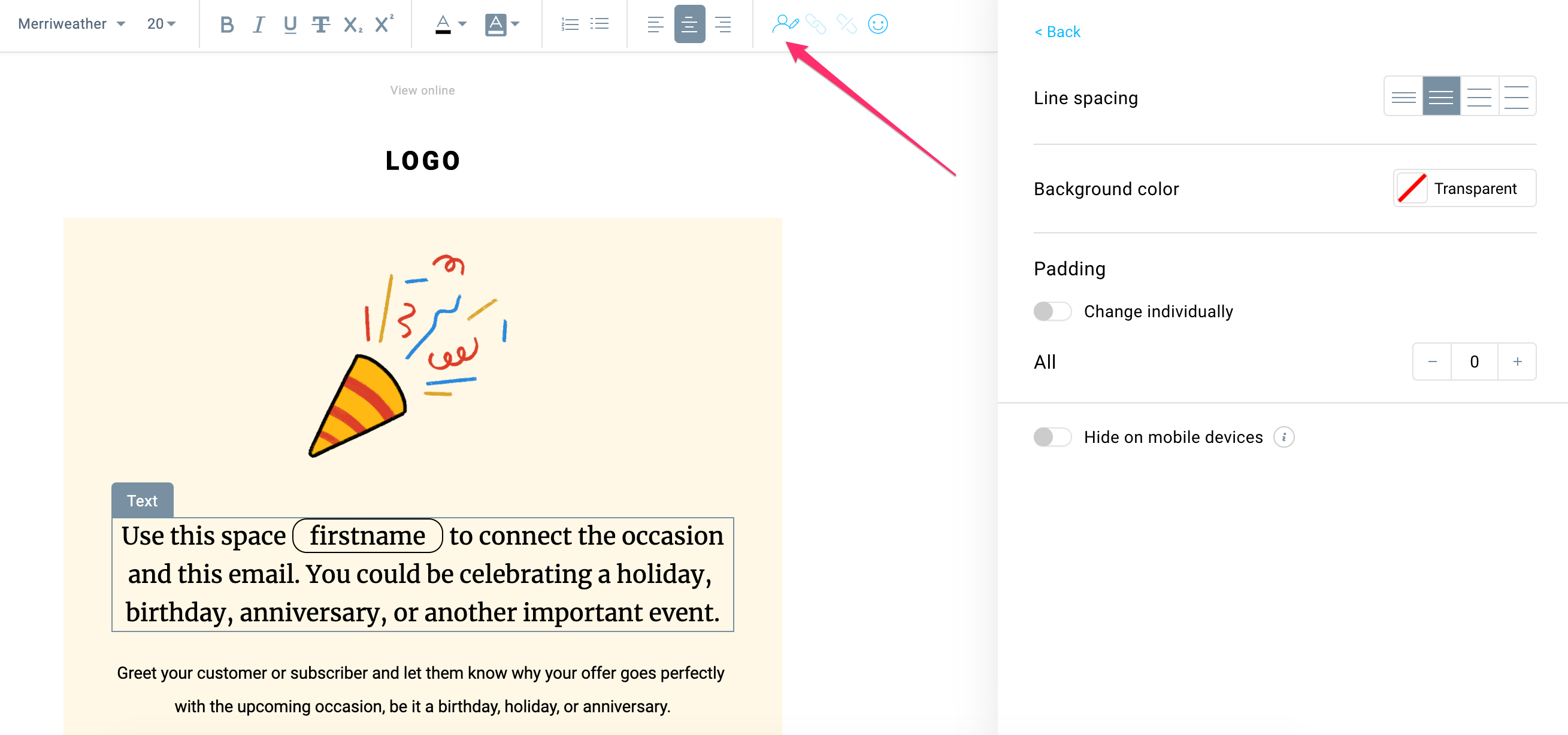
2. Personalizing your email using dynamic content syntax
If you want to use slightly more advanced personalization in your emails, then you’ll have to refer to the dynamic content syntax.
Let’s imagine that you have an online store selling products for pets. Dog owners will be interested in different offers than cat owners and you want your offer to reflect that. The same goes for those who own a different kind of pet, or those don’t own any pets at all.
Having first added a custom field “pet” with the value of “cat” or “dog” for individual contacts, you can use the following few lines of code:
1{{IF `(pet IS_DEFINED)`}}
2 {{IF `(pet STRING_EQ 'dog')`}}
3 Buy a bone for your dog! {{LINK `https://mysite.com/shop/product/bone_for_dog`}}
4 {{ELSIF `(pet STRING_EQ 'cat')`}}
5 Buy a mouse toy for your cat! {{LINK `https://mysite.com/shop/product/toy_mouse_for_cat`}}
6 {{ELSE}}
7 You may find something for your pet in my store!
8 {{ENDIF}}
9{{ELSE}}
10 You don't have a pet yet. Buy one!
11{{ENDIF}}Let’s see what happens here.
1. We’re starting off by first setting up the conditions for what will happen if a contact has at least one value for the custom field “pet”
1{{IF `(pet IS_DEFINED)`}}
2. Next, we’re specifying the message that dog owners will see.
1{{IF `(pet STRING_EQ 'dog')`}}
2 Buy a bone for your dog! {{LINK `https://mysite.com/shop/product/bone_for_dog`}}
3. Then we’re choosing what cat owners will see.
1{{ELSIF `(pet STRING_EQ 'cat')`}}
2 Buy a mouse toy for your cat! {{LINK `https://mysite.com/shop/product/toy_mouse_for_cat`}}
4. What about pet owners who don’t own a dog or a cat, but maybe a bird instead? We can specify that too, like in the message below.
1{{ELSE}}
2 You may find something for your pet in my store!
5. How about those who don’t own a pet just yet? It’s also specified in the lines below.
1 {{ENDIF}}
2{{ELSE}}
3 You don't have a pet yet. Buy one!
4{{ENDIF}}Note: This particular condition is preceded by {{ENDIF}} because we had to close the first set of conditions – if A has a dog, or a cat, or some other pet.
Also, since no other scenario is possible (you either have a pet or you don’t) we had to close it by another {{ENDIF}}.
How to add dynamic content to your emails
As you can see, this is a bit more complex, but not all that difficult if you play around with it.
Looking for an easier way? If you’d prefer to skip the code entirely, check out our Visual Dynamic Content Builder – it lets you create the same personalized content using a simple point-and-click interface, no coding required.
For those comfortable with the syntax approach, here are two ways to add it to your message.
The first, simpler method is to just copy and paste it into your text block or any other element you’re planning to personalize, in the email creator. Exactly the same way you’d do with merge words.
The second, more complex method is to add it directly in the HTML editor. Although more advanced, it has some advantages, like the ability to take full control of how your content will be styled, if you’re planning to add your own HTML or CSS styling.
Using this method, you can quickly add multiple elements such as:
- Product images
- Discount codes
- Text paragraphs
- CTA buttons
- URLs
But do note that this a more advanced method that I’d recommend mainly for those who feel confident enough to edit their own HTML code.
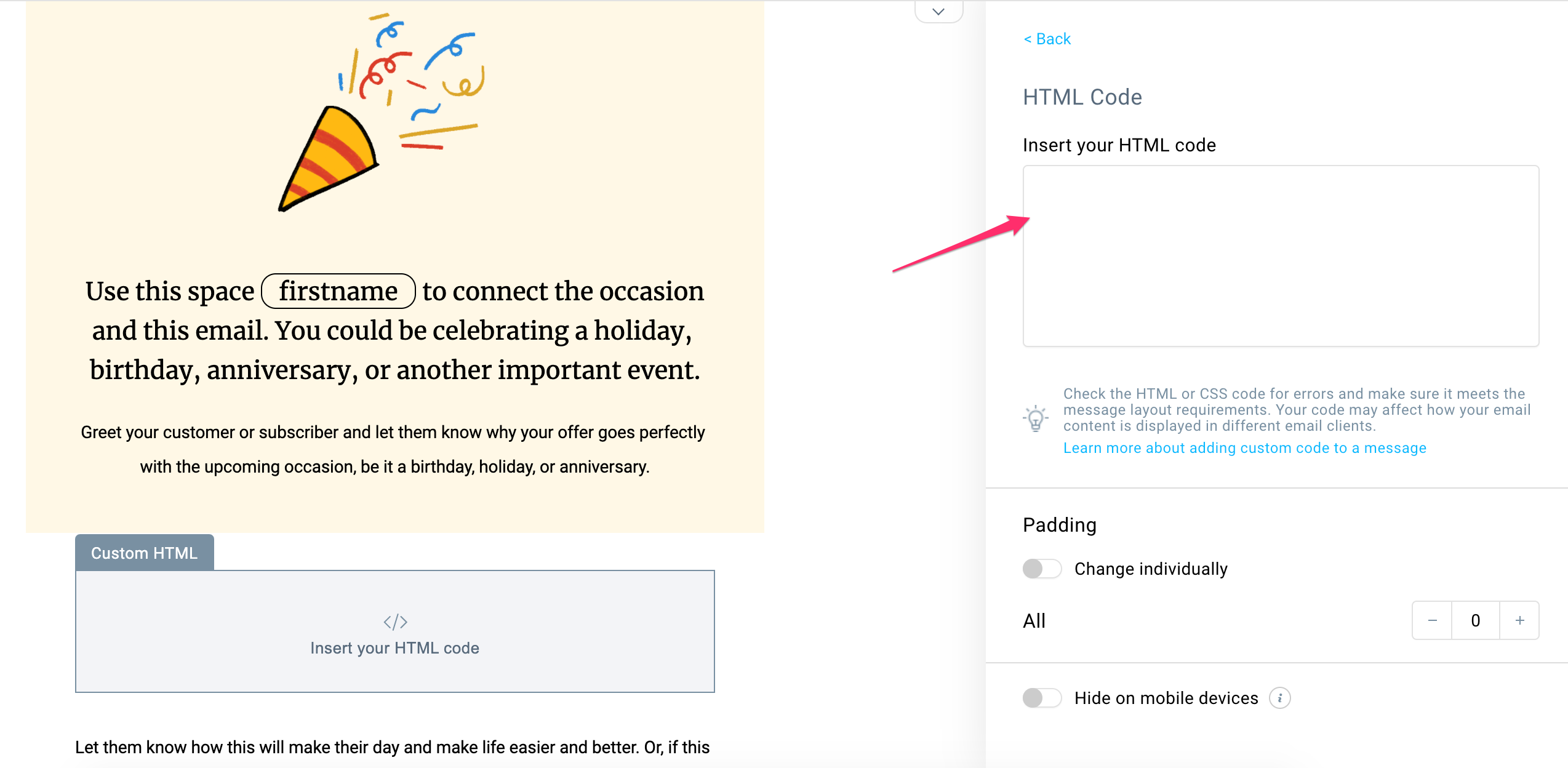
What you can achieve with personalization
By now you should feel pretty confident about using dynamic content in your emails. Of course, knowing it isn’t the same as using it. So go on and put that newly-acquired knowledge into practice.
If you’re looking for inspiration, below you’ll find a couple of examples of how brands tailor their content with personalization.