With 2.7 billion active users, Facebook still offers businesses one of the largest audiences on earth to advertise their products, and 98.5% of Facebook’s total revenue (nearly $70 billion) comes from companies doing just that.
When Facebook ads are done well, they can drive new customers to your site and generate sales, new page likes, and subscribers. Depending on your industry, average conversion rates for Facebook ads range between 1% to over 14%!
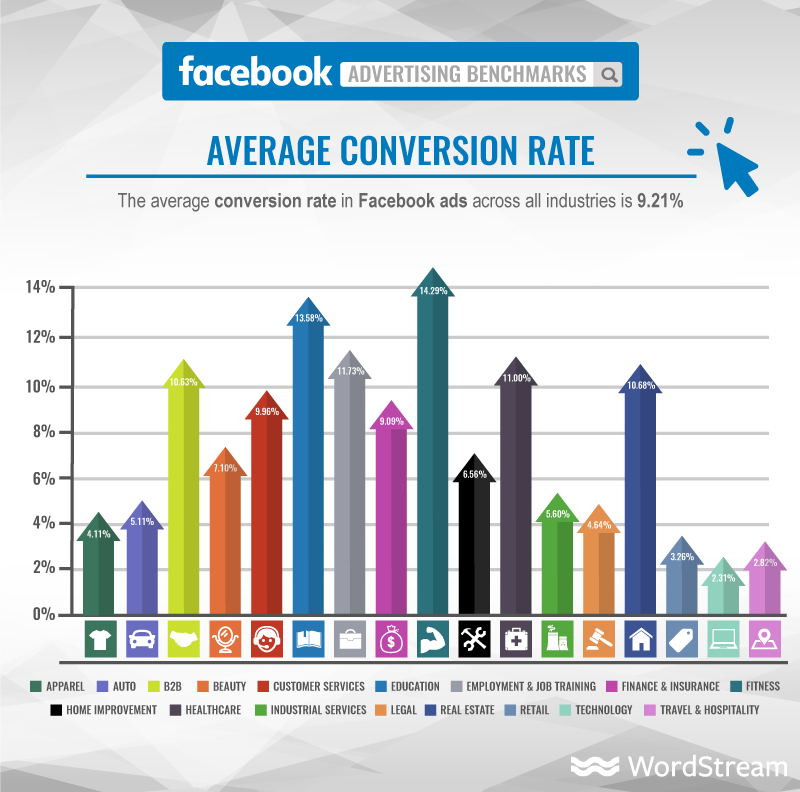
So, how do you increase your chances of converting Facebook users into paying customers and subscribers? By getting the basics right.
Knowing how to set objectives, choose accurate targets, and place the right ads can significantly boost your Facebook ad’s chances of getting seen by your target audience.
And that’s what you’ll learn here. This guide will cover:
- What are Facebook ads?
- A step-by-step guide to running Facebook ads
- How to use landing pages with Facebook ads
- What’s the difference between Facebook ads & sponsored posts?
- 5 Types and examples of Facebook ads
Editor’s note: Did you know you can now run your Facebook and Instagram ads right from your favorite GetResponse dashboard? Thanks to the new GetResponse Facebook Ads tool, you can now create and publish your ads more easily. What’s even better is that everything’s automatically integrated with your GetResponse lists and landing pages, so you can use them both for your lead generation and retargeting campaigns.
Here’s everything you need to know about running Facebook ads; we’ll start with their definition.
What are Facebook ads?
Facebook ads are online advertisements that target people based on their profile information, demographics, behavior, and location on Facebook.
By advertising to people based on these criteria, you can use Facebook ads to create targeted ads for specific products, goals, and objectives.
Facebook ads also offer companies a lot of options when it comes to how your ads appear to your audience. You can use not only still images, but videos, slideshows, and product collections to advertise your products, events, or content to a targeted audience.
Once you create a Facebook ad, you’re also in charge of the budget and how much you’re willing to pay for each click and impression on your ad, giving you complete control over how your advertising money is spent.
Here’s an example of a Facebook Ad using an image:
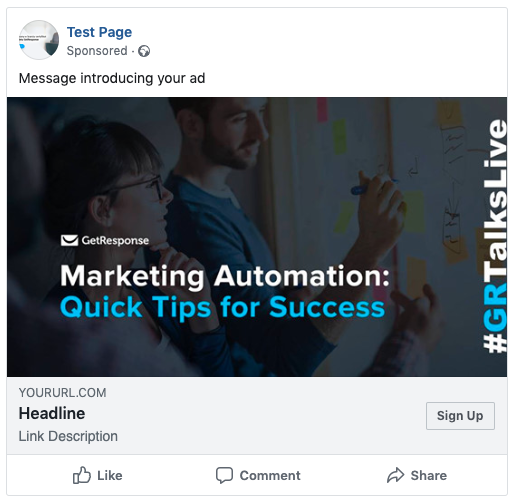
As you can see, there are various parts of the ad you can optimize like the headline and description to get your message across.
For example, if you are advertising a lead magnet like an ebook, you’ll include information about what’s inside the book and how it can help your target audience solve a problem.
Here’s how InfoShare Academy advertised one of their eBooks, “The 125 coding terms for beginners,” using a Facebook Ad:
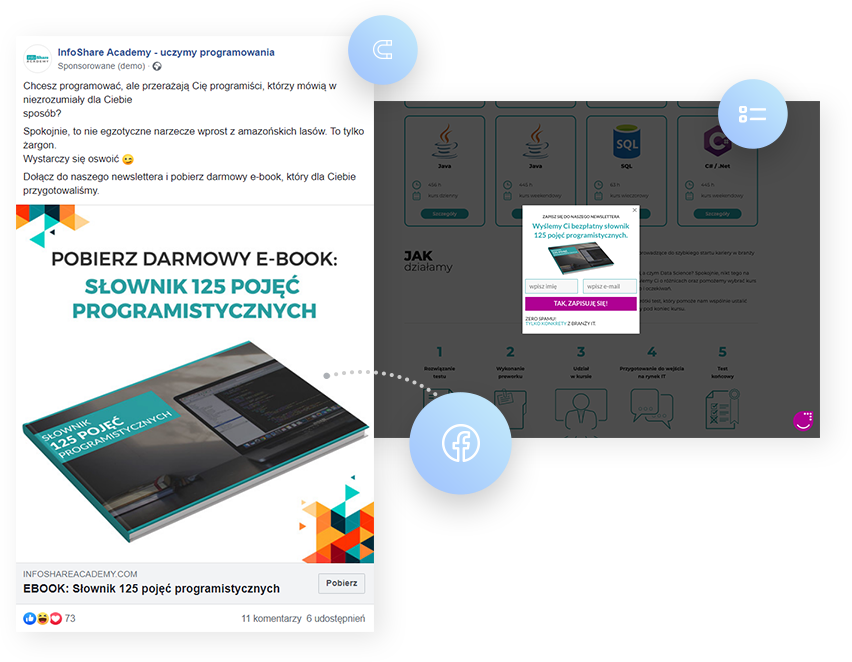
When creating the ad, InfoShare Academy focused on highlighting their niche — intensive programming courses for beginners who want to start working in IT.
After creating the eBook and marketing it to IT beginners using Facebook ads, InfoShare Academy attracted 1,200 new contacts in just one month. Each new contact gathered using this ad cost InfoShare Academy around $0.35, meaning the entire Facebook Ad campaign only cost the company $420.
You can replicate InfoShare’s success by following these simple steps:
A step-by-step guide to running Facebook ads
Step 1. Get familiar with Facebook Ads Manager
Facebook Ads Manager is where all the magic happens.
It’s where you set your objectives, target audiences, set your advertising budget, and set up your ads.
The first step to creating a new Facebook Ad is to launch a new “campaign.” And to do this, you first need to set an objective for the campaign you want to achieve.
Facebook Ads Manager gives you 11 objectives (as shown in the screenshot below) to choose from to optimize your campaign:
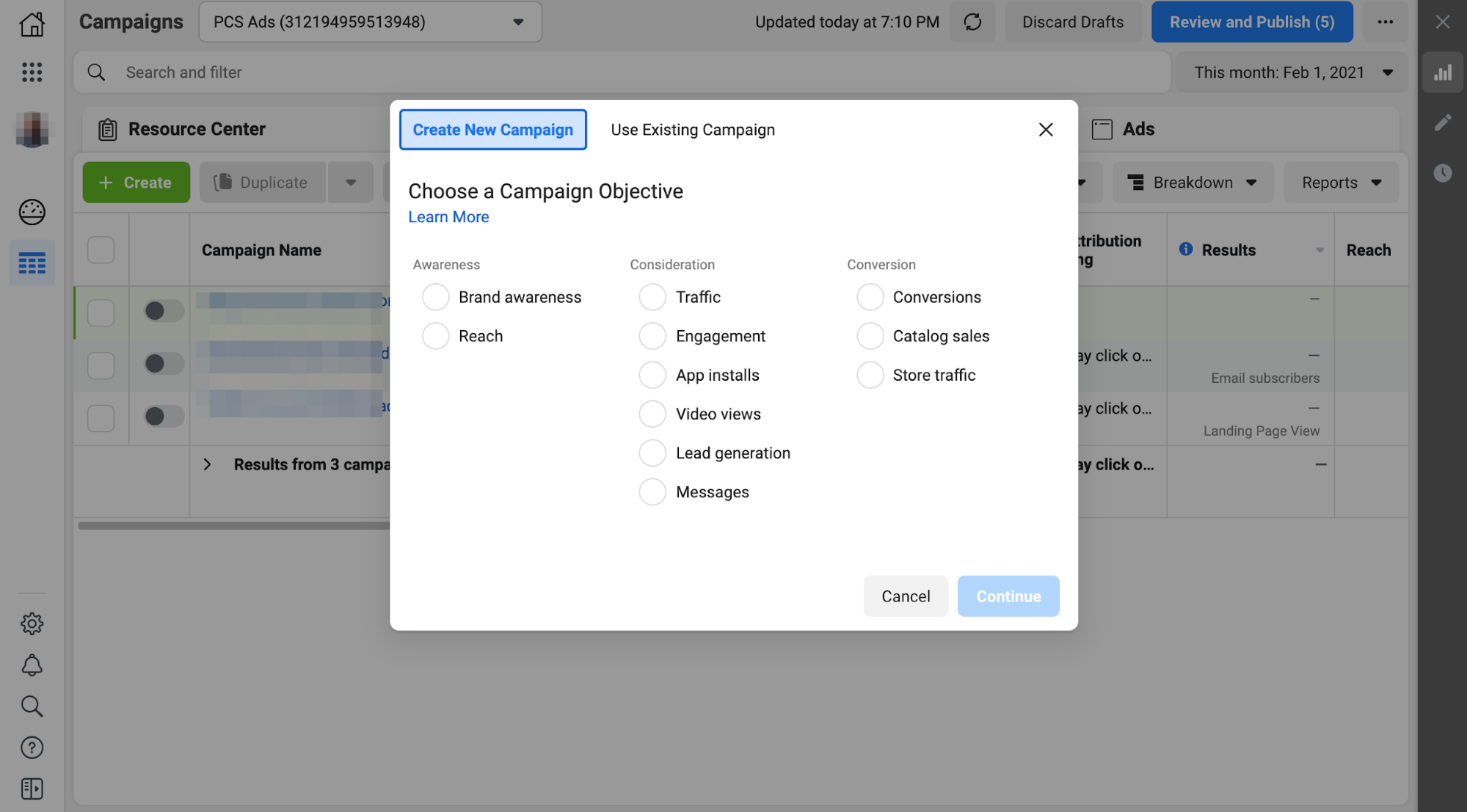
Facebook describes these objectives as:
- Brand awareness: Used to increase awareness of your services, brand, or business
- Reach: Shows your Facebook ads as many people in your target audience as possible
- Traffic: Drives people from your Facebook Ad to an external link like a blog post or landing page
- Engagement: Boost engagement such as comments, likes, and shares on your content
- App installs: Direct your target audience to a page where they can download your app
- Video views: Share videos with people who fit your target audience
- Lead generation: Ads that collect info from people interested in your product, such as sign-ups for newsletters
- Messages: Encourage potential customers in your target audience to communicate with your business
- Conversions: Have your target audience take an action, like buying a product or subscribing to your email list
- Catalog sales: Show visuals of a catalog (like clothing items from an ecommerce store) to encourage your target audience to make a purchase
- Store traffic: Encourage your target audience to visit your brick-and-mortar business
Once you’ve chosen an objective for your campaign — it’s time to target the right people.
Step 2. Set your target audience
After you’ve named your advertising campaign, Facebook Ads Manager will then ask you to narrow down who this particular ad will be shown to.
Here, you’ll have two main options to choose from:
- Create a new audience
- Used a saved audience (this includes your existing contacts, lookalike audience, custom audience, people who’ve liked your page or website visitors)
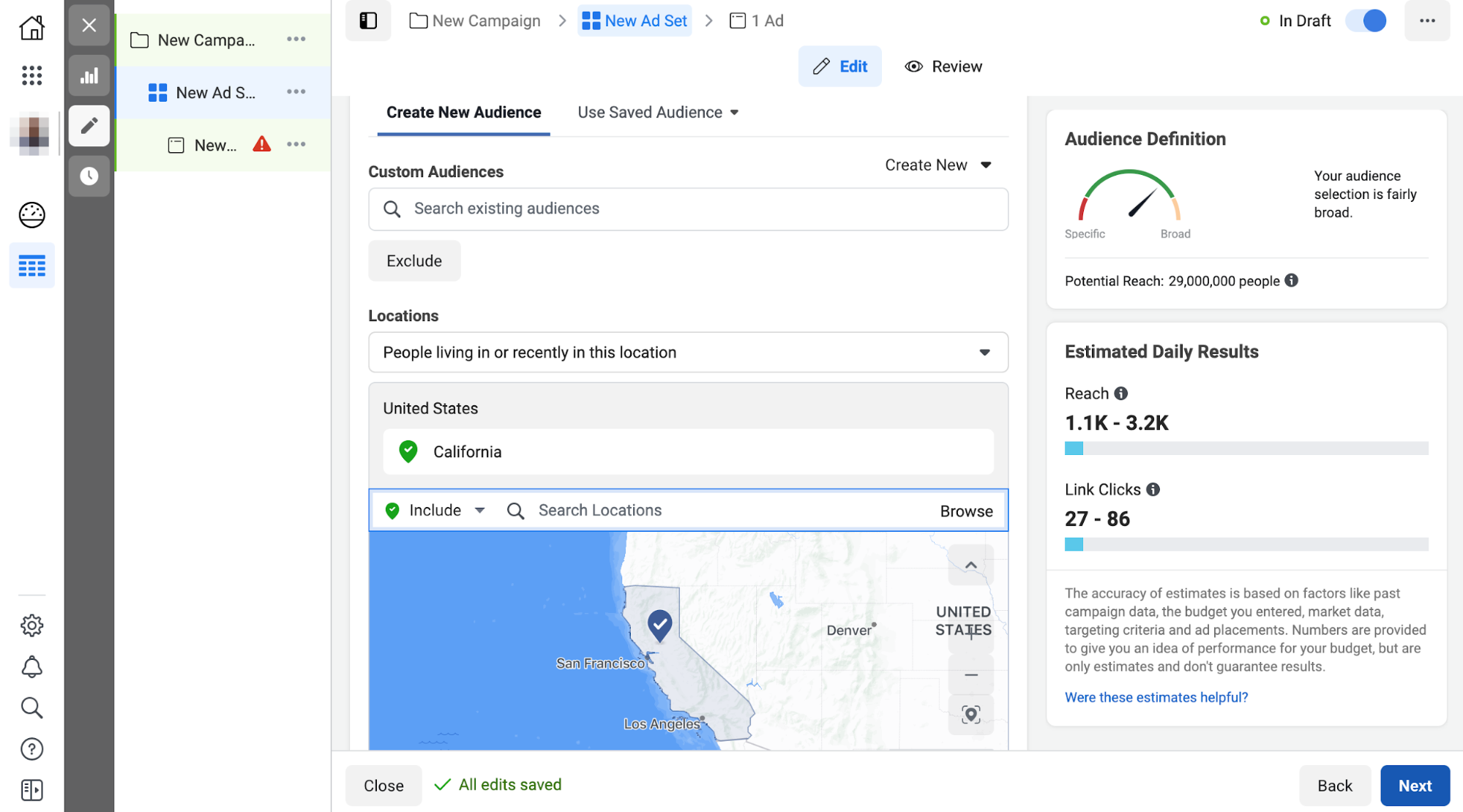
Author’s note: if you’d prefer a simpler and more comprehensive way to run campaigns, GetResponse has a feature to help you do just that — learn more about it here. And this is what building your Facebook ad audience looks like in GetResponse.
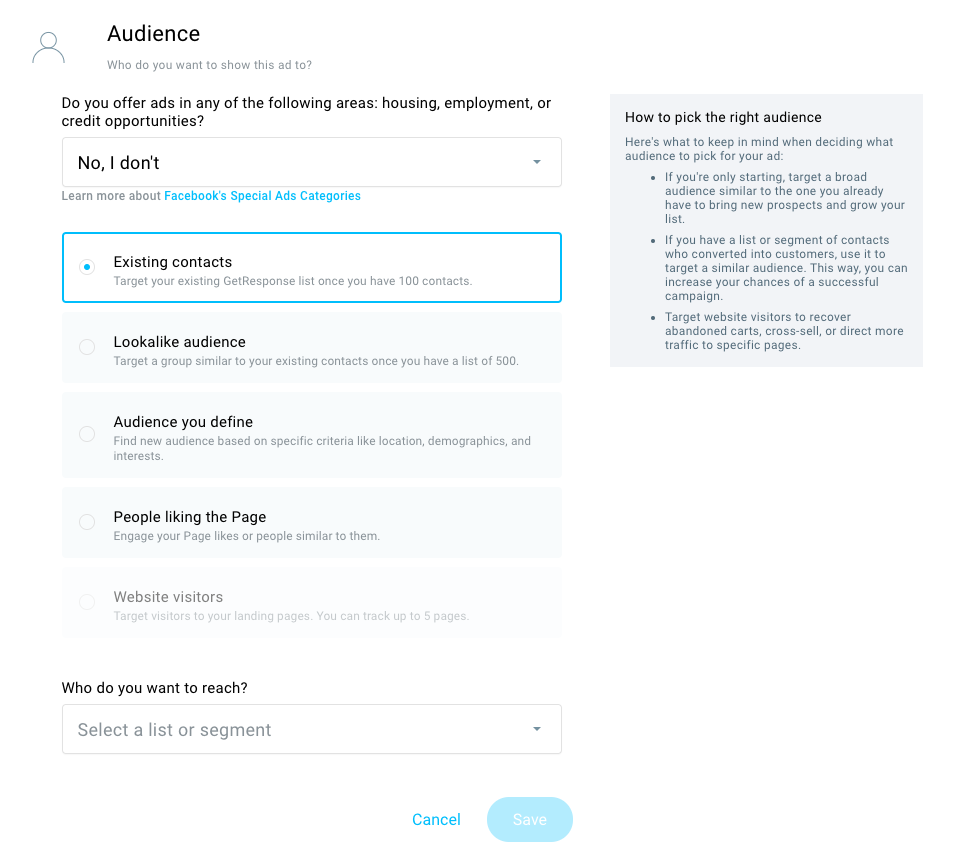
For instance, if you want to target people who are already on your email list, choose “Existing contacts,” and you’re good to go.
But if you are trying to find new people to target, choose “Audience you define.” This will help you set the type of audience you’re trying to target.
The lookalike audience option lets you build an audience based on the characteristics of your current customers or email subscribers. This way, you’ll be able to reach people who are more likely to be your target audience.
And as Head of Content Marketing and Partnerships at GetResponse Michal Leszczynski explains, lookalike audiences allow you to target only a specific subset of your audience by providing other characteristics – like location, gender, age, or interest.
Let’s say you want to run your ads to entrepreneurs who are similar to your existing customers, but only to those located in California because that’s where you’re organizing your next meetup. In this case, all you have to do is select the list or segment that includes the entrepreneurs that should be used for comparison and add California, United States, as the additional characteristic.
Michal Leszczynski, Head of Content Marketing & Partnerships @ GetResponse
Finally, you can target people who already like your Facebook page or have recently visited your website and choose to advertise to them using the “people liking your page” or “website visitors” options.
Next, choose where you want your ads to appear.
Step 3. Choose your Facebook ad placements
Since Facebook owns other platforms like Messenger and Instagram, it gives you the option to advertise on all of them.
You’ll also need to decide which device you want to target (mobile, desktop, etc.) and where you want the ads to be placed (on newsfeeds, Instagram stories, Messenger messages, etc.)
If you are new to Facebook ads, this can all be a little daunting. Thankfully, Facebook Ads Manager offers an Automatic Placements option you can use, which uses algorithms to place your ads in the best spots for your budget allocation.
Facebook also says that choosing Automatic Placements can make ads more memorable.
“According to Facebook research, combining Facebook and TV advertising can be effective for some advertisers. Ads on and off Facebook, on mobile and desktop, may have a similar effect,” the company says.
However, if you want to choose where your first ad will be seen manually, select “Edit Placements” and you’ll be shown this:
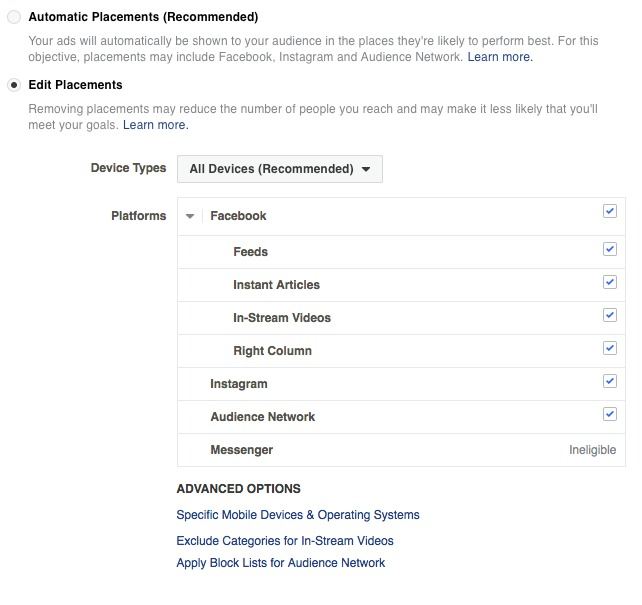
You’ll then need to choose:
- Device Types: Do you want your ads shown on mobile? Desktops? Or both?
- Operating Systems: Do you want just Android users to see your ad? You can make it happen
- Platform: Do you want to stick to Facebook, or have your ad shown on Instagram, Audience Network, or Messenger?
- Placements: Will your ad appear in just news feed or do you want it in people’s stories and messages, too?
Once you’ve fine-tuned your target audience, it’s time to set the ad’s budget.
Step 4. Set your campaign budget
This is where you set your daily budget and decide how long your ad campaigns will run.
You are given two options to set your budget:
- Total budget: The maximum amount you’ll spend on the ad campaign before it stops running. If your total budget is $5, you’ll be charged up to $5, and then the campaign will stop.
- Daily budget: The amount that’ll be spent on the campaign on a daily basis. If you pick a daily budget of $5, you’ll be charged up to $5 each day the campaign is running. Note that this amount could be exceeded a bit, but it usually wouldn’t still be too far apart.
Here’s what setting your campaign budget looks like in Facebook Ads Manager:
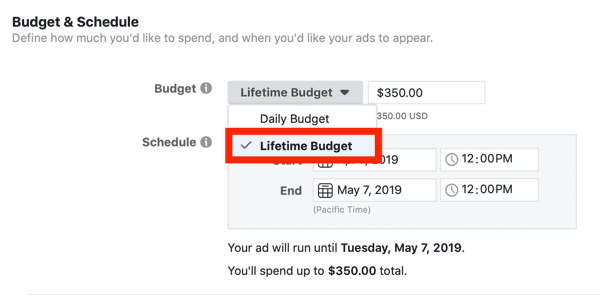
While Facebook Ads Manager has bid control options and optional costs, this part of the process can be made simpler using a tool like GetResponse Facebook ads. Just set your spend and how long you want the ad to run for — and you’re done:
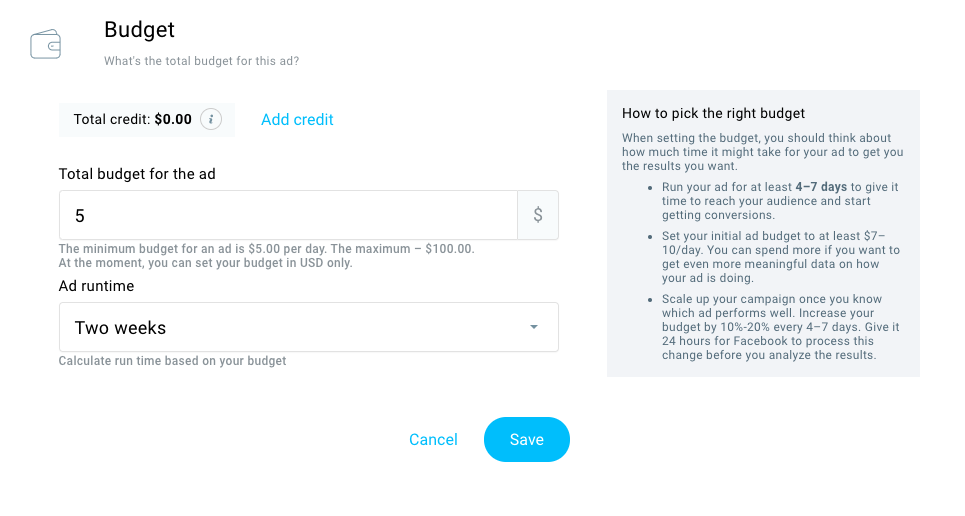
Once you’ve set your budget, it’s finally time to design your ad.
Step 5. Create your Facebook ad
You can use several ad styles for advertising to your audience, from images and videos to entire product collections.
The formats you have to choose from will vary depending on the objective you choose in step 1, but you’ll still be able to customize elements like:
- Message introducing your ad (optional)
- Image(s), banner(s), or video that’ll be used to promote it (adding multiple images creates a carousel ad)
- Link to the site or page you want people to be referred to when they click on the ad button
- Headline of your ad
- Button type, e.g. Sign Up
- Link description (optional)
Here’s what creating your ad looks like in Facebook Ads Manager:
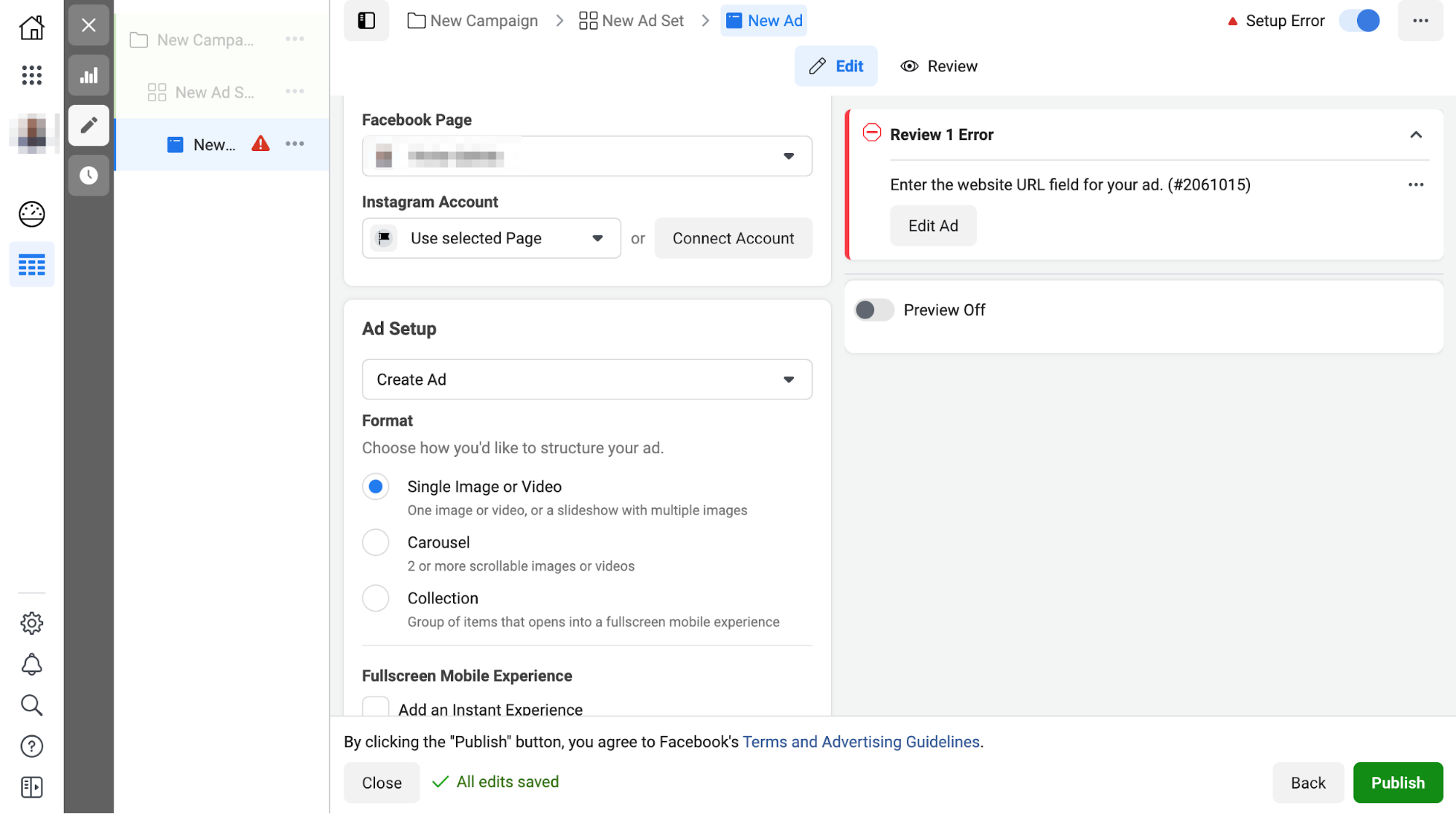
But if you are using GetResponse Facebook ads tool, you can easily create your ad by dragging in an image or video, and then typing in your text and page source:
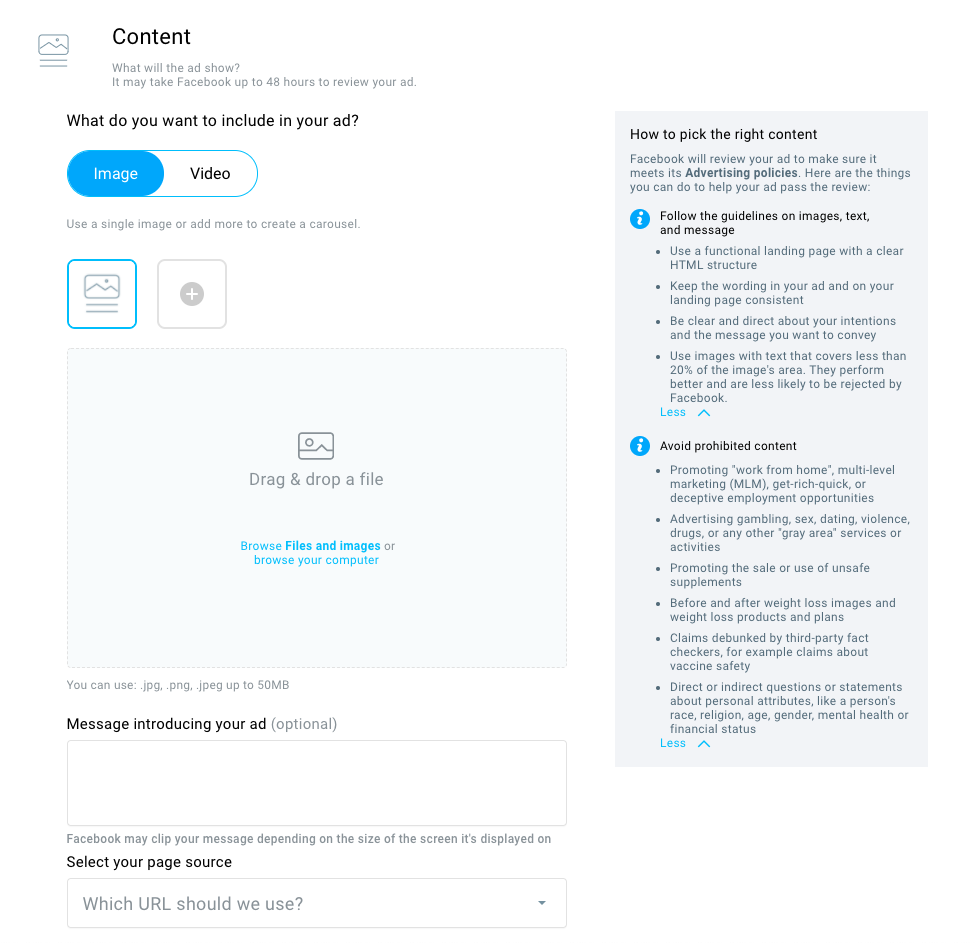
Once you’ve added your elements, you can preview how the ad will look on your potential placements (like newsfeeds and Instagram stories), and then you’re ready to launch!
How to use landing pages with Facebook ads?
Facebook ads are almost always about sending an audience to a targeted product or site.
One of the best ways to do that is to use targeted landing pages for any Facebook ads campaign you launch.
If you send potential customers to your homepage, you risk losing their attention and converting them. Studies show that 31% of advertisers lose leads because they send Facebook ads traffic to a homepage or another Facebook page instead of a targeted landing page.
Targeted landing pages for Facebook ads should have all the elements of any successful landing page, such as:
- A clear, convincing, unique selling proposition (USP)
- Eye-catching headlines
- Design elements that are consistent with the Facebook ad
- High-quality images/videos/product carousels
- A single, clear call-to-action
You have different options to choose from when you are looking to build a Facebook landing page.
You can use the Facebook developer page and plugin various apps to create targeted landing pages for your ad campaign:
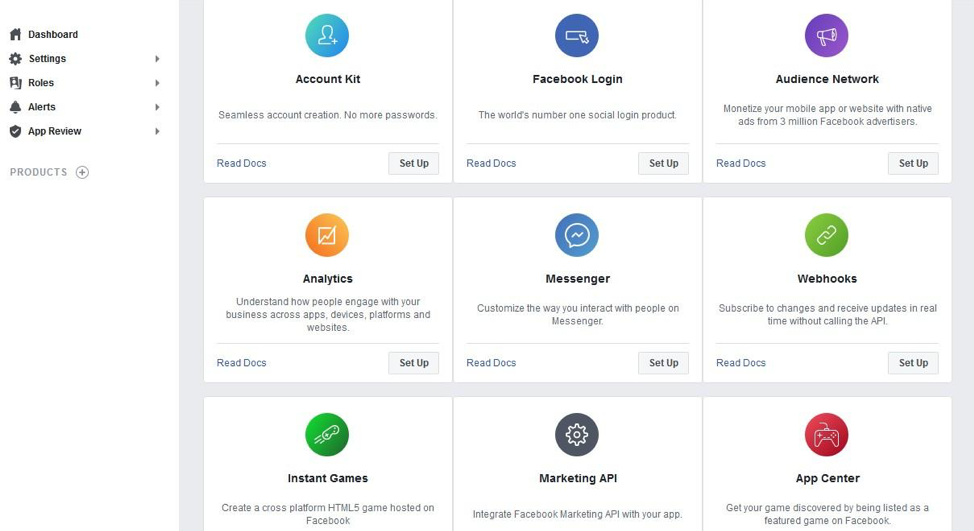
And if you’re comfortable with web development, CSS, and Facebook API, designing your Facebook ad landing page shouldn’t be a complicated task. If you aren’t, hiring a developer is a next step you can take — although this is usually a costly move.
Or, you can use GetResponse to create the landing page yourself.
Using GetResponse landing page creator, you can choose from hundreds of professionally-designed landing page templates and customize them to mirror your Facebook Ad campaign’s design and message.
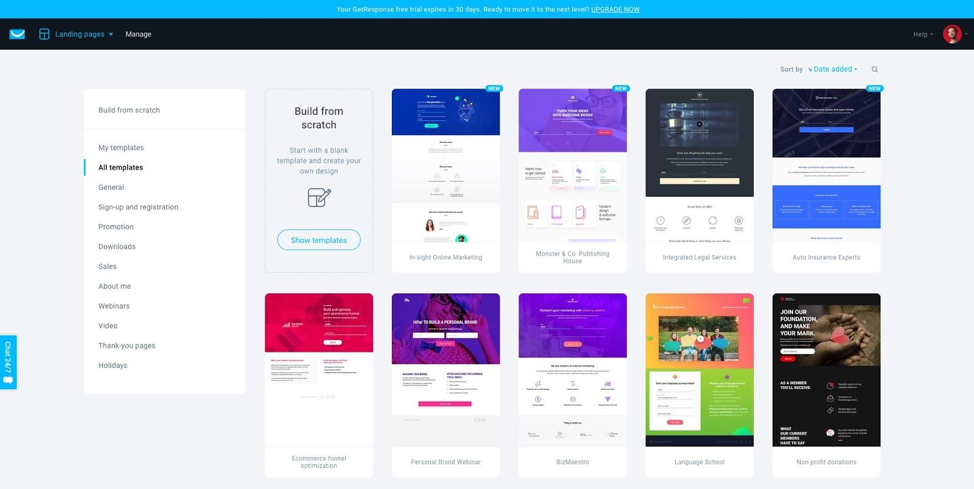
Here’s a quick breakdown of how the tool works:
When you are linking landing pages to advertisements on Facebook, it’s important to know the difference between Facebook ads and sponsored posts.
What’s the difference between Facebook ads & sponsored posts?
Sometimes when you’re scrolling on Facebook, you’ll notice a post that says “sponsored” on it.
These are called Sponsored posts, which, despite looking like Facebook ads, are quite different.
Sponsored posts are organic posts that a company “boosts” to get a broader reach on Facebook. Companies can only pay to “boost” a post once it has been organically published on their Facebook page. And because these posts aren’t created in Ads Manager, they don’t have the same customization features offered to Facebook ads.
While you still have control over your sponsored posts’ budget and duration, the targeted audience options are limited.
On the other hand, the ads you run from the Facebook Ads Manager give you more control, flexibility, and targeting options. You can also choose more precise objectives and target people down to their interests, demographics, profession, age, and location.
While sponsored posts are quick and easy, Facebook ads allow you to refine your campaign and target specific audiences.
5 types and examples of Facebook ads
Gone are the days where Facebook ads are just text and images.
Now, there are several types and styles of Facebook ads you can use to advertise products or content to your target audience — from videos, images, to interactive games.
Here are eight different types of Facebook ads you can use in your next campaign.
1. Image ads
Image ads are simple ads you can use to promote anything from an eBook to a webinar.
Paired with convincing copy, image ads are a great way to increase conversions and boost brand awareness. Here’s an example of a compelling image ad:
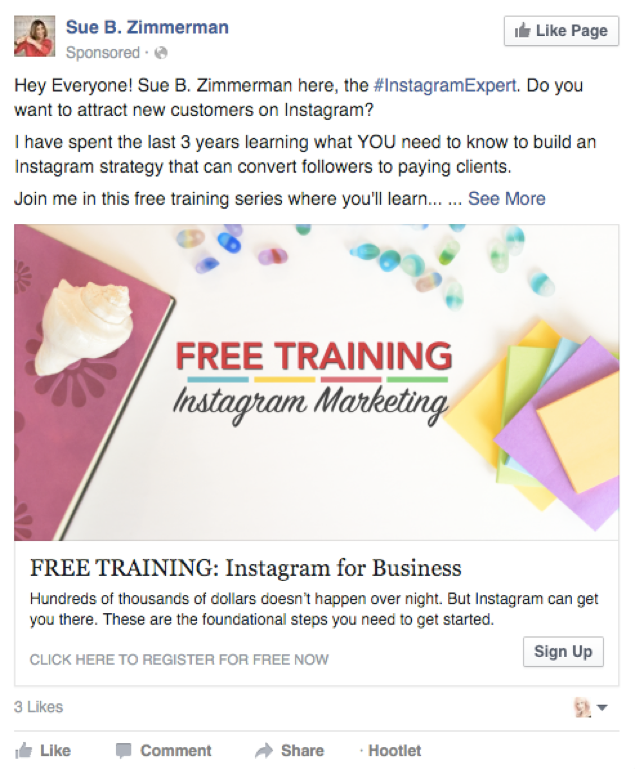
Not only does the image catch the audience’s attention, but the text overlay doubles as a reinforcement for what the ad is promoting: free training.
2. Video ads
Facebook video ads can be used across multiple platforms, from Facebook newsfeeds to Instagram stories.
When your audience scrolls down their social media feed and comes across your ad, it’ll automatically start playing and catch their attention. This is important as Statista data shows that native video beats photos, live video, and links for engagement on Facebook:
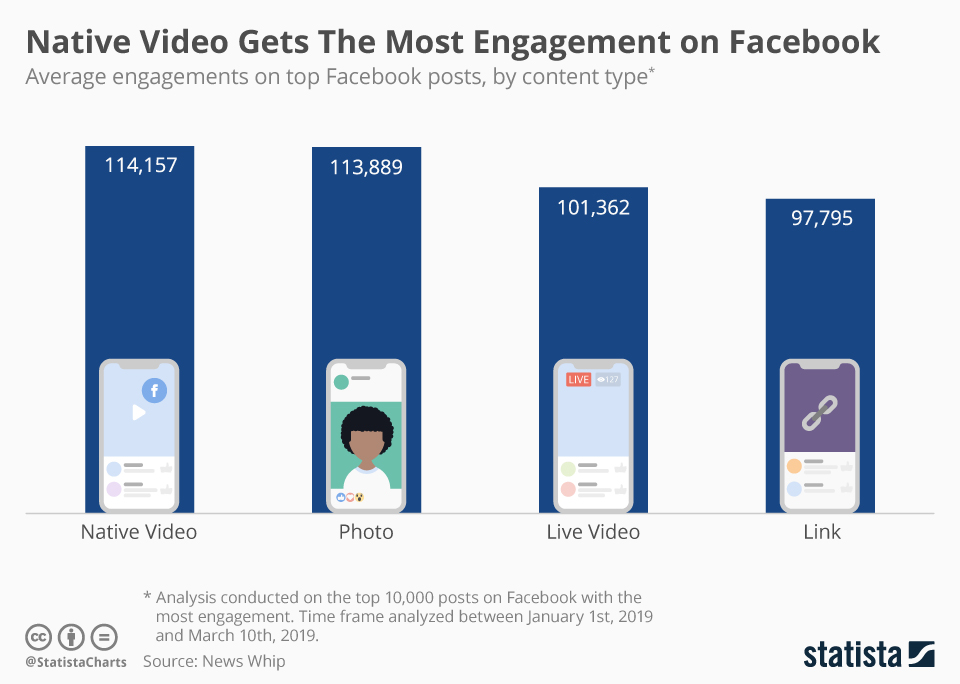
This shows that video isn’t just compelling. It’s perfect for achieving campaign goals like brand awareness and conversions. Here’s an example of a video ad by Amazon:
The ad features two recognizable American astronauts, and it also manages to squeeze important information into 10 seconds — the Beta Testing Program, and the product launch date.
3. Carousel ads
Facebook carousel ads use image libraries to display up to 10 different images at a time to your target audience.
By piecing together different images, you can create an ad set of products or highlight several services your company offers in a single ad, making them perfect for ecommerce stores.
Check out this example of a carousel ad by Pura Vida:
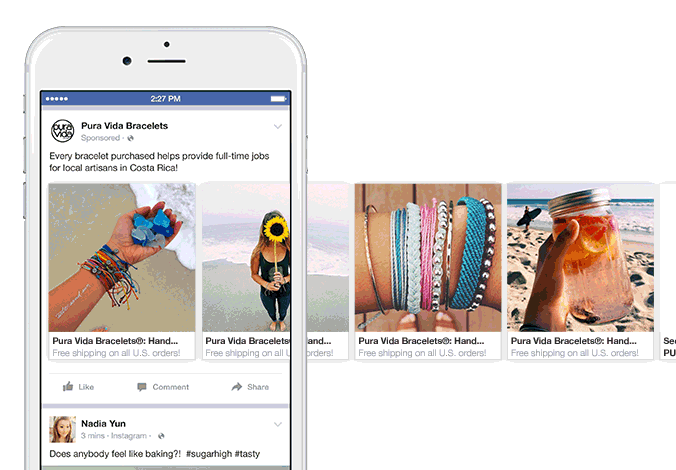
The ad ticks a couple of important boxes: it tells people what the company is (artisan bracelets made in Costa Rica), promotes brand awareness (logo and branding is prominent and used in the carousel), and showcases several products (to boost sales).
It worked, too. Take a look at the highlights of Pura Vida’s Facebook ads campaign:
- 45% lower cost per 1,000 people reached
- 14% lower cost per click compared to other campaigns
- 20X more unique products sold compared to previous campaigns
4. Lead ads
Facebook Lead ads have a specific purpose: to convert audiences into leads.
So this makes them perfect for lead generation or free trial campaigns.
Here’s an example of a lead ad aiming to convert people using a free webinar:
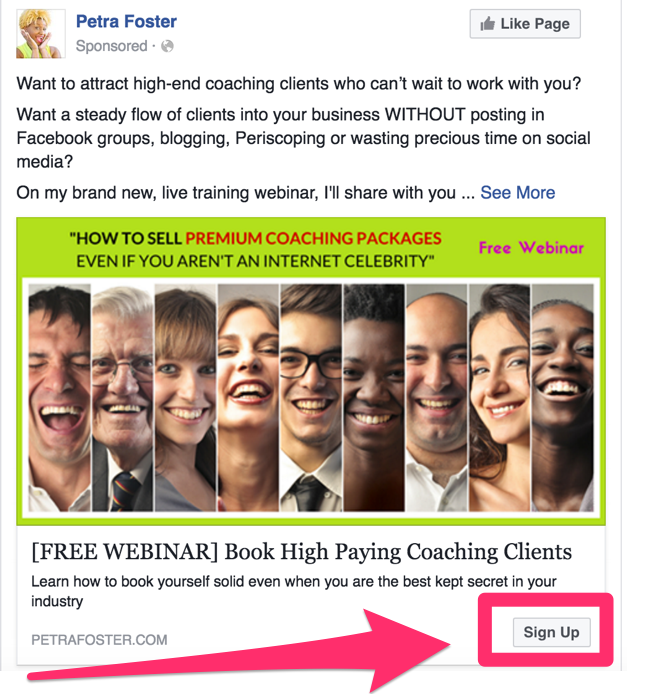
Notice the “Sign Up” button? Once clicked, that call-to-action button will open up a form that collects names and email addresses you can then use to nurture audience members.
Pro-tip: Lead ads can be complex to build because they have two parts (the ad and the lead generation form). Using GetResponse Facebook ads tool, you can create lead ads, target your audience, and have new leads automatically filter into your email list. For more information on Facebook Lead Ads, click here.
5. Dynamic ads
Dynamic ads are smart: they figure out what products your audience is most likely to be interested in and show them what you’ve got to offer.
If someone has been on your website in the past and looked at a certain product or added something to their online cart, dynamic ads can then retarget them using these products (or similar) to reignite their interest.
Like carousel ads, you can add several images to a dynamic ad to entice the customer to complete a purchase. Here’s an example of a dynamic ad used by AirFrance:
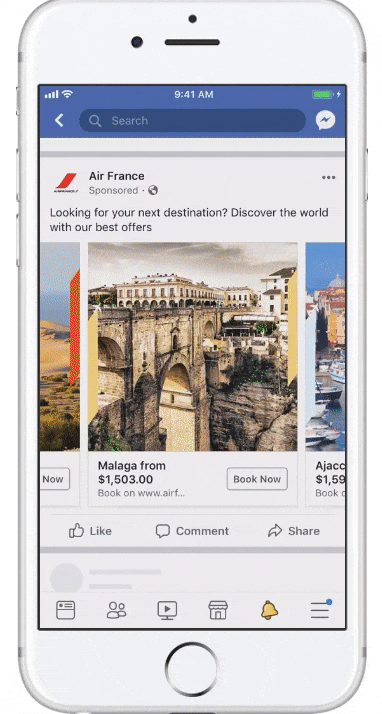
The company can then use this ad to retarget a customer on their website looking for a flight but failed to book. The dynamic ad shows them different destination options and, when a link is clicked, the customer is taken to the correct page on the airline’s website, making it easier to book their intended flight.
Wrapping Up
Facebook ads have come a long way since they were launched in 2007.
What started as simple image and text advertisements have transformed into sophisticated campaigns you can use to target audiences based on behavior, location, age, and even job description.
Knowing what ads to use and how to create them is key, and having the right tools makes it even easier. Using a tool like GetResponse, you can create professional-looking Facebook ads that match your campaign objectives, boost conversions, and ultimately drive more sales!
