So, you’re looking for the best email marketing platform, and you can’t decide between GetResponse and Mailchimp. It’s a tough decision!
Mailchimp is widely recognized as one of the most popular email marketing tools. However, since its acquisition by Intuit, there have been significant price increases, and several useful features are being phased out, which may affect its cost-effectiveness.
In this article, I will compare Mailchimp and GetResponse in detail, aiming to help you determine which tool better suits your needs.
TLDR; GetResponse offers more value for money at a lower cost in almost all pricing tiers.
Mailchimp overall offers much less customization in its software. From how marketing automation actions are triggered to how many custom audiences you can send your newsletter to, Mailchimp effectively limits your creativity.
In contrast, GetResponse lets you do more for less money. Read on to learn more, or sign up 100% free today.
Mailchimp vs. GetResponse: a quick summary of all features
In a hurry? Here’s a quick summary of all key features that are included in the two platforms:
| Feature | GetResponse | Mailchimp |
|---|---|---|
| Email marketing | ✅ | ✅ |
| Email templates | 100+ | 100+ |
| Email builder | ✅ | ✅ |
| AI features for emails | ✅ | ✅ |
| Marketing automation | ✅ (more customizable) | ✅ |
| Signup forms and popups | ✅ (more advanced) | ✅ |
| Landing pages | ✅ (more advanced) | ✅ |
| Multichannel marketing | ✅ | ✅ |
| Webinars | ✅ | ❌ |
| SMS | ✅ | ❌ |
| Web push notifications | ✅ | ❌ |
| Conversion funnels | ✅ | ❌ |
| Postcards | ❌ | ✅ |
| Facebook and Instagram ads | ✅ | ✅ |
| Google ads | ✅ | ❌ |
| 24/7 customer support | ✅ | ✅ |
Pricing for the lowest plan:
| # of contacts | GetResponse: Starter plan | Mailchimp: Essentials plan |
|---|---|---|
| 500 | $19/mo for 1,000 contacts | $13/mo |
| 2,500 | $29/mo | $45/mo |
| 5,000 | $54/mo | $75/mo |
| 10,000 | $79/mo | $110/mo |
| 25,000 | $174/mo | $270/mo |
| 50,000 | $299/mo | $385/mo |
Note: Mailchimp has a monthly email sends limit on the Essentials plan of 10x your contact list size. With GetResponse, you can send unlimited emails on all paid plans.
Pricing for the medium plan:
| # of contacts | GetResponse: Marketer plan | Mailchimp: Standard plan |
|---|---|---|
| 500 | $59/mo for 1,000 contacts | $20/mo |
| 2,500 | $69/mo | $60/mo |
| 5,000 | $95/mo | $100/mo |
| 10,000 | $114/mo | $135/mo |
| 25,000 | $215/mo | $310/mo |
| 50,000 | $359/mo | $450/mo |
Note: Mailchimp has a monthly email sends limit on the Standard plan of 12x your contact list size. As highlighted above, this isn’t the case with GetResponse.
Also, keep in mind that these are base prices. Mailchimp only offers one type of discount –15% off for nonprofits. GetResponse, on the other hand, offers two kinds of discounts (from 18% to 50%), so if you sign up for a longer contract, you’ll save even more!
1. User interface
Let’s take a look at the general user interface. To ensure I got the same experience, I’ve created a new account on both email marketing platforms.
GetResponse
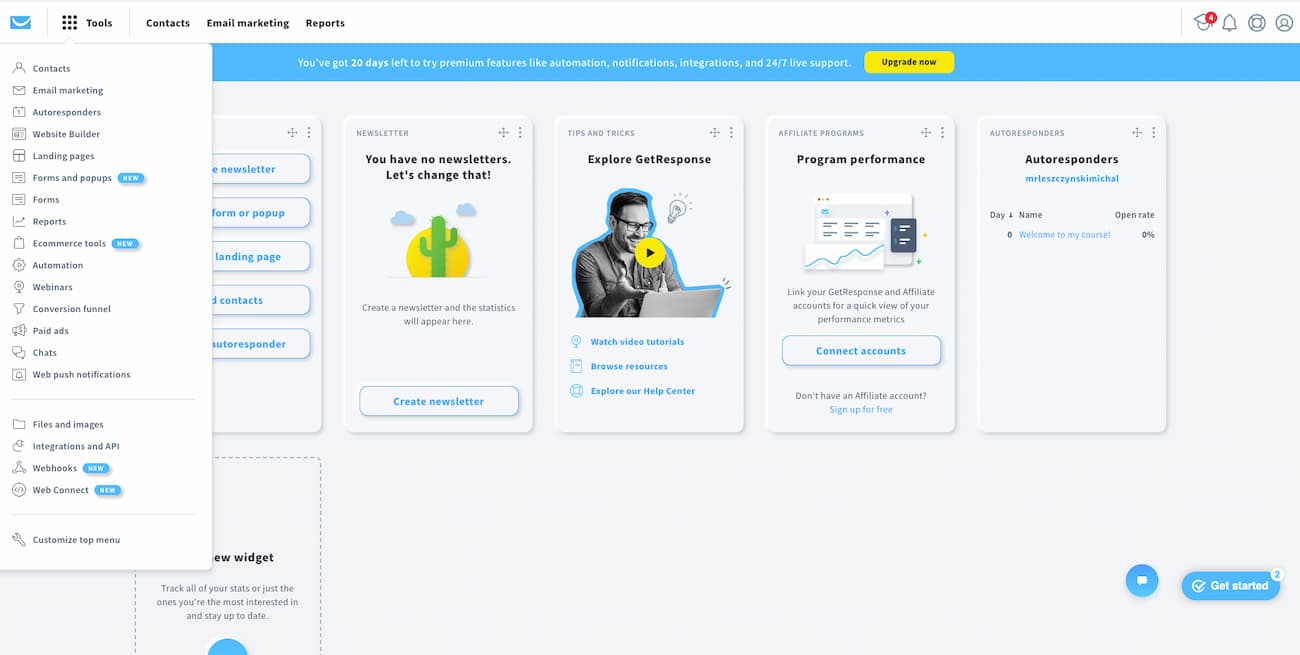
GetResponse offers a fast, modern, and user-friendly interface that is easy to navigate. Even if you have never used any other marketing apps before, you will quickly find your way around and be ready to launch your marketing campaigns in no time.
Whether you want to check your campaigns’ performance or set up a new campaign, you can do it with just a few clicks. The Quick Actions widget is particularly helpful, allowing you to perform some of the most important activities, such as creating an email, popup, adding new contacts, or launching a marketing automation workflow.
If you prefer to explore the features in a more traditional way, simply click on the Tools menu at the top to access all available tools
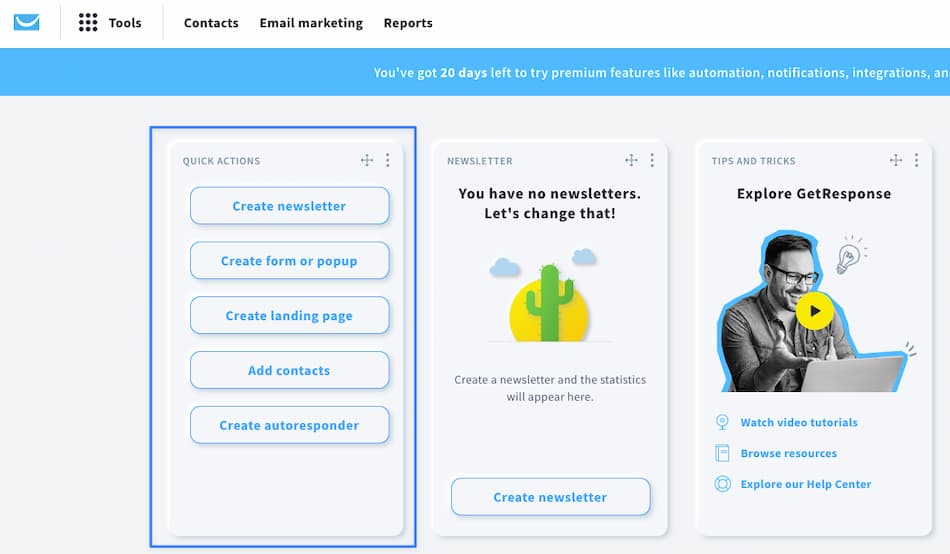
Pro tip: When you first log into GetResponse, you get to choose whether to explore the platform on your own or to follow the interactive tutorial. If you’re new to the tool or email marketing in general, I highly recommend choosing the latter. Here, the tutorial will show you the most important features, like creating and sending your first newsletter.
Mailchimp
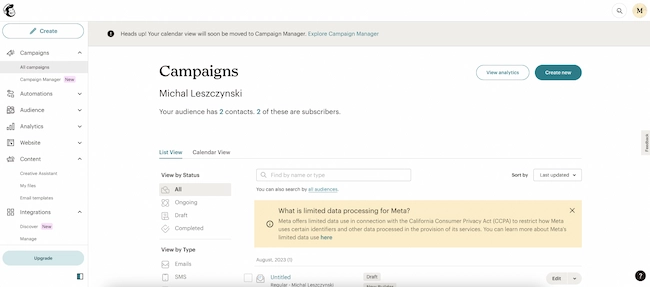
Mailchimp also provides a fast, clean, and fairly intuitive user interface. In my opinion, there are two key differences between this and the GetResponse dashboard.
Firstly, the Mailchimp interface has a more classical feel. If you appreciate this aesthetic, you will enjoy working with this app.
Secondly, the navigational menu displays the available tools differently. In GetResponse, to access customer information like your contacts list, segments, or tags, you would go to Contacts and then choose the relevant tab. In Mailchimp, however, you can see all available features right away. Instead of only seeing the Audience category, you have a list of 8 features related to this topic.
At first, this may seem like a good idea for organizing the menu. If your users can reach the relevant feature in just one click instead of two, it’s a win, right? In this case, I don’t think so. While the tools are divided into several logical categories (e.g., Campaigns, Audiences), the sheer number of available options can feel overwhelming, with about 40 tools listed in the menu. As a result, you may need to scroll down to see them all.
Verdict: Tie
Both newsletter platforms offer intuitive interfaces allowing users to run campaigns and access all tools relatively easily.
The user interfaces definitely have different feel and aesthetics, but, in my opinion, there’s no clear winner here.
Also, even though the tools are displayed differently on both platforms, I don’t think that’s a dealbreaker.
2. Email marketing
Both GetResponse and Mailchimp are primarily known as email marketing tools. But let’s look closer at their email marketing capabilities and see if they fit all our needs.
GetResponse
At its core, GetResponse is an email marketing service. The app offers a great range of email marketing features and lets you send all types of emails, including:
- One-off campaigns, called Newsletters
- Automated drip campaigns, called Autoresponders
- Automated RSS feed emails, called RSS-to-email
- Automated emails triggered by various conditions and actions, called Automation messages
- Automated emails referring to transactional events, called Transactional emails
You can access them by going to the Tools menu and choosing the relevant feature (e.g., Automation for Automation messages).
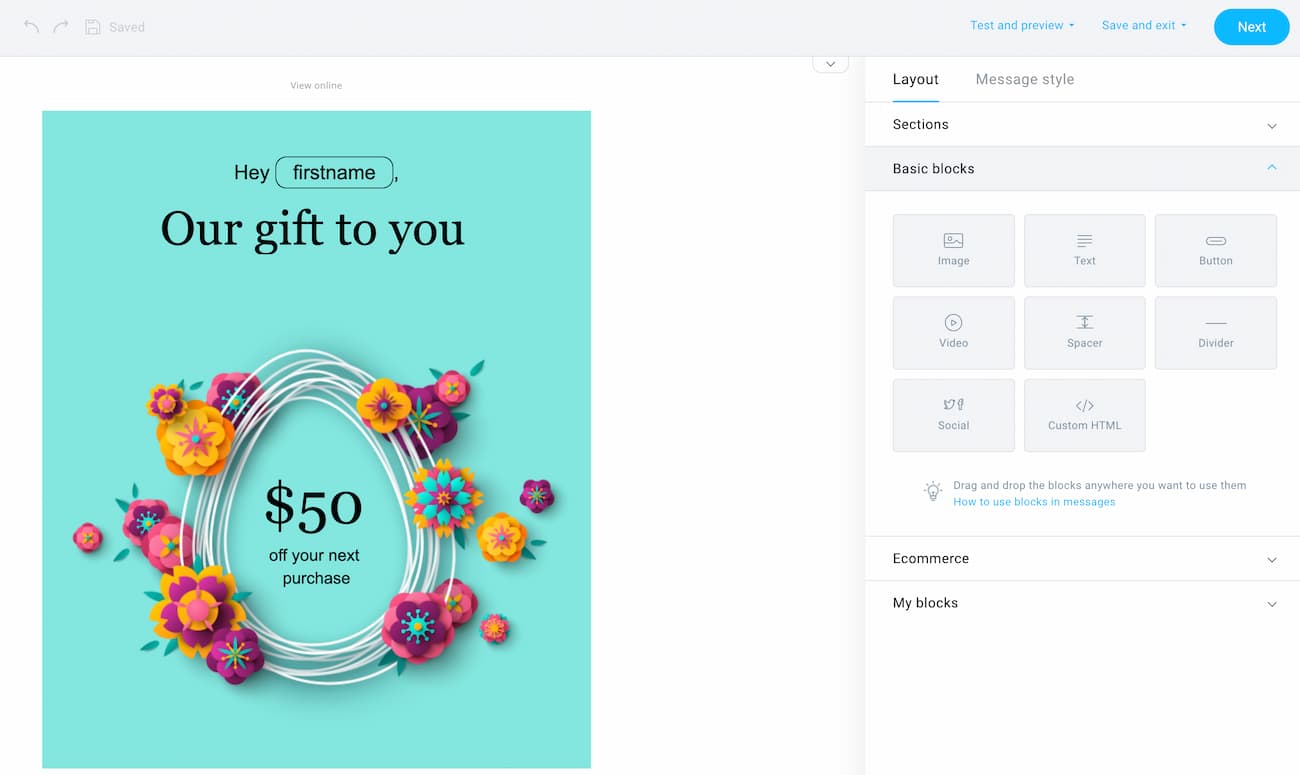
What’s really helpful is that GetResponse keeps adding new tools that simplify the process of creating your email messages in the shortest amount of time possible. Besides offering 100+ prebuilt email templates and an intuitive drag-and-drop email builder, we’ve added an AI subject line generator and an AI email builder. Using them, you’ll be able to get your campaigns off the ground in moments.
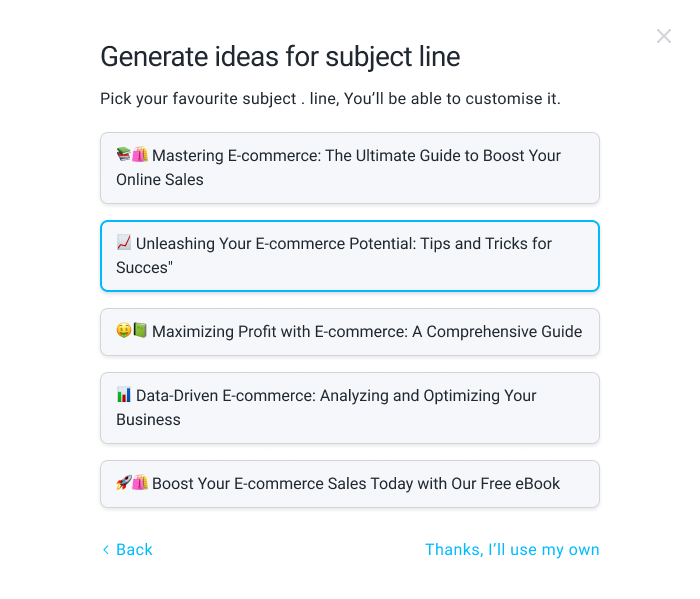
In addition to developing your campaigns, GetResponse lets you A/B test your messages (up to 5 variants at a time) and optimize their send-time using Time Travel and Perfect Timing features. Our studies have shown that email marketers who use these tools can expect up to 40% higher-than-average click-through rates and better deliverability.
For A/B tests, the default options let you test subject lines and the content of your emails. However, if you want to dive deeper into optimization, you can A/B test your campaigns using Automation.
One of the things that set GetResponse apart from other email marketing services is the Autoresponders feature. Unlike other tools, where you need to build drip campaigns using Automation builder, here you can use a handy calendar view instead.
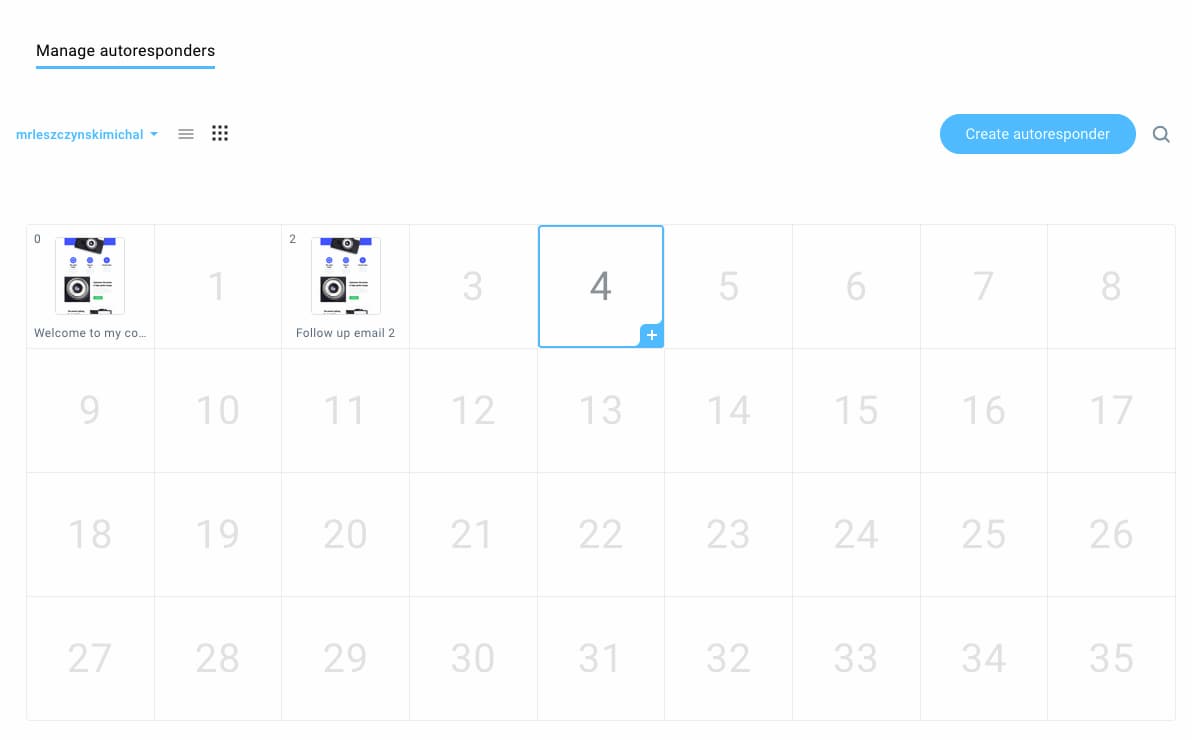
This helps marketers better visualize the cadence of their email drip campaigns and tells them how many recipients are at a given stage. It’s particularly useful for running lead nurturing campaigns, onboarding sequences, and email courses.
Mailchimp
Mailchimp also lets you run different kinds of email campaigns, including regular emails, automations, and transactional emails.
Previously, Mailchimp also offered an automated RSS-to-email feature, but it’s no longer available in the new automation tool. Instead, you can add an RSS merge tag to your emails, but there’s no way to trigger the campaign when there’s a new post published on your blog.
Setting up a typical drip campaign is also possible in Mailchimp, but to do that, you’ll need to use their Automation tool and build a Journey.
To design your emails, you’ll need to use the drag-and-drop email builder, where you can start from one of 100+ prebuilt email templates. We’ll come back to the email builder later, but it’s got a few handy features worth highlighting now, like the message style editor or email preview that lets you also preview your merge tags.
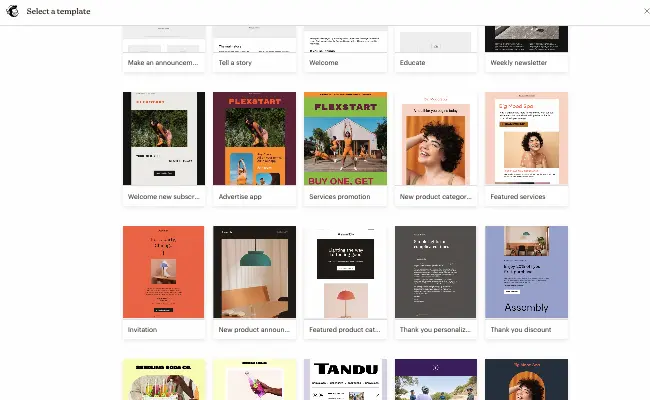
While Mailchimp doesn’t offer AI subject line generation, it does offer practical tips on how many words, characters, or emojis you should use in your subject lines. It’s not ideal, but it can still help you improve your emails.
If you want to optimize your email marketing messages, Mailchimp has a built-in A/B testing tool that lets you test your subject line, from name to content, and send time (up to 3 variants at a time). While it doesn’t let you test the same number of variants at one time as GetResponse, it does have a unique feature that lets you select a winning variant based on the total revenue.
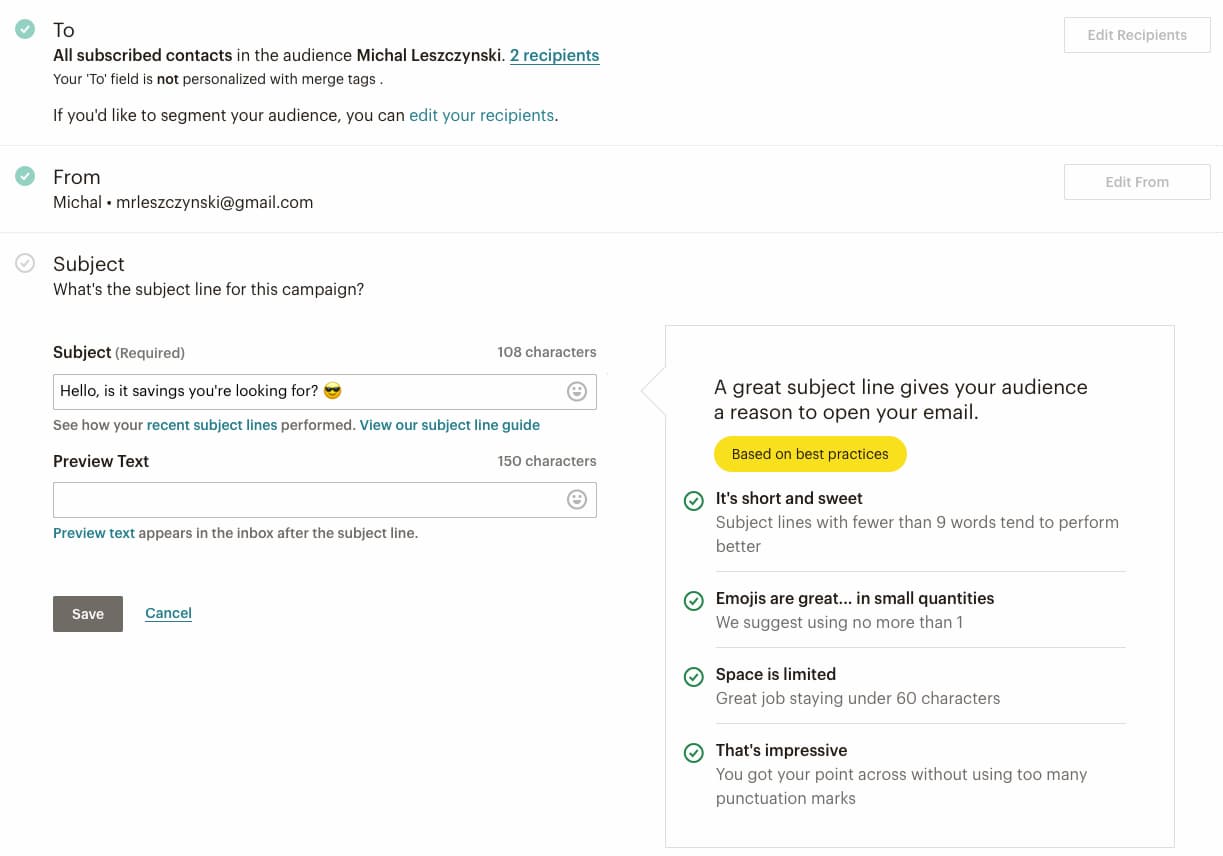
One thing I’ve found confusing and limiting in Mailchimp is that when you’re sending your email campaigns, you can only select one audience.
So, let’s say you’re a marketing agency that offers online programs and wants to launch a new course about Google Analytics 4.
You decided that you want to target your former students – people who’ve finished your email marketing and marketing analytics courses.
To send your campaign using Mailchimp, you’d have to either create a new segment that combines all your students. Or you’d have to resend the same message multiple times, remembering to exclude overlapping subscribers.
In my opinion, that’s an unnecessary amount of work to do something that simple.
Verdict: GetResponse offers better email marketing features
Not surprisingly, both Mailchimp and GetResponse are powerful email marketing platforms.
While Mailchimp has strong A/B testing and optimization capabilities, it’s less efficient for email campaign creation.
In addition, GetResponse also offers more flexibility in choosing multiple audiences when sending your email marketing campaigns.
3. Email builder
We’ll now take a closer look at the drag-and-drop email builders and email templates offered by both email marketing tools.
GetResponse
GetResponse offers an intuitive drag-and-drop email builder that comes with 100+ predesigned and fully customizable email templates. Using email templates, you can save a lot of time when working on your email marketing projects.
The modern and mobile-responsive templates are divided into various categories so that you can use them for all types of email marketing campaigns. And it’s not just us tooting our own horn, we get tons of positive feedback about the templates from our users on sites like G2.
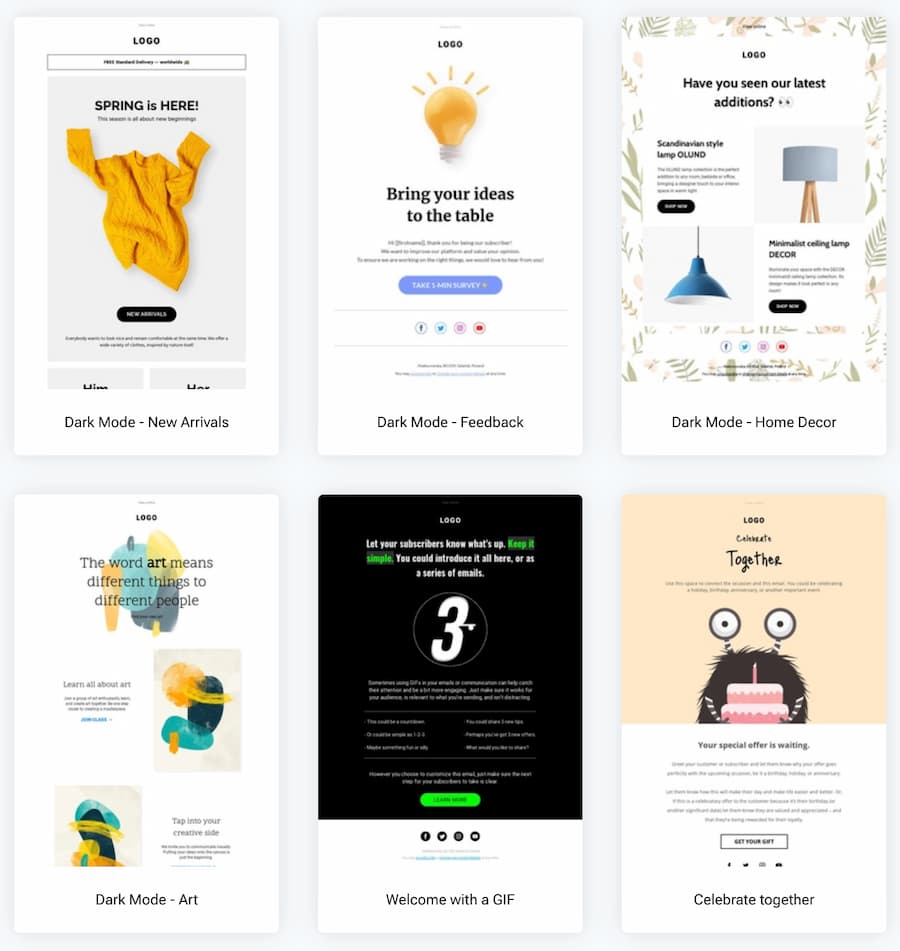
What is more, GetResponse is not afraid to be among the first early adopters of the new AI-powered technology. So far, we’re seeing that the AI subject line generator and AI email generator (beta) have cut down the time our customers spend creating emails by an average of 85%!
The email creator itself lets you customize your emails in all kinds of ways. You can add, save, and reuse different sections and blocks, which is very helpful if you’re going to work with email campaigns regularly.
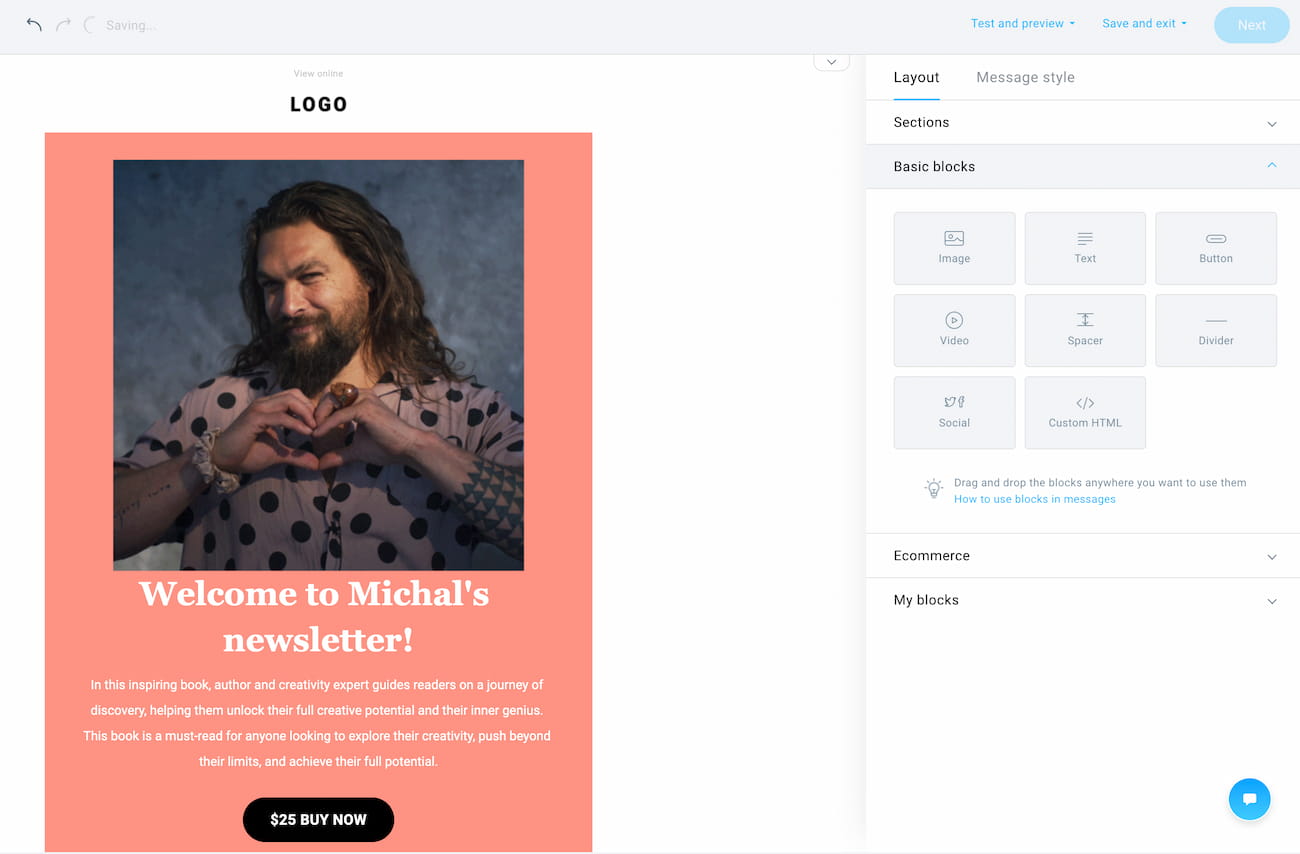
Advanced users will appreciate the fact that you can optimize your emails specifically for mobile devices. You can do this by hiding certain elements on mobiles and reversing the order of columns when stacking your elements on smaller screens.
Other useful solutions, like the built-in Shutterstock and Giphy integrations, let you quickly embed images into your emails without needing to buy or download them, should you not have your custom graphics.
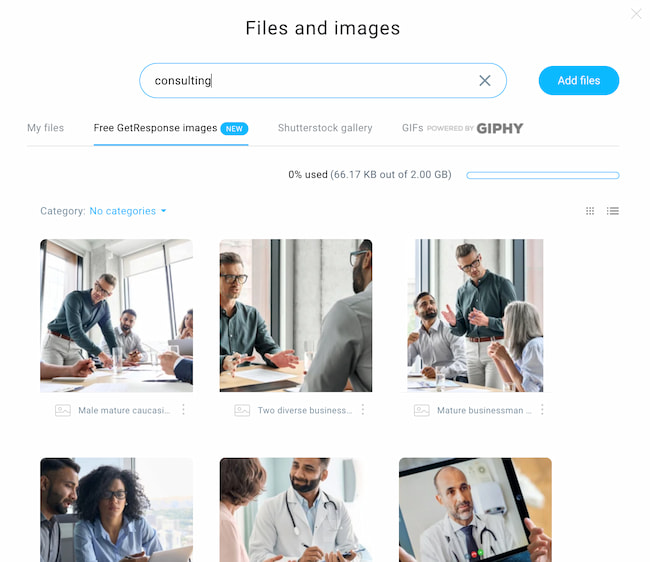
Last but not least, GetResponse email creator also offers a spam check, inbox preview, dark mode preview, and mobile preview, which will help ensure your email marketing campaigns look great no matter where or when they’re viewed.
Mailchimp
Mailchimp’s new email builder also comes with 100+ prebuilt email templates, however, free users can only access 7.
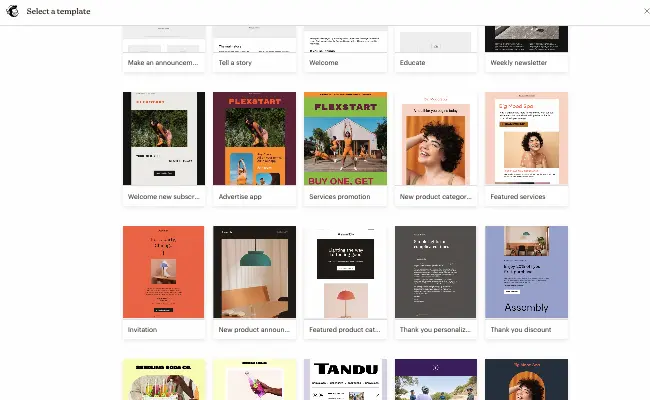
Aside from predesigned layouts, Mailchimp offers a creative assistant solution that scans your website for CSS and images to develop a custom-made template just for you. This is a very practical solution, especially if you’ve already got an established brand book with fonts and styling you want to use across all your marketing channels.
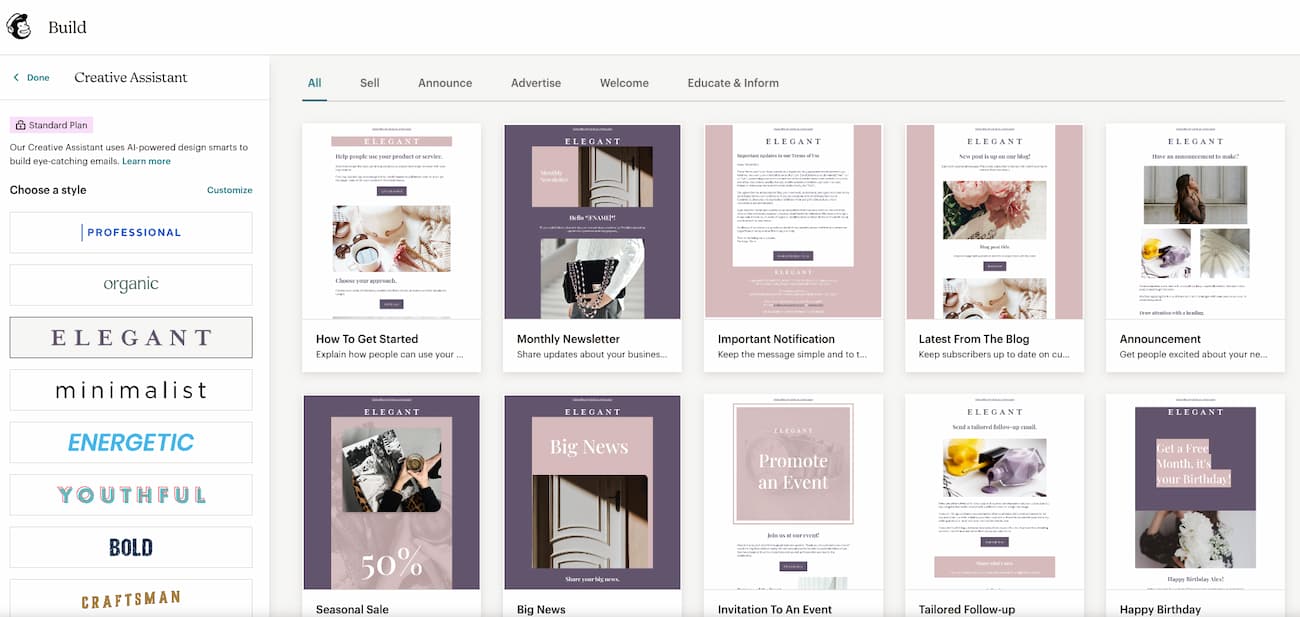
The email builder is user-friendly and offers a variety of building blocks you can use to design your emails. Aside from the typical elements you’ll find in other email marketing services, it offers built-in surveys and apps for local businesses, as well as integration with Canva.
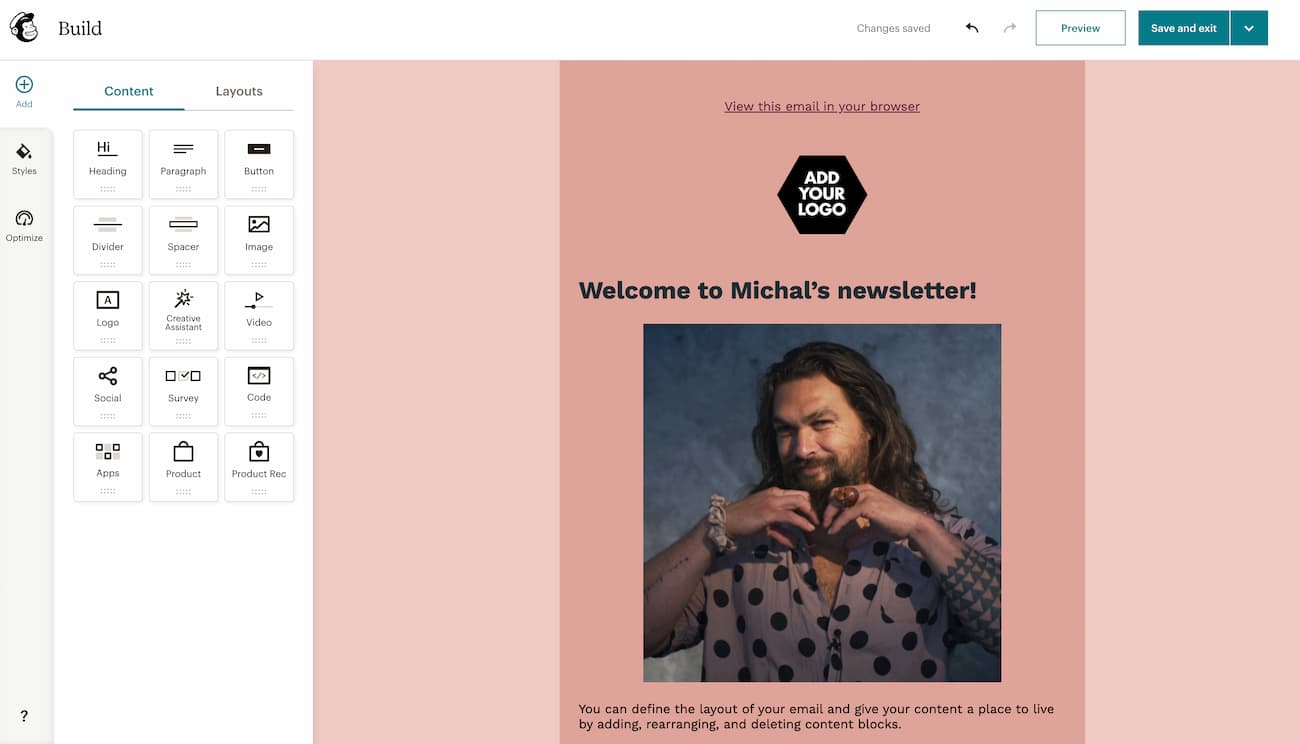
At the same time, Mailchimp’s email editor doesn’t come with any free images, so you’ll need to develop all your marketing assets elsewhere. For many small businesses, this will be important, as they often don’t have full-time designers on their teams.
One feature I liked the most was the styles editor, which lets you easily adjust the styling for all individual elements of your messages, like the headers, paragraphs, or buttons. It may not be particularly practical if you’re reusing existing templates, but it comes in handy when setting up your first campaign or adjusting it for the season.
Lastly, the email builder only offers a simple email preview. It’s not the best if you’d like to check what your message looks like in dark mode or how it displays in different mailboxes.
Verdict: Tie
When it comes to email templates, both platforms offer a good selection. However, to access Mailchimp’s templates, users have to upgrade to a paid plan. In GetResponse, everyone gets the same well-designed, modern, and mobile-responsive templates, no matter what plan they’re on.
When it comes to email builders, both Mailchimp and GetResponse offer good solutions that’ll satisfy your email marketing needs. They both have strengths and weaknesses, so I suggest you test them by signing up for a free account.
4. Marketing automation
Let’s continue this Mailchimp vs. GetResponse showdown by comparing the marketing automation features of both platforms.
GetResponse
With GetResponse Marketing Automation, you can build automated workflows to deliver relevant communication to your audience throughout their entire customer journey.
You can start by using one of the 40+ prebuilt marketing automation workflow templates or building your own from scratch.
The templates are divided into several categories based on the goals they serve – e.g., welcome, lead qualifying, engagement and retention, etc.
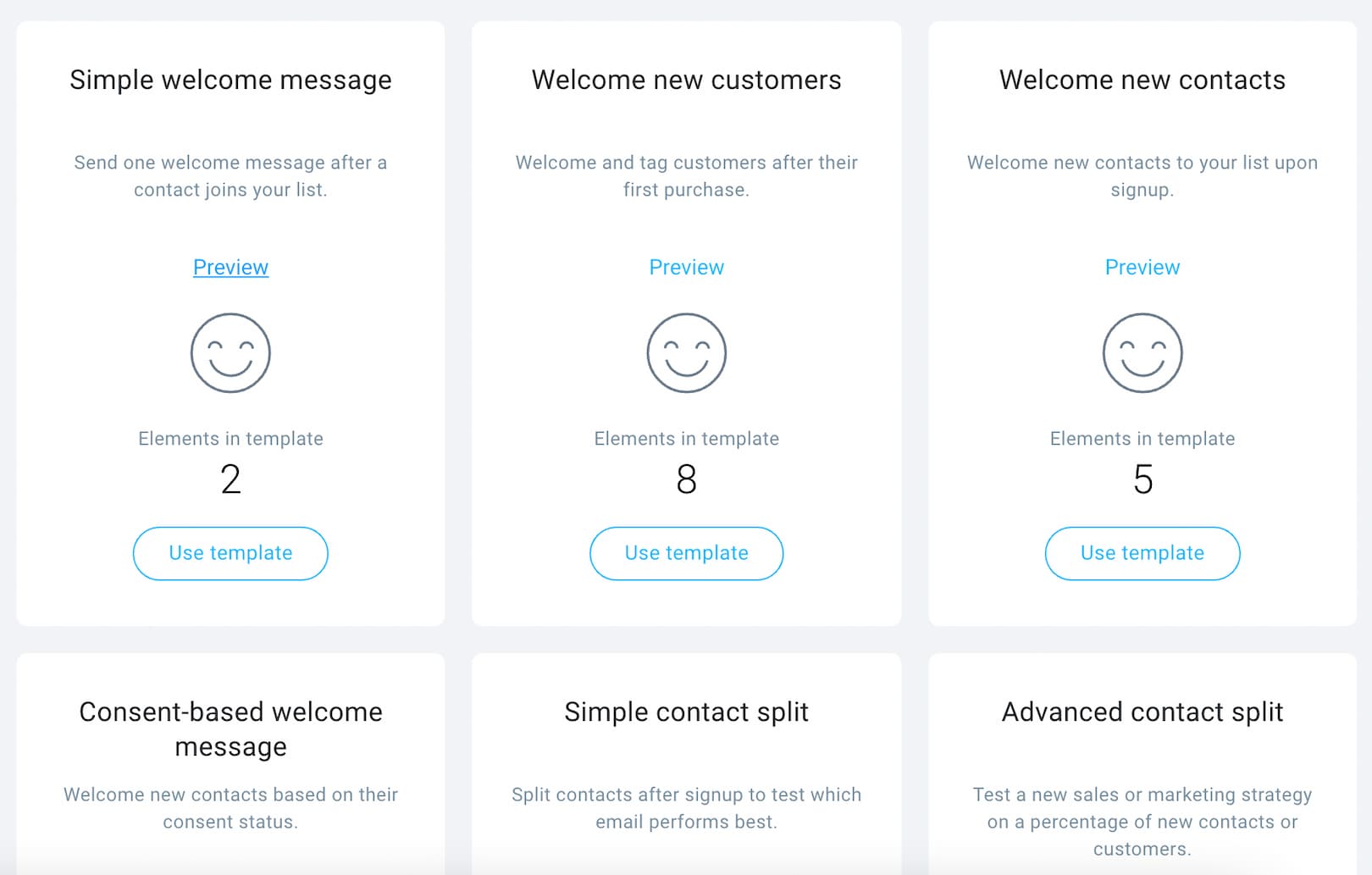
After you’ve selected the workflow template you want to customize, you’ll enter the automation builder arena, where you can edit or add more elements to your journey.
You’ll be able to choose from the following:
- 19 conditions – for example, if subscribed, if cart abandoned, if event
- 12 actions – for example, send message, send web push notification, send SMS
- 7 filters – for example, amount, dynamic segment, consent status
To create your workflow, all you need to do is to drag and drop individual building blocks, connect them with a node, and then customize the blocks’ settings. This process is fairly simple, although every block has multiple settings, so it may take some time to set things up.
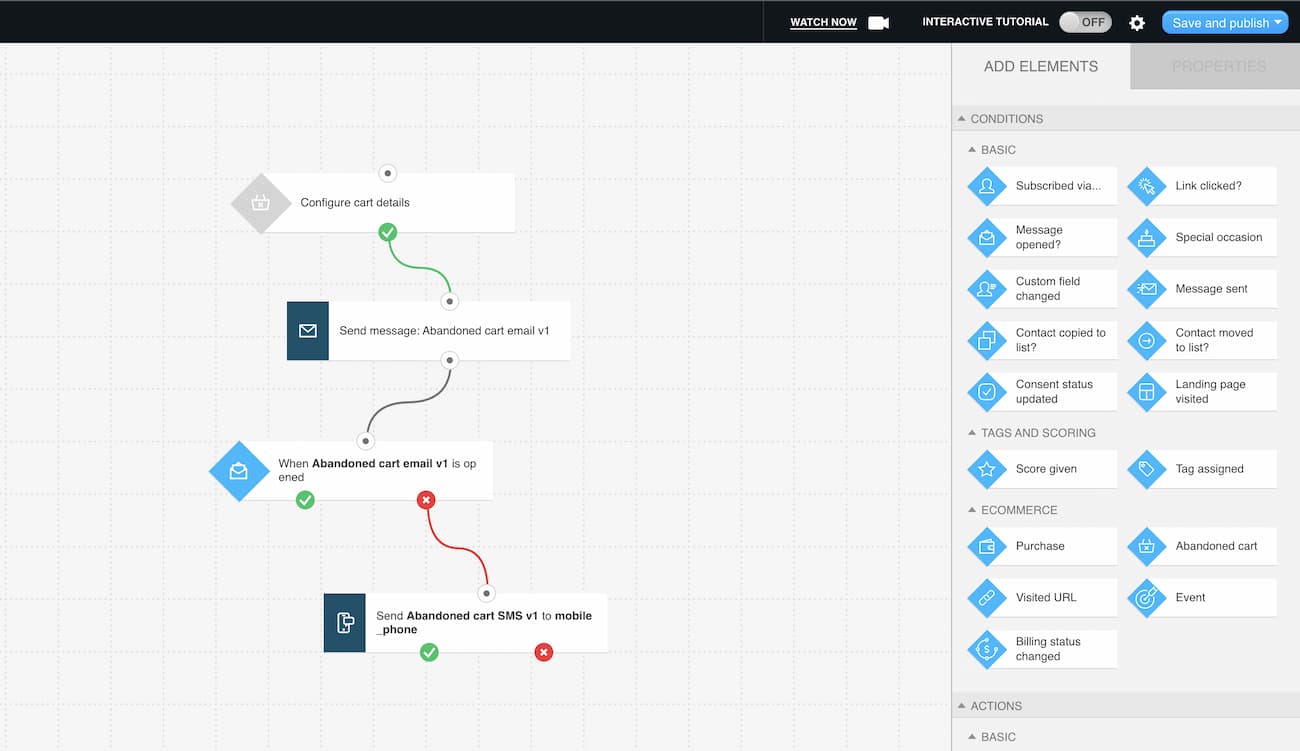
The real power of the GetResponse automation lies in the dynamic segment filter and tags. Using these blocks, you can target your audience with sniper-like accuracy and communicate with them as you wish.
Mailchimp
Mailchimp’s marketing automation solution looks fairly similar to the GetResponse one.
In fact, it’s the only aspect of the platform where Mailchimp has more templates to offer! To build your automated workflows, you can use one of ca. 90 templates or build them from scratch. The templates are categorized based on their goal – find and welcome new contacts, nurture leads, re-engage contacts, support and manage contacts.
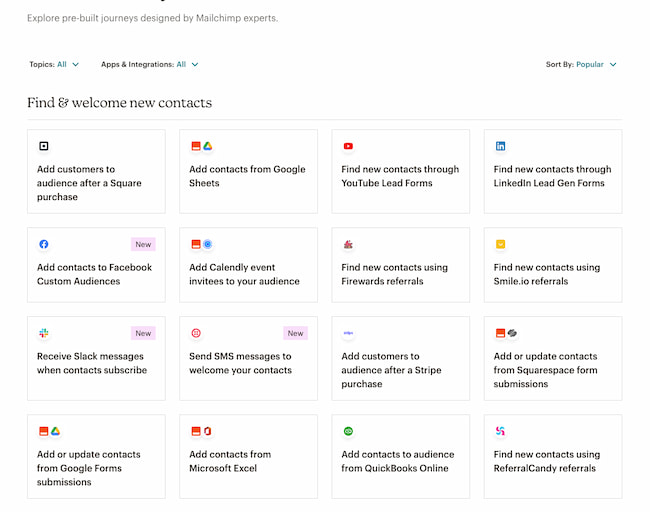
Judging by the layout of the Mailchimp templates gallery, their key focus is on connecting your Mailchimp campaigns with other marketing apps.
For example, among the available templates, you’ll find workflows that let you add new contacts from a Google sheet via Zapier. This is very practical and is also possible in GetResponse, but you’d have to manage that via integrations and not the Marketing Automation editor.
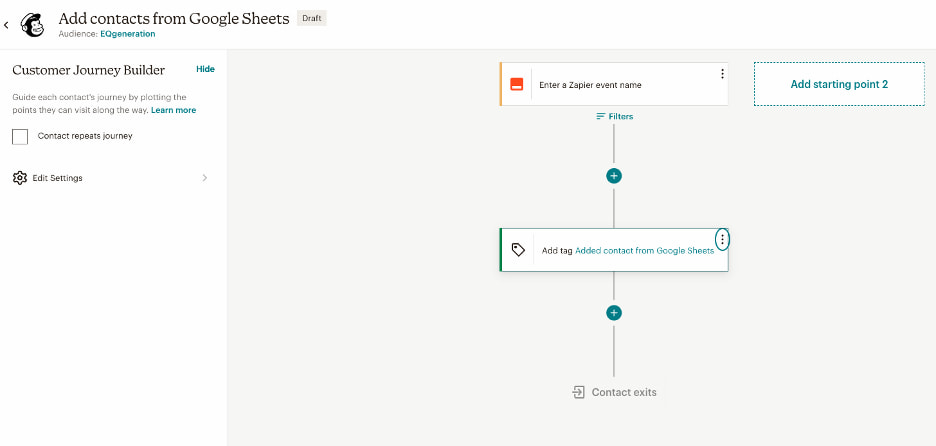
In terms of the interface, Mailchimp’s marketing automation looks slightly more intuitive. The prebuilt templates are easy to understand and immediately suggest what you can use them for (e.g., send abandoned cart emails for high-value products).
Mailchimp’s automation only lets you create automation workflows that send targeted emails, update your contacts’ information, or move them to other workflows. However, there’s a Webhooks beta feature that should allow you also to target your contacts through other marketing channels.
Verdict: GetResponse offers more customizable automations
In terms of presentation, Mailchimp’s automation templates look better. Their names, categories, and descriptions simplify the process of choosing the right template.
On the other hand, the web push notifications, SMS messages, and other built-in features make GetResponse’s solution more powerful. So, if you’re a Shopify store owner or a B2B that needs multichannel capabilities, you’d want to go with GetResponse.
While Mailchimp’s marketing automation editor lets you use webhooks, you may find some of the elements rather limiting. For example, the “time delay” element only lets you specify the number of hours/days/weeks you want to wait before the next step commences.
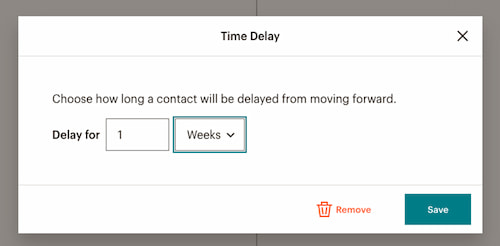
In GetResponse, on the other hand, you can also choose to “wait” until a specific time/day or wait till the next “nth day of a month.” Thanks to this, you can time your automated campaigns better and develop more complex scenarios.
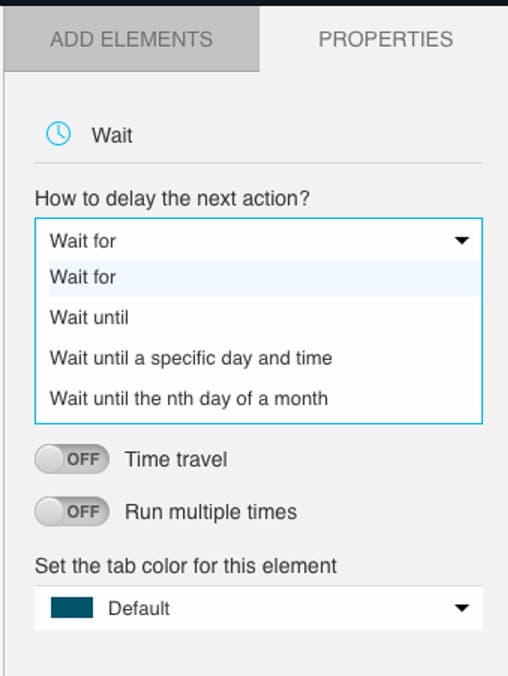
5. Signup forms
Signup forms and popups are essential elements of every email marketing strategy. After all, if you’re not building your email list, to whom will you send your campaigns? In this part of the Mailchimp vs. GetResponse rivalry, I’ve compared the signup form builders.
GetResponse
GetResponse recently launched a new version of its forms and popups builder, which now can safely compete with the capabilities of some of the standalone popup tools you’ll find on the market.
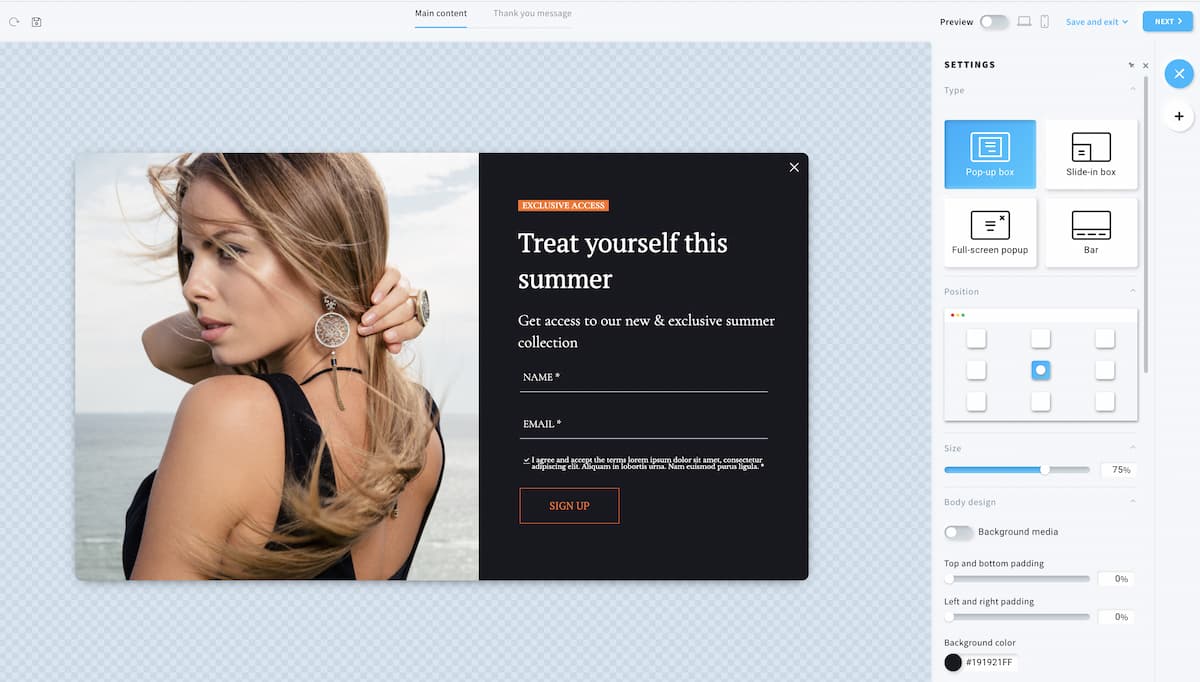
With GetResponse, you can start building your sign-up forms using one of many prebuilt templates. They come in various shapes and sizes – including pop-up boxes, full-screen popups, top-bars, slide-in boxes, and embedded forms – and have been designed for a variety of different use cases, such as:
- Growing your email list
- Getting more sales
- Staying connected
- Getting feedback
- Marking the occasion
Inside the forms and popups builder, you’ll find various building blocks, including promo codes, images, videos, countdown timer, signup form, and more. Like other drag-and-drop builders inside GetResponse, it’s modern and comprehensive.

What makes this tool especially useful are the robust targeting options that let you display the popups based on a set of various conditions and triggers. For example, you can display a popup with a unique promo code to people who visited a particular product page multiple times or added a certain number of items to their shopping cart.
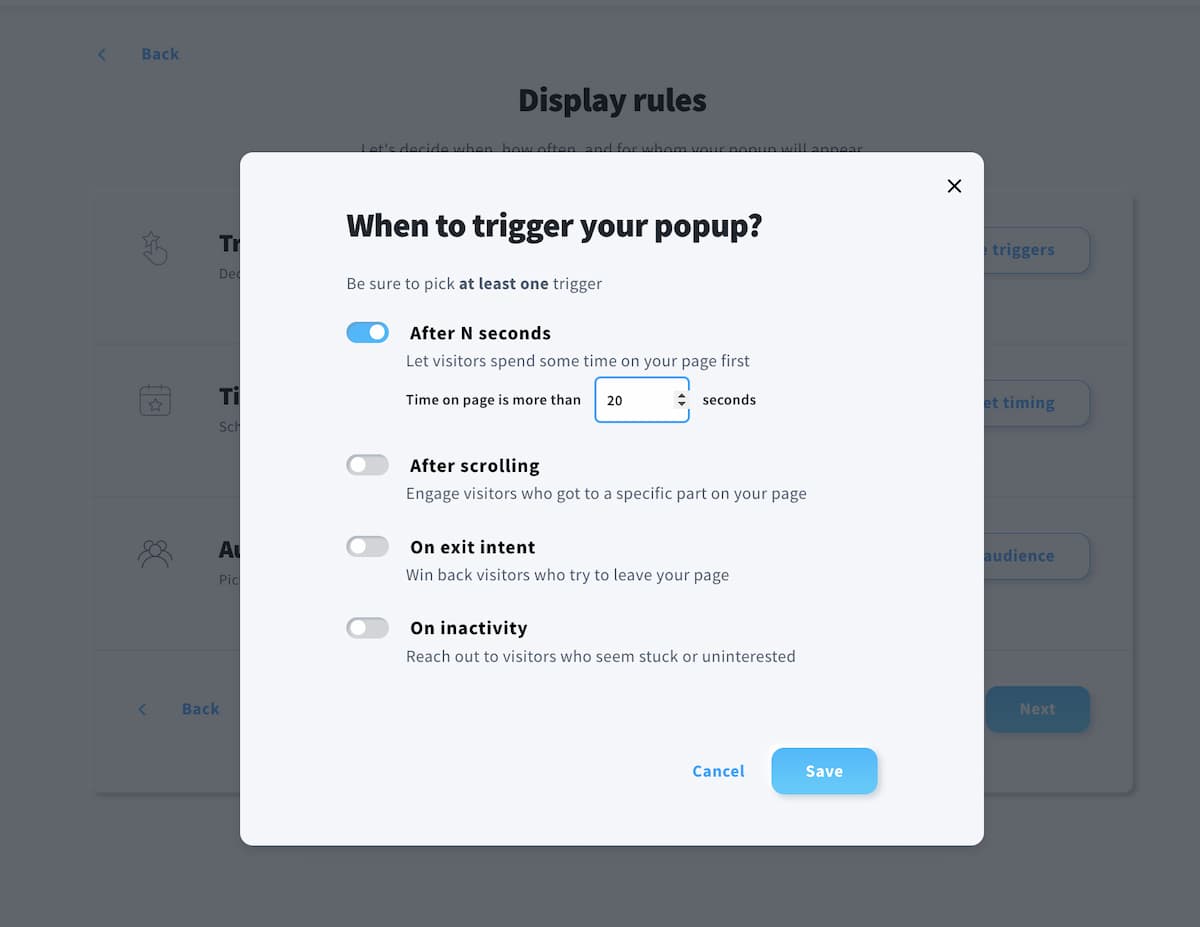
Mailchimp
Mailchimp also offers a built-in solution to create signup forms and popups.
Similarly to their email builder, the form builder only includes several templates, and looks slightly outdated.
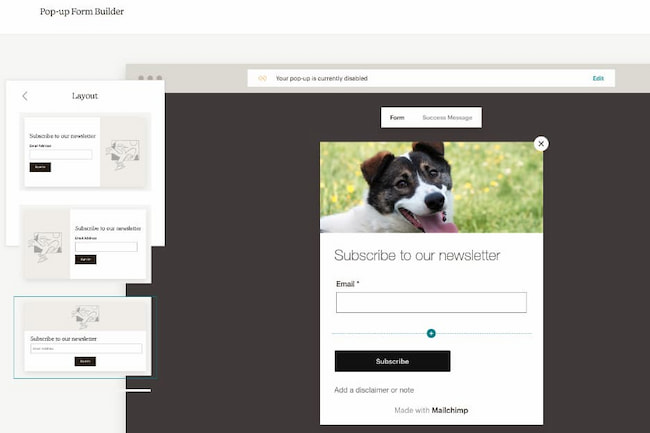
While the templates are useful, they don’t offer much design freedom. You can’t add different elements beyond what’s already included in the template. In other words, if you want to add videos, countdown timers, or social media icons, you’re better off using another tool.
Lastly, there are no advanced targeting options and only a few preset display rules. You won’t be able to target specific audiences, e.g., desktop users or users visiting your website in a particular country.

Verdict: GetResponse offers more advanced forms and popups
GetResponse is the clear winner when it comes to signup form solutions. It offers more templates and a more advanced tool to target your audience with laser precision.
Naturally, both GetResponse and Mailchimp integrate with all of the most popular form builders, like Wisepops or Optimonk. However, if you’re looking for a single solution, then GetResponse should be your pick.
6. Landing pages
It’s time we looked at the landing page builders offered by Mailchimp and GetResponse. Both offer a drag-and-drop editor, but are they equally powerful? We’re about to find out.
GetResponse
GetResponse lets you create multi-page websites as well as standalone landing pages.
Its Landing Page Creator comes packed with many predesigned landing page templates and an AI builder that’ll automatically build a landing page tailored to your needs.
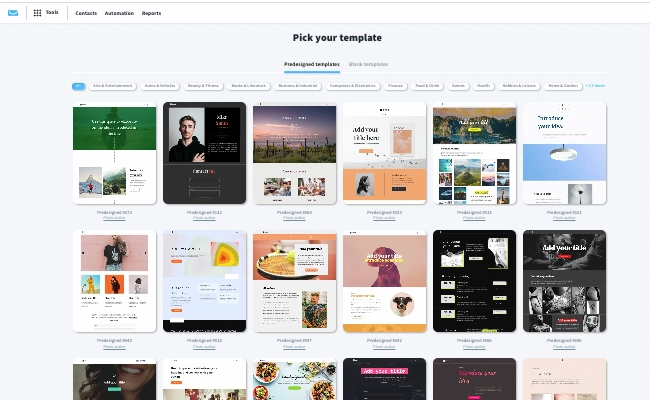
The drag-and-drop editor you’ll see here is pretty robust. You can design your landing pages using a range of elements like:
- Text
- Images
- Buttons
- Galleries
- Videos
- Countdown timer
- Membership area
- Social sharing icons
- Product boxes
- Signup form
- Contact form
- Webinar signup form
- Custom code
- Etc.

It has a global design tool that lets you quickly customize your color palette, typography, button styling, etc. There’s also a live preview that lets you see what your landing page looks like on a desktop or mobile. And similarly to email creator, here you can hide certain elements from appearing on mobile screens, too.
Finally, you can customize your landing page’s SEO settings – decide whether the page should be indexed, provide the title and meta description – and assign your own domain.
What’s pretty unique about this solution is that GetResponse also offers its own tools like live chats and webinars, which you can easily add to your landing page without needing to integrate any external tools.
Overall, it’s a good tool, although not as intuitive as some of the other dedicated landing page builders. It’s a part of the marketing automation engine, after all. At the same time, GetResponse’s Landing Page Builder comes with many neat solutions, like built-in Unsplash and Shutterstock integrations or the aforementioned live chats and webinars.
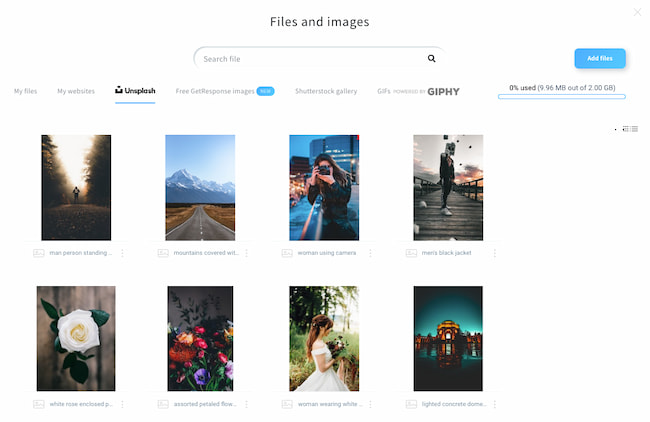
Mailchimp
In your Mailchimp account, you’ll find an intuitive drag-and-drop builder that’ll let you set up landing pages in moments.
It comes with several landing page templates and various elements you can add as your building blocks. Within your landing pages, you’ll be able to use the following:
- Text
- Images
- Buttons
- Image cards
- Image galleries
- Social media icons
- Products and payments
- Videos
- About
- Quote
- Contact
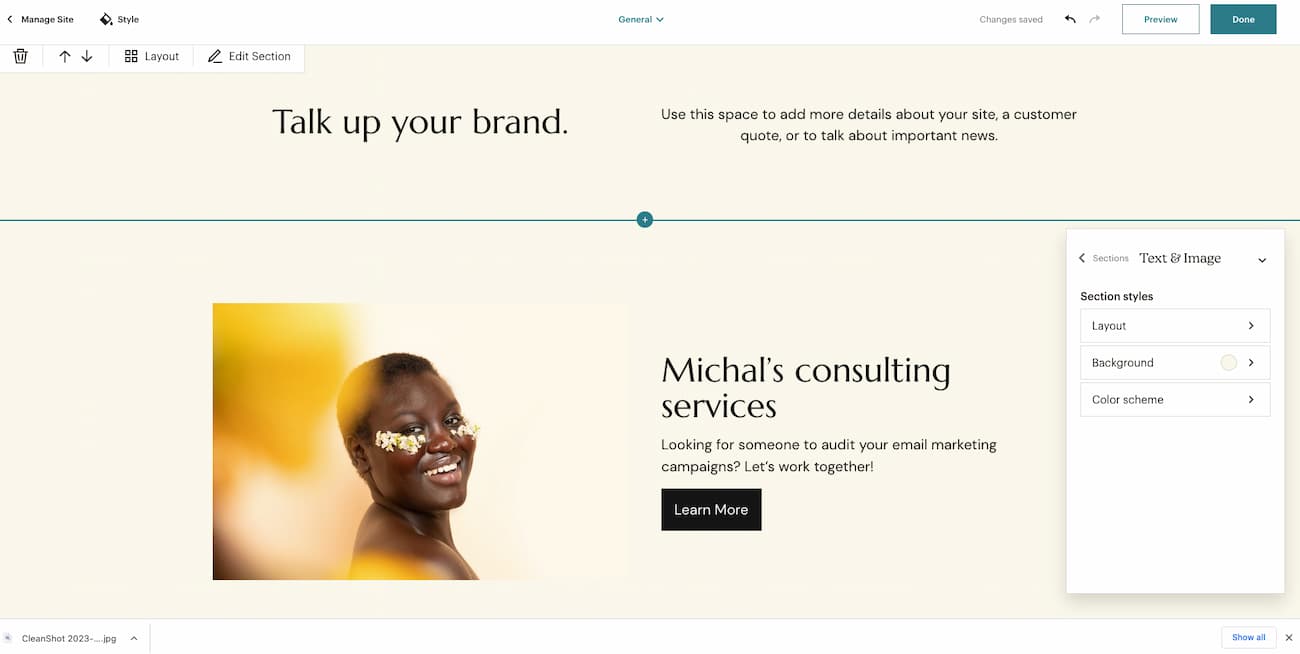
Looking at the raw number of available elements, you’ll see that Mailchimp’s landing page builder offers fewer options than GetResponse.
Don’t get me wrong, it’s still a good tool that’ll let you generate leads effectively. In fact, I found that adding appointments or creating a store is easier with Mailchimp, although sadly, both features will be phased out in February 2024. Plus, more advanced users from more demanding industries may miss elements like the countdown timer or custom code.
The lack of the custom code element may be especially painful, as having it would allow you to integrate your landing pages with external tools and apps using Javascript code. For example, if you wanted to insert a PayPal purchase button or use heatmaps from Hotjar, that’d be impossible without the custom code.
In the builder, you’ll also find a styling editor that lets you customize different parts of your landing pages with ease and a creative assistant that’ll help you design your marketing assets like images.
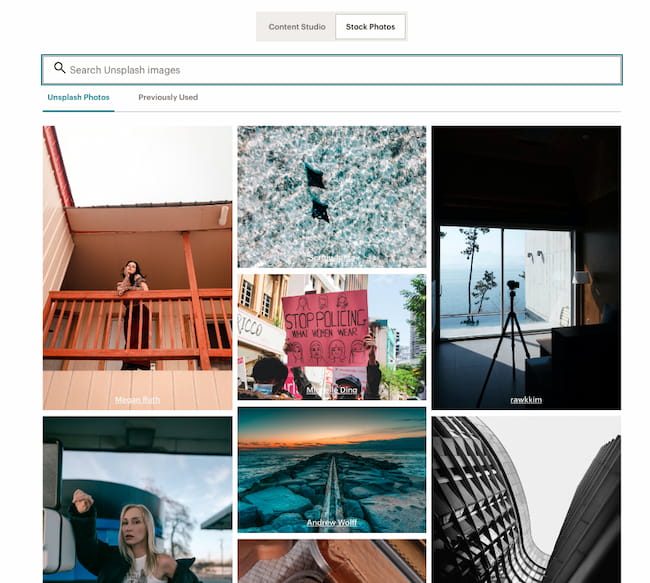
Speaking of images, Mailchimp has a built-in integration with Unsplash, which is great if you don’t have your own marketing assets.
Overall, Mailchimp’s landing page builder is a solid intuitive tool. It doesn’t offer some of the more advanced solutions you’ll find in GetResponse or standalone page builders, but it will be enough for marketers who want to promote an ebook or their newsletter.
Verdict: Choose GetResponse for more advanced cases and stick to Mailchimp for basic marketing needs
Yet again, we’ve got two quality tools that’ll help you capture email addresses and run digital marketing campaigns effectively.
Regarding the user interface, Mailchimp’s tool offers a cleaner experience with a slightly lower learning curve. If you’re looking for simplicity, they’re worth your consideration.
On the other hand, the GetResponse Landing Page Creator offers more advanced features, like a countdown timer, membership area, or custom code. If landing pages are an important part of your lead generation efforts, you’ll want to consider GetResponse.
7. Multichannel marketing
Let’s continue this GetResponse vs. Mailchimp comparison by looking at the multichannel marketing capabilities of both tools.
GetResponse
GetResponse is known as an email marketing service, but it offers so much more!
The built-in tools let you:
- Create landing pages
- Create popups and forms
- Create advanced segments
- Set up automated campaigns using emails, SMS, and web push notifications
- Set up on-page product recommendations
- Run paid ads on Facebook, Instagram, and Google
- Organize webinars
- Set up conversion funnels
- Set up live chats
- Create social media posts
- Access your campaigns via the mobile app
Whether you want to grow your email list, promote your new offers, or connect with your audience in real time – you can do that with GetResponse.
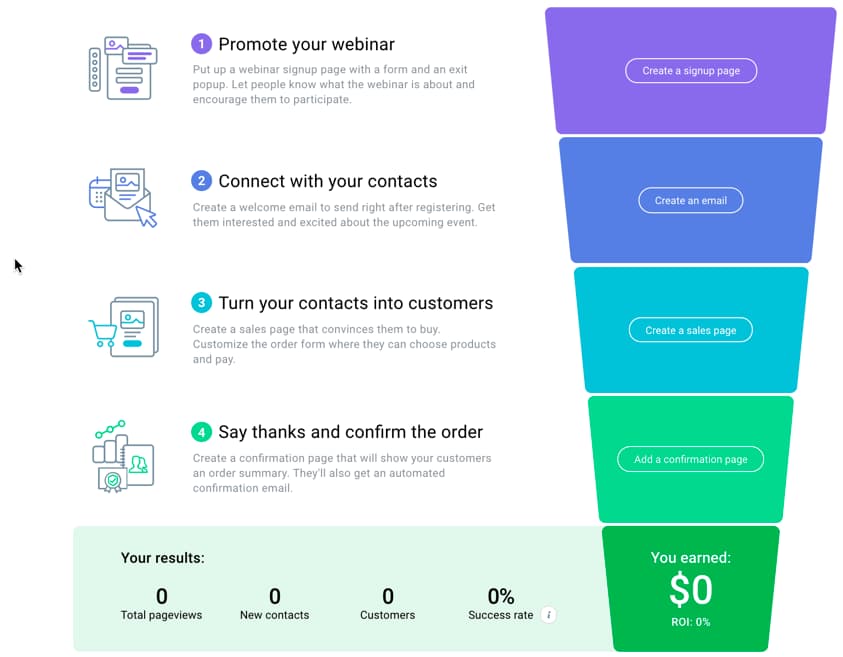
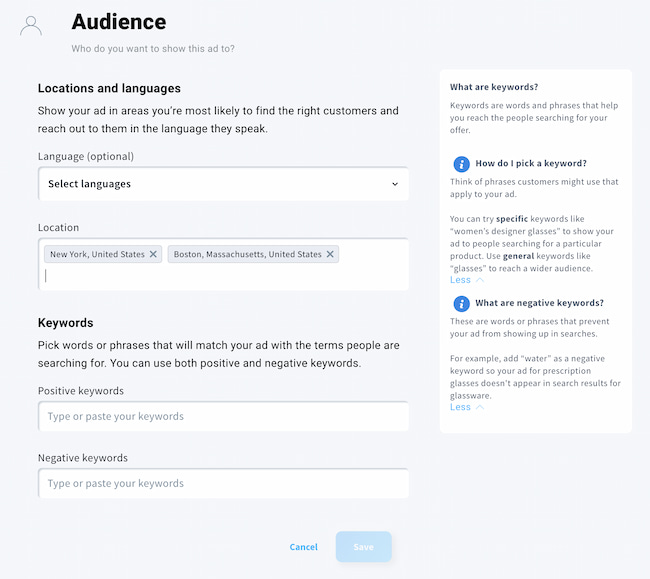
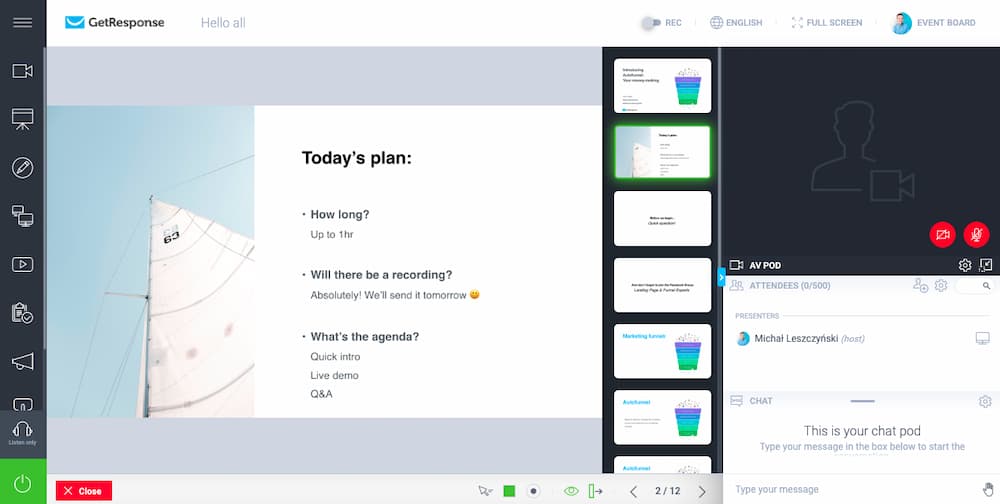
And the two main advantages of having all these tools under one roof are that it’s more cost-efficient than paying for multiple platforms and that they’re already connected to each other with no need for any third-party integrations.
Mailchimp
Mailchimp also offers multichannel marketing capabilities, although they’re different from the ones provided by GetResponse.
Aside from running email marketing projects using Mailchimp, you can:
- Create landing pages
- Create popups and forms
- Create segments
- Create surveys
- Set up automated campaigns using emails and webhooks
- Run paid ads on Facebook and Instagram
- Create and schedule social media posts
- Manage your contacts in CRM
- Create and send postcards
- Access your campaigns via the mobile app
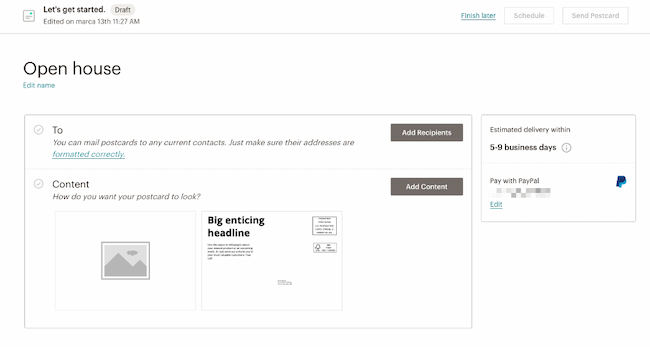
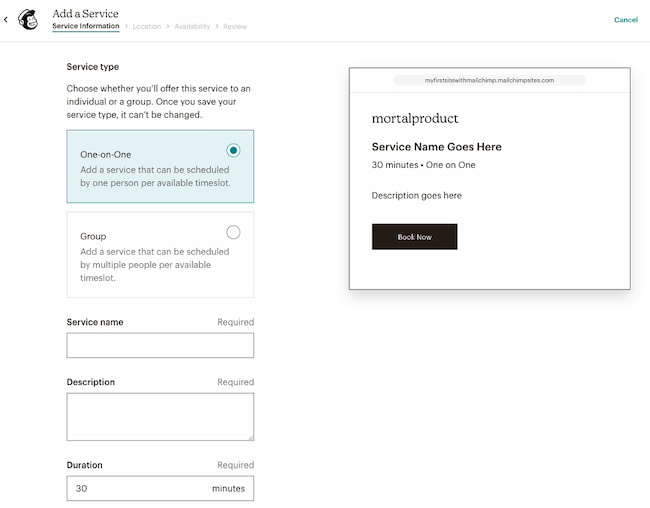
Verdict: Tie
Again, no clear winner here. The choice will largely depend on what built-in tools you’d like to use.
If you want to grow your business using conversion funnels, webinars, SMS, web push notifications, product recommendations, live chats, or Google ads – go with GetResponse. We’re already seeing many B2B and D2C ecommerce companies moving away from Mailchimp and migrating to GetResponse.
If you want to promote your business using surveys, postcards, CRM, organic social media posts, and webhooks – choose Mailchimp.
Remember that both platforms integrate with hundreds of other applications via plugins, API, or integration software like Zapier. So, if you’d rather use a different tool to carry out a particular task (e.g., build your contact list by running contests), you’ll most likely be able to do it via an integration.
8. Pricing
Let’s now compare GetResponse and Mailchimp in terms of pricing. Both platforms offer several paid plans, giving you access to different features. The plans have a starting price that increases as your contact list grows.
GetResponse
GetResponse offers 5 pricing plans:
| Plan | Free | Starter | Marketer | Creator | MAX & MAX2 |
|---|---|---|---|---|---|
| Starting price for 2,500 contacts | $0 for 500 contacts | $20.3/mo | $48.3/mo | $56.58/mo | Custom priced |
| Monthly sending limit | 2,500 | Unlimited | Unlimited | Unlimited | Custom |
| Key features included: | Essential email marketing features, forms and popups, GetResponse branding, and landing page | Essential email marketing features, AI subject line generator, forms and popups, landing pages, one custom marketing automation workflow | Everything from the Starter plan + advanced marketing automation and ecommerce features | AI course builder, webinars, premium newsletters, and marketing automation | Dedicated support, dedicated IP address, IP warmup, professional services, SSO, transactional emails, SMS, and more |
Keep in mind GetResponse also offer an annual discount of 18% off, and 50% off for nonprofits.
Mailchimp
Mailchimp offers 4 plans:
| Plan | Free | Essentials | Standard | Premium |
|---|---|---|---|---|
| Starting price for 2,500 contacts | $0 for 500 contacts | $45/mo | $60/mo | $350/mo for 10,000 contacts |
| Monthly sending limit | 1,000 | 25,000 | 30,000 | 150,000 |
| Key features included: | Essential email marketing features, landing page, forms and popups, Mailchimp branding | Essential email marketing features, forms and popups, landing pages | Everything in essentials plan + marketing automation features, and more | Everything in standard plan + premium support, advanced segmentation, comparative reporting, and multivariate testing |
Note: Mailchimp doesn’t offer any discounts for long-term plans (annual or biannual). However, they do offer a 15% nonprofit discount.
Verdict: GetResponse is more cost-effective
The best way to compare GetResponse and Mailchimp pricing is to look at individual plans side by side.
As you may remember from the beginning of the comparison, here’s how the two platforms measure against each other in terms of pricing.
| # of contacts | GetResponse: Starter plan | Mailchimp: Essentials plan |
|---|---|---|
| 500 | $19/mo for 1,000 contacts | $13/mo |
| 2,500 | $29/mo | $45/mo |
| 5,000 | $54/mo | $75/mo |
| 10,000 | $79/mo | $110/mo |
| 25,000 | $174/mo | $270/mo |
| 50,000 | $299/mo | $385/mo |
Note: GetResponse offers unlimited monthly sends on all paid plans. Mailchimp has a monthly email sends limit on the Essentials plan of 10x your contact list size.
| # of contacts | GetResponse: Marketer plan | Mailchimp: Standard plan |
|---|---|---|
| 500 | $59/mo for 1,000 contacts | $20/mo |
| 2,500 | $69/mo | $60/mo |
| 5,000 | $95/mo | $100/mo |
| 10,000 | $114/mo | $135/mo |
| 25,000 | $215/mo | $310/mo |
| 50,000 | $359/mo | $450/mo |
Note: GetResponse offers unlimited monthly sends on all paid plans. Mailchimp has a monthly email sends limit on the Standard plan of 12x your contact list size.
Hands down, GetResponse is more affordable than Mailchimp.
And although these email marketing services start at roughly the same price, the difference between them just gets bigger as your list and needs expand.
One more thing to note is that Mailchimp charges you based on contacts and not just active subscribers. That means even if you have contacts who’ve not confirmed their subscription or unsubscribed, you’re actually paying for them. In GetResponse, on the other hand, you only pay for active contacts.
9. Customer support
Customer support is often a very subjective topic. Nonetheless, I decided to compare what kind of help GetResponse and Mailchimp offer.
GetResponse
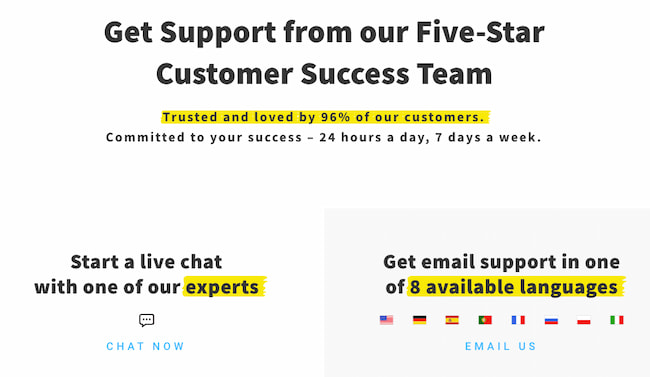
GetResponse has won multiple awards for its Customer Service. And it’s no surprise as it got an above 95% customer satisfaction rate, an average first response time of 65 seconds, and it’s available 24/7.
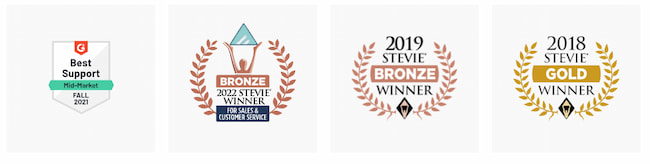
The level of support varies depending on your plan:
- Free plan: live chat and email support for the first 30 days
- Marketer and Creator: live chat 24/7 and email support
- MAX: live chat 24/7, email support, and specialized onboarding
- MAX2: live chat 24/7, email support, phone support, specialized onboarding, and dedicated customer experience manager
In addition to an expert team to support you, GetResponse also offers a comprehensive Help Center that’s filled with tutorials and video guides and a robust Webinar Library.
Mailchimp
Customer support is also an important part of Mailchimp’s platform. It’s got a 92% customer satisfaction rate and is available 24/7.
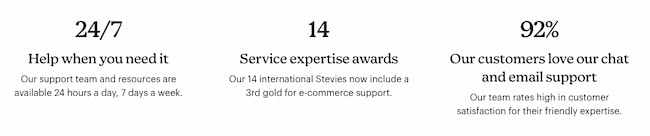
Depending on your plan, you’ll get a different level of support:
- Free plan: email support for the first 30 days
- Essentials, Standard: live chat 24/7, email support, and assisted onboarding
- Premium: phone support, live chat 24/7, email support, dedicated onboarding
In addition, Mailchimp also offers Help Center with helpful documentation and tutorials. However, compared to GetResponse, it offers fewer video tutorials and webinars.
Verdict: GetResponse offers better support
In terms of support, GetResponse offers a better service.
The key differences are:
- In the free plan, Mailchimp doesn’t offer live chat support, while GetResponse does.
- In all paid plans, GetResponse offers an onboarding call and migration support, while Mailchimp limits this to only the more expensive (Standard and Premium) plans.
- In the GetResponse MAX2 plan, you’ll get a dedicated customer experience manager, which isn’t possible with Mailchimp.
No matter what platform you’ll choose, you’ll be in good hands.
Mailchimp vs. GetResponse: Conclusion
Now that you’ve reached the end of this GetResponse Mailchimp comparison guide, it’s time you answered yourself – which email marketing service is the best for my business?
Whatever your answer may be, I suspect it will vary depending on what type of business model you have and what type of audiences you’re trying to reach.
What I hope I was able to get across with this comprehensive study of Mailchimp vs. GetResponse, is that choosing the more popular Mailchimp comes at a price.
In terms of pricing, you will almost always end up paying more for less. But more importantly, if you truly wish to customize your marketing campaigns to suit your creative ideas fully, GetResponse ultimately offers more flexibility in almost every feature area we’ve explored.
At the end of the day, most marketing trends for 2023 point to customization, especially combined with AI-powered automation, already being an absolutely essential part of a successful marketing process. Pre-configured, static workflow settings and templates are already becoming a thing of the past.
And if you’re moving your email marketing from Mailchimp to GetResponse, I recommend that you check out our guide below:
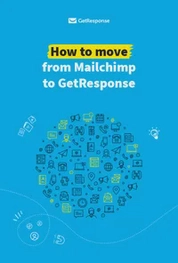
How to move from Mailchimp to GetResponse
Easily move all of your online marketing from a Mailchimp account to your new GetResponse account. With help from reading this step-by-step guide, you’ll be set up in a flash!
I’ve got 10+ years of experience doing email marketing, working with brands big and small. I’ve sent countless campaigns, written dozens of articles, and am the author of the Email Marketing Benchmarks report. While writing this review, I’ve done my best to remain objective and ensure everything’s up to date as of January 2025. But please keep in mind that platforms change their offering and pricing from time to time, so you’re best to check out their pages directly.