How to count down to an event on my legacy landing page?
You can add a countdown to your landing page
To add a countdown to your page:
- Open the Landing Page Editor.
- From the toolbar, select Countdown and drag it to the workspace.

- Click the element and choose Customize.
- Set up countdown timer and customize the upsell URL.

- Choose the time zone for the countdown.
- Confirm your settings by clicking Save.
If you want to customize the look of the countdown, double-click the specific element you want to change. You’ll see the options to change the font, font color, background color, and set bold, italics, underscore or strikethrough for the text.
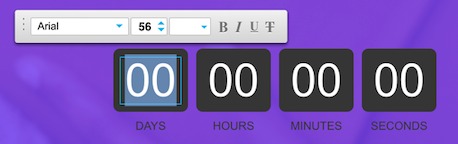
Click back on the workspace to confirm your changes when you’re done.
What happens when the countdown ends?
Standard timer countdown
Once the countdown ends, the timer will stop, but your landing page will stay active. The end of the countdown doesn’t stop contacts from signing up to your list. For this reason, it’s a good idea to sort them based on their subscription method and date. This way you’ll see who signed up before and after the countdown ended.
Evergreen timer countdown
After the countdown ends, a visitor can stay on the page or get redirected to another page of your choice.
How do I find contacts by their subscription method and date?
1. Click the Add condition link to reveal available search options.
2. Select Contact details and choose Subscription method in the next available droplist.
3. Select Landing page for the method and select the page name. (You can also select all landing pages.)
4. Click Apply to see the results.




