Can I add EventBrite customers to my contact list?
You can integrate your Eventbrite and GetResponse accounts when you want to add your existing and future Eventbrite clients to your GetResponse lists. With this integration you can:
- Set up regular imports to your contact list or lists.
- Add new contacts and update existing contacts.
- Save the contact information as GetResponse custom fields.
- Add new contacts to an autoresponder cycle to share your content.
- Extend the integration to more than one contact list.
You can edit and disconnect the integration at any time. You can create imports to more than one list.
- To connect the accounts, you’ll need your Eventbrite login credentials.
- We import contact details every 24h.
Connect GetResponse and Eventbrite accounts
- Go to Integrations and API.
- Click Details over the Eventbrite integration.
- Click Connect to start the integration process.
- You will be redirected to Eventbrite login page. Provide your username, then password and confirm.
- You will need to click Allow in order to allow GetResponse access to your contacts in Eventbrite.
Configure recurring imports
After providing your credentials, you will be redirected to a page where you can configure recurring imports.
To do it:
- Choose to which list you want to import contacts.
- Decide if you want to add them to the autoresponder cycle. If yes, click the checkbox and select the autoresponder message.
- Select if you want to import contacts from all past, published, and future events or from specific events only. If you’ve selected specific events, select one or more events from the dropdown.
- Choose if you want to add and update existing contacts, only add new or only update existing.
- Select that you have permission to add people to your mailing list.
- Click Next.
Assign custom fields
After configuring imports, you will be redirected to a page where you can map your custom fields to fields from EventBrite.
Our system can automatically recognize the first name, last name, and email fields.
Note: Contact’s email address is required information.
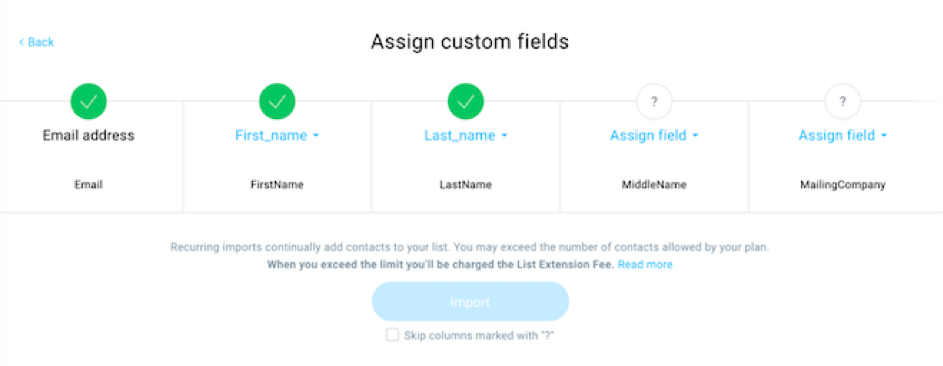
For the remaining fields, match the custom fields in your GetResponse account to the fields that contain contact information from the service you’re connecting. To do this, use one of the following options:
- Click on Assign field and choose one of your existing custom fields.
- Select Skip column for columns marked with “?” box to proceed without mapping custom fields.
Move the mouse pointer over the grid and scroll right to access and configure all the fields. When you’re done, click Import.
After you click Import, we will import the first batch of your customers which can take up to 2 hours. Then we will repeat the import every 24h and add new contacts from your events to the list.
Note: Even though we don’t show any specific contact information (custom field values) in the custom fields columns, these values will be imported.
Edit recurring imports
- Go to Integrations and API.
- Hover over Eventbrite and click Details.
- To edit the contact imports, click Manage integration.
- Expand the Actions menu (vertical ellipsis) and select Edit settings to change the details of the integration for a particular list. From the same menu you can also force contact imports or stop them.
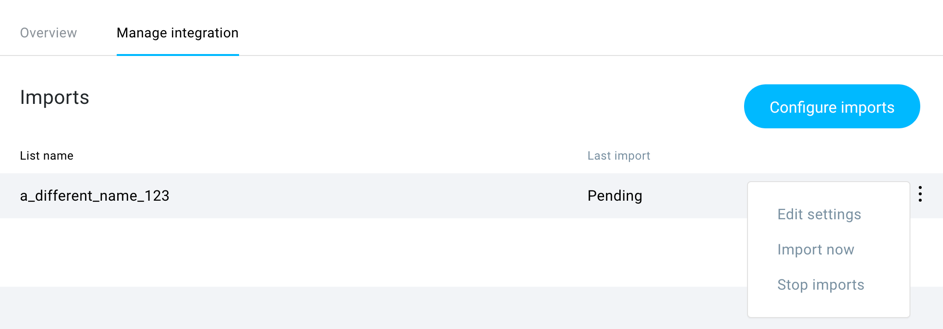
Can I add contacts to more than one list using the Eventbrite integration?
Yes, you can repeat the process to add contacts to other lists.
To do it:
- Go to Integrations and API>>Eventbrite.
- Open the Manage integration tab> Imports.
- Click Configure imports.
- Follow the steps described in the Configure recurring imports section.
How do I stop imports from Eventbrite?
You can stop importing contacts from a single list or disconnect from your Eventbrite account. Go to Integrations and API>>Eventbrite and open Manage integration. Depending on your need, do one of the following:
- To stop importing contacts to one of your lists, click Stop imports in the Actions menu (vertical ellipsis) for each list.
- To stop integration completely, click Disconnect from Eventbrite.




