Can I check how the message looks in an inbox before I send it?
There are several ways to check the presentation of your email. While in the message editor, you can access the Test and Preview link to explore different options:
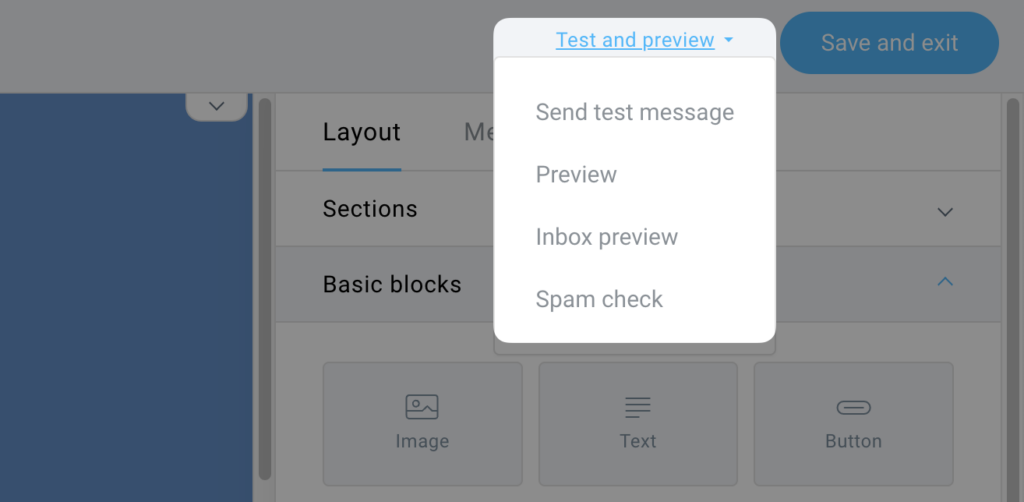
Test message
Test message allows you to send this exact message to one of your own inboxes. The selection will consist of confirmed sender addresses added to your account via Profile > Emails and Domains. You can read more about adding sender emails in this article.
Please note that test messages won’t contain personalization. Use the Preview feature to test it instead.
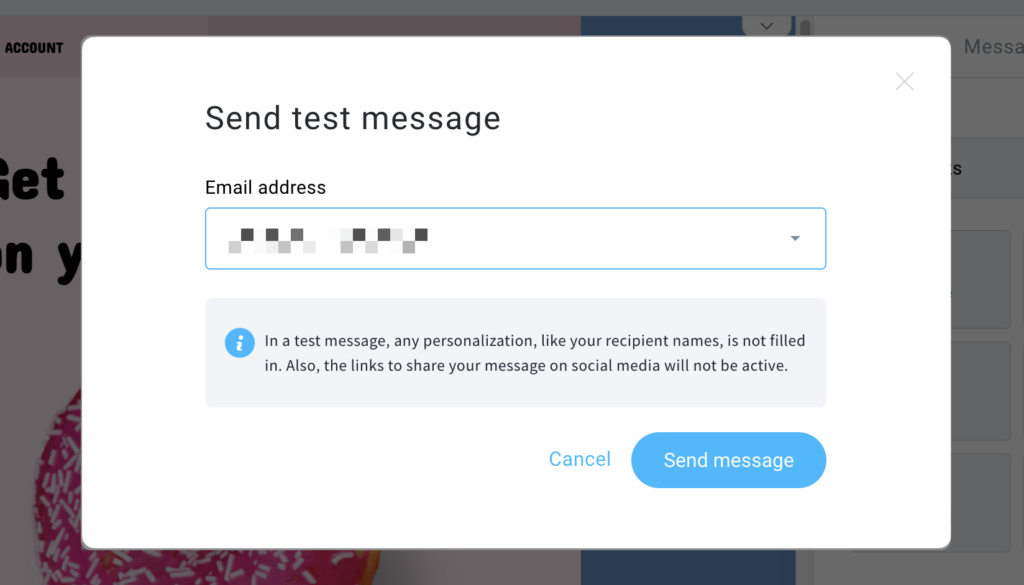
Finally, when the test message lands in your inbox you will notice that [TEST] text is added to the message subject, as well as a red rectangle box containing a warning:
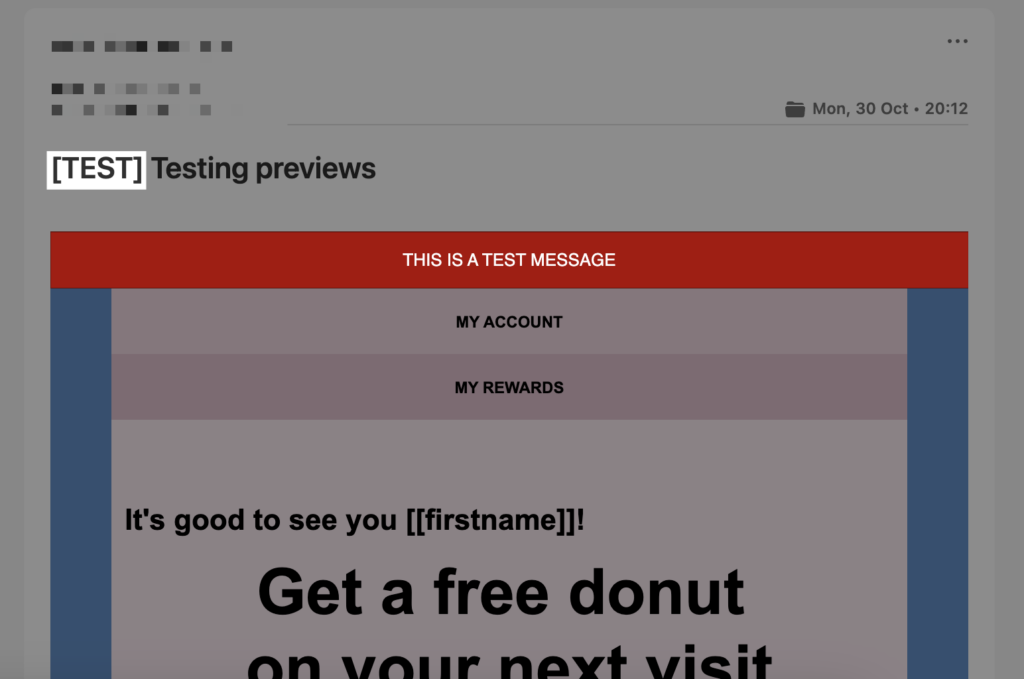
Preview
In the Preview mode, you can test how the message would look in Dark Mode on both Desktop and mobile devices, as well as perform a Personalization check. To see how custom fields change into actual values, select a list and a contact that these fields will be fetched from.
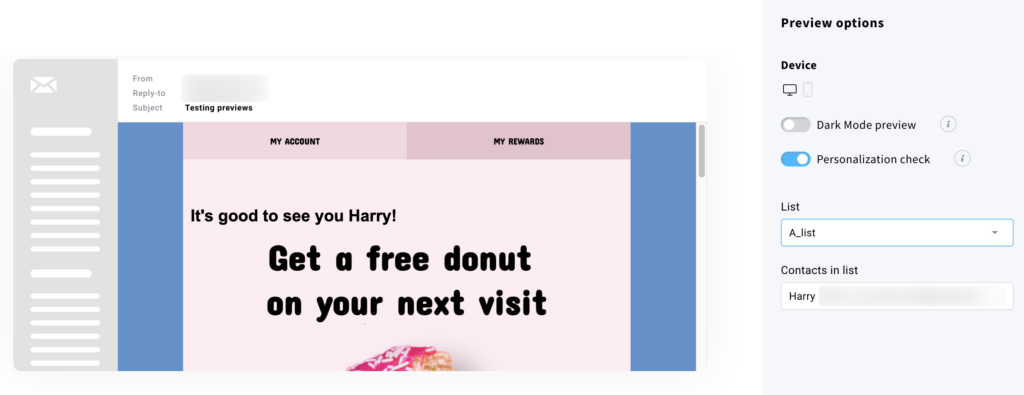
Inbox preview
This option allows you to view how the message is displayed on most popular Webmail, Desktop and Mobile clients.
Loading inbox previews may be slow. This is normal, so please give it some time.
Note: Inbox preview is not available on free accounts.
Webmail:
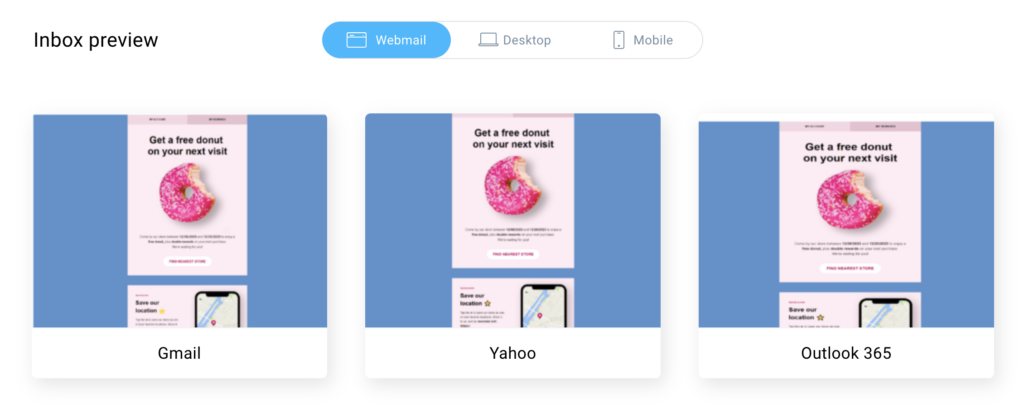
Desktop:
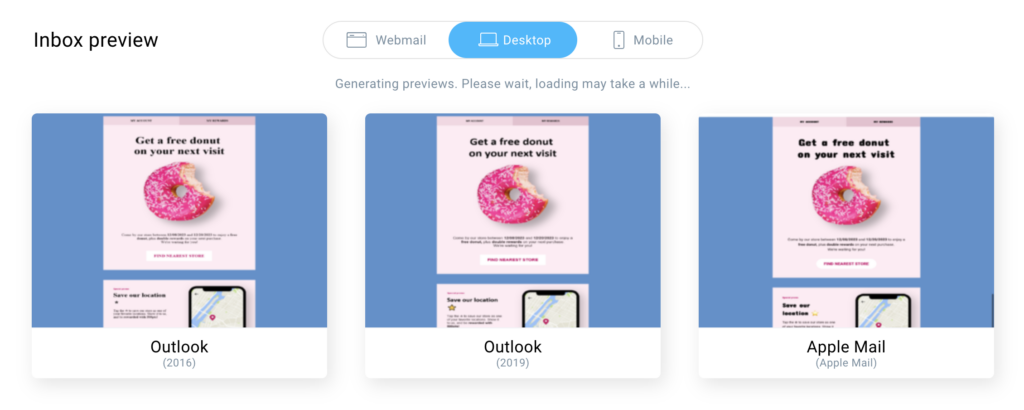
Mobile:
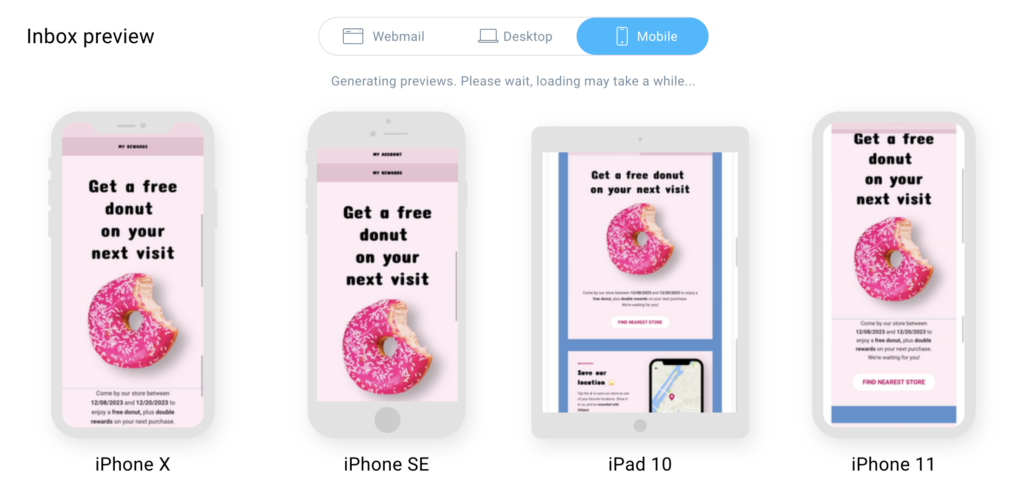
Why does my message look fine in the editor but “broken” when I receive it?
When your message appears cut up or incorrect when you receive it, check these common causes.
Internet Service Provider issues
Your Internet Service Provider (ISP) may classify some elements of your message as spam—such as a particular URL, image or text snippet—and block only those elements.
Click the Spam Check option found in the Test and Preview link. It will notify you if any problematic content is found in your message:
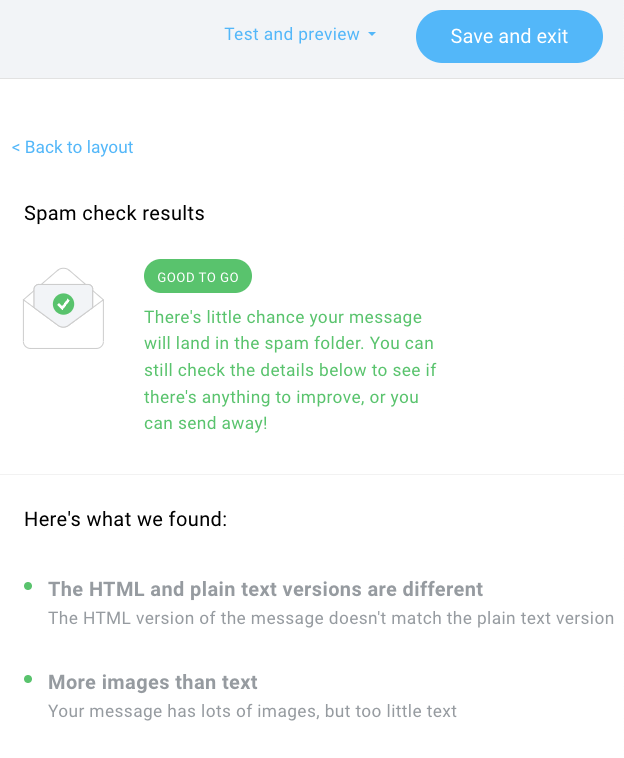
The message was copied and pasted from Microsoft Word
Preformatted text from programs such as MS Word is not fully compatible with HTML editors. If you prepare your message in advance, we recommend that you use a plain text editor such as Notepad. Paste the plain text into the GetResponse HTML Editor then apply formatting using the GetResponse editing tools.
Message was delivered to Outlook
The layout differences are a result of Outlook settings. If you know that your subscribers use Outlook, please adjust the spacing, so that it matches the expected look. We are not able to control these settings, the appearance of the message may differ and we do not provide support for that.
Learn more about making messages look good in Outlook.




