How to integrate my legacy landing page with Bing Ads?
Of course. If you already have a Bing Ads account, just enter the Bing Ads Universal Event Tracking (UET) in your landing page settings. UET is part of Bing Ads. It is a tool that records what customers do on your landing pages. When you create a UET tag and place it on your landing page, Bing Ads collects data that allows you to track conversion goals. With this information, you can target audiences using remarketing lists. Learn more about Bing Ads Universal Event Tracking on the Bing Ads website: https://about.ads.microsoft.com/en/tools/performance/conversion-tracking
What you’ll need
- A Bing Ads account If you have a Bing Ads account, you can instantly enable tracking on your landing pages.
- A Bing UET Tag ID
Where can I find the Bing Ads tag?
1. Log into your Bing Ads account and click Conversion Tracking on the All Campaigns screen.
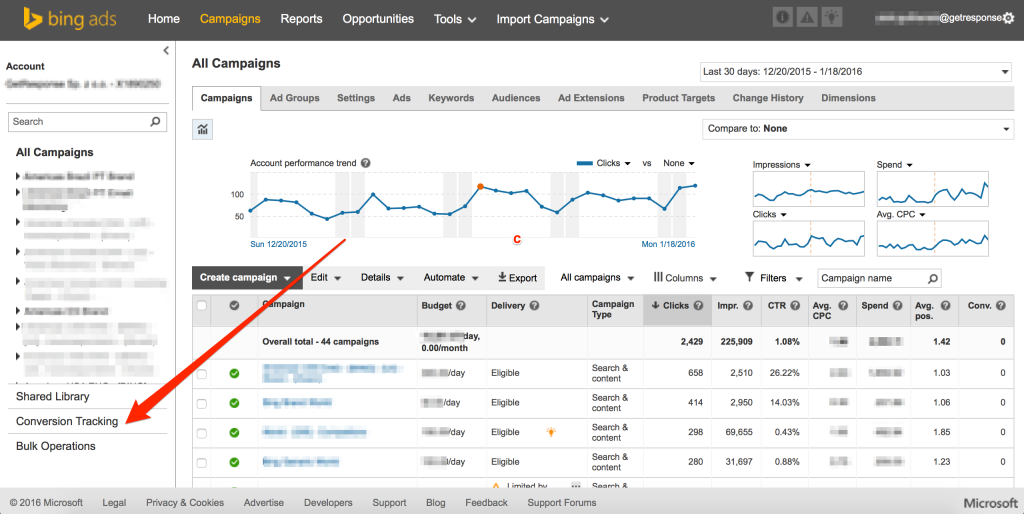
2. Click UET tags.

3. Select and copy the value of a chosen tag in the Tag ID column.
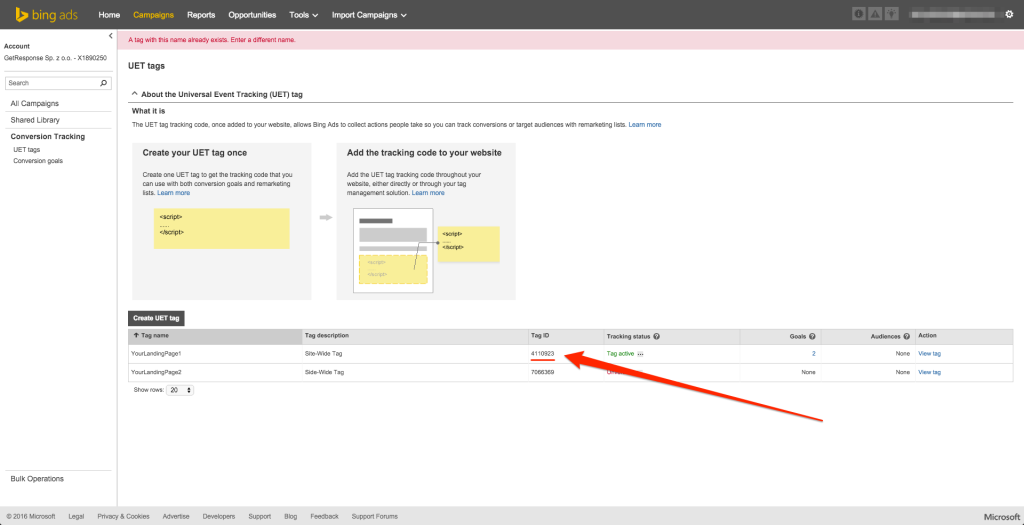
How do I include the tracking code on my landing page?
To add Bing Ads tracking code to your landing page:
1. Log into your GetResponse account and do one of the following:
- Create a new landing page.
- Edit the settings for an existing landing page.
2. When you’re happy with your landing page layout, click Next step and proceed to My landing page settings.
3. Scroll down and expand the Analytics & remarketing section.
4. Select Bing Ads from the list and enter your Bing UET Tag ID.
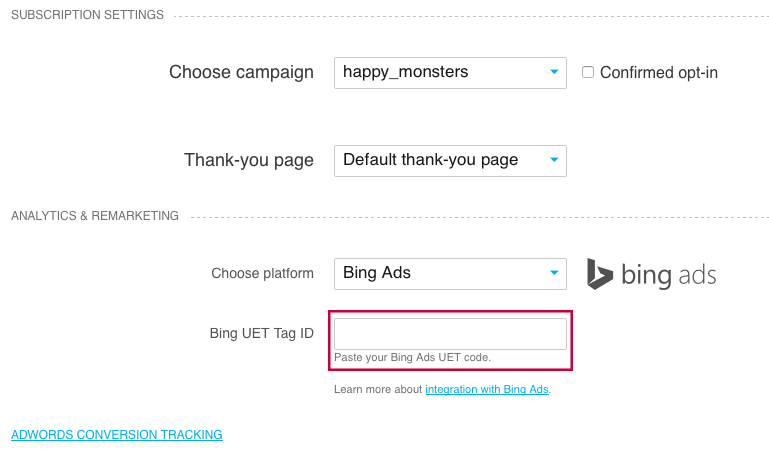
5. Click Save if you edited an existing landing page or Publish if you created a new one.
You’re all set.




