How to fully integrate my PrestaShop with GetResponse? Video
You can easily connect your PrestaShop store with GetResponse to add contacts, products and e-commerce data. You can manage it all in the GetResponse panel.
Use the data imported from your shop to recover sales with abandoned carts, promote your products, increase sales, or even send product recommendations based on sales history.
To set up the integration, you will need:
- PrestaShop in one of the supported versions: 1.7.x, or 8.x
- PHP version: 7.2 or higher
Note: for the best performance, we recommend always using the newest version of PHP.
The basic integration will update once per 24 hours.
You can add more advanced settings and live sync by using our plugin.
Integrating PrestaShop with GetResponse
Creating the integration is a 3 step process:
- Install the GetResponse plugin in your PrestaShop.
- Generate the Access Key from PrestaShop.
- Set up the integration details in GetResponse.
Note: it’s important to follow the order above to avoid integration errors.
Installing GetResponse plugin in PrestaShop
The plugin is a one-time installation. It means that you don’t have to configure it after installation.
There are no settings in your PrestaShop admin panel, all settings are adjustable in GetResponse.
Click here to download the plugin.
GetResponse plugin is installed in PrestaShop like any other module. Here is a short guide for adding it from your PrestaShop dashboard:
- In PrestaShop dashboard go to Improve > Modules > Modules Manager > Upload a module button
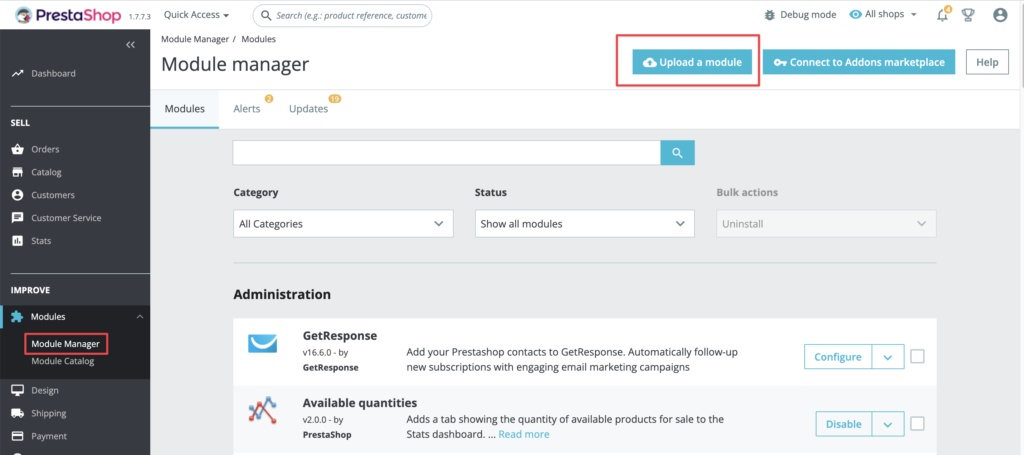
- Drop or select the zip file of the plugin in the popup window.
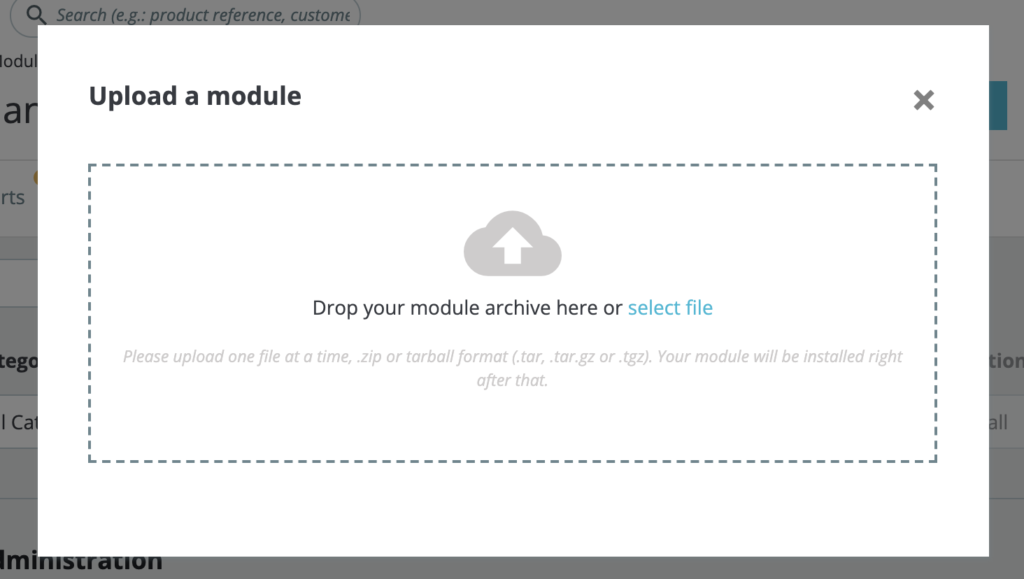
- The plugin is installed successfully and ready to use after you see this confirmation:
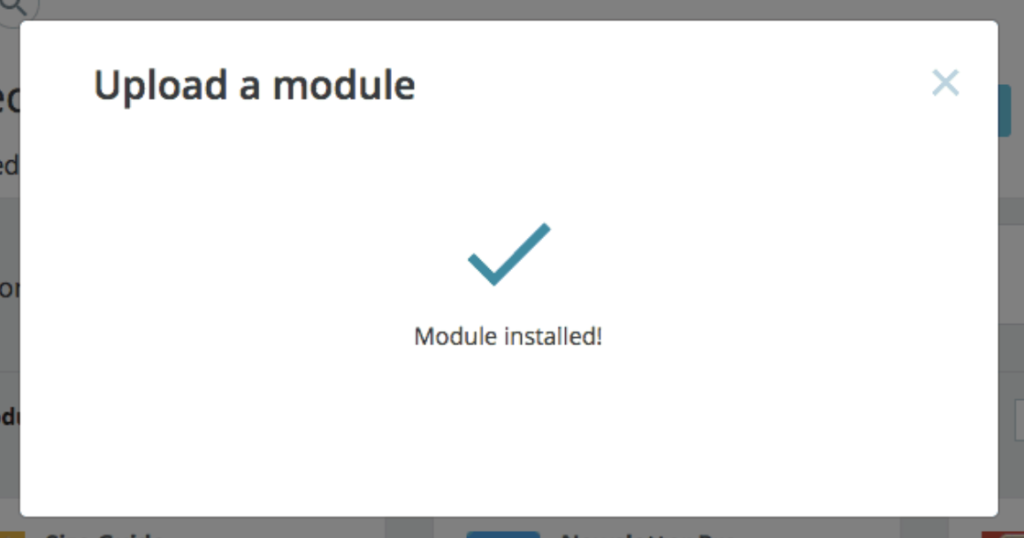
Getting the Access Key from PrestaShop
- In you PrestaShop admin account, go to Advanced Parameters > Webservice > Add new webservice key.
Note: make sure to set Enable PrestaShop’s webservice option to YES.
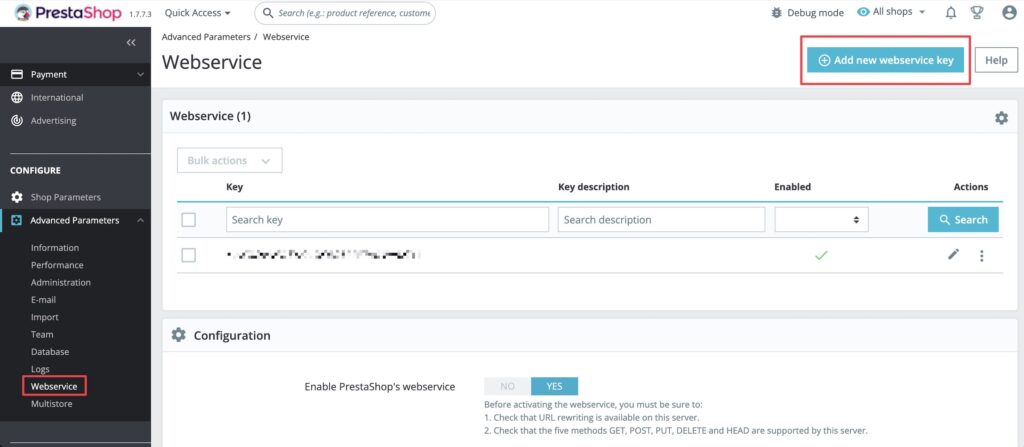
- Click on the Generate button, add the name of the key in the Key description field, and set the Status to YES.
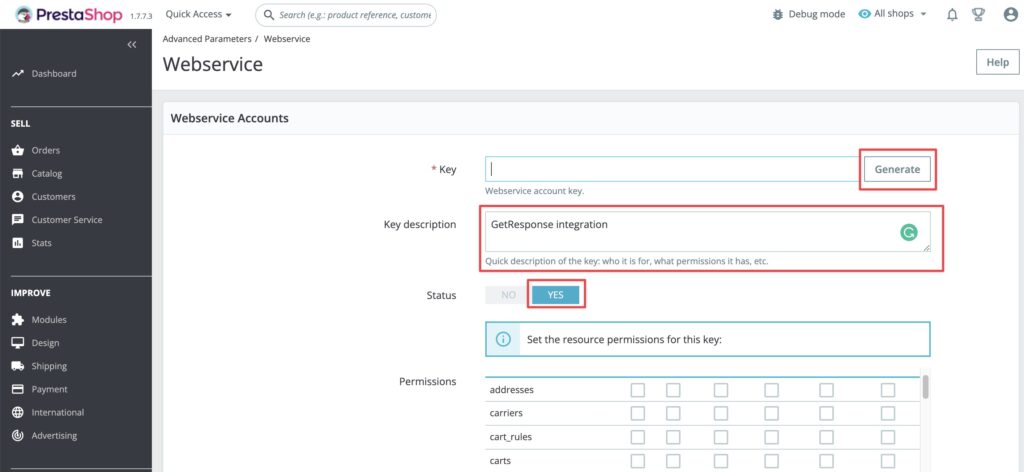
- In the Permissions section, check All resource permissions in all columns and All in the getresponse_module row. Our PrestaShop integration is constantly being developed, so this will help to avoid access issues in the future.
- Click on the Save button to create the key.
Setting up integration details in GetResponse
- Go to Integrations and API > PrestaShop NEW
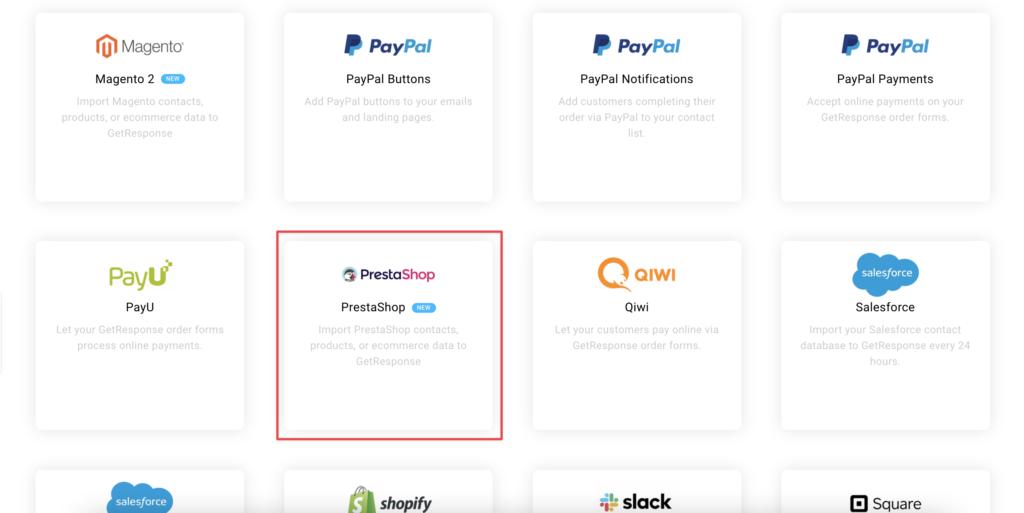
- Click on the blue Connect button.
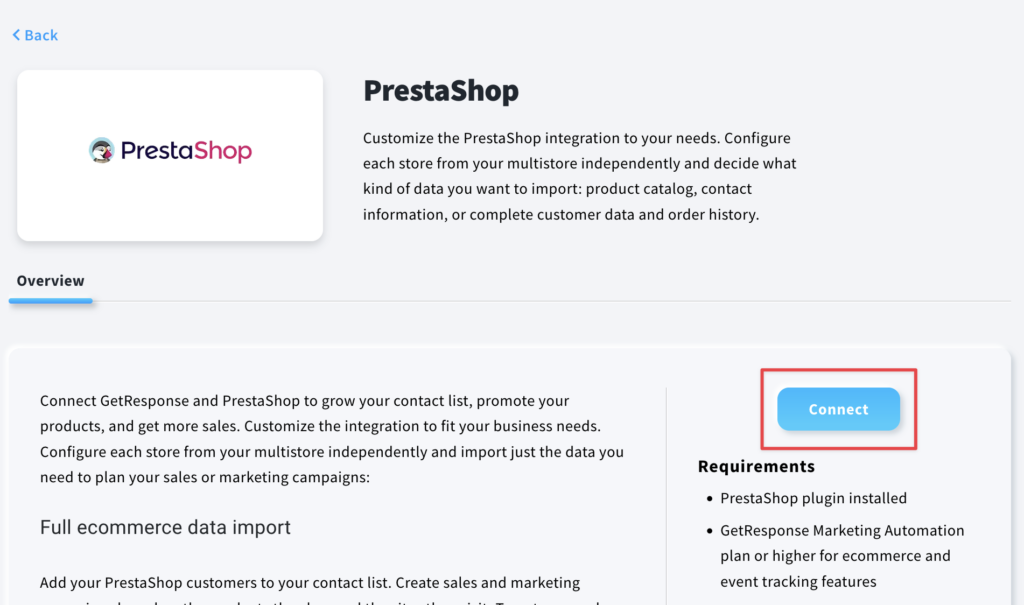
- Provide shop URL and Access key. You can generate the key in your PrestaShop in Advanced Parameters > Webservice > Add New.
Click on the Connect PrestaShop button.
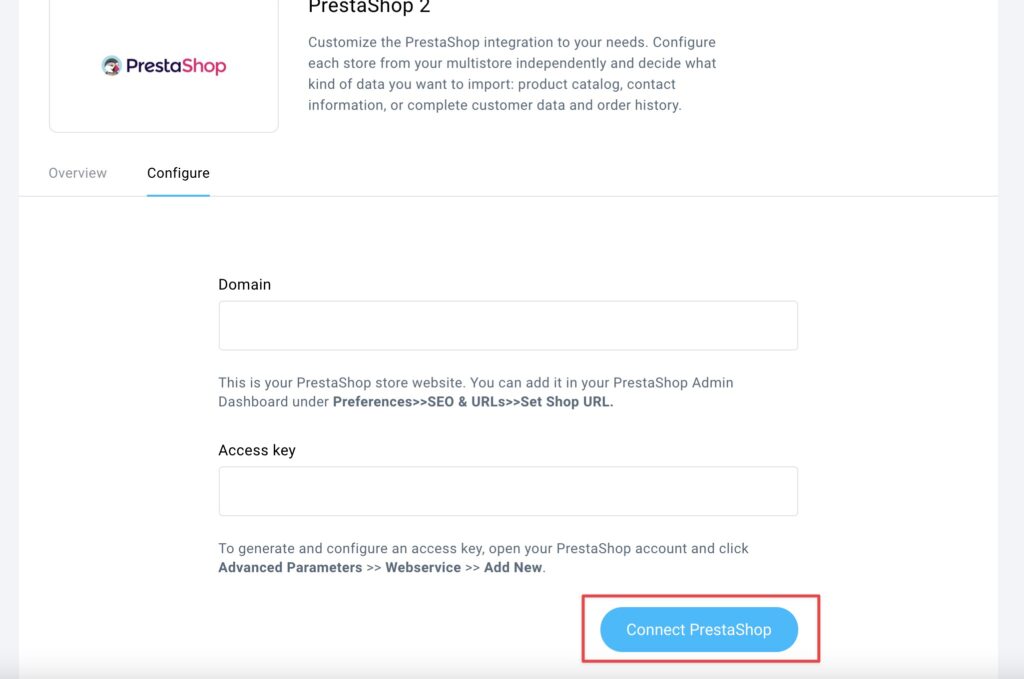
Note: use the URL format starting with https:// to avoid getting an error.
- Go to Integrations and API > PrestaShop > Details > Actions icon (vertical ellipsis) > Configure
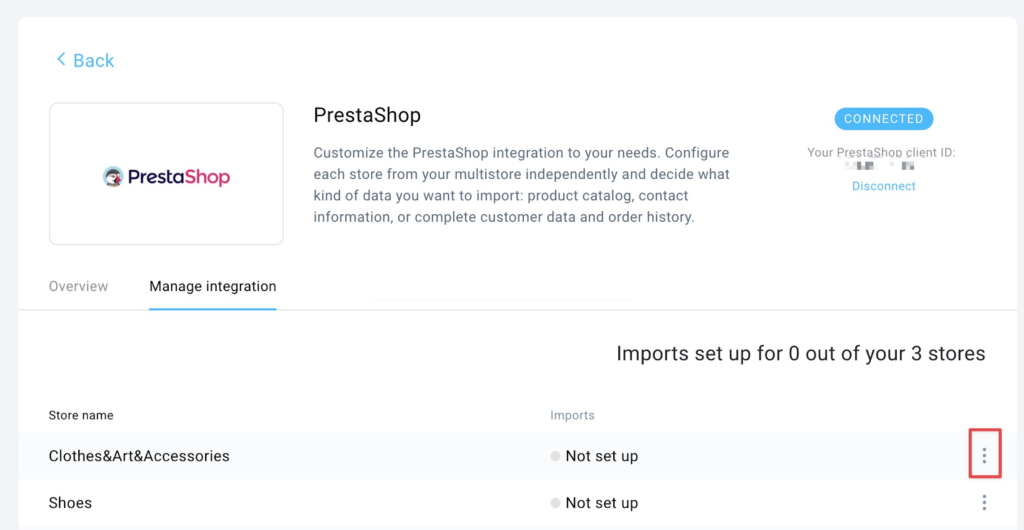
- Select Import type.
Send full ecommerce data
You can import contacts to your list, products to your shop (available in Ecommerce tools), and order history.
Import contacts only
You can add your PrestaShop customers to your contact list.
You can add your customers to the autoresponder cycle and update them with newsletters to nurture your business contacts and keep in touch for a better conversion rate.
Import products only
You can use your PrestaShop product catalogue in GetResponse sales funnels and add product boxes to emails to help promote your shop and generate sales.
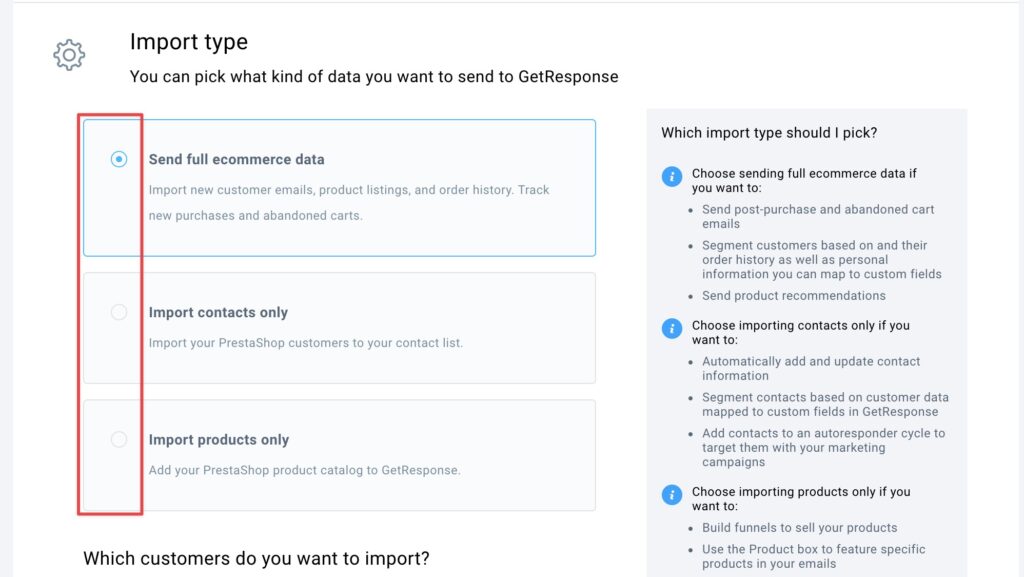
- Select which customers you want to add: all of them or just those who consented to email marketing in PrestaShop.
Choose which list you want to add them to.
The Email Marketing Consent is not the same as the GetResponse Consent field. These are separate mechanisms, and enabling consent in an integration will not map to the consent field within GetResponse.
Note: if you add all customers, even those without marketing consent saved in PrestaShop details, you still need to have their permission to add them to the list and contact them.
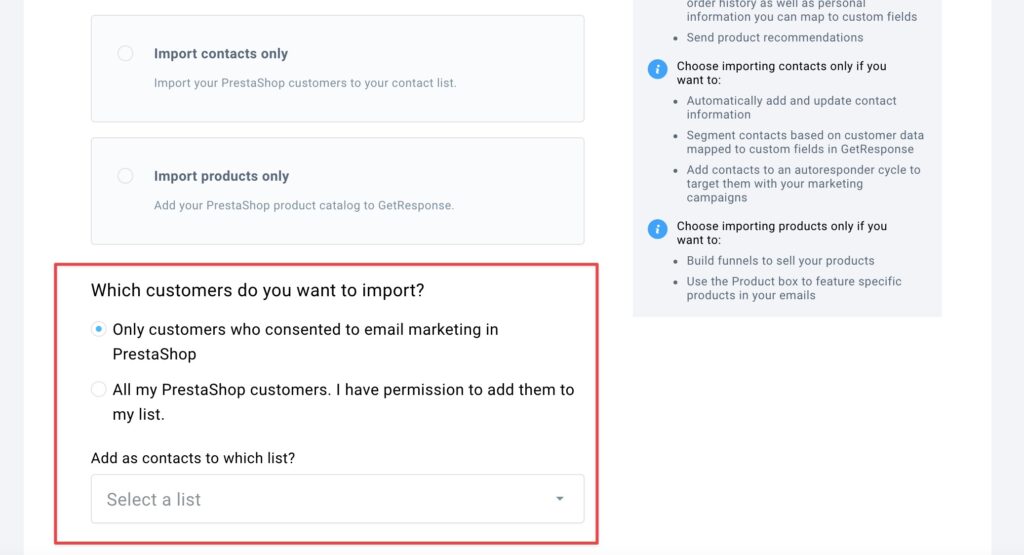
- If you use Send full ecommerce data or Import products only option, select how to display the products’ names in GetResponse.
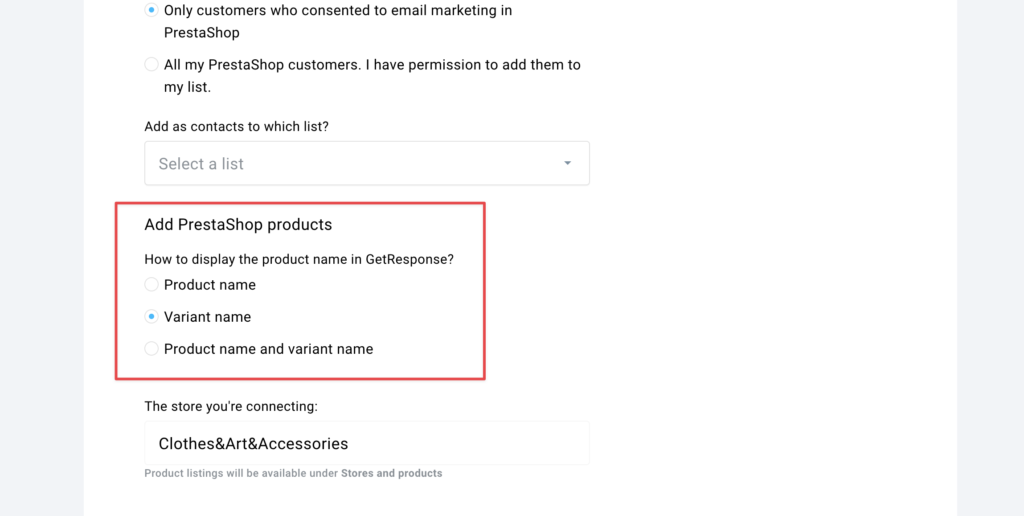
- Decide if you would like to use net prices or gross prices for individual products in order summaries, abandoned cart reminders, and all statistics in Ecommerce tools and Reports.

- You can see the name of the Store that will be created for this import.
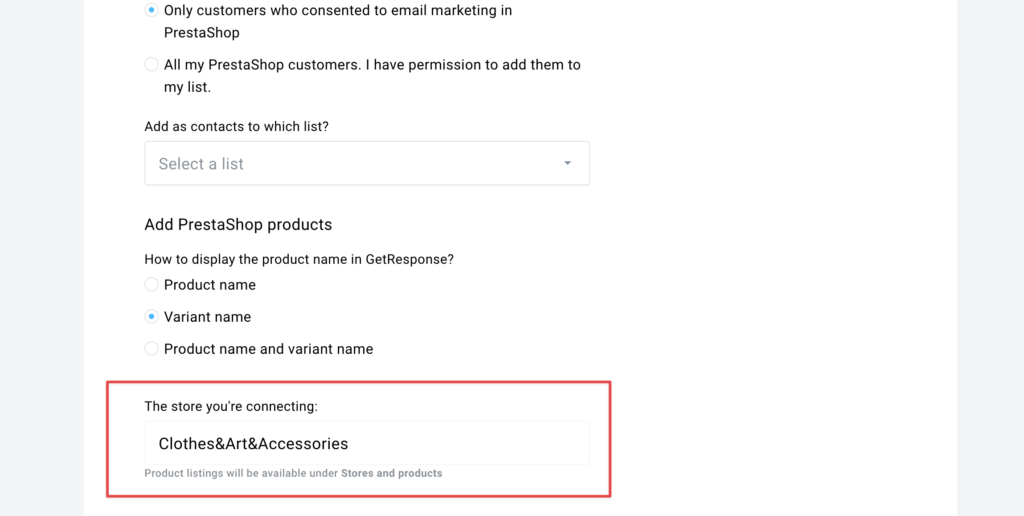
- Click on Proceed to custom fields mapping button to assign details from the shop to custom fields.

You can use predefined fields and your own custom fields.
Here is how you can create a new custom field in case you need it before the import.
You can import just selected fields or all of them.
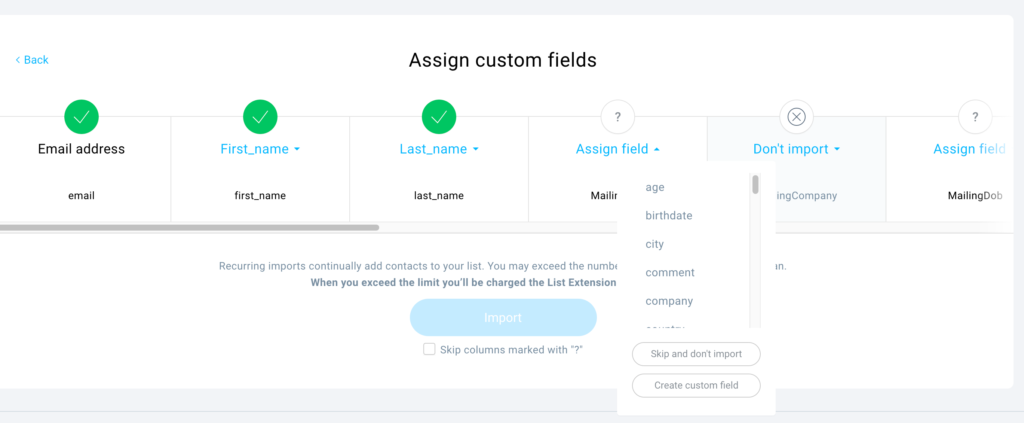
After selecting the fields you want to import, click on the Import button to proceed.
Note: you can ignore all fields you haven’t assigned by checking the Skip columns marked with “?” box under the Import button.
Your import will update once every 24 hours as soon as the initial import is complete.
The integration will start working once the first import is finished.
Plugin features
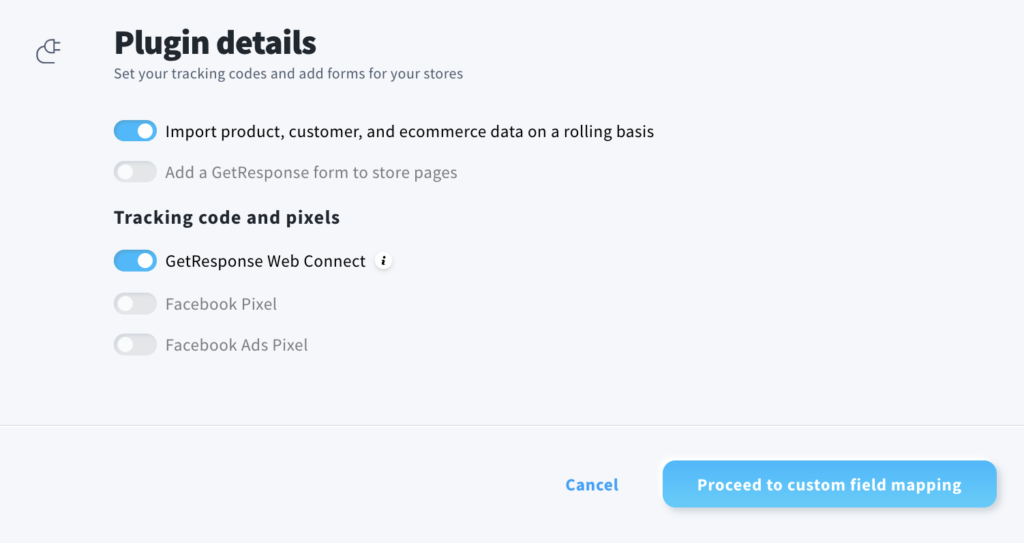
- Import product, customer, and ecommerce data on a rolling basis
You can enable live sync or leave it disabled to import data once each 24h.
Note: Plugin will use the import settings from the integration.
For example, if you import products only, we will only send a live update of your products, not contacts or orders. - Add a GetResponse form to store pages
You can add a subscription form to your PrestaShop.
Select the form and chose the location in your PrestaShop website.
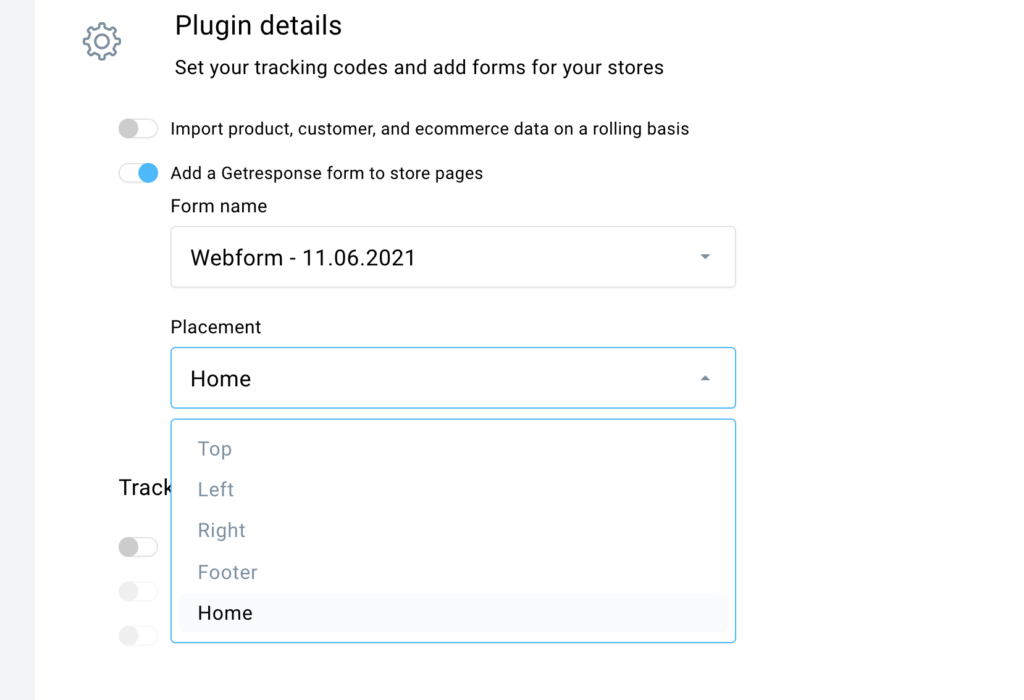
- GetResponse Web Connect
You can automatically install the Web Connect code on your PrestaShop site. It lets you track your customer’s purchases, site visits and abandoned carts, and use that information in automation workflows. It also lets you display popup forms and send web push notifications for site visitors.
Here you can read more about the Web Connect code snippet for tracking your page. - Facebook Pixel
You can add tracking if you already set up an integration between Facebook Pixel and GetResponse.
Note: To connect your Facebook Pixel with GetResponse, go to Integrations and API > Facebook Pixel > click on Connect button
Find more about Facebook Pixel integration here. - Facebook Ads Pixel
If you use Facebook Ads created from inside of your GetResponse account, we can add a tracking code from it here.
Learn more on how you run Facebook Ads from GetResponse.
Unsubscribing from PrestaShop
When contacts unsubscribe from PrestShop they won’t be deleted from corresponding list in GetResponse automatically with one exception – if your subscriber has selected the marketing consent option and they withdraw their consent in PrestaShop, then we remove that contact from GetResponse.
Unsubscribing from GetResponse
When contacts unsubscribe from GetResponse they won’t be deleted from corresponding list in Prestashop, but their marketing consent in Prestashop will be removed.
Technical requirements and troubleshooting
You need to make sure your PrestaShop has proper infrastructure and security setup to handle the following data exchange conditions:
- GetResponse sends a request and expects a reply from PrestaShop in no longer than 15 seconds.
- If we don’t receive a reply within 15 seconds, it will cause a timeout.
- Each call contains a maximum of 100 entities (products, contacts, orders).
For example, if you have 10 000 products in your shop, we will make 100 calls to get them all.
Note: the integration will be finished and working only after all imports are completed. - When importing full e-commerce data, we first check contacts, then products, then orders, all in packs of 100, until all are imported.
Each of those calls needs to be answered within 15 seconds. - Our plugin works only with PHP versions from 5.6 to the 7.4
We recommend always using the newest PHP version possible for best performance and security levels.
Known issues:
If you see an integration error in GetResponse while connecting with your PrestaShop, reset the plugin:
- In PrestaShop dashboard go to Improve > Modules > Modules Manager.
- Find the GetResponse module, click on the arrow next to Configure > Reset.
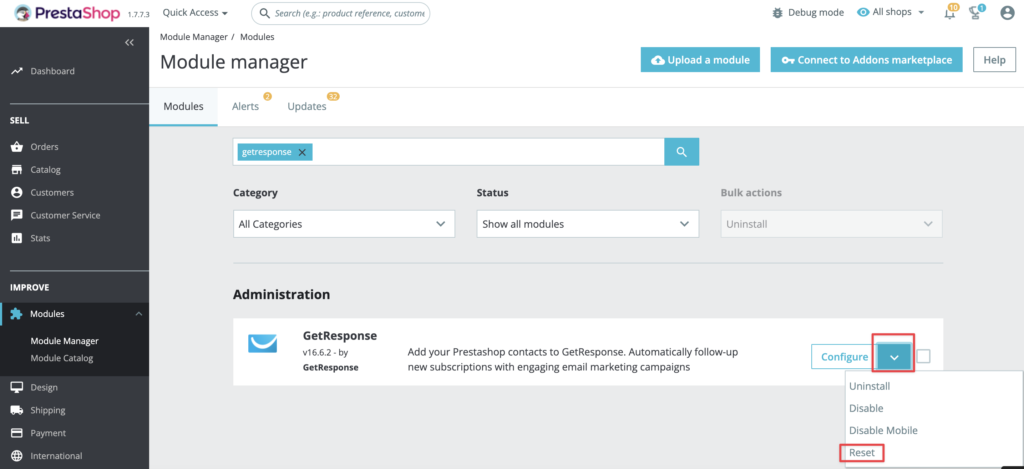
- Go to GetResponse and set up the connection again from Integrations and API > PrestaShop.
If you see error 500 on your website after installing the module, please make sure to create a group for each store when creating the multistore.




