How to choose newsletter recipients? Video
You choose contacts you’d like to send a newsletter to within the Recipients step of your newsletter editor. You can refine your recipient list by including or excluding contacts, or group of contacts you’ve created in your account.
To include recipients you’ll be able to:
- choose specific recipients from your contacts list
- choose between lists or choose all lists
- choose between or select all segments.
How do I send a newsletter to specific lists or segments?
- On the newsletter creation page, scroll down to Recipients section and click Add recipients.
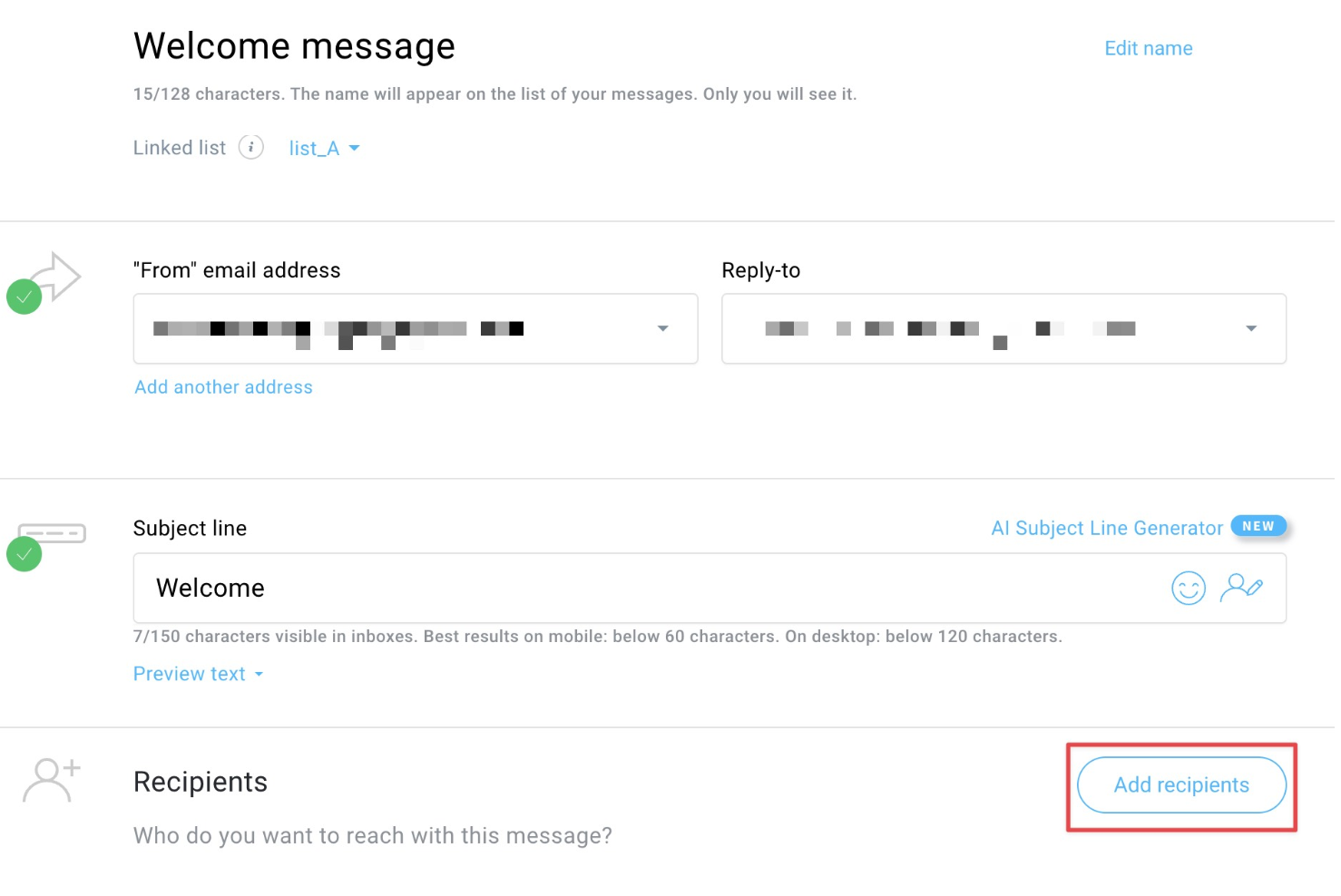
- You can choose between Lists and Segments tabs. Tick the list(s) and/or segment(s) that you want to send your message to. Click Add.
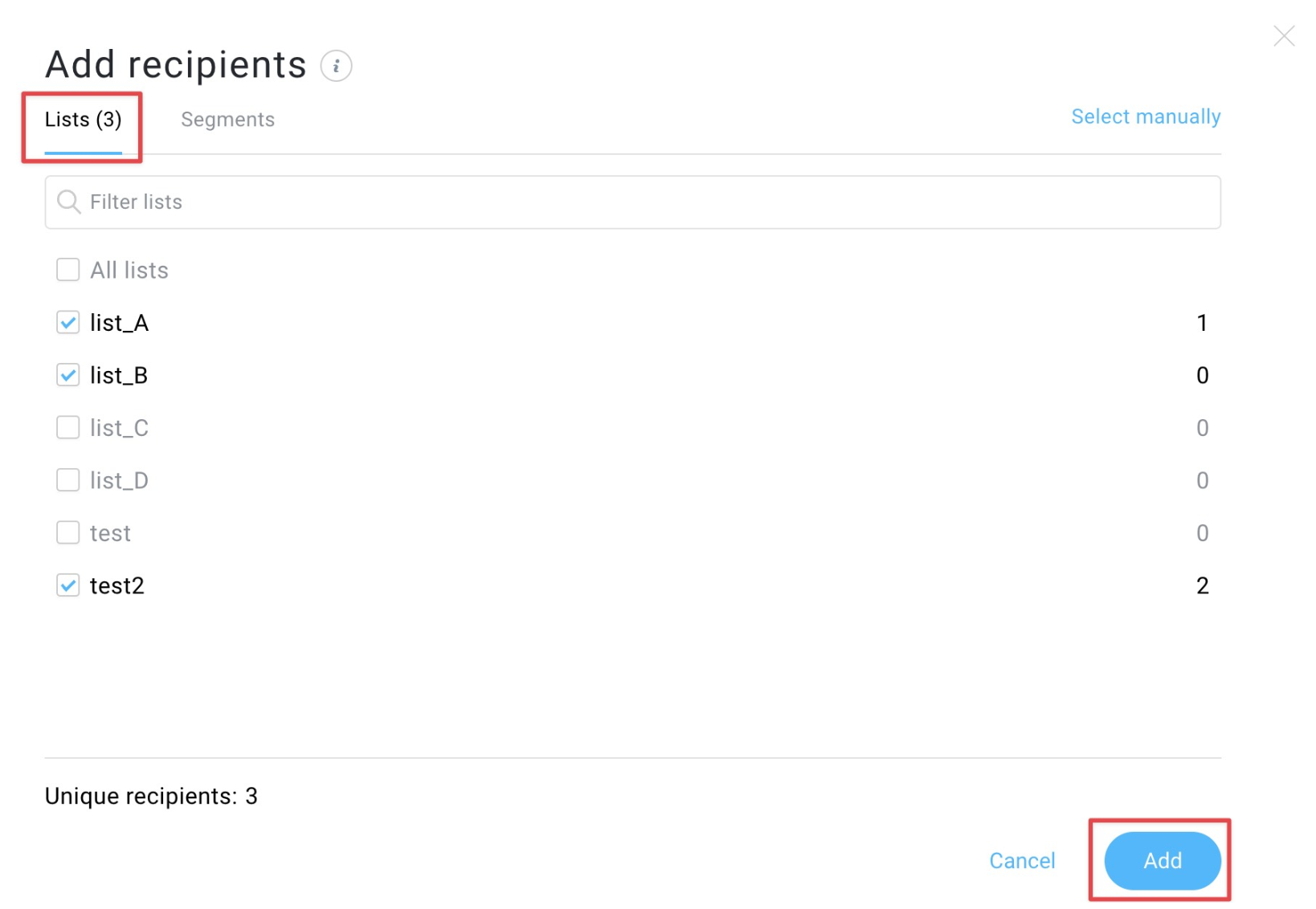
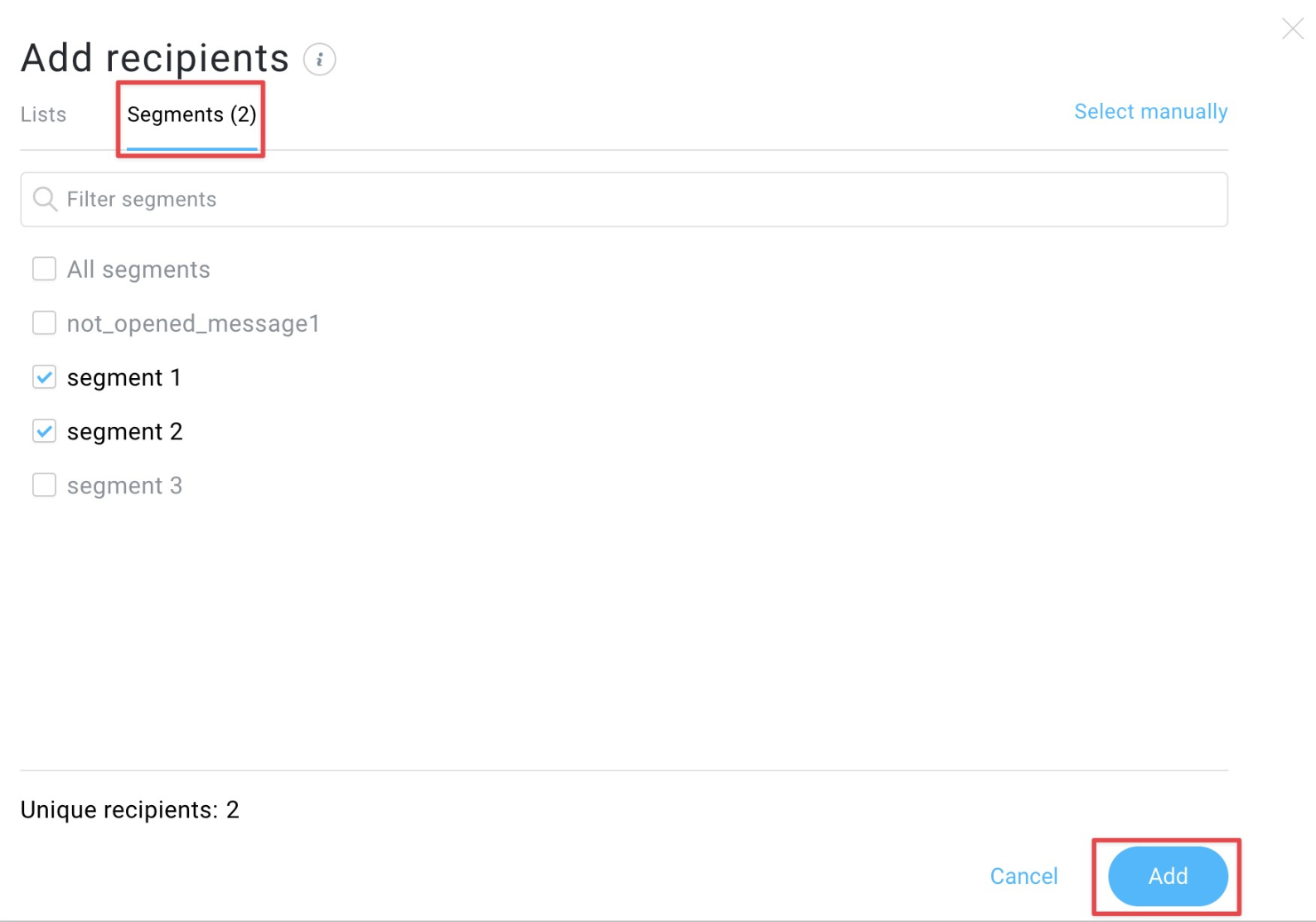
- In the Recipients section you will see the lists and/or segments that you’ve chosen and the total number of recipients of your message.
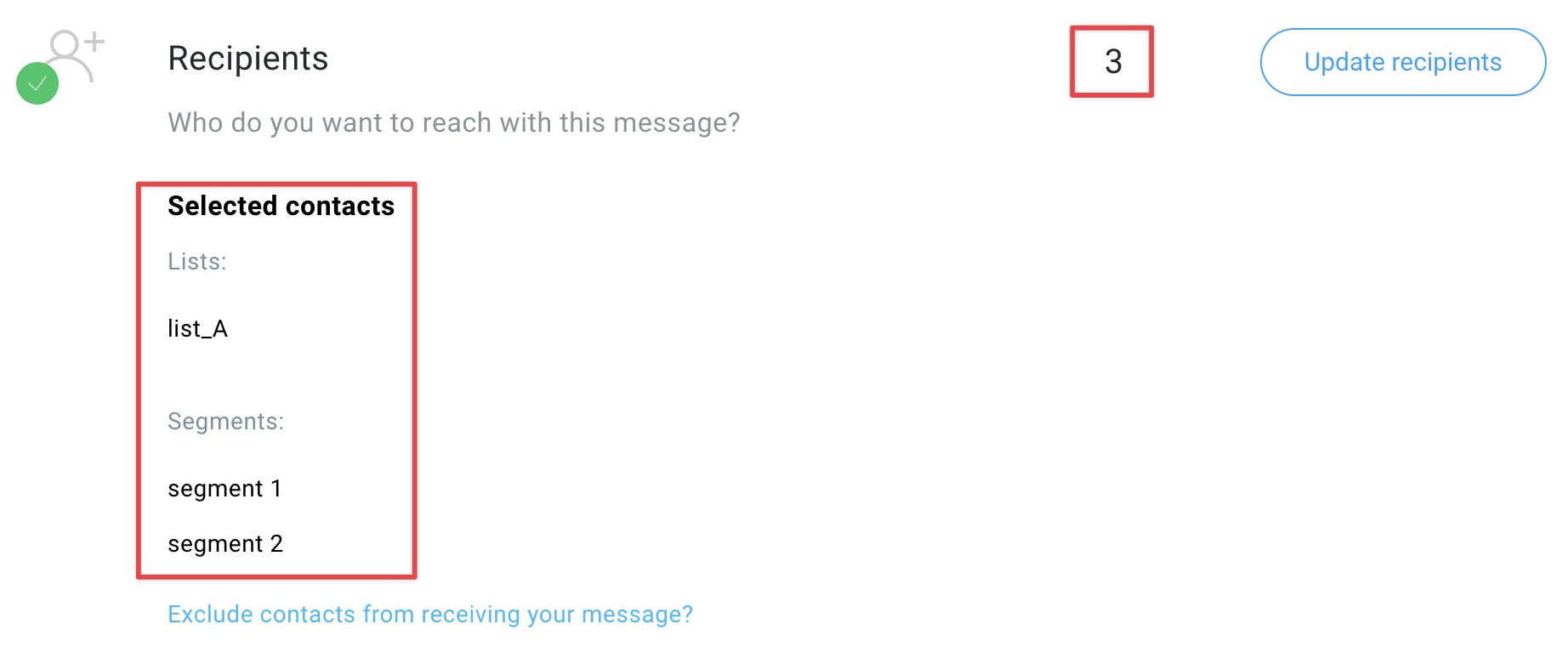
- Once you’ve selected the recipients, you can proceed to designing your message.
How do I choose specific contacts from a list or a segment to send a newsletter to?
- Choose one or more lists / segments to add recipients. Once you’ve done that, you will see the Select manually option.
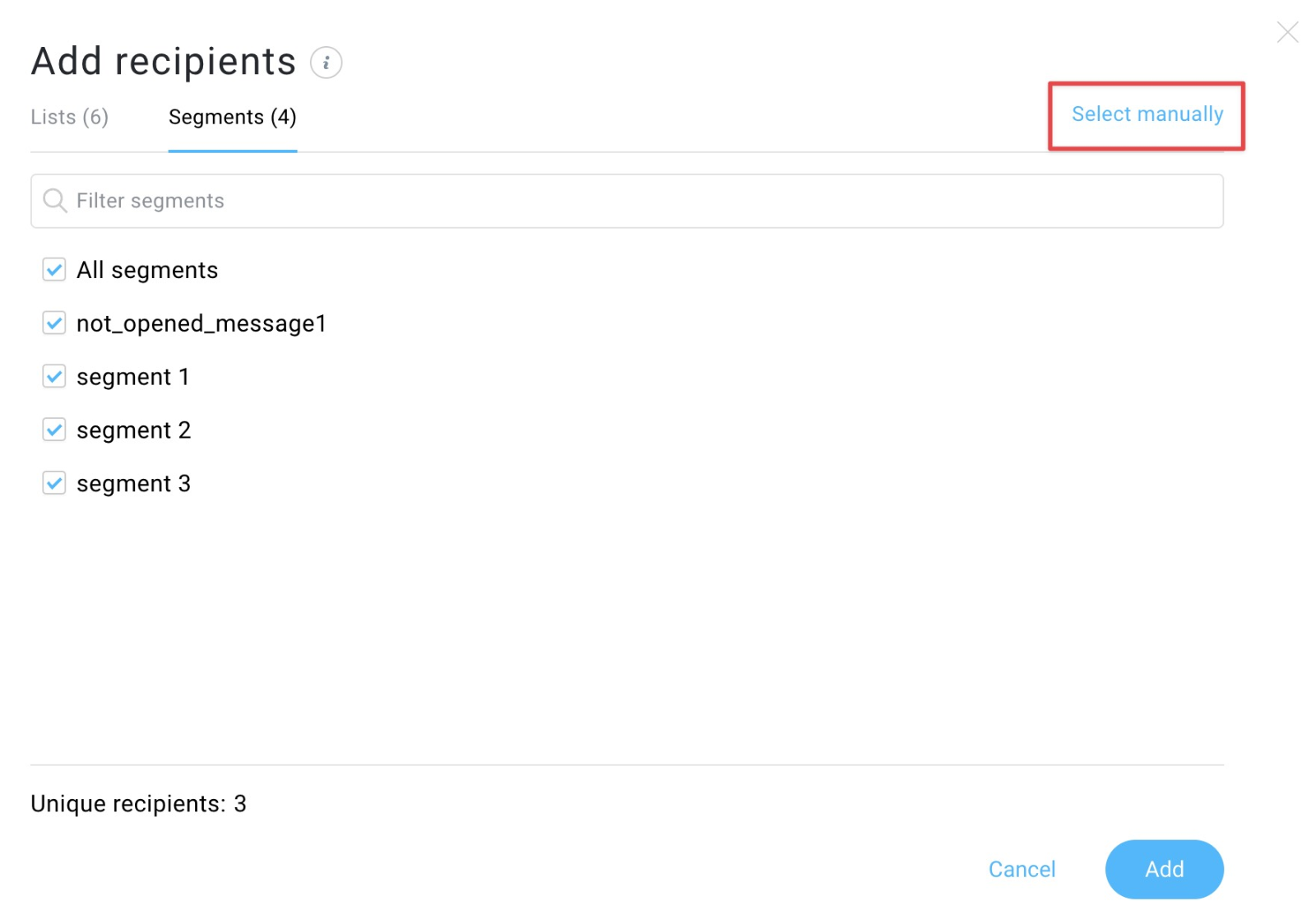
- Choose the recipients you want to send your message to. Click Add.
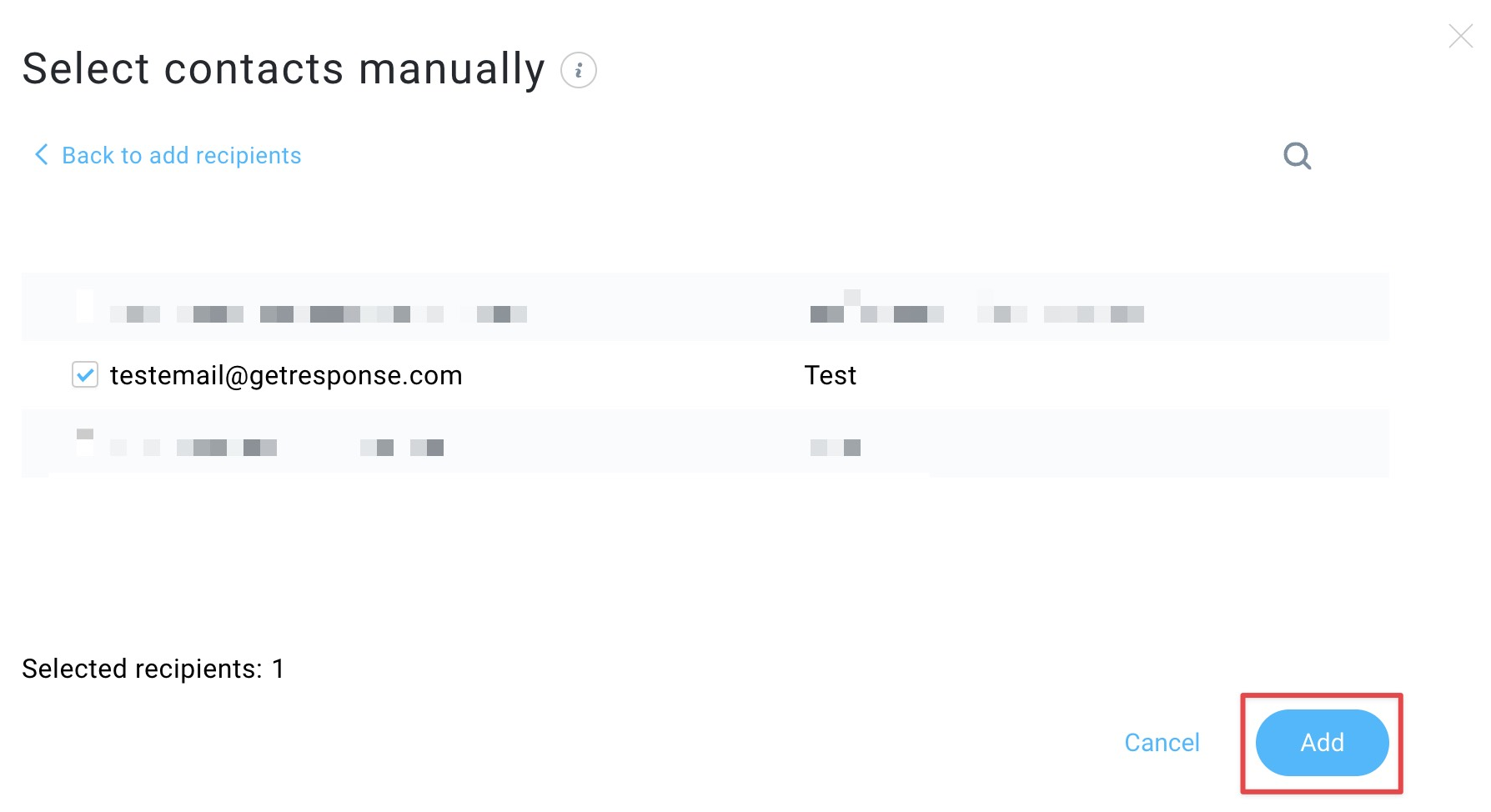
- In the Recipients section you will see the lists / segments from which you’ve selected your recipients manually and their total number.
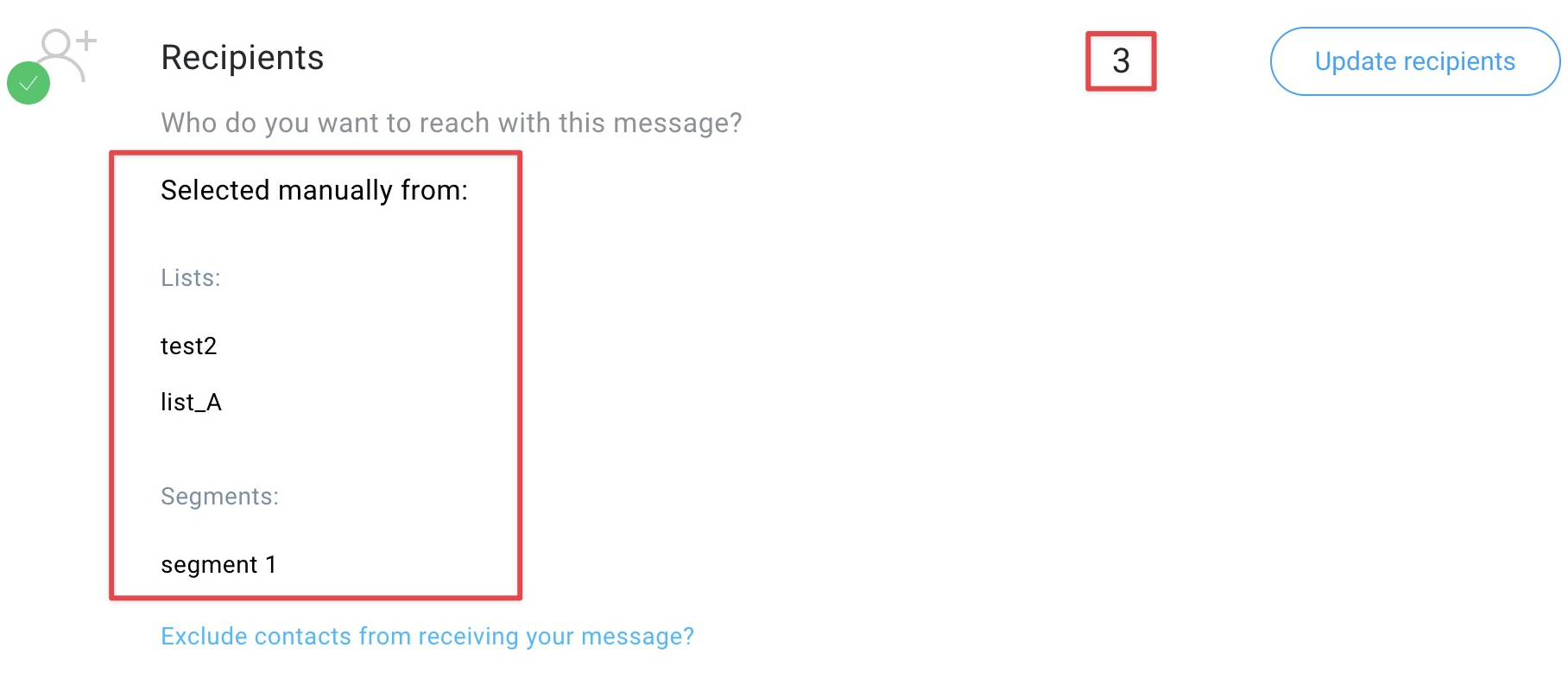
- Once you’ve selected the recipients, you can proceed to designing your message.
If you’d like to learn how to exclude contacts from the recipient list, go to How do I exclude contacts from receiving my newsletter.
I’ve selected multiple lists to send a newsletter to. Are contacts who are in multiple lists going to receive duplicate messages?
Your contacts won’t receive multiple newsletters if they are in multiple lists. The GetResponse system checks for duplicates and sends only one newsletter to recipients whose email address is in several lists.




