How to add a cookies notification to my landing page?
Cookie banners play a significant role in your landing page setup, as cookies can improve the user experience and are required in certain regions. If your website or landing page is using cookies, it is required by many local laws to have a cookie banner enabled, displaying what they are used for.
We provide you with the option to enable a cookie banner in GetResponse to help you comply with such regulations, but we do not guarantee that following our tips nor our template bar will assure your compliance with laws that apply to your use of cookies on landing pages. We recommend that you seek legal advice on the exact legal requirements for the use of cookies.
How to add cookies notification
To enable cookie banner on your landing page:
- Go to Tools > Landing Pages.
- Hover over 3 vertical dots next to your landing page.
- Click the Edit Settings option.

- Scroll down to the Cookie consent banner section and toggle the Show banner option.
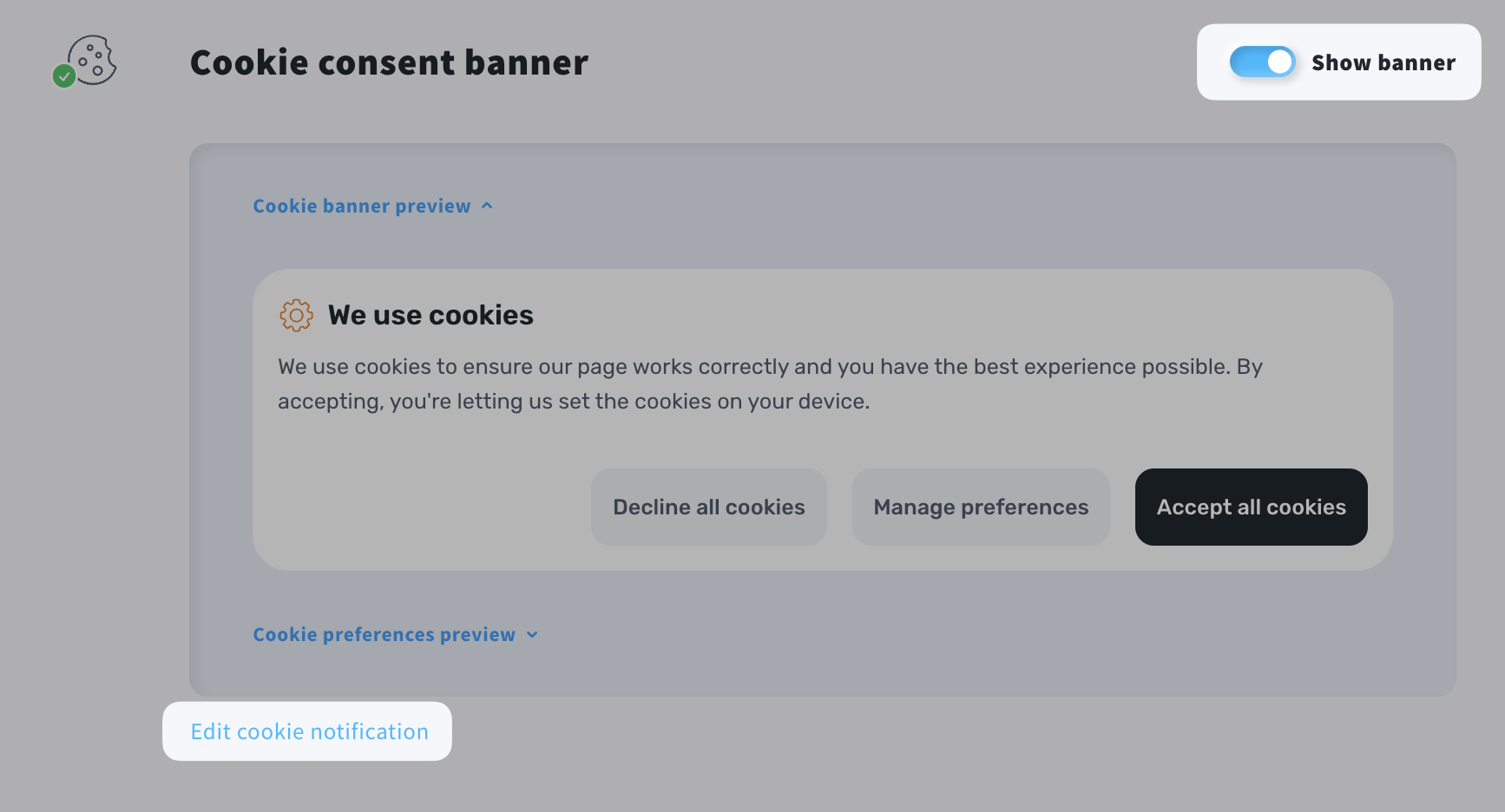
- Click on the Edit cookie notification link to change the title, message, decline link text, and confirmation button text. To include a link in your cookie notification use the following format:
[url=https://example.com]your link name[/url]
Add your website link, for example to a privacy policy page, in place ofhttps://example.com. Change your link name to what you want the link to say.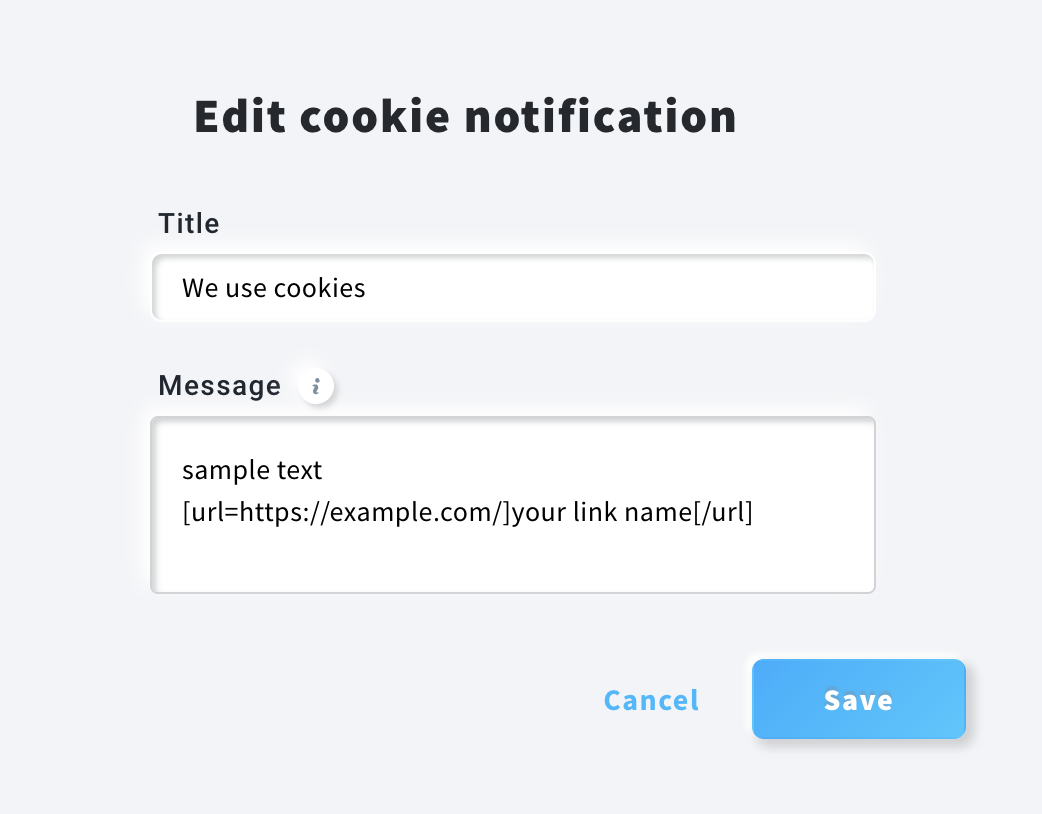
- The cookies bar appears on your landing page. You can edit each element to match your landing page and the legal requirements of the target reader’s country and the requirements of the country where your business is located. If in your point of view, our template cookie bar doesn’t meet the legal requirements you are subject to, you can always embed your own HTML code using an external cookie management tool which can assist you in obtaining informed consent prior to the storing of selected cookies on the user’s device. Cookie notification will be shown at the bottom of your page. Please note that the position of your cookie notification should comply with the legislation of the target country of your landing page and the country where your business is located.

- Expand Cookie preferences preview to view updated classification logic. The cookie banner automatically classifies cookies into categories based on their function:
- Contact Form – Necessary
- Video Element – Functional
- GetResponse Stats – Performance
- GetResponse Chats – Functional
- Custom HTML – Other
- Analytics and remarketing – Targeting
- After you publish the landing page, visitors will see the cookies notification on your landing page.
With Google Tag Manager account you can link a third party cookie manager with your landing page. If you would like to do that you need to link Google Tag Manager with your landing page first, and then find a cookie manager that supports custom script installation, and publish it via Google Tag Manager.
What should I include in my cookie policy
Detailed information about cookies may take the form of a cookie policy, which usually includes:
- What cookies are;
- A disclosure of cookies used;
- Why you use cookies (such as to record user actions, identify users, collect traffic information, etc.);
- Whether cookies are essential for the website or a given functionality to work;
- What is the purpose of each cookie (for example, if it is to enhance the performance of the website);
- The types of cookies in use (for example, session or permanent, first-party or third‑party etc.);
- Who controls and has access to cookie‑related information (website owner or a third party);
- A statement that you will not use the cookies for any purpose other than those stated;
- How users can withdraw consent or change cookie settings;
- How long cookies remain active on end-user browser.
Below is an example showing how you could place a cookie policy on a landing page.
We provide this guide for general information only. You should take into account not only the laws that apply to you as an owner of the landing page but also to domestic laws of visitors to whom your landing page is targeted.
We are not responsible for the suitability of information in this guide and cannot be held responsible for any decision you make based on the use of the information.
Why do I need to add cookies notification on my landing page
In many countries, the use of website cookies entails an obligation to comply with certain legal requirements. Some laws require that you provide detailed information about how you use website cookies and obtain the website visitor’s clear prior consent to use specific cookies.
This guide is intended to help you comply with legal obligations arising from cookie laws.
According to EU cookie legislation, a website owner must obtain prior informed consent to access or store information on the user’s computer, phone, tablet, or other device. This means you must ask landing page visitors whether they agree to allow you to use cookies (and similar tracking technologies) before they browse the landing page.
To comply with cookie laws, you are usually required to:
- determine what kind of cookies the landing page will set and how you will use them;
- inform visitors that you set cookies, why you set them, and what they do, and then obtain their consent for such use of particular cookies before they are enabled.
Regarding (1) above: The cookies GetResponse places on your landing page include, for example, first-party cookies, third-party cookies, session cookies, and permanent cookies. They are mostly analytical cookies to improve the user’s website experience. Please take this into account when creating your cookie policy and implementing cookie bar.
Regarding (2) above: Before visitors start browsing the landing page, you must provide clear Information on the use of cookies and get each visitor’s consent adequate to the applicable legal regulations.
Your cookies notification should also include a link to your Cookie Policy and the right mechanism for giving or denying consent according to current legal requirements. Your Cookie Policy should include information about which cookies your website uses and how you use them. Remember that you’ll need to adjust this message to match your specific uses of cookies and other information.
Legacy landing pages
- Go to Tools > Landing pages > Legacy landing pages tab.
- Click on the name of your landing page to open the editor.
- Click Settings in the top right corner and toggle Cookies notification to ON.

- Double-click the cookies bar to place the notification at the top of your landing page or the bottom.
- To add a link to your cookie policy, highlight the text you want to hyperlink (such as “More info”), choose Hyperlink (paperclip icon), paste the link to your cookie policy, and click OK.
- After you publish the landing page, visitors will see the cookies notification on your landing page.




