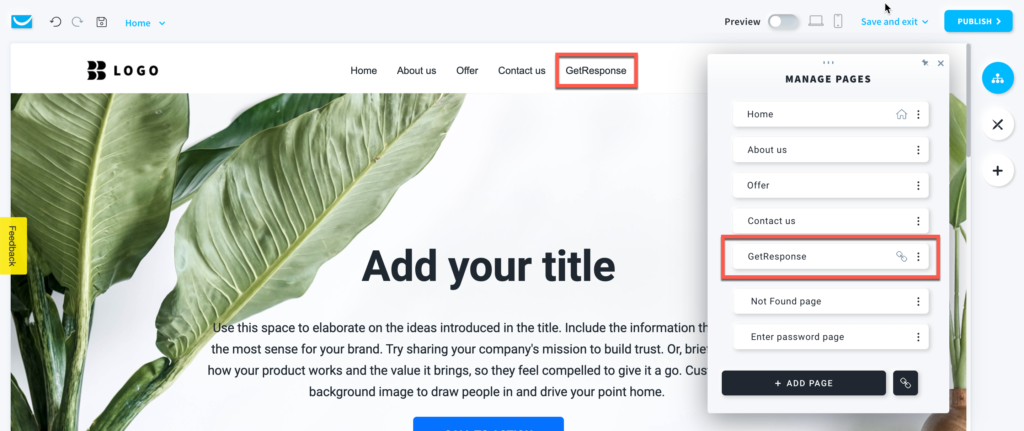How to add a link to the site menu? Video
Add a link
to your website
menu easily to incorporate an external page into your site.
- When in the Website Builder editor, click on the Manage pages button.
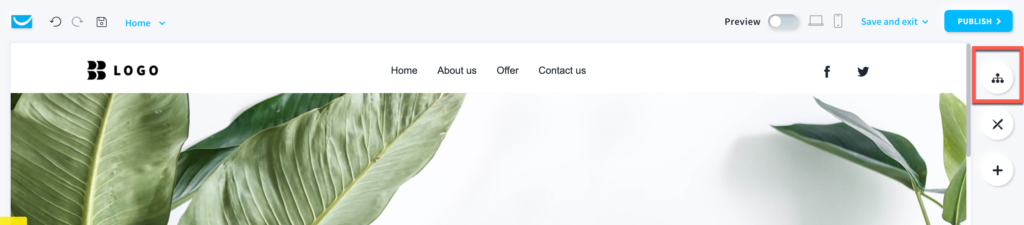
- Click on the hyperlink icon.
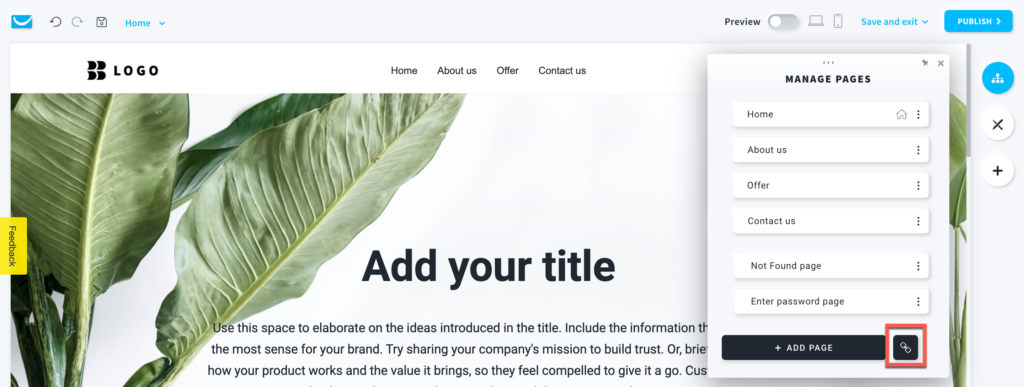
- Select the type of the link, provide the URL, choose how you want your link to open, and click on the Save button.
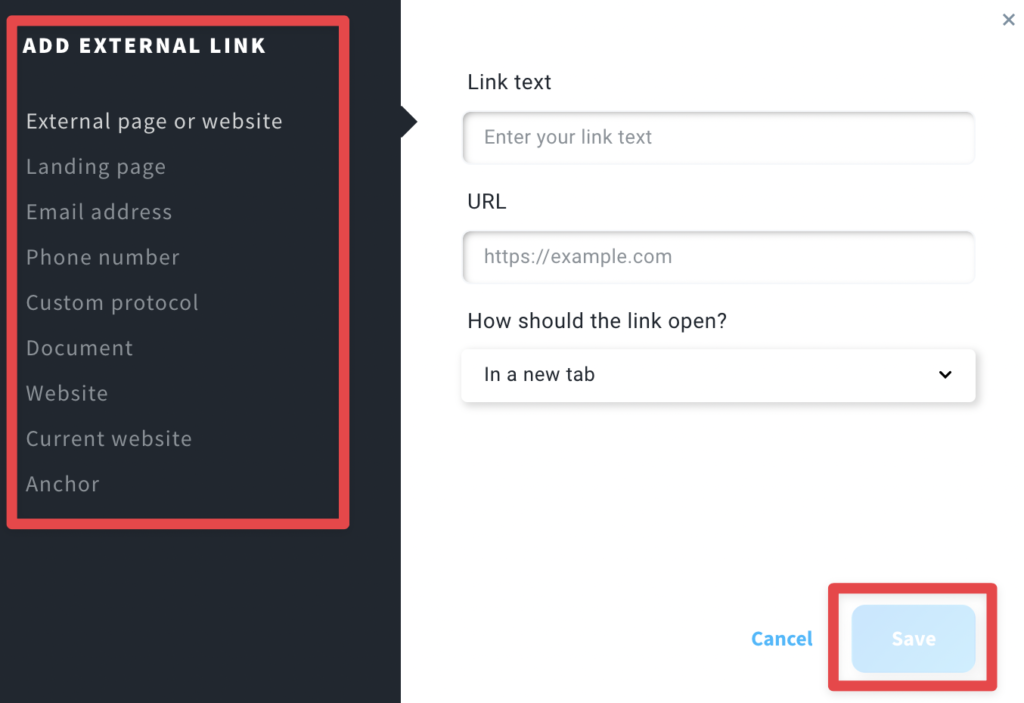
There are several types of links you can use. Make sure to choose the right type.
- External page or website – use it to link another site with a URL.
- Landing page – select a GetResponse landing page that you want to open.
- Email address – add an email address that will be contacted after clicking the link.
- Phone number – add a phone number that will be called after clicking the link.
- Custom protocol – use it to embed protocols.
- Document – add a file you want to open with the link.
- Website – select another website created with the GetResponse Website Builder.
- Current website – link the link to the current website. Choose the page you want it to open.
- Anchor – use it to redirect visitors to a page or an element on your website.
- Links are marked with a hyperlink icon in the Manage pages toolbar. You can drag-and-drop it to a different position.