How to use sections on my website?
You can add and remove sections to each page of your website.
How can I add a section?
- When in the Website Builder editor, click on the Add elements button.

- Drag and drop the Section element into your page content. Note that the editor will highlight the spots where you can drop the new section.
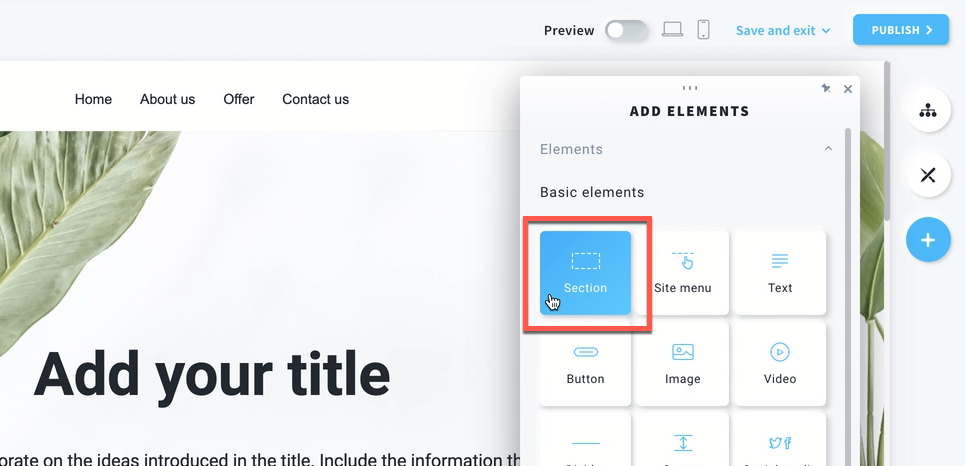
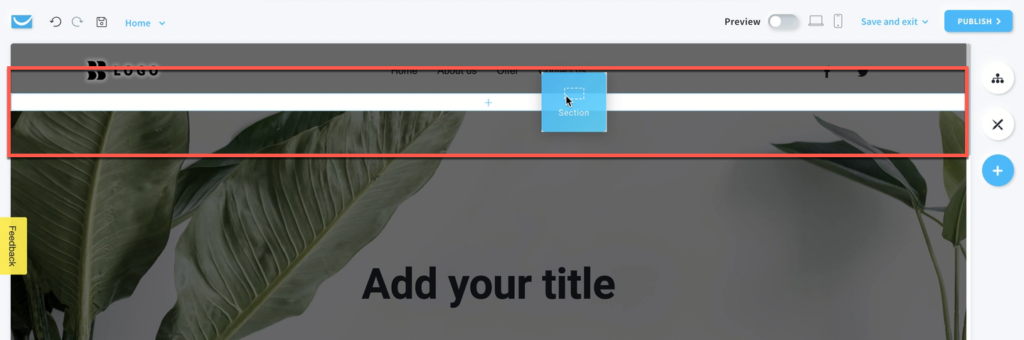
It’s not possible to add a whole section inside an existing one. You can only add a section over, under or between other sections.
- Choose a design from our layout library. Search for a specific type of section from the column on the left.
Click on the layout to add it to your page.
Note: by default, the section layouts match your website’s global design.
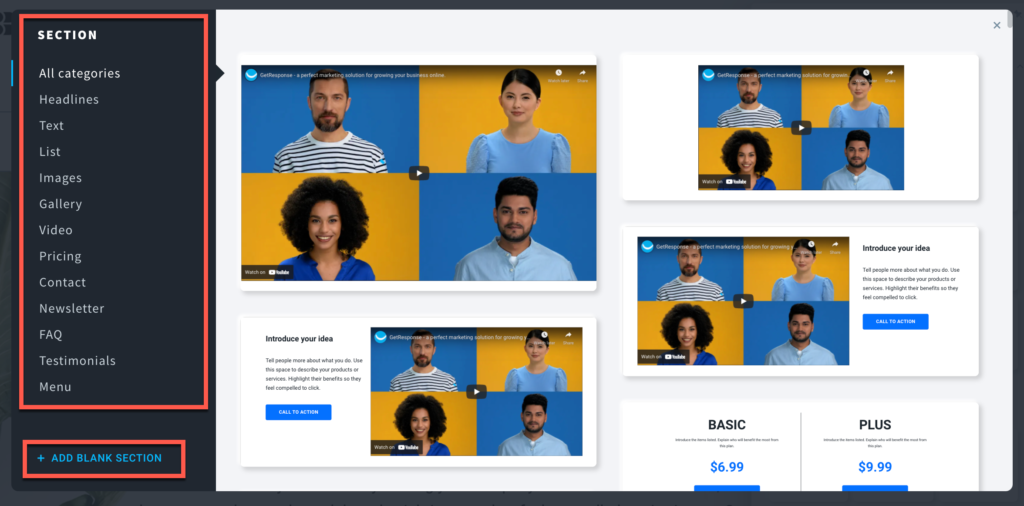
- You can edit any element of the section or add some new ones from the Add elements button.
How can I move a section?
- Hover over an empty part of the section you want to move to see a blue toolbar on the right.
- Click and hold on the first icon and drag your section up and down.
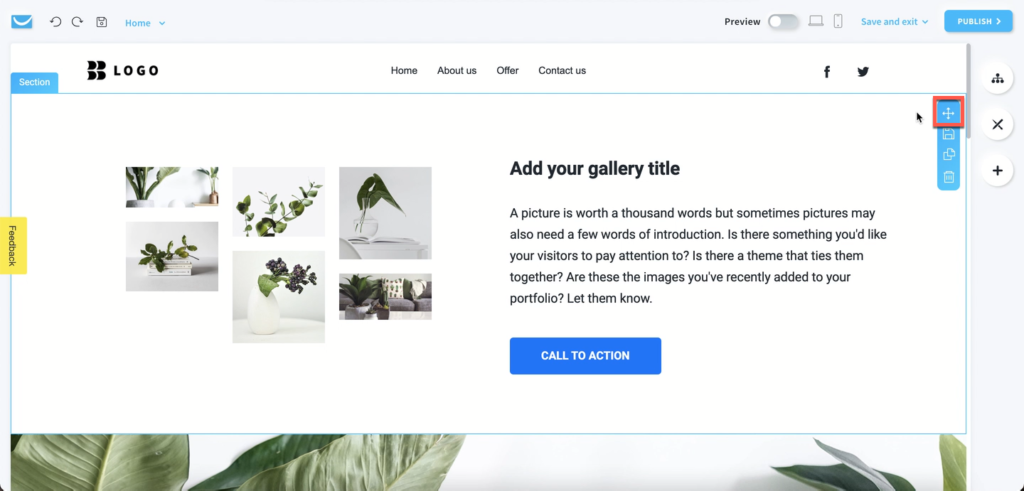
- Drop it where you want to locate it.
How can I copy a section?
- Hover over an empty part of the section to see a blue toolbar on the right.
- Click on the third icon to copy it.
The copied section will be added under the current section.
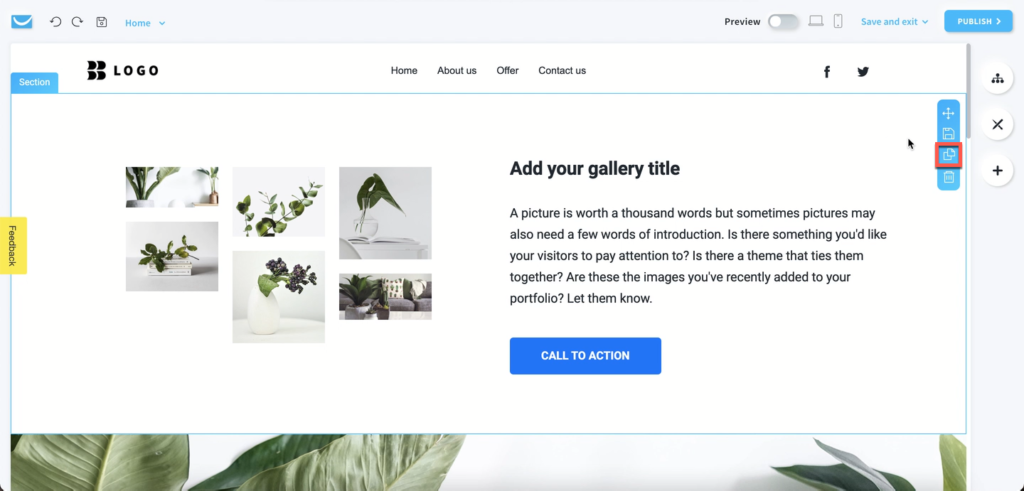
How can I delete a section?
- Hover over an empty part of the section you want to move to see a blue toolbar on the right.
- Click on the bin icon to remove it.
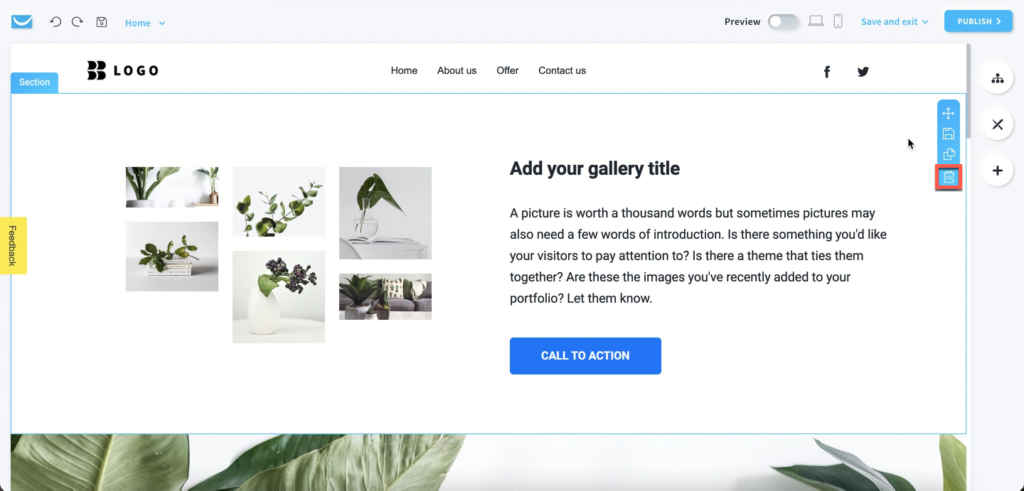
Can I save sections so I can use them later?
Yes, it’s possible for you to save and re-use sections you created.




