How to add a PayPal button to my website?
You can add a Buy Now button to your website if you would like the visitors to be able to proceed to PayPal checkout right from the page.
You can use it to sell items shown on your page, enable payments for events promoted on your website or sell your online courses or files.
How to add a PayPal button?
- When in the Website Builder editor, click on the Add elements button.

- Drag and drop the Custom code element into your page content. Note that the editor will highlight the spots where you can drop it.
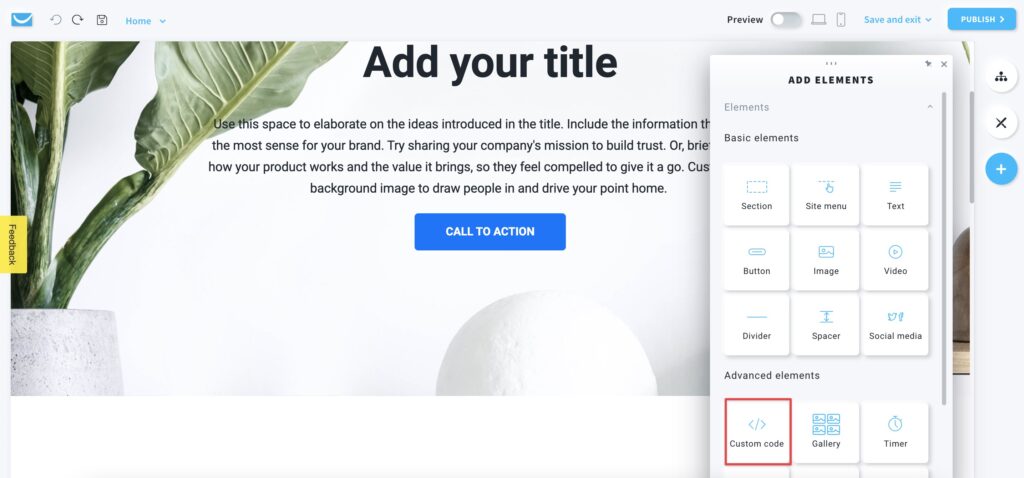
- Click inside the Custom code object to open the toolbar and enter your button code from PayPal in the editor on the right.
You can add any additional formatting in HTML to change the button’s adjustment and the block’s appearance.
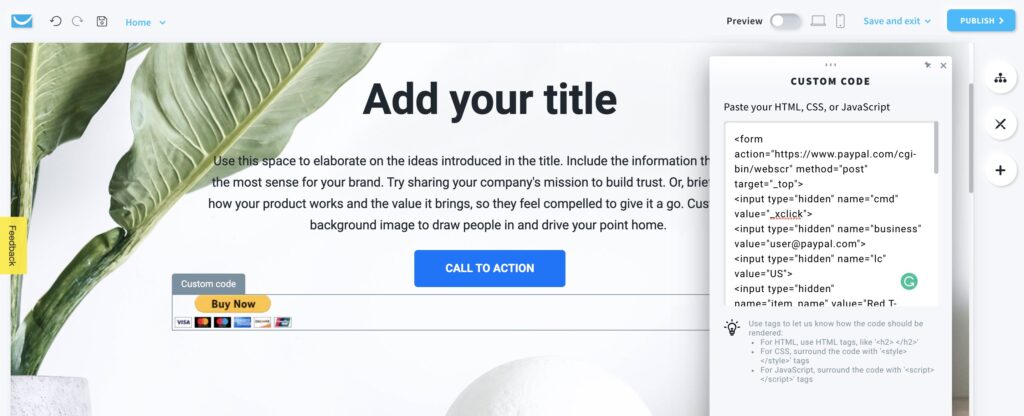
How can I use page content to promote the button?
A button alone may convey too little information to encourage visitors to the purchase, so take advantage of our website content elements to tell more about what you’re selling.
Add image and text blocks near the PayPal button to create a product or service presentation.
Here you can find a guide on how you can add images to your website.
And here is a guide for using text blocks.
You can use one of our predesigned sections or create it manually.
Find out more about creating and adding sections here.
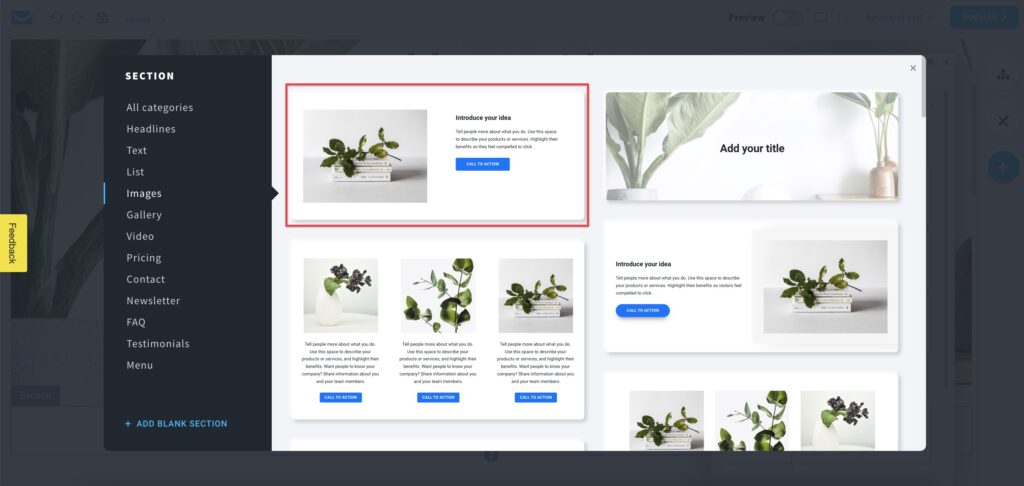
This section was created by replacing the Call To Action button with Custom Code block with PayPal button:
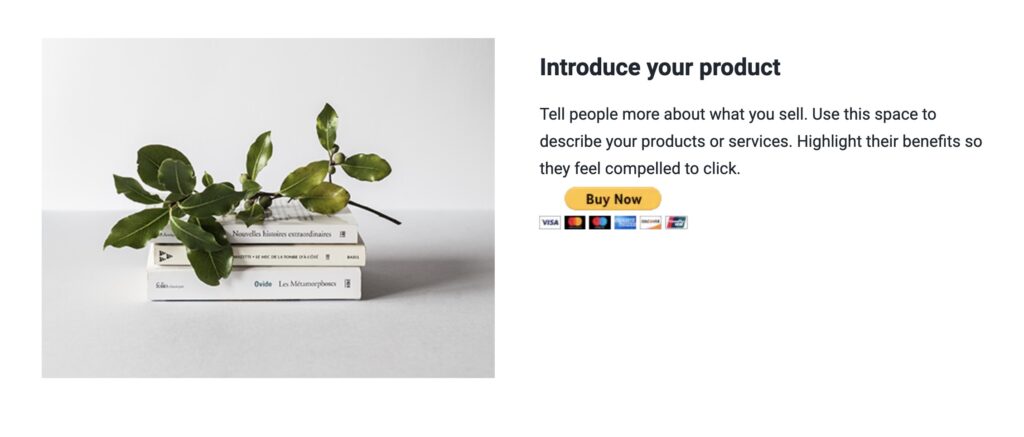
Click here to check PayPal’s guide for creating buttons.
Note: GetResponse is not able to provide support with creating the button itself. Please contact PayPal’s support if you need any help with that.




