How to add a video to my message?
In order to add a video to your message, drag and drop the video block
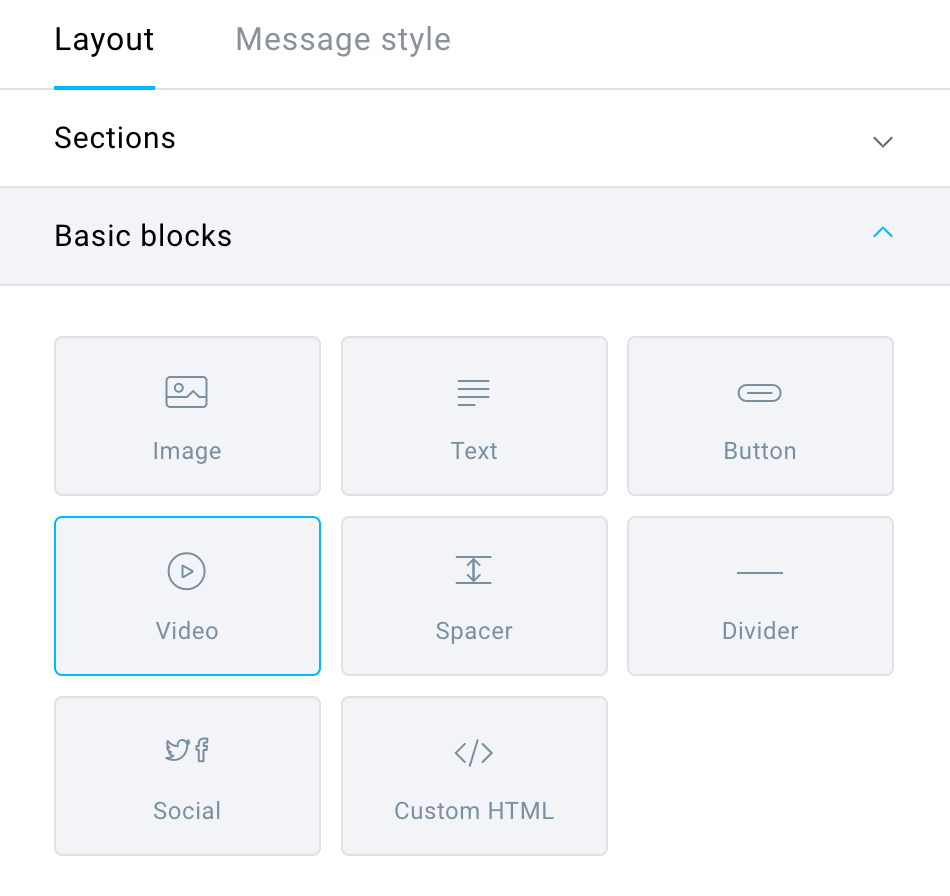
Then, click on the block, paste your Vimeo or YouTube link, and click Go. Please note that only regular YouTube video links are supported by our editor. Links like YouTube shorts will not work.
Next, you will be able to adjust the settings of how the video looks like. You can:
- Add alternative text that will be displayed when hovering over the image,
- Define the button shape and color,
- Change the size of the block or adjust it to width,
- Align it left, right, or center,
- In advanced settings choose the border and padding for the element,
- Hide it on the mobile version.
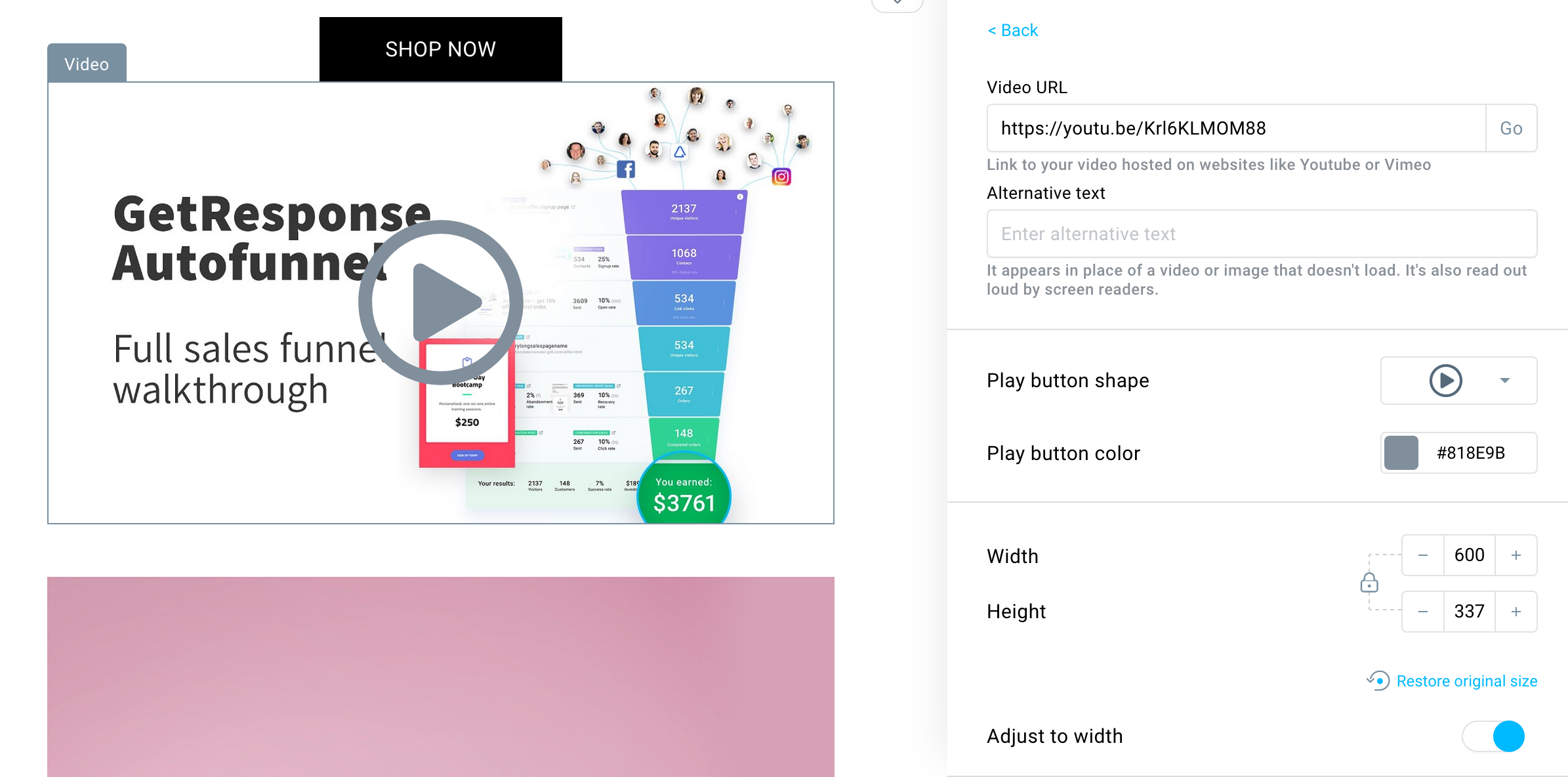
Legacy editor
Upload your videos to YouTube. In your messages, link directly to a video there.
You can also share URLs by adding a button and linking the button to the file so the file can be downloaded. Finally, you can capture the first screen of the video, upload it to Files and images, add to the editor and link that picture to the URL of that video.
