How to assign my own domain to my website? Video
Note: If you want to use your own domain for your landing page, please use the following instructions.
If you own a domain, you can easily assign it to your GetResponse website.
Note: changing your domain’s DNS will disable any email accounts you have on that domain.
If you wish to keep using emails on the domain you want to link to your website, instead of changing DNS, create a subdomain for your site and a CNAME record for that subdomain.
Using a subdomain for your website is also recommended if you have another website at your root domain.
Click here for a guide on creating a CNAME record for your subdomain.
To assign your domain, go to Website builder. In the website overview, click on the Connect a domain you own link.
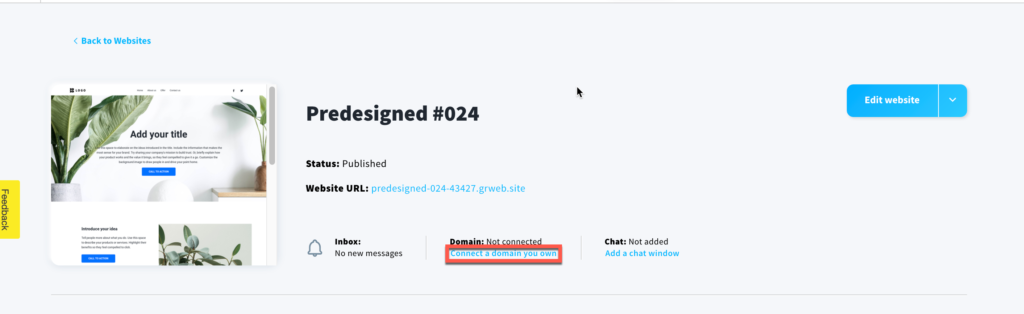
How can I assign a domain I’ve already added to GetResponse?
- If you have domains already added to your GetResponse account, you will be able to select an unassigned one from the list. You will be able to see which are already assigned to other sites.
Click on the arrow in the Which domain would you like to use? field.
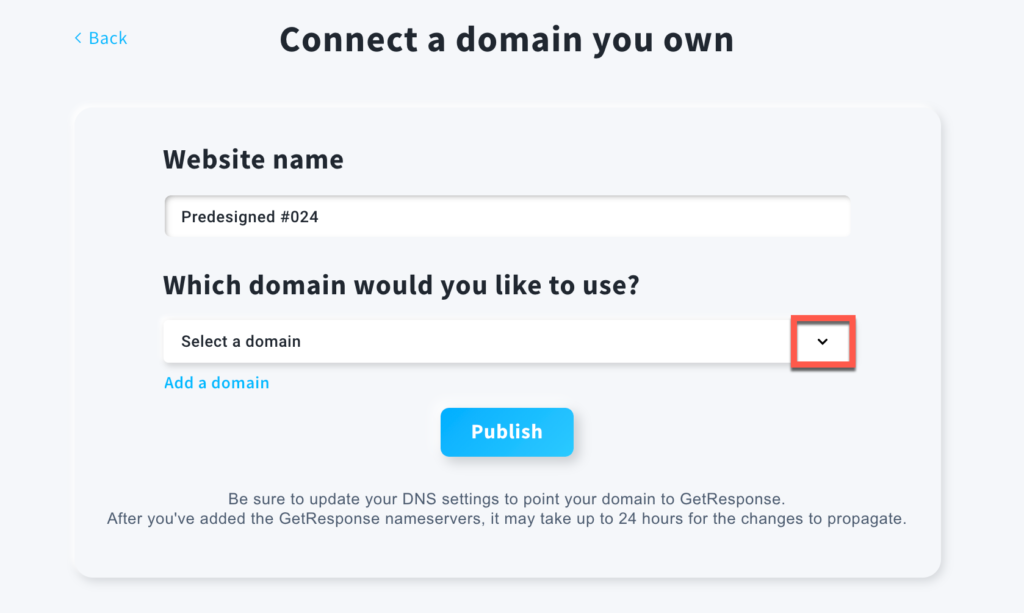
- Select any domain labelled as (Domain available).
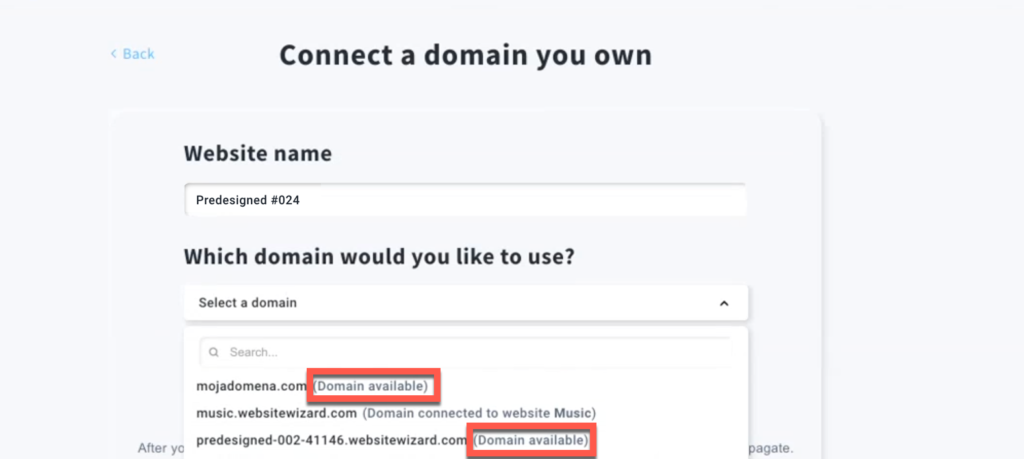
- Click on the Publish button.
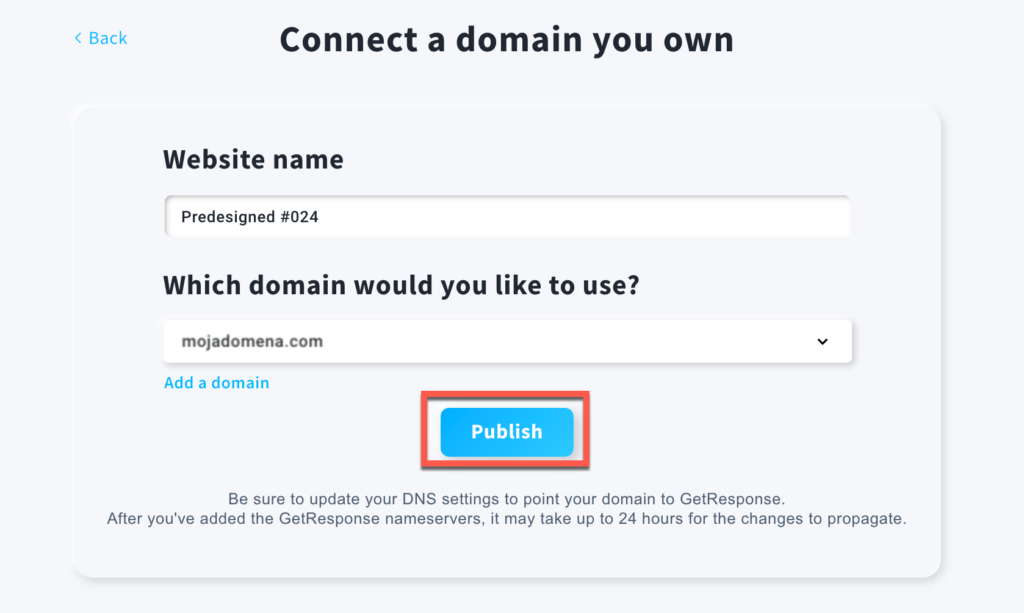
How can I add a new domain?
- Click on the Add a domain link.
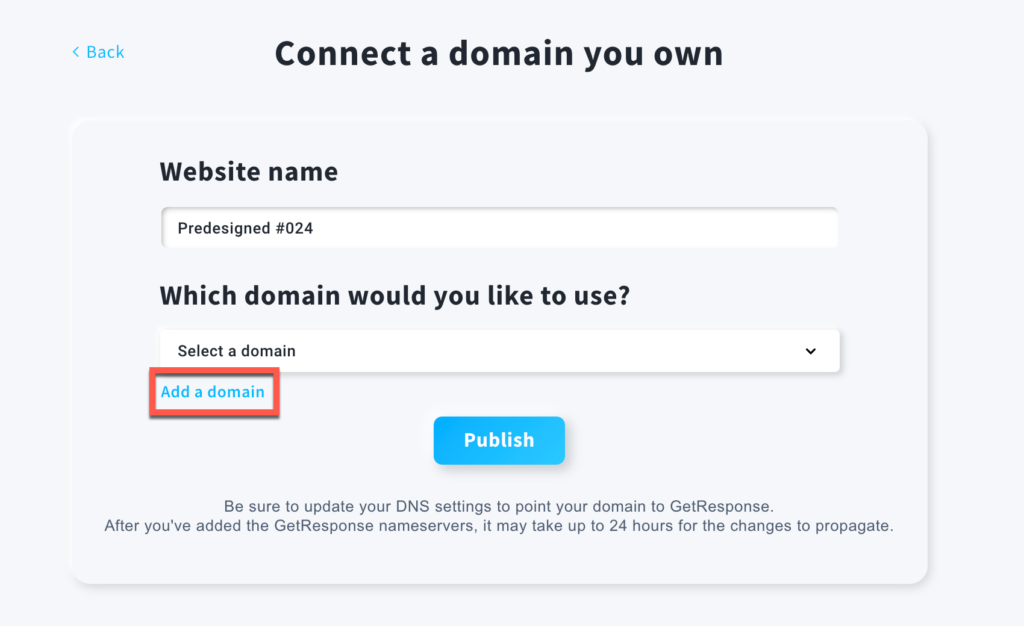
- Type your domain and click on the Add button.
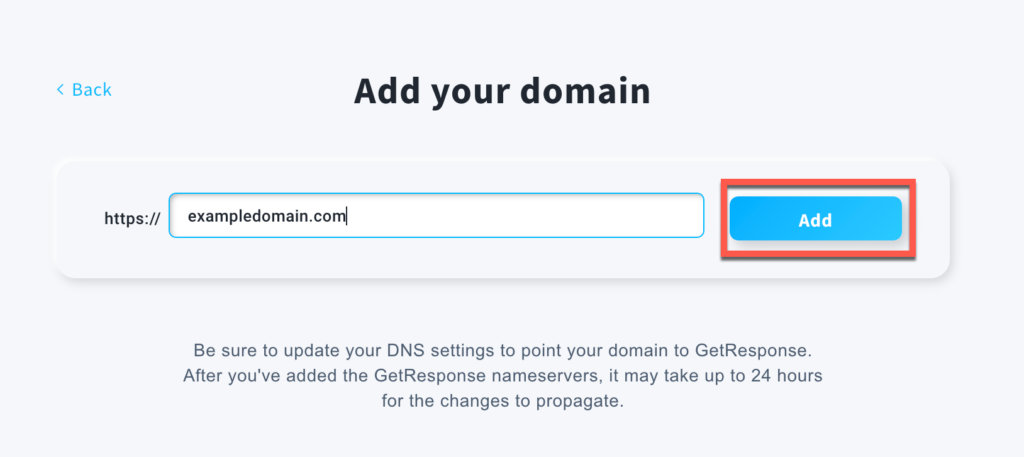
- Copy the nameservers shown in the pop-up and update them in your domain hosting panel.
Nameserver values are dynamic and generated individually for each domain. Be sure to copy the exact ones shown after adding your domain.
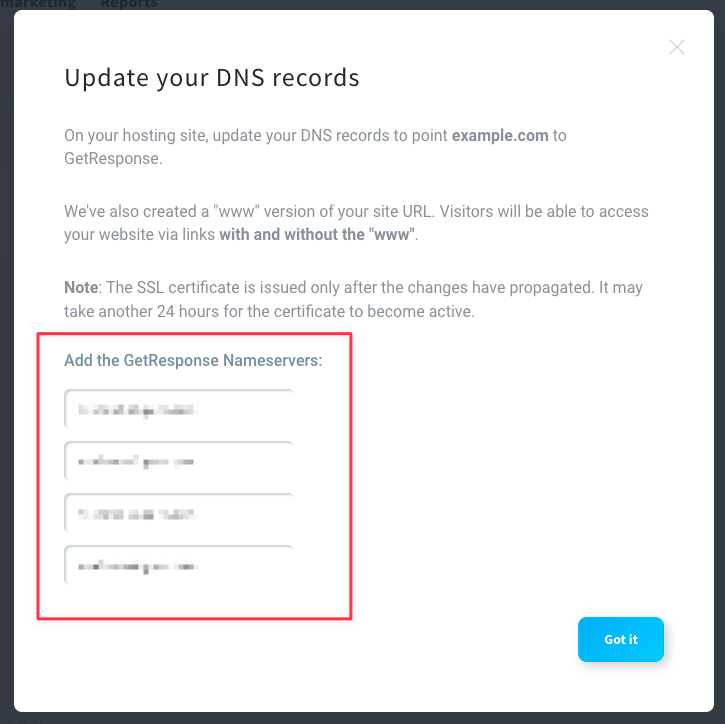
How do I change nameservers?
You can check the official instructions made by other platforms on how to change nameservers here:
- Bluehost
- Cloudflare Registrar (make sure the record is set to DNS only and not Proxied)
- Domain.com
- DreamHost
- Dynadot
- Enom.com
- GoDaddy
- Google Domains
- Hover
- HostGator
- Hostinger
- HostPapa
- Name.com
- Namecheap
- NameSilo
Please note that the steps may differ depending on where the domain is hosted. Articles linked above are created by each respective platform. If you have any additional questions about domain configuration you can reach out to their support.
How long does it take for the changes to the DNS settings to take effect?
It can take up to 24 hours for the changes to be propagated across the internet (in other words, for the nameservers and cache records to be updated).
If you try to use an unverified domain when creating a website, you’ll see a notification that lets you know that we’re checking the records. You don’t need to take any action. Just give it up to 24 hours for the process to conclude.
We’ll also let you know if we’re still not able to verify your domain after 48 hours. If you try to use an unverified domain, you’ll see a notification that tells you we couldn’t verify it.
This means the domain you’d like to assign doesn’t show anywhere in the DNS records. When you see it, you need to double-check your DNS settings.




