How to assign my own subdomain to my website? Video
Note: If you want to use your own subdomain for your landing page, please use the following instructions.
If you own a domain but don’t want to change its DNS, you can easily assign a subdomain to your GetResponse website.
To assign your subdomain, go to Website builder. In the website overview, click on the Connect a domain you own link.
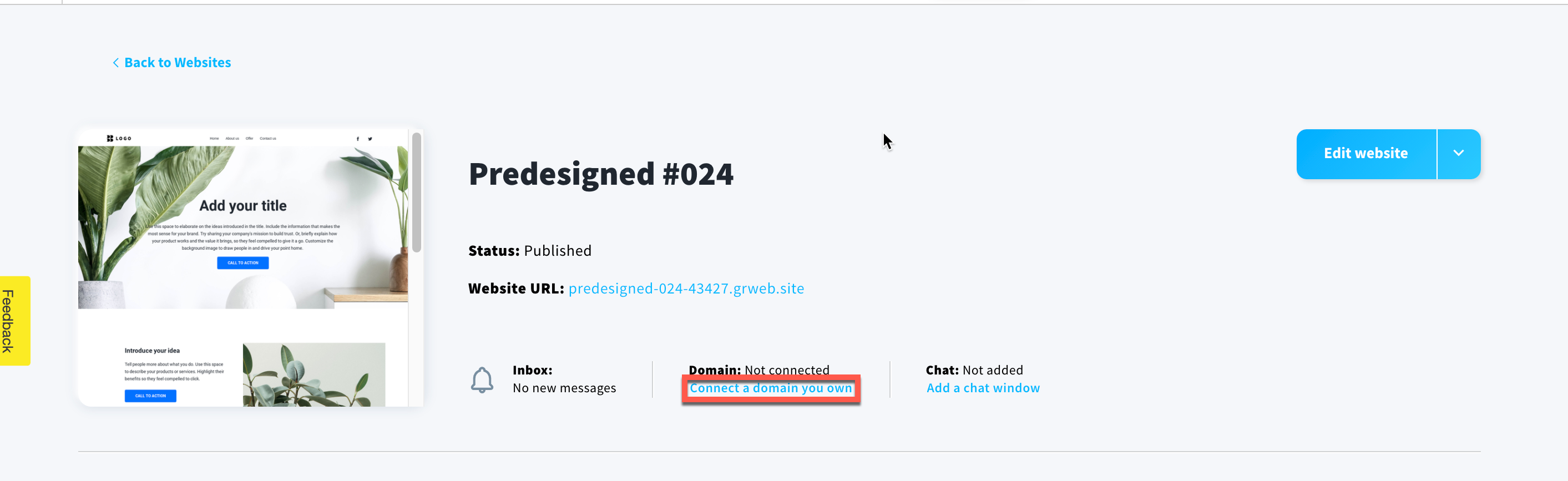
How can I assign a subdomain I’ve already added to GetResponse?
- If you have domains or subdomains already added to your GetResponse account, you will be able to select an unassigned one from the list. You will be able to see which are already assigned to other sites.
Note: This list shows both domains and subdomains that are already assigned to your account.
Click on the arrow in the Which domain would you like to use? field.
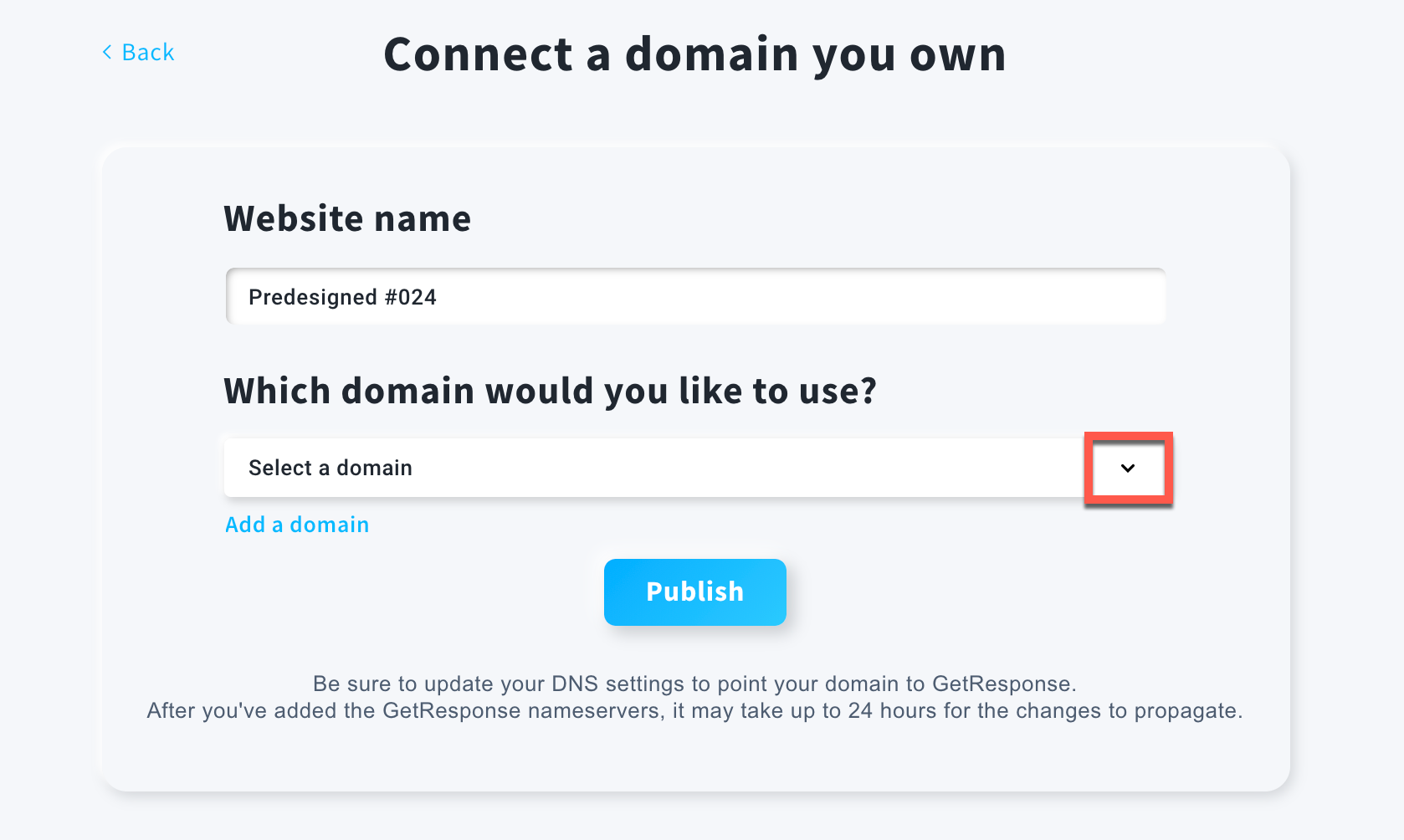
- Select any subdomain labelled as (Domain available).
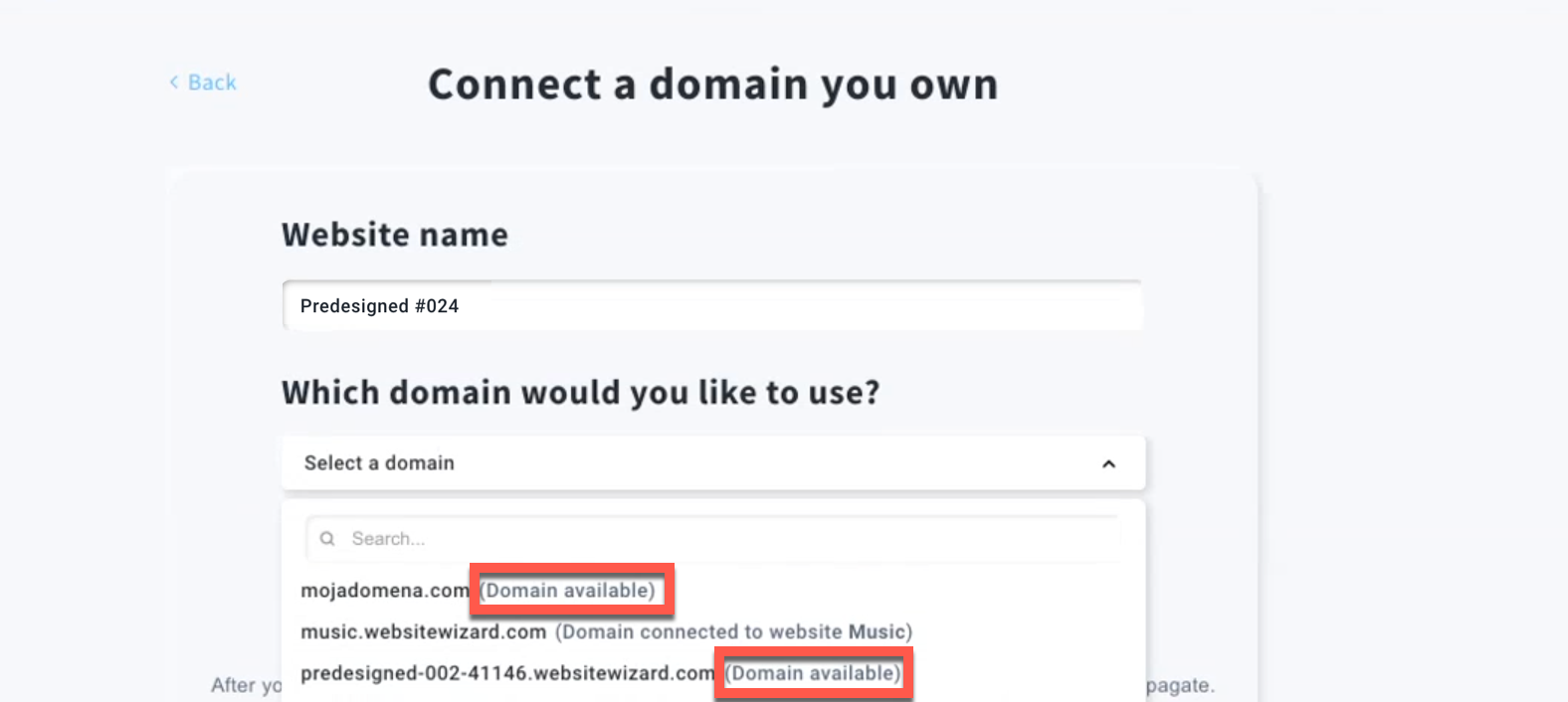
- Click on the Publish button.
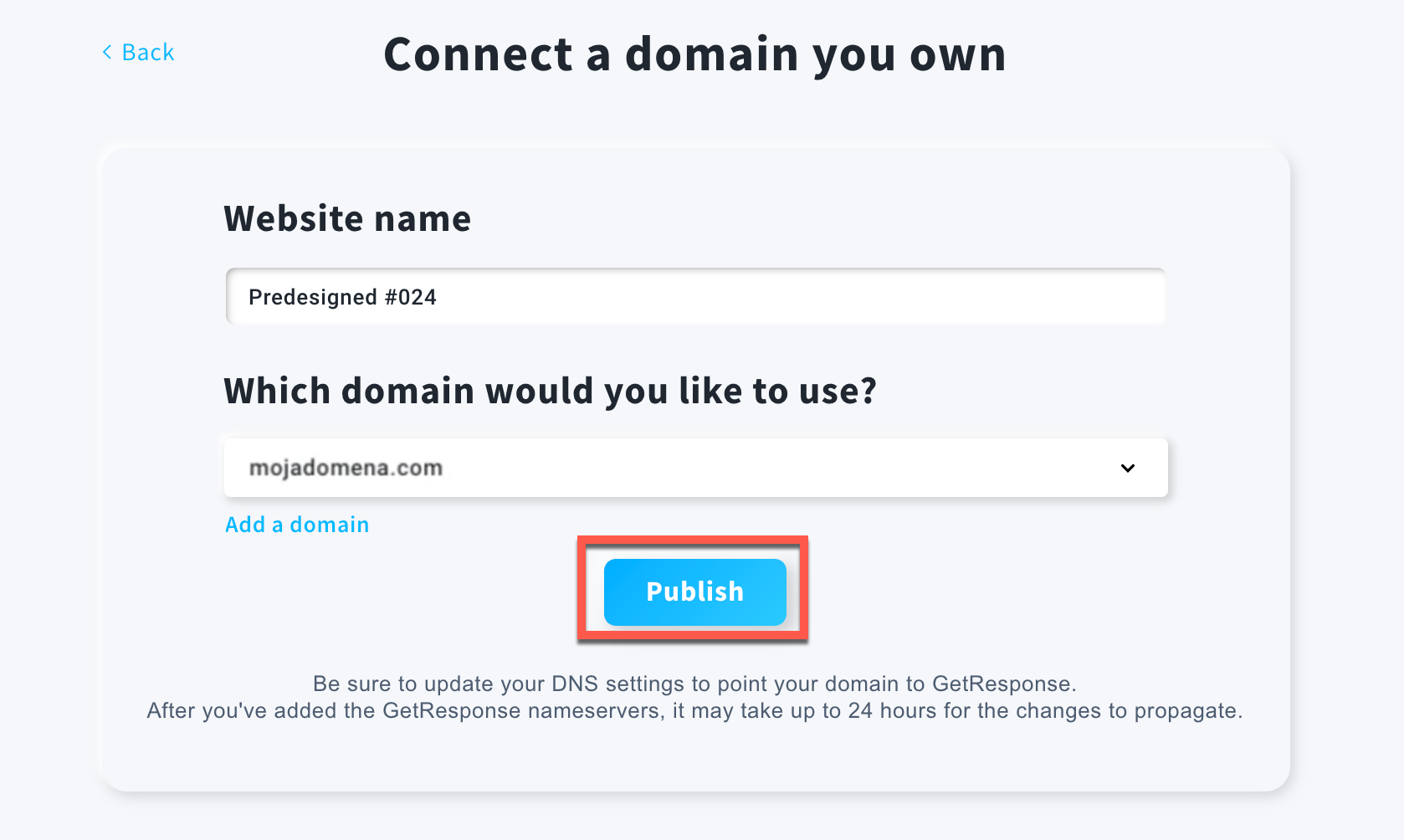
How can I add a new subdomain?
- Click on the Add a domain link.
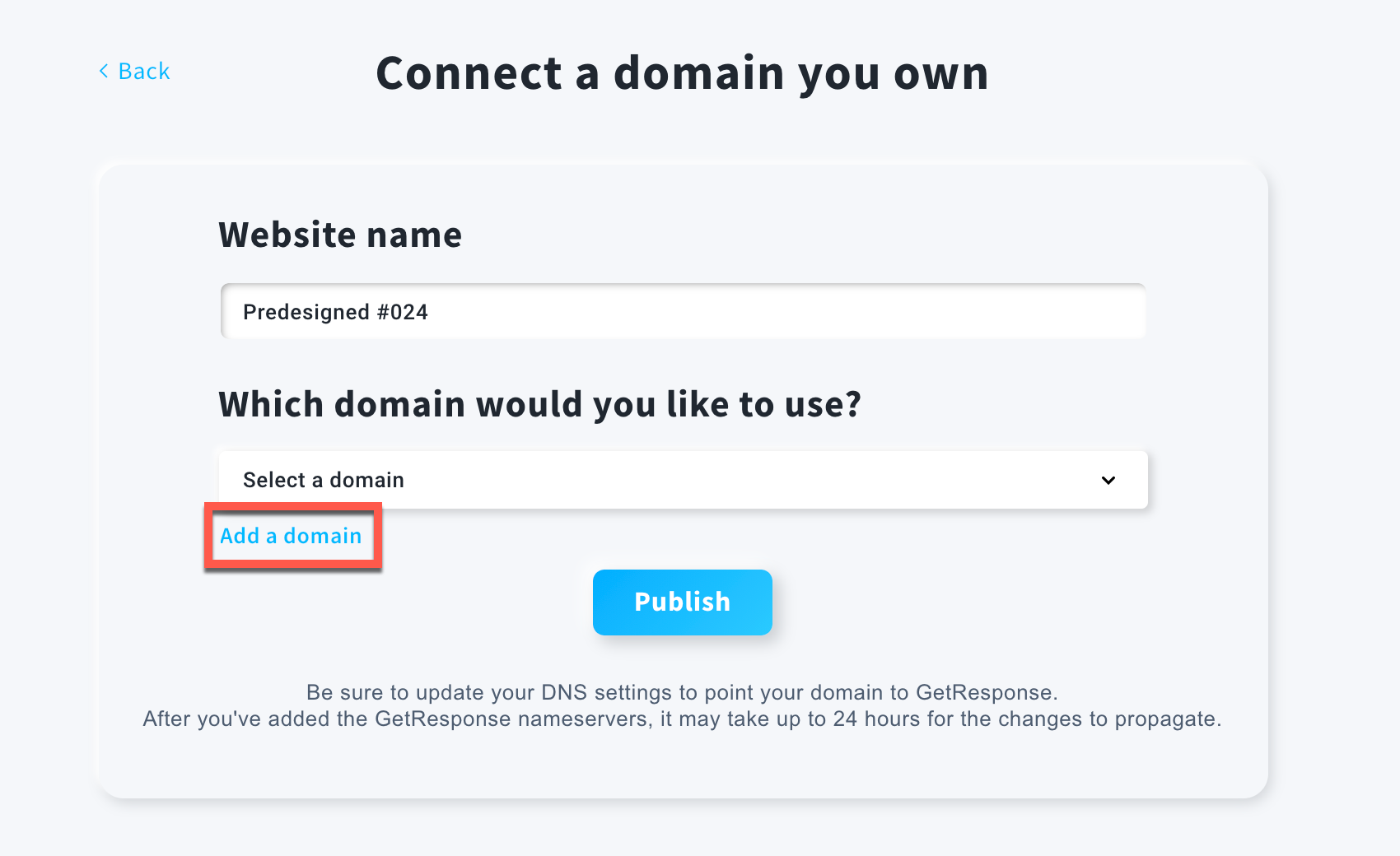
- Type your subdomain and click on the Add button.
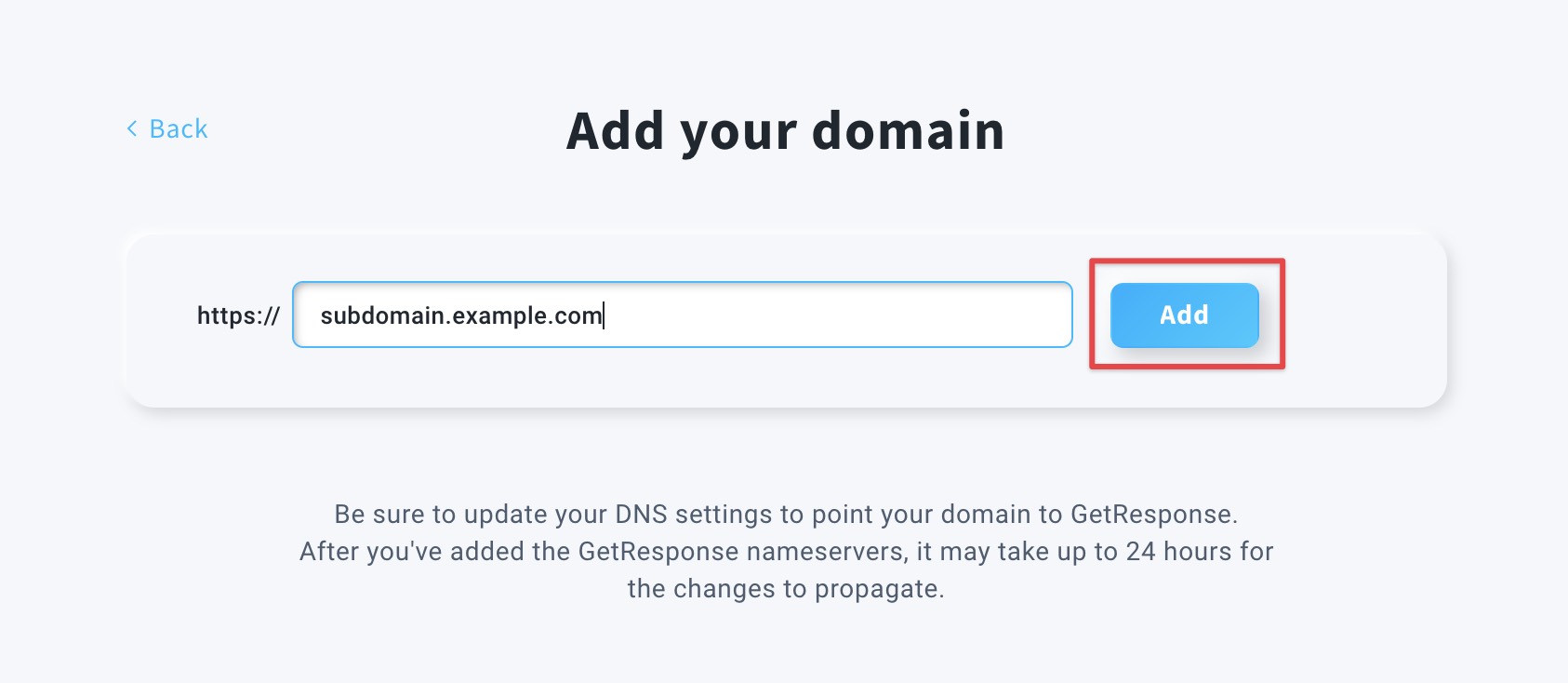
- Copy the CNAME value shown in the pop-up and use it in your domain hosting panel for your subdomain.
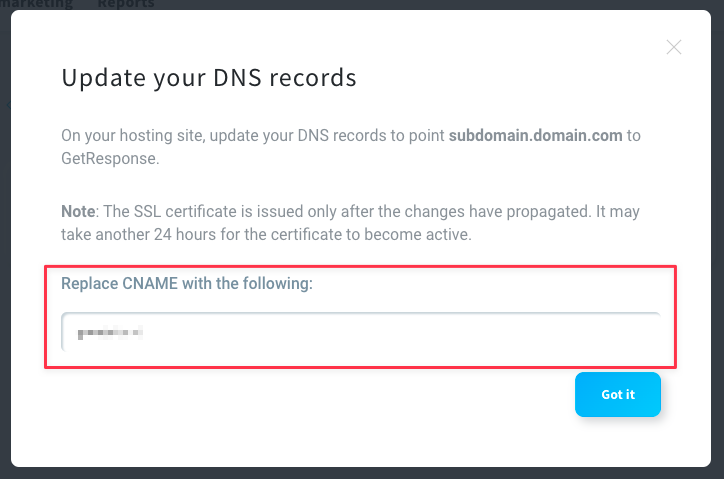
How do I add a CNAME record?
You can check the official instructions made by other platforms on how to add CNAME records here:
- Bluehost
- Cloudflare Registrar (make sure the record is set to DNS only and not Proxied)
- Domain.com
- DreamHost
- Dynadot
- Enom.com
- GoDaddy
- Google Domains
- Hover
- HostGator
- Hostinger
- HostPapa
- Name.com
- Namecheap
- NameSilo
Please note that the steps may differ depending on where the domain is hosted. Articles linked above are created by each respective platform. If you have any additional questions about domain configuration you can reach out to their support.
Note: it may take up to 24 hours for the CNAME record to propagate and be ready to use.
