How to create abandoned cart email for Shopify?
This feature has been deprecated and is only available for accounts
Abandoned cart
The abandoned cart email will present a quick summary of the products your customers have left in their cart, which is filled in automatically. It will be sent after a specified amount of time which you can set up in the properties of your message.
Setting up an abandoned cart email is a great way to get in touch with your potential customers. Try them out to re-engage shoppers who left items in their carts and boost revenue strategy for your Shopify store.
Note: You can create only one abandoned cart email per store.
How can I create an abandoned cart email?
To create an abandoned cart email:
- Go to Ecommerce tools > Quick transactional emails.
- Click on the Connect now button in order to integrate GetResponse with Shopify.
- Click on the Create quick transactional email button.
- A pop-up window will open. Select Abandoned cart email and click on the Go to email creator button.
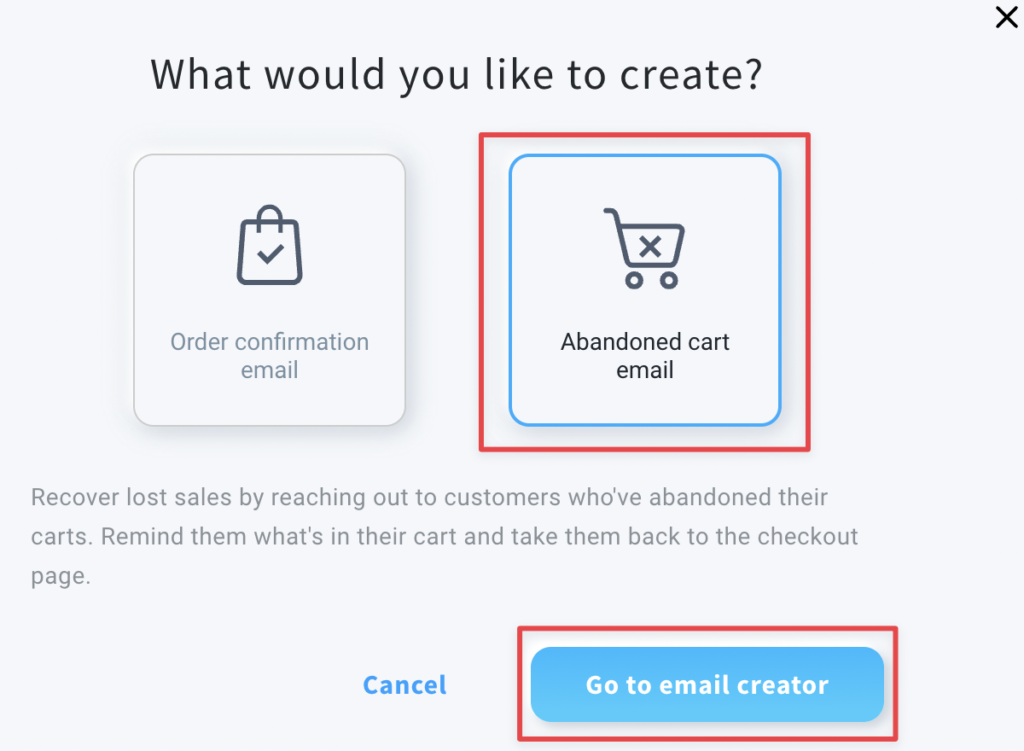
- Provide an internal name for your message, define the store, specify the delay for your message, choose from and reply-to emails, type in the subject line and proceed to Design message page.
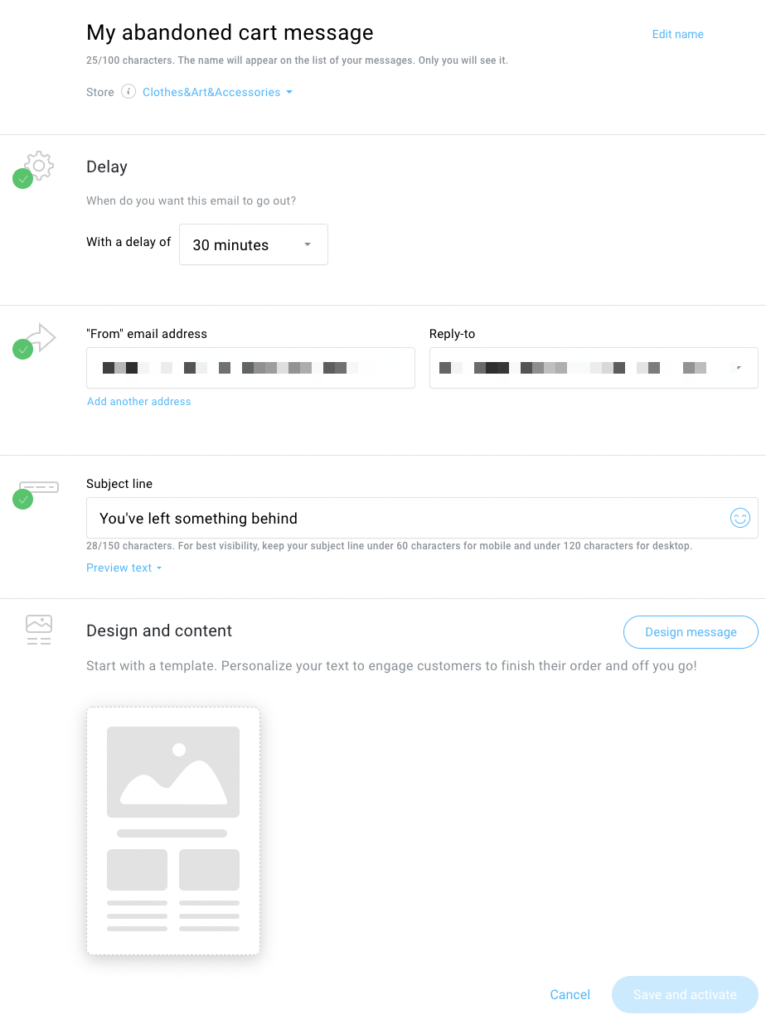
- On the Design and content page, choose a template to your liking.
- The design of the abandoned cart box is customizable. You can:
- change layout and orientation
- adjust vertical and horizontal spacing
- decide if you want to display reminder text and customize it
- adjust image alignment and padding
- customize product names
- customize price
- customize purchase button.
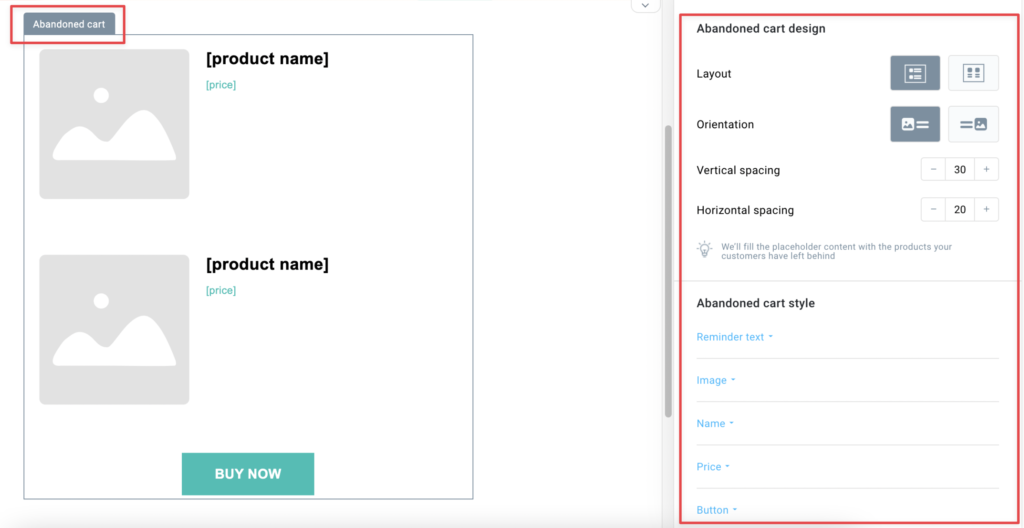
- You can also add additional elements outside the order confirmation box:
- image
- text
- button
- video
- spacer
- divider
- social media icons
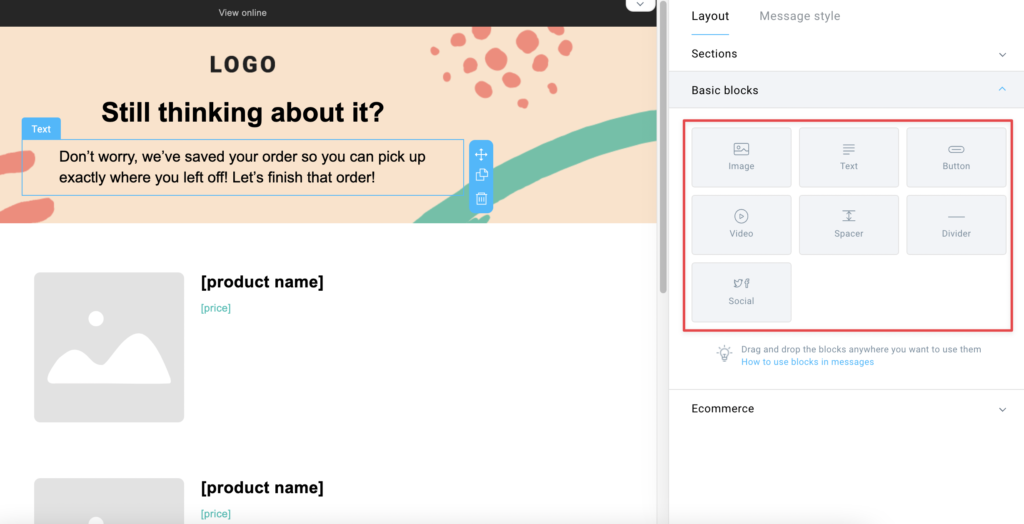
- Click on the Next button in the upper right corner.

- Click on the Save and activate button.
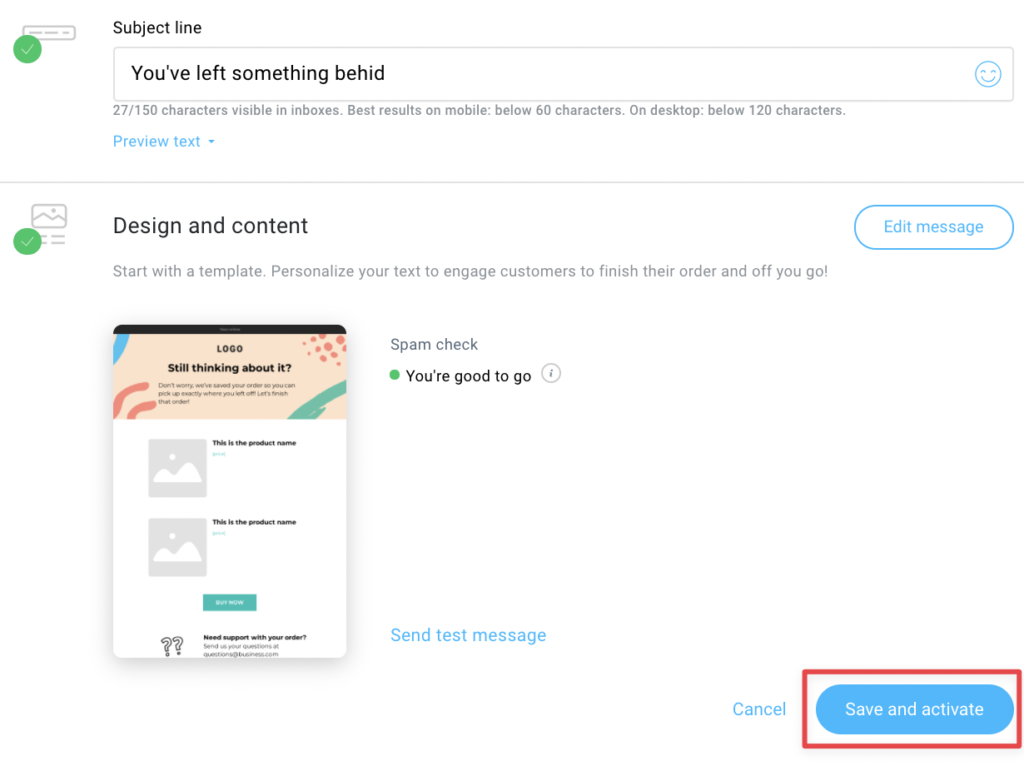
- Your message will be saved under Quick transactional emails tab.
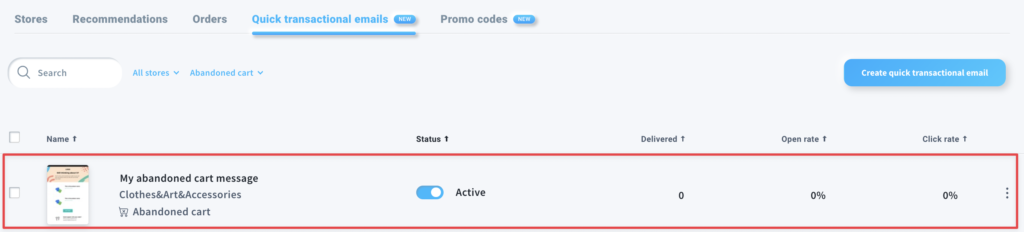
When is my abandoned cart email sent?
In Shopify, the cart is considered abandoned only if a visitor initiates the checkout procedure and leaves their email address there (or is logged into their account after starting the checkout process). If a Shopify visitor only adds product/s to the cart, but doesn’t go to the checkout page, the abandoned cart message won’t be sent.
Note: if your Shopify store uses a single-page checkout, the abandoned cart emails may not work. To be sure that abandoned cart emails will work properly, switch to the standard checkout process.
Also, in order to avoid sending duplicated abandoned cart emails, make sure you turn off the default abandoned cart email in plugin settings.
How can I manage my abandoned cart emails?
You can manage your abandoned cart emails in Ecommerce tools > Quick transactional emails, where you will see all types of quick transactional emails
Under the name of your message, you will see:
- the store your message is linked to
- the type of your message.
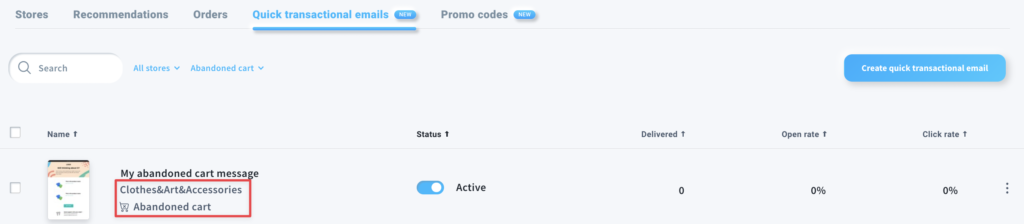
In this tab, you can also check general statistics for your quick transactional emails:
- number of delivered messages
- open rate
- click rate.
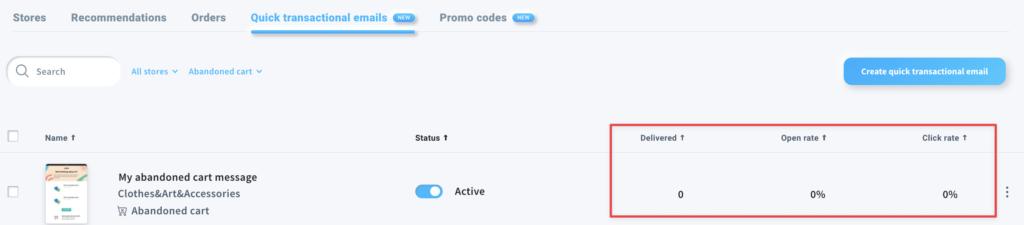
The Actions menu (vertical ellipsis) allows you to edit, preview and delete your message, as well as send a test message.
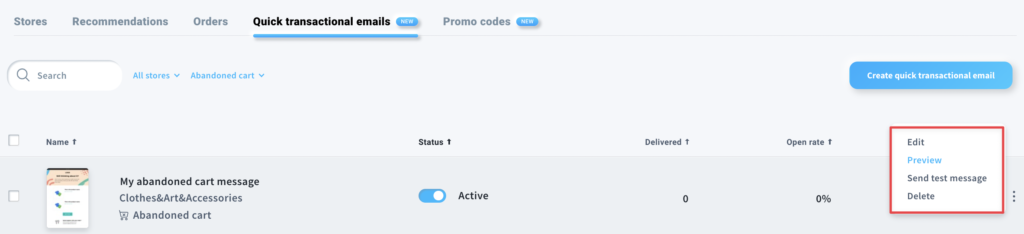
Note: You will need to deactivate your email first by switching the Status toggle in order to edit it.




