How to livestream my webinars on Facebook, YouTube or LinkedIn?
You can livestream your webinar
on YouTube, Facebook or LinkedIn. To start the streaming, follow the steps:
Join your webinar room as presenter > Click on the Stream on Facebook, YouTube or LinkedIn button on the toolbar on the right hand side.
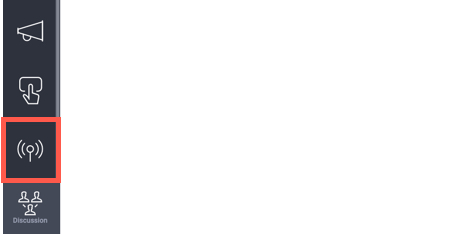
Right now, select the platform and proceed according to the below steps:
- Log in to your Facebook profile and click Live Video. Give permissions.
- From Connect tab, copy the Server URL and Stream Key.
- Go to your webinar room and paste it into this window:

- Click the GO LIVE! button below.

- Go to Facebook Connect Tab and click the GO LIVE! button there.
YouTube
- Before you start, go through the YouTube Creator Studio verification process.
- From the Creator Studio menu, choose Live Streaming and click Stream Now.
- Scroll down to the Encoder Setup and copy the Server URL and Stream Name/Key and paste it in this window:

- Click the GO LIVE! button below.

- Log in to your LinkedIn account and go to:
https://www.linkedin.com/video/golive/now/
(If necessary, verify your LinkedIn Live access before proceeding). - Navigate to the Stream Settings tab and select a region. Click Get URL.
- Copy the generated Stream URL and Stream Key then paste them into the Live Stream window.
- Click the GO LIVE! button below.

