How to purchase a domain with GetResponse?
Starting in February 2024, Gmail and Yahoo are rolling out new authentication requirements which require using a custom DKIM authenticated domain with DMARC reinforced.
In April 2025, Microsoft joined them with a similar announcement.
GetResponse strongly advises all senders to use email addresses from their own private domains
For additional details on these modifications, refer to our blog
Gmail and Yahoo’s Authentication Changes: All You Need to Know
Microsoft’s new authentication requirements — All you need to know
If you want to buy a domain, you can easily do that in Profile > Emails and domains.
Domain purchase is only available with a credit card, thus if another payment method is linked
Before you start the process, add the following email address to your contacts in your inbox address book, to be sure the confirmation message will be delivered to your inbox without any issues:
gr-domains@opensrs.getresponse.com
Searching for and purchasing domain
- Go to Emails and domains > Website and landing page domains.
- Click on the Buy domain button.

- Type the domain you want to purchase and click on the Search button to check if it’s available.
For exact search, type your root name and TLD likeexample.infoand we’ll check if it’s available. You can also skip TLD (.info) and we’ll show you all available domains. See a list of available TLD and tips on buying a domain in this article.
- Click on the Get domain link next to the domain you want to purchase.

- Select the registration period and click on the Next step button.

- Add your domain contact information. You can use your business details or your personal info. Click on the Next Step button.

- Choose between full or basic privacy protection. This option will hide your information on
https://who.is/and similar websites.
Basic free privacy protection hides your name, email address, phone number, and postal address.
Full protection hides your name, email address, phone number, postal address, country, state/province, and organisation.
Click on the Next Step button.
- Complete the purchase by clicking on the Submit purchase button.

- Click on the Connect domain button to assign the new domain to your website.

- Confirm the domain by clicking on the confirmation link we will send to your account’s login email inbox.
Click on the Verify information button on the page opened by the link to complete the process.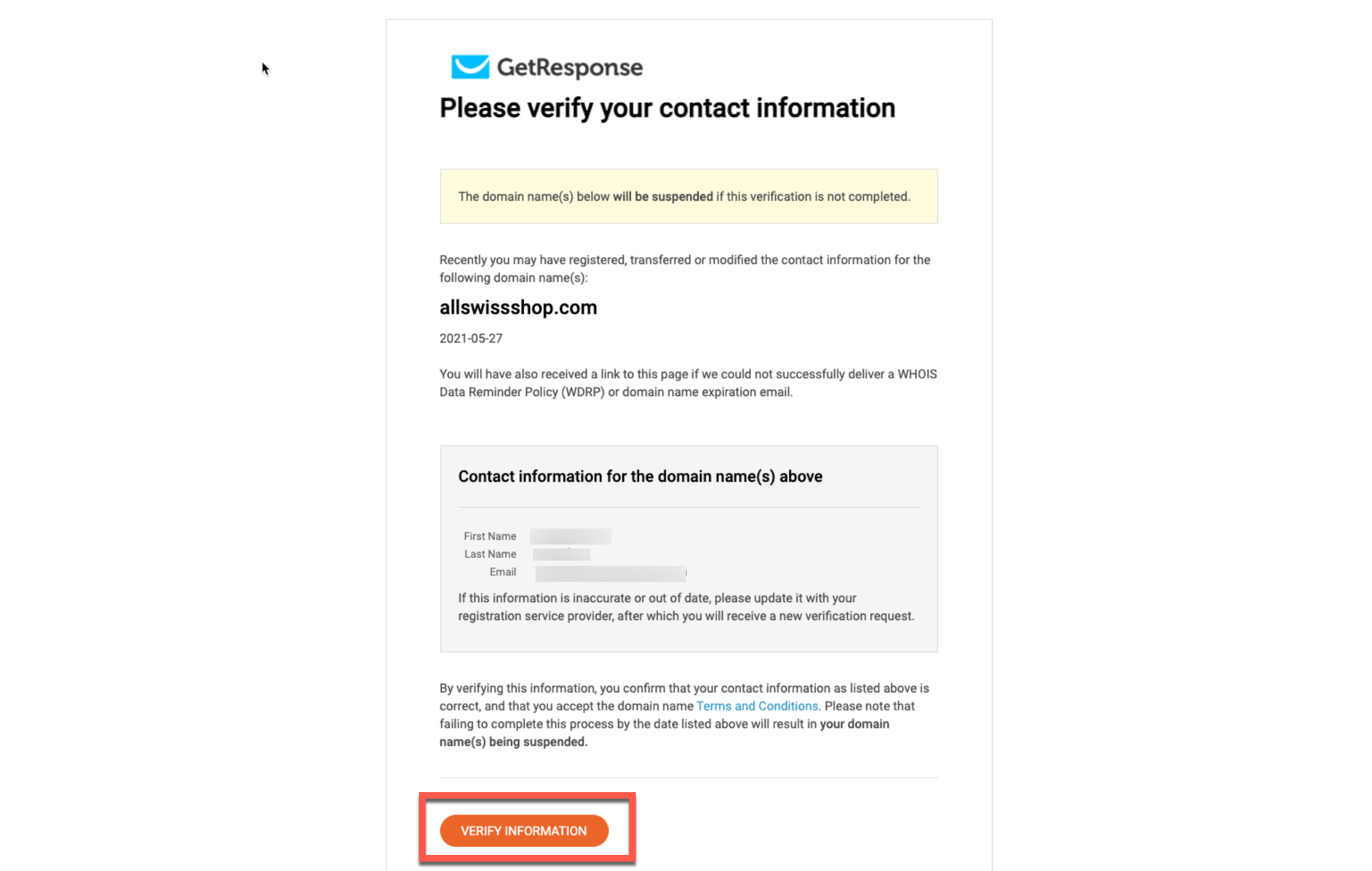
List of Top Level Domains available in GetResponse
Basic
Sweet and short, classic TLDs, since 1985
- .com
- .net
- .org
- .info
- .biz
- .mobi
Cheap
Reasonably priced TLDs
- .app
- .blog
- .bond
- .casa
- .click
- .cloud
- .dev
- .link
- .page
- .rodeo
- .work
The Arts & Design
Particularly appealing to artists and creatives
- .actor
- .gallery
- .graphics
- .photo
- .photography
- .photos
- .pics
- .pictures
- .theater
- .theatre
Music & Bands
Digital home for musicians, bands, and people who provide related services, such as audio engineering and production
- .band
- .country
- .guitars
- .hiphop
- .rocks
- .show
- .studio
Media
Great options for media related easy-to-remember URLs
- .camera
- .chat
- .media
- .mov
- .movie
- .news
- .press
- .productions
- .review
- .reviews
- .stream
Education
For educational institutions and the countless companies and technology platforms that support them
- .academy
- .college
- .education
- .guide
- .help
- .institute
- .mba
- .phd
- .prof
- .schule
- .science
- .university
Fun & Entertainment
Fun extensions that include options for those looking to promote events, attractions, social clubs – you name it
- .bingo
- .cards
- .cool
- .dance
- .events
- .fun
- .game
- .games
- .juegos
- .lol
- .party
- .social
- .xyz
Health & Wellness
Clinics, hospitals, and all types of wellness practitioners can build their online home on a TLD that clearly communicates their purpose
- .care
- .clinic
- .diet
- .hospital
- .surgery
Sports & Fitness
For rec league teams, running clubs, personal trainers, fitness studios, and professional associations, to help those in the world of athletics secure a fun and purposeful web address
- .cricket
- .fans
- .fitness
- .futbol
- .golf
- .hockey
- .ninja
- .racing
- .run
- .soccer
- .team
- .tennis
- .training
Food & Beverage
Not only for restaurant owners, for the whole food service industry which requires an effective online presence and thoughtful branding
- .cafe
- .catering
- .coffee
- .pizza
- .pub
- .recipes
- .wine
Travel & Lifestyle
Here are some great options for travel agencies, lifestyle bloggers, and community groups
- .bike
- .camp
- .car
- .cars
- .church
- .community
- .cruises
- .date
- .faith
- .family
- .fish
- .flights
- .holiday
- .life
- .limo
- .moda
- .reise
- .reisen
- .style
- .tours
- .vacations
- .viajes
- .voyage
Real Estate
These real-estate-specific extensions make it easy for companies and agencies, big and small, to stand out in cluttered search results and on outdoor ads
- .apartments
- .condos
- .construction
- .estate
- .forsale
- .house
- .kitchen
- .land
- .lease
- .maison
- .place
- .properties
- .rent
- .rentals
- .villas
Business & Finance
Here are a number of TLDs for those in the businesses and finance world
- .accountants
- .associates
- .business
- .capital
- .cash
- .company
- .enterprises
- .exchange
- .finance
- .financial
- .foundation
- .fund
- .gold
- .holdings
- .industries
- .insure
- .international
- .investments
- .limited
- .management
- .money
- .partners
- .report
- .supply
- .tax
- .ventures
Developers, Startups & Tech
We do have some extensions geared toward tech companies and developers
- .click
- .codes
- .computer
- .digital
- .domains
- .download
- .expert
- .foo
- .host
- .link
- .network
- .site
- .solutions
- .systems
- .tech
- .technology
- .webcam
- .website
Ecommerce & Retail
Opting for a new TLD can help keep your brand name short and sweet while clearly communicating the purpose of your website to attract customers
- .auction
- .bid
- .clothing
- .furniture
- .gift
- .glass
- .jewelry
- .lighting
- .parts
- .shoes
- .shopping
- .store
- .supplies
- .tienda
- .tires
- .tools
- .toys
Trades & Services
New domain extensions were created to serve professionals and trades workers, allowing to clearly state what you do in your URL
- .builders
- .cab
- .cleaning
- .consulting
- .contractors
- .dental
- .engineering
- .farm
- .florist
- .flowers
- .legal
- .plumbing
- .repair
- .services
- .taxi
- .vision
Marketing & Sales
Within this group we’ve provided some options appropriate for primary websites, as well as those that work well for landing pages and campaign links
- .agency
- .bargains
- .blackfriday
- .boutique
- .cheap
- .coupons
- .discount
- .gratis
- .kaufen
- .marketing
- .sale
Other
Those that may fall into many categories, or none, or we were not sure where to put them
- .auto
- .careers
- .center
- .christmas
- .claims
- .coach
- .dad
- .democrat
- .diamonds
- .direct
- .directory
- .dog
- .energy
- .equipment
- .exposed
- .express
- .fail
- .gripe
- .guru
- .immo
- .immobilien
- .irish
- .memorial
- .men
- .mom
- .nexus
- .plus
- .rip
- .rsvp
- .singles
- .solar
- .space
- .tips
- .today
- .town
- .vin
- .watch
- .win
- .works
- .world
- .wtf
- .zip
- .zone
Restricted Top Level Domains
Top Level Domains registries contribute to internet abuse by allowing registrars to sell large numbers of domains to spammers
A TLD can be considered “bad” in two ways. Firstly, it may have a higher ratio of harmful to legitimate domains, indicating a need for better enforcement of policies to deter abusers. However, some TLDs with a high proportion of harmful domains may be relatively small, meaning their overall impact on the internet is limited compared to larger TLDs with more bad domains.
Here’s the list of domains that are not available in GetResponse:
Restricted Top Level Domains
- .support
- .creditcard
- .credit
- .loans
- .delivery
- .dating
- .security
- .protection
- .accountant
- .loan
- .sexy
