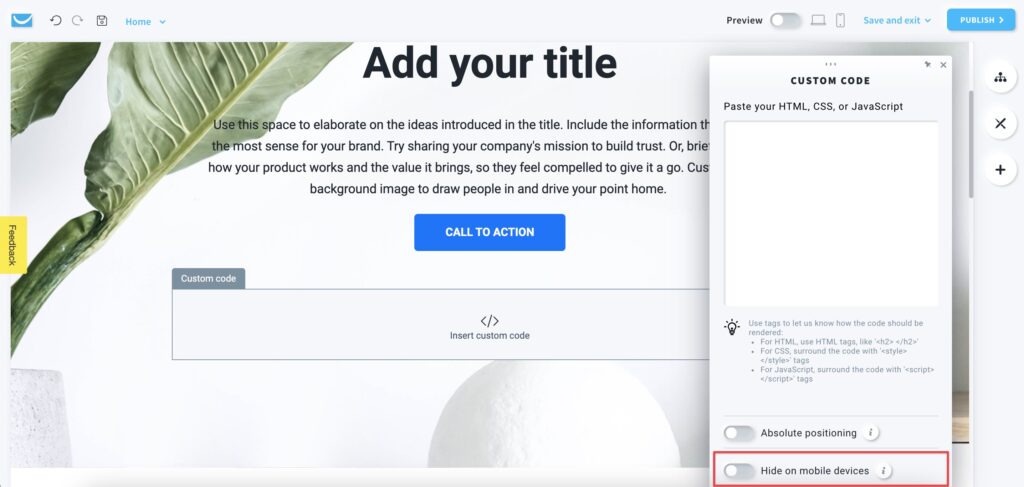How to use a custom HTML code on my website?
You can add your own HTML code, CSS formatting and JavaScript to your website using the Custom code element.
To add it to your website:
- When in the Website Builder editor, click on the Add elements button.

- Drag and drop the Custom code element into your page content. Note that the editor will highlight the spots where you can drop it.
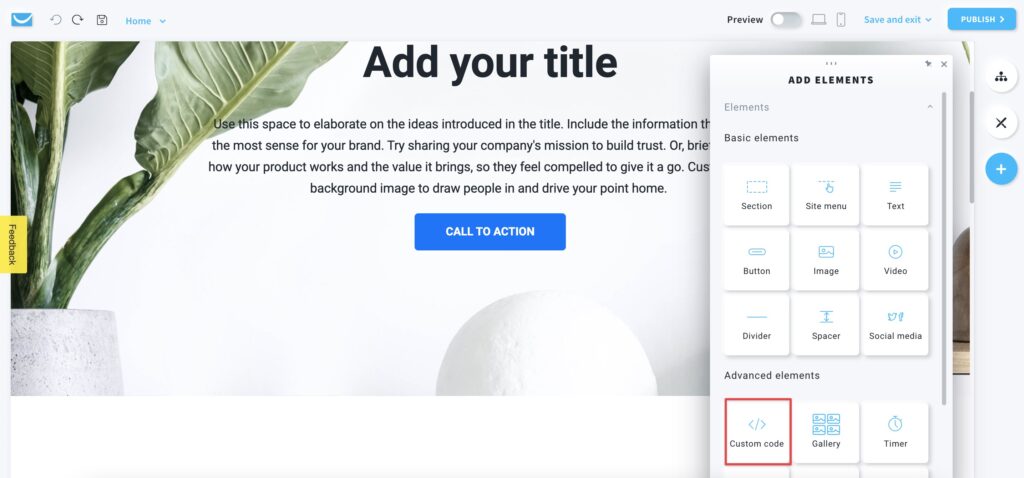
- Click inside the Custom code object to open the toolbar and enter your code in the editor on the right.
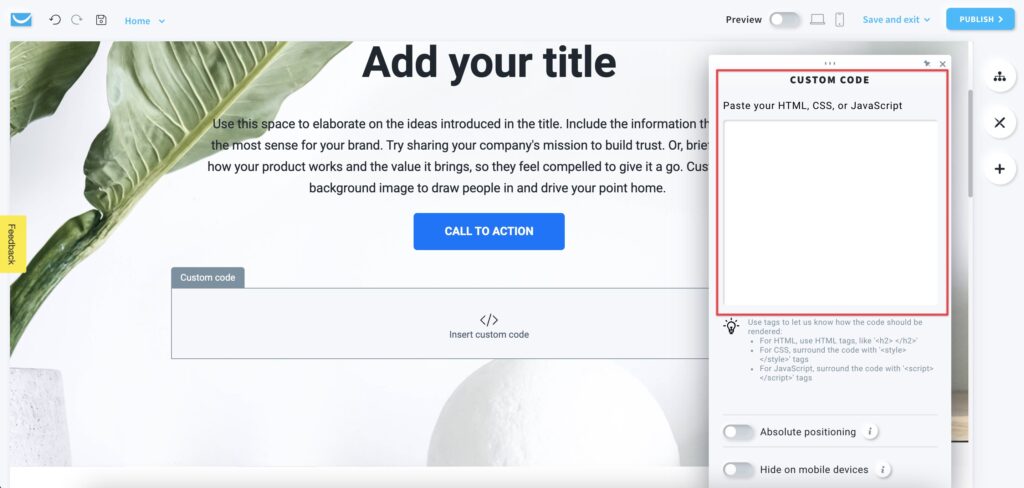
What types of code can I use?
- HTML
use standard HTML formatting, for example:
<p> </p> - CSS
place your CSS code between the style tags:
<style> </style> - JavaScript
place your JS code between the script tags:
<script> </script>
If you want to use Less or Sass formatting, you need to compile it to CSS first and then place it between the style tags:
<style> </style>
Absolute positioning
Enable this option to move the custom code to any place on your website.
Note: we only recommend using this option if you have some unusual design the can’t be created in any other way. Using objects with absolute positioning can make your page less responsive on mobile devices.
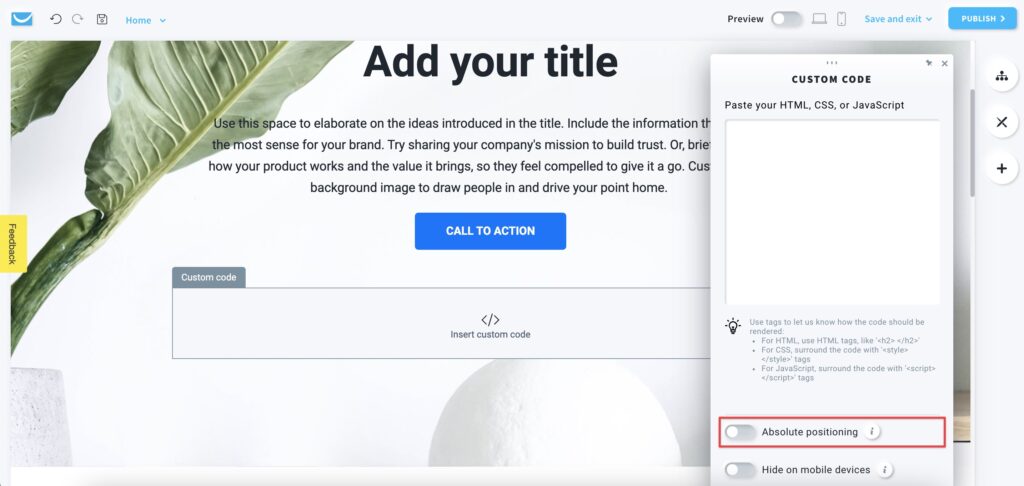
Hide on mobile devices
Enable this option to hide your code while your page is opened on a mobile device.
You may want to use this option to make your page simpler for mobile users, for example when you are adding the same CTA button a few times for desktop view.