How to use the “Event” condition in my workflows?
Events track and profile subscribers based on their interaction with your website. Events have attributes and they can track specific behaviors, including their timing and frequency.
Where can I find and manage Events in GetResponse?
To find the Events section, go to Automation > Events.
What do I need to track Events on my website?
An event can be registered by the JavaScript tracking code embedded on your website. To track events you will need to add the Web Connect Integration code snippet to your website source code.
The Web Connect code can be found here.
Note: If you direct people to your pages using message links in your newsletters, the JavaScript code snippet you pasted into your page source code identifies them automatically. If your visitors come from other websites where they leave their email address — for example, form submission pages, newsletter sign-ups, registrations, logins, purchase page details — you need to include additional JavaScript code to pages where your customers leave their emails:
Script that identifies customers email
GrTracking(‘setUserId’, $customerEmail)
Example:GrTracking(‘setUserId’, ‘user@example.com’);
Script that tracks specific events and assigns them to the email
GrTracking(‘setEvent’, $customEventName, $customEventAttributes)
Example:GrTracking(‘setEvent’, ‘myCustomEvent’, {‘visitTime’:(new Date).toISOString(), ‘rankNo’:‘123333’, ‘websiteName’:window.location.href, ‘isProspect’: ‘true’});
or
GrTracking(‘setEvent’, ‘myCustomEventWithoutAdditionParams’);
How do I create an event?
You can find out how to create events in this article.
How do I use the Event condition in a workflow?
To include the condition in your workflow, follow these steps:
- Drag and drop the Event condition to the workspace.
- Click the element to open the Properties tab.
- Click Get Web Connect button and follow the instructions to place the code on your page.
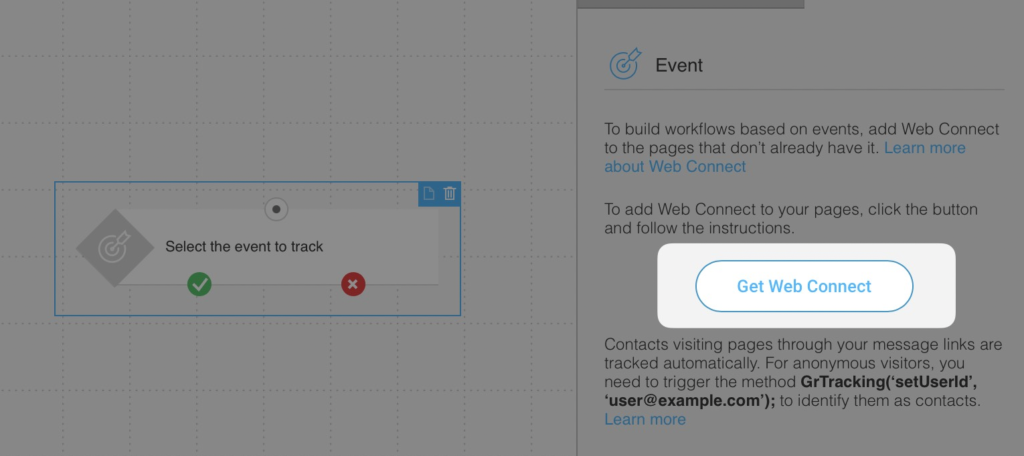
- Go back to the automation editor and from the dropdown list, select the event you want to track.
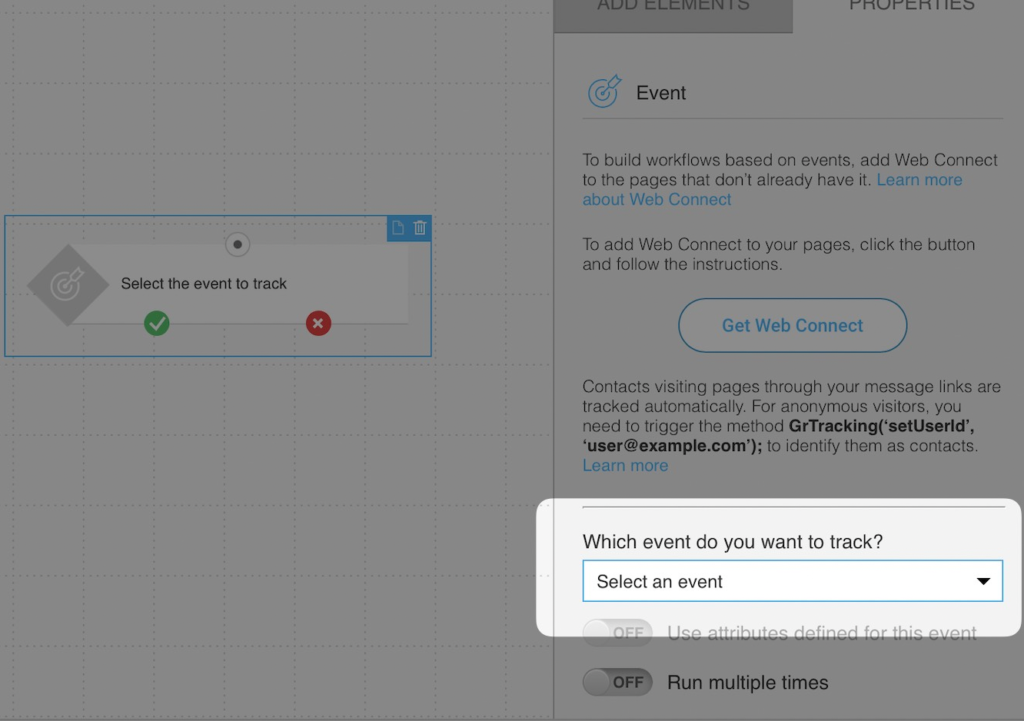
Use the additional options to:
- Define the attributes you want to track. If you don’t turn this one on, we will track every event with a matching name.
- Run the condition multiple times for the same contact.
Note: Event name and attributes that you are passing from your website must exactly match the values in your GetResponse Events.
In the event condition you can also use attributes to narrow it down more:
- date (before, after, on),

- number (is less than, is greater than, is less than or equal to, is greater than or equal to, is equal to, is other than),

- true or false ( true, false),

text (is, contains, starts with, ends with).

How can I segment my contacts based on an event?
You can also segment based on the fact if a given event occur and when. To do that:
- Go to Contacts >> Click on the name of the list.
- Click Add condition.
- Select Event from the drop-down and set your condition.





