How to add a password-protected page to my website?
You can protect access to selected pages on your website by requiring a password before they are displayed.
To protect a page with a password, go to:
- When in the Website Builder editor, click on the Manage pages button.
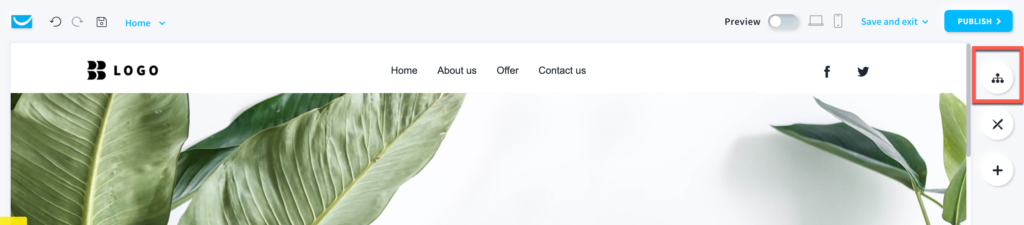
- Hover over the vertical ellipsis on the right and click on Settings.
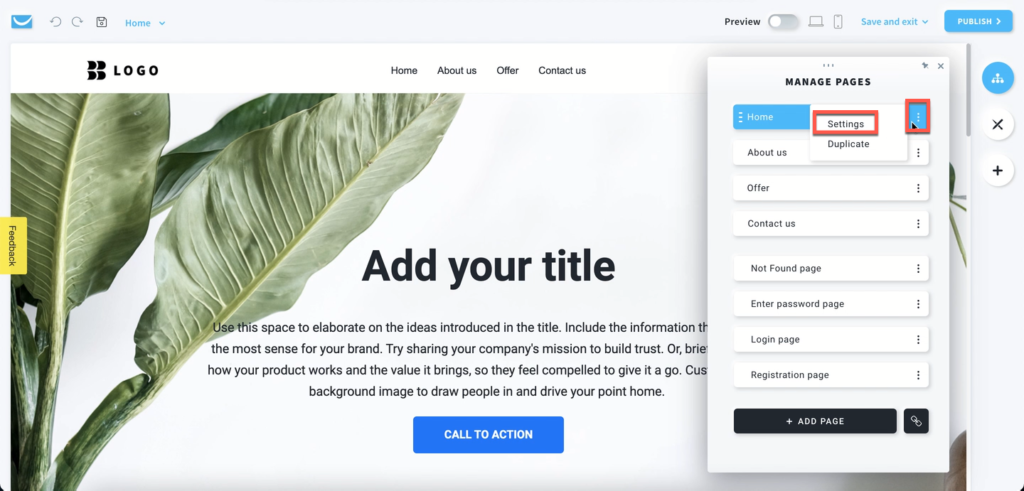
- In the Settings window click on the Access tab and select the Password holders option.
Type the password you want to use in the Password field.

Password must be 8 characters long and must contain numbers, special characters, and uppercase and lowercase characters as well.
Note: changes are saved automatically when you click outside the text box.
Visitors who will open a password protected page will see the access page.
Click here to learn more about editing the access page.

Click here to learn how to create pages accessible only to website members.
