How to create a website using AI wizard? Video
Our AI can prepare the whole site for you based on your answers to a few short questions.
You get three premade websites
To create your website:
- Go to Website builder > Create website.
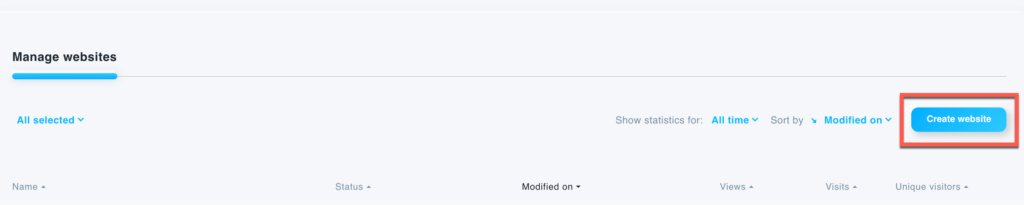
- Click on Use an AI-powered builder tile.
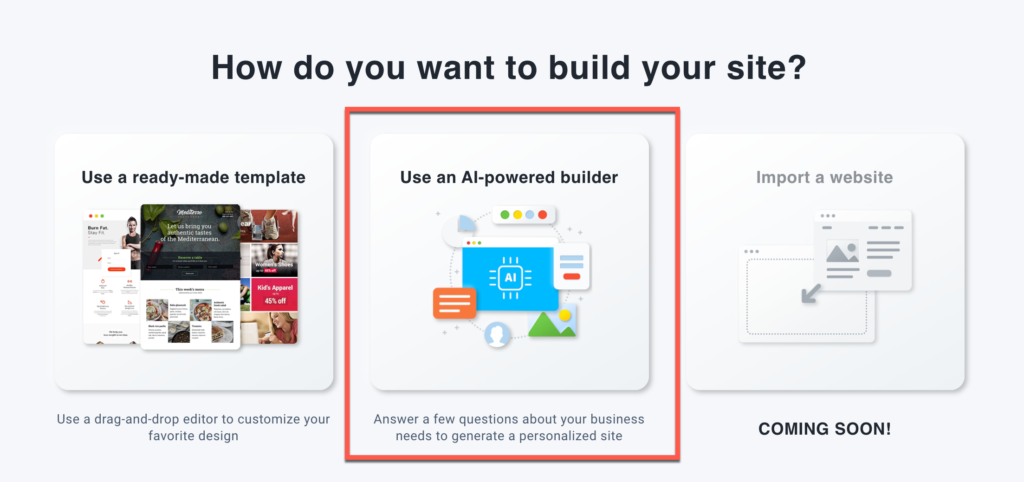
- Choose the kind of business you have and then select the kind of website you would like to build.
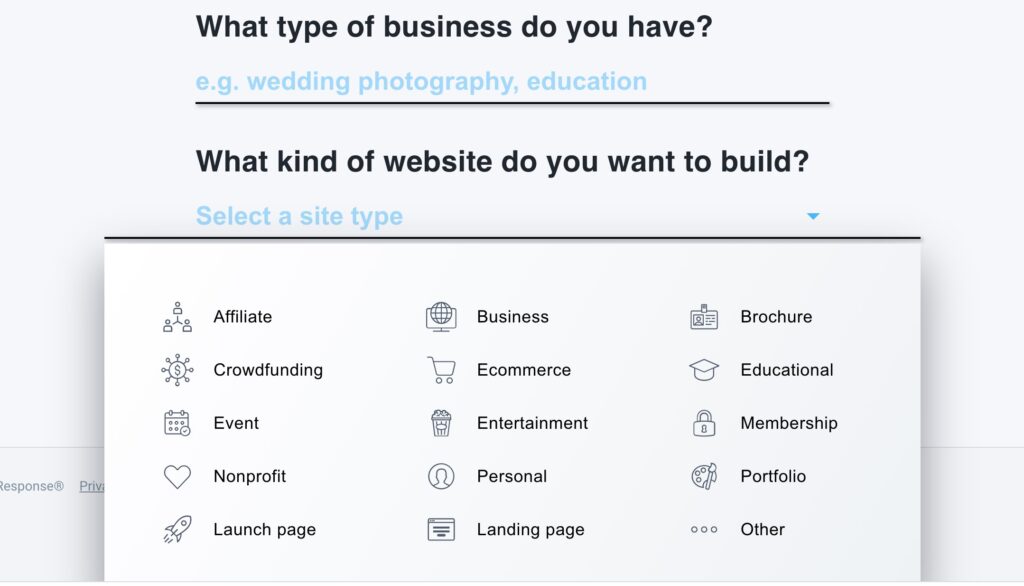
The type of website will determine the initial set of pages in your template. Pages can vary depending on the business type.
- Affiliate – for promoting physical or digital affiliate products
- Blog – for posting journal posts or other regular updates
- Brochure – simple company information page, usually with 1 or 2 pages
- Business – a standard website featuring all details about your business
- Crowdfunding – for accepting pledges or donations towards a specified cause
- Ecommerce – for selling products and services
- Educational – interactive page with educational materials
- Media or Entertainment – regularly updated content on current affairs, sports, and entertainment
- Event – for showing event details
- Landing Page – for converting visitors into leads
- Launch Page – for “coming soon” event or a business page designed to generate customer leads for a product or business that does not yet exist
- Membership – website with access to special pages for members
- Nonprofit – similar to business websites, but encouraging visitors to assist with any given cause
- Personal – online resume displaying your work experience and skills
- Portfolio – for displaying your creative work
Launch page and Landing page
- Select the additional elements you want to add to your website and click on the Next step button.
Note: a feature is enabled when the tile is coloured and disabled when it’s greyed out.
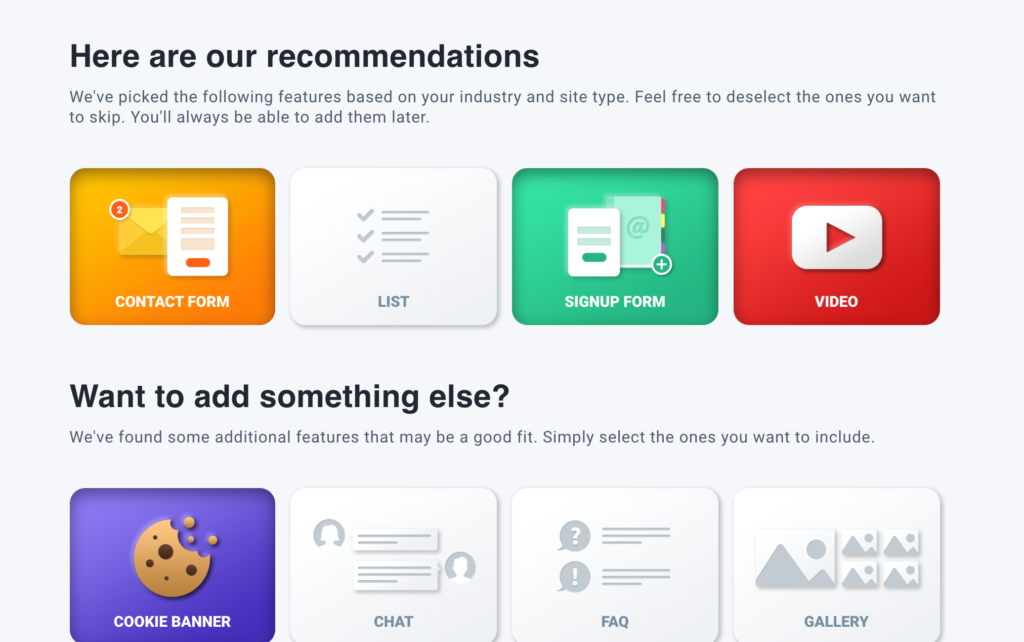
- You can set up a colour scheme for your website.
You can select one of the predefined sets, use your logo, or a page URL for a colour template.
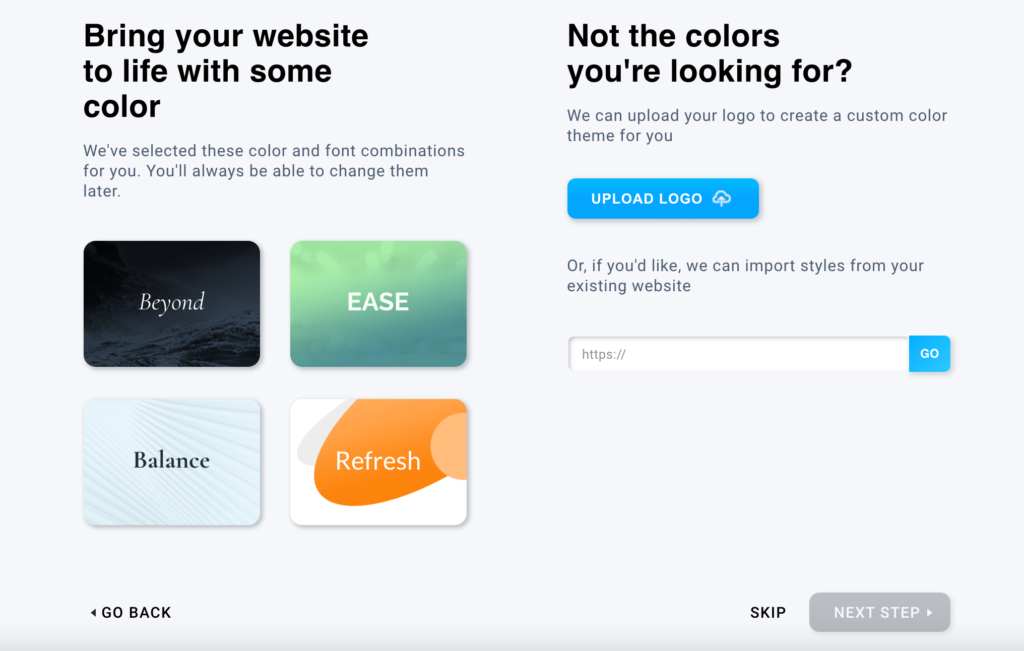
- On the next page add your company information. We pre-fill it for you with the data from your GetResponse account.
- Select one of three designs prepared by the AI wizard by clicking on the Use this design button.
You can preview the full-size page by clicking the “Full site preview” link. - Once you click the Use this design button, you will be taken to the editor to edit your page.
Learn more about website editor features.
