How to manage my Zaps in GetResponse? Video
Zapier allows you to integrate different applications to allow them to communicate with each other without the use of any code. Zapier is integrated into GetResponse, allowing you to create and manage the Zaps in your Zapier account in your GetResponse dashboard. You can read more about the integrations available through Zapier here.
Note: Some integrations may require a Zapier Premium account.
How do I connect GetResponse to Zapier?
You can now integrate with Zapier directly in your GetResponse account. Follow these steps to integrate your account with Zapier through GetResponse:
1. Go to Integrations and API and then click on Integrations by Zapier.
2. Click on Connect Zapier.
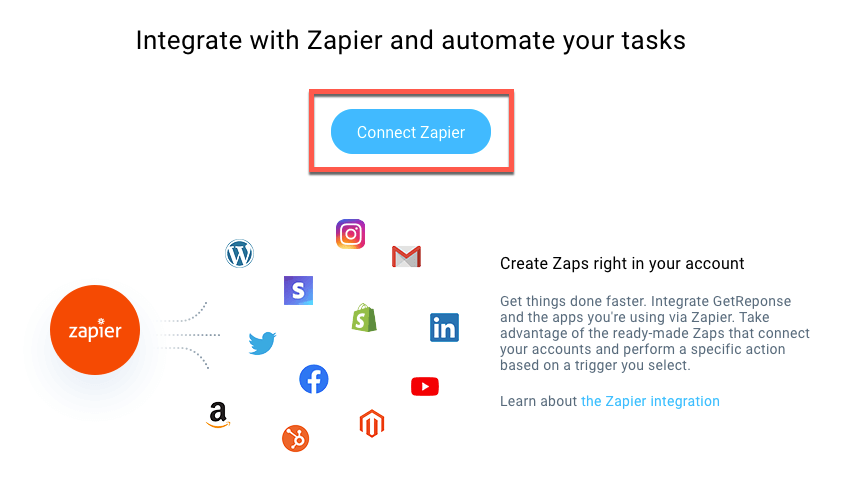
3. If you are not logged into Zapier already, log into your Zapier account and then click on Authorize to connect your Zapier account with GetResponse.
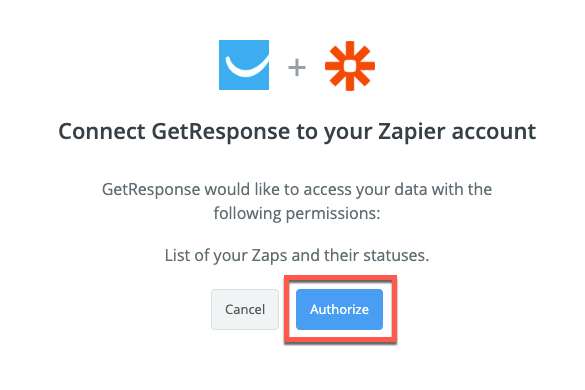
Your accounts are now connected.
How do I create a Zap in GetResponse?
You can create a Zap by selecting one of the available templates in the list in the Integrations and API >> Integrations by Zapier section of your GetResponse dashboard.
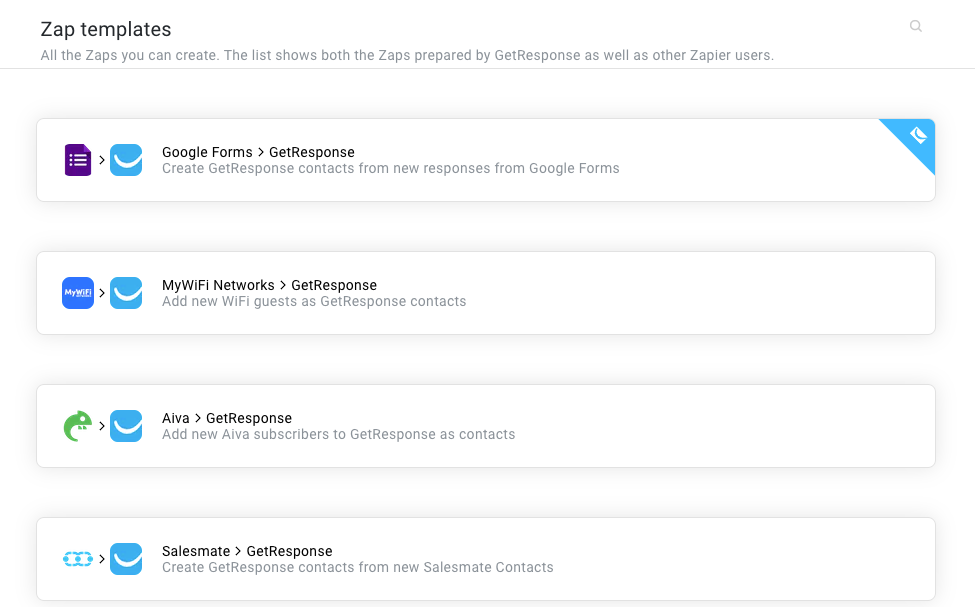
You can also search for a Zap template by clicking on the Magnifying glass icon. Zaps with the GetResponse badge were built by GetResponse.
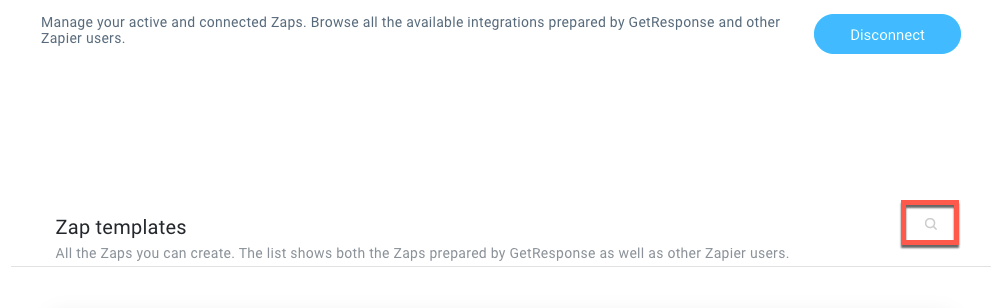
After selecting a template, a configuration window will appear.
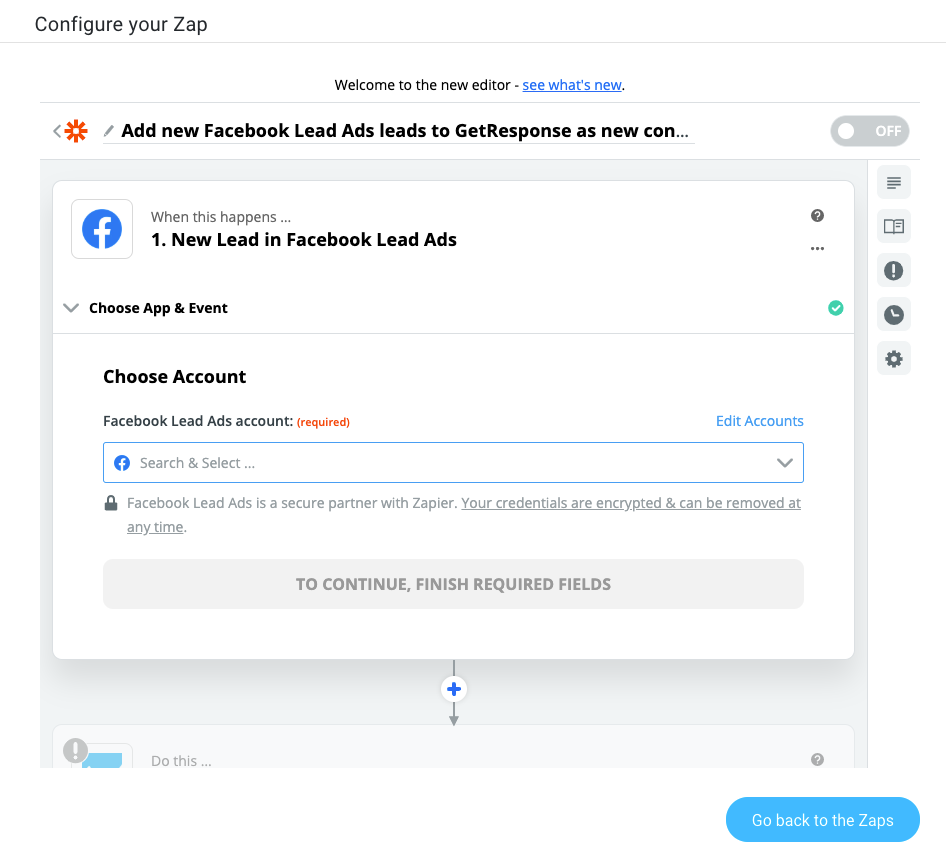
Once your Zap is ready, turn it on by clicking on the On/Off switch on the bottom of the configuration window.
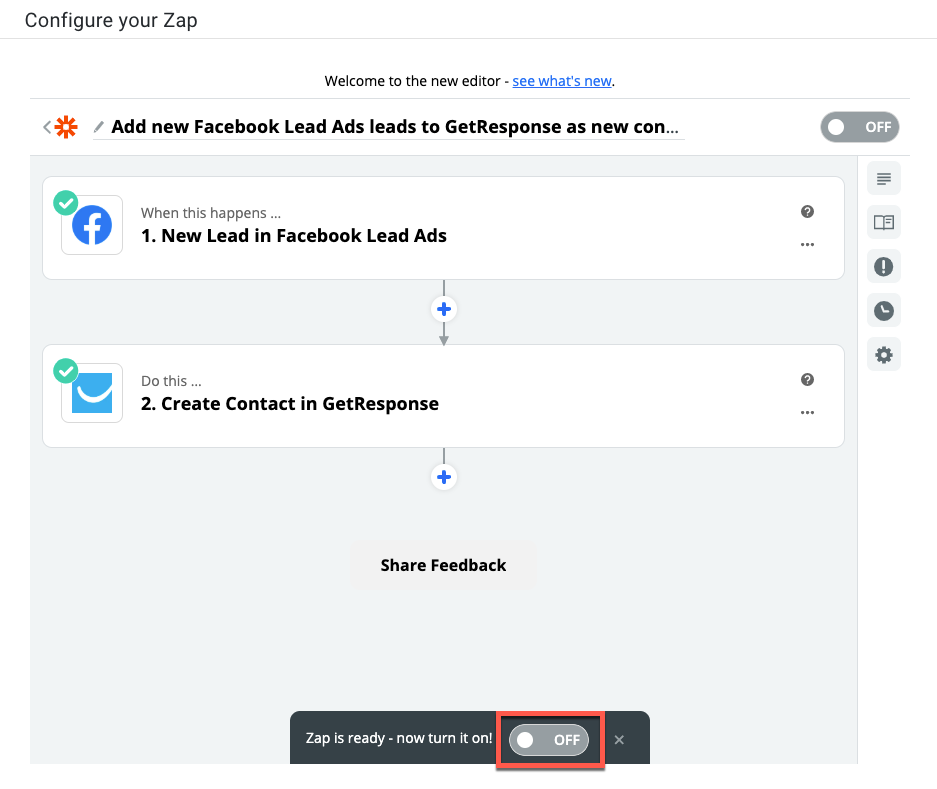
How do I manage my Zaps in GetResponse?
To manage your Zaps in GetResponse:
1. Go to Integrations and API >> Integrations by Zapier.
2. Hover your mouse over the Zap you would like to edit and click on Configure.
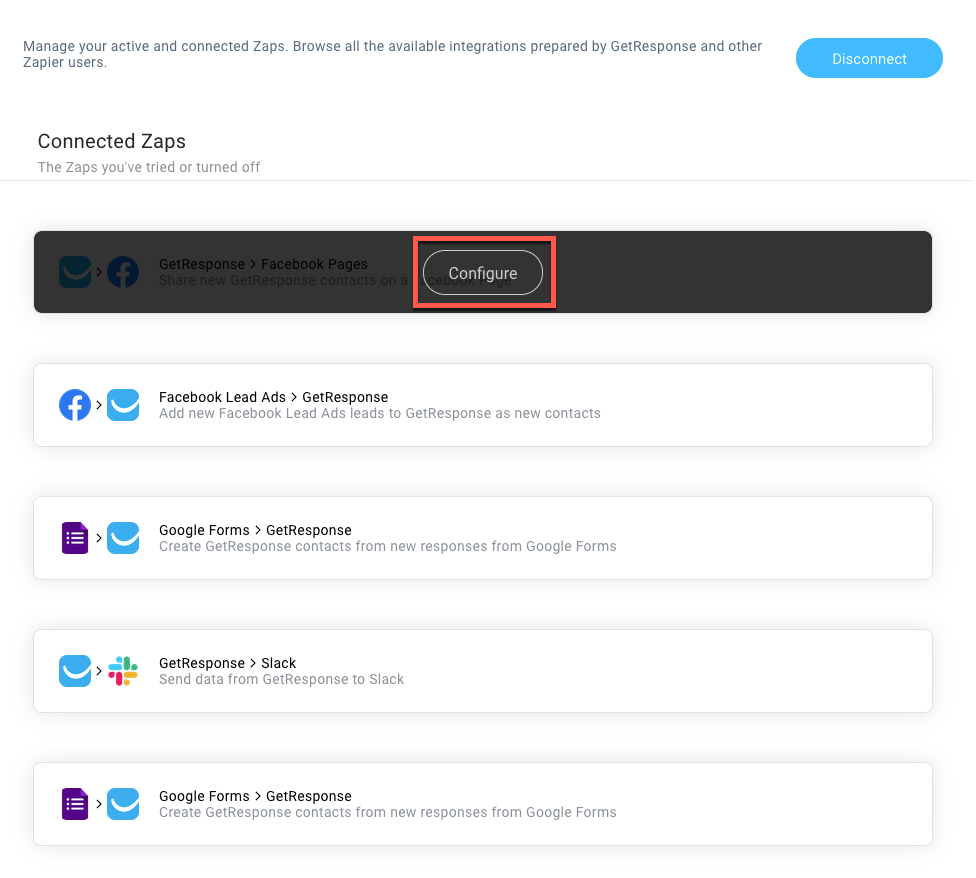
3. Your Zap can be configured here.
How do I disconnect Zapier from my GetResponse account?
To disconnect Zapier, go to Integrations and API >> Integrations by Zapier and click on the Disconnect button that appears on top of the page.





