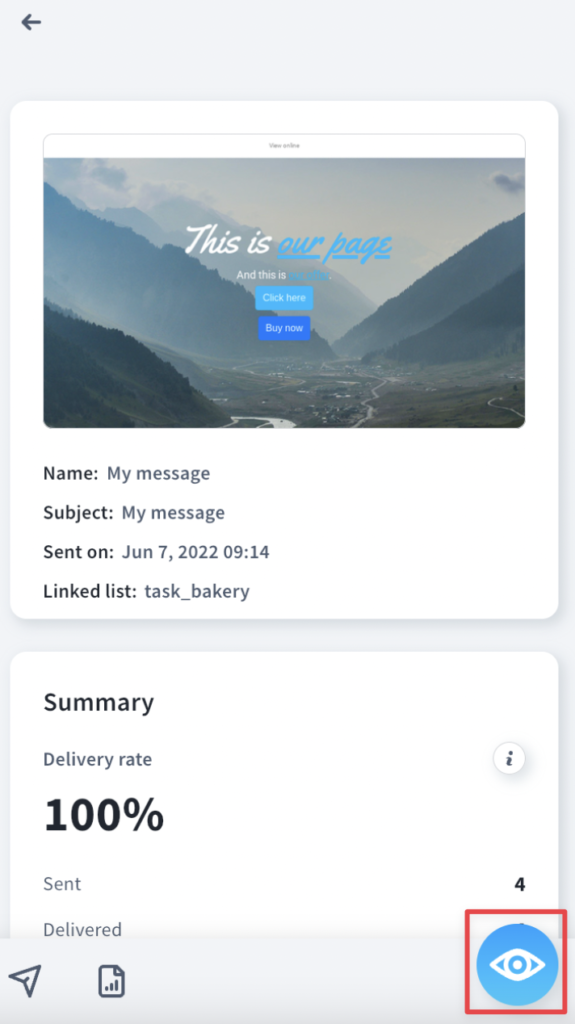How to send and manage newsletters using the GetResponse mobile app?
The app offers an option to create and send plain text messages. You can also choose from your existing messages – drafts and emails sent in the past.
How can I create and send a newsletter?
- Click on the 3 horizontal lines in the bottom left corner of your Dashboard.
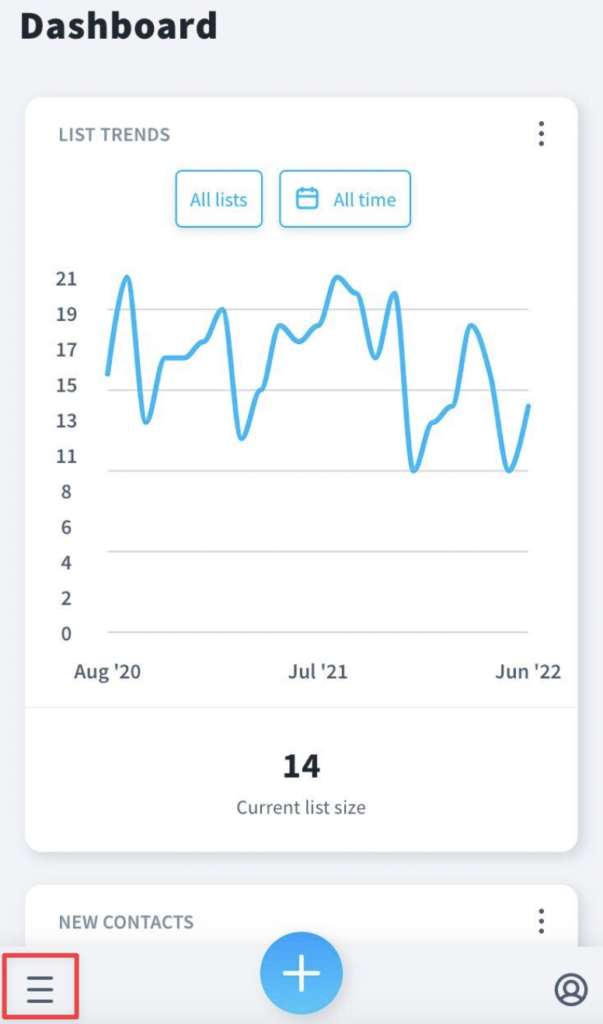
- Choose Email marketing from the menu.
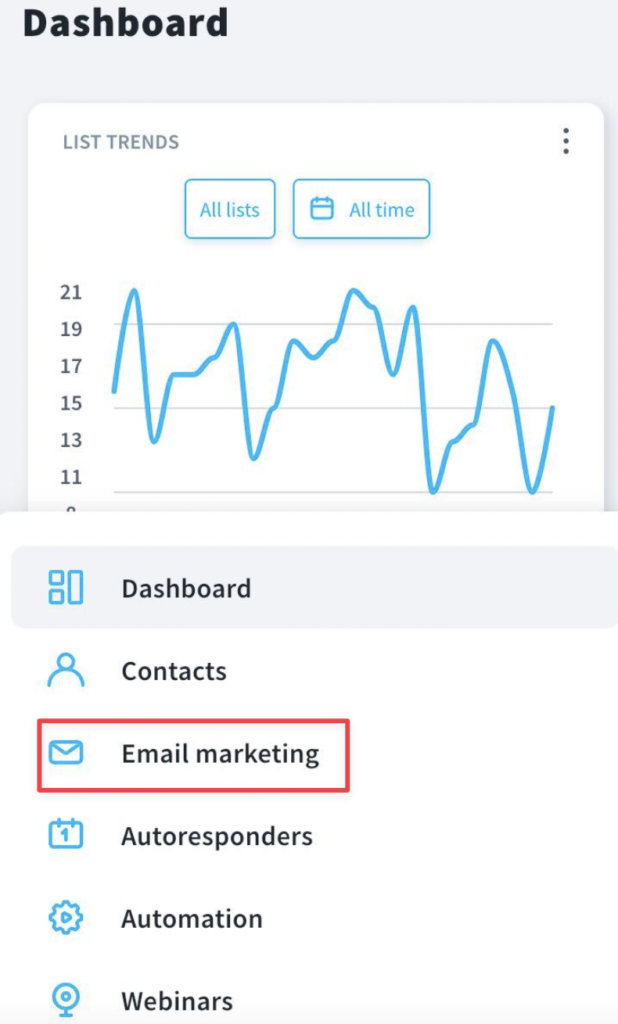
- Click on the plus icon at the bottom.
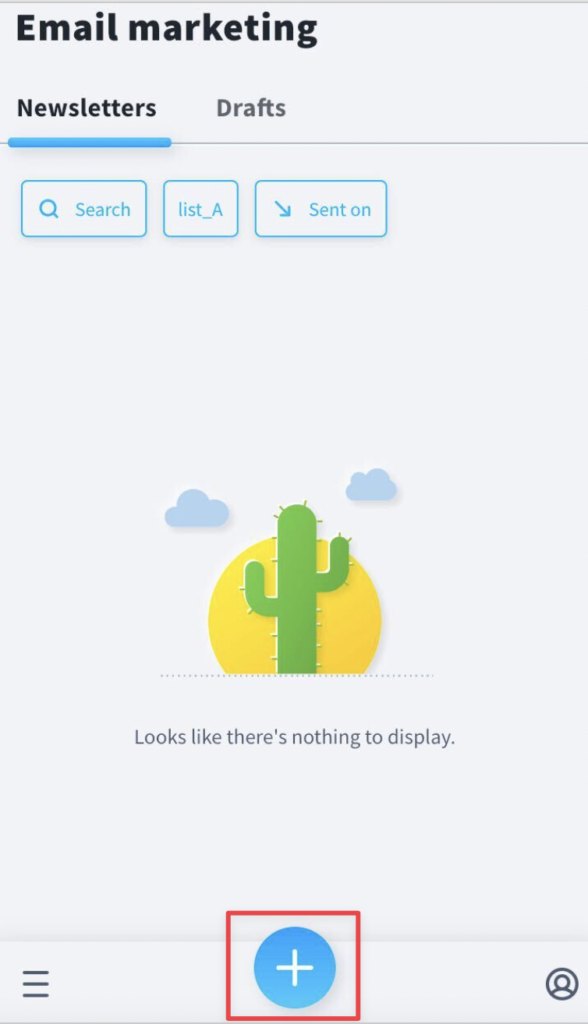
- Fill in the general info.
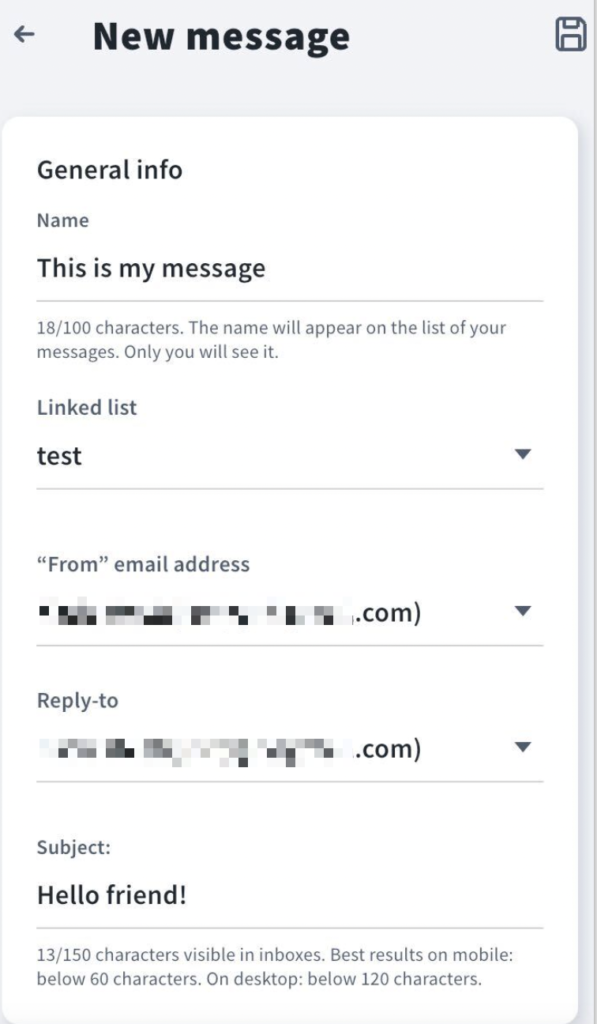
- Add recipients. You can choose whole lists or select recipients out of the selected lists manually. You can also send your message to segments.
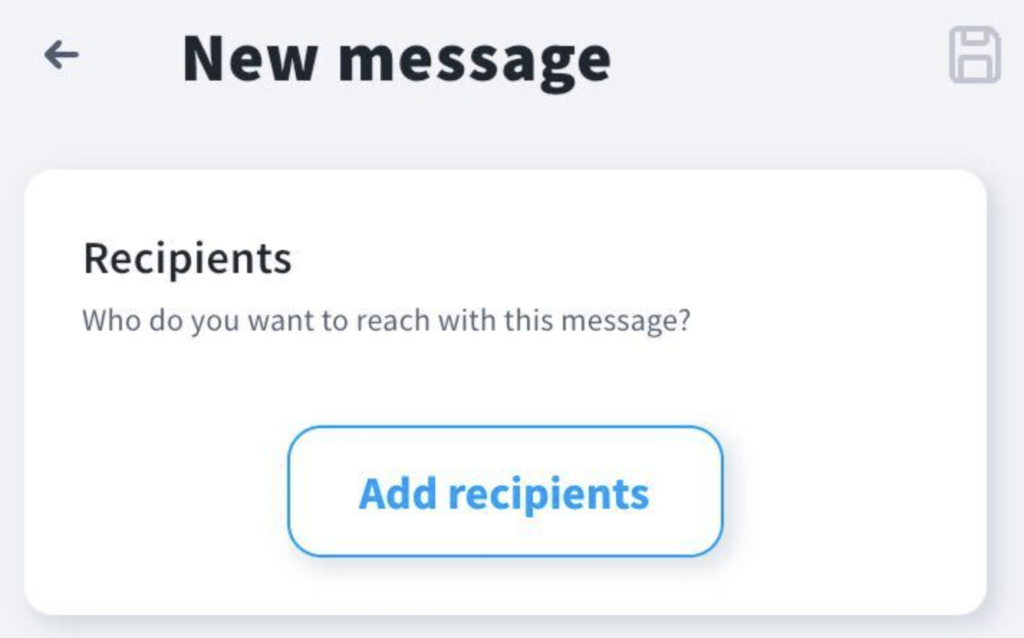
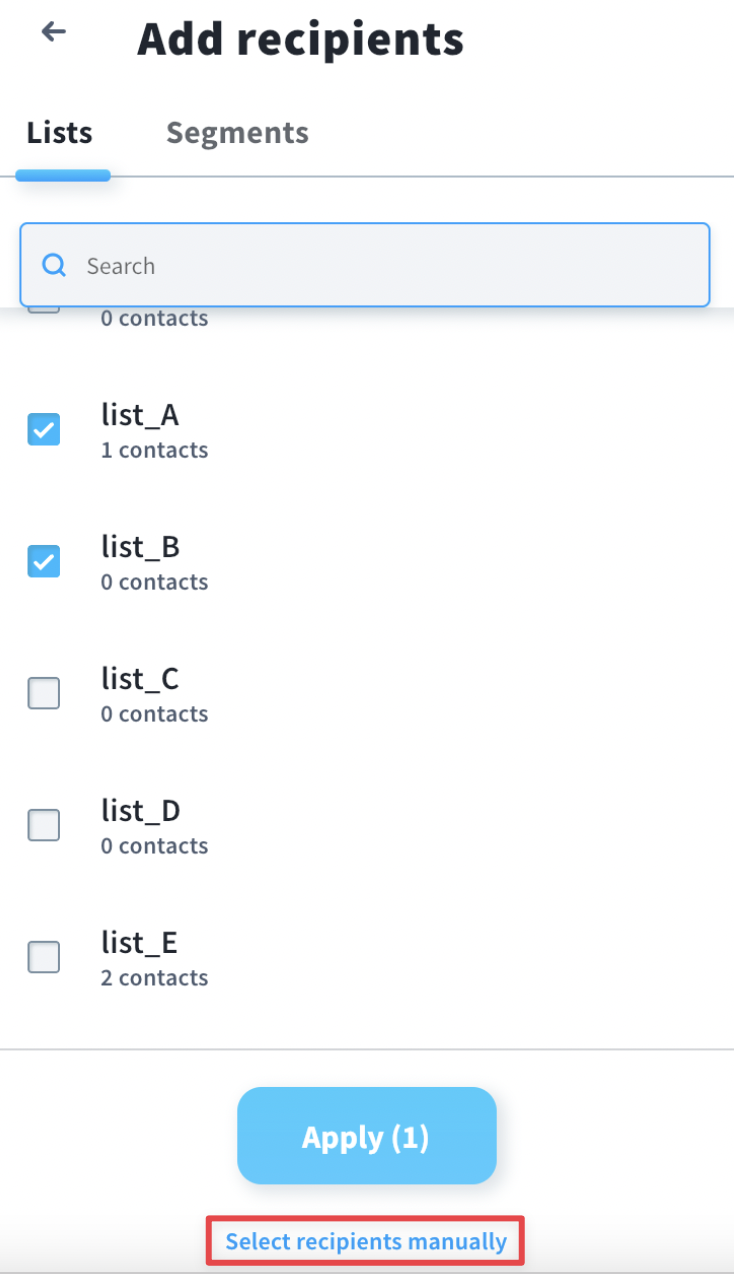
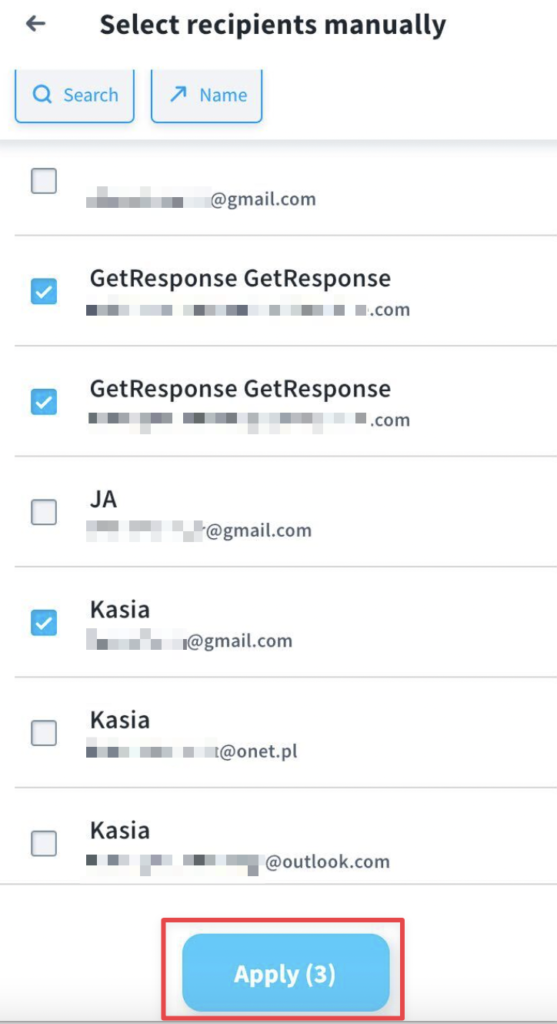
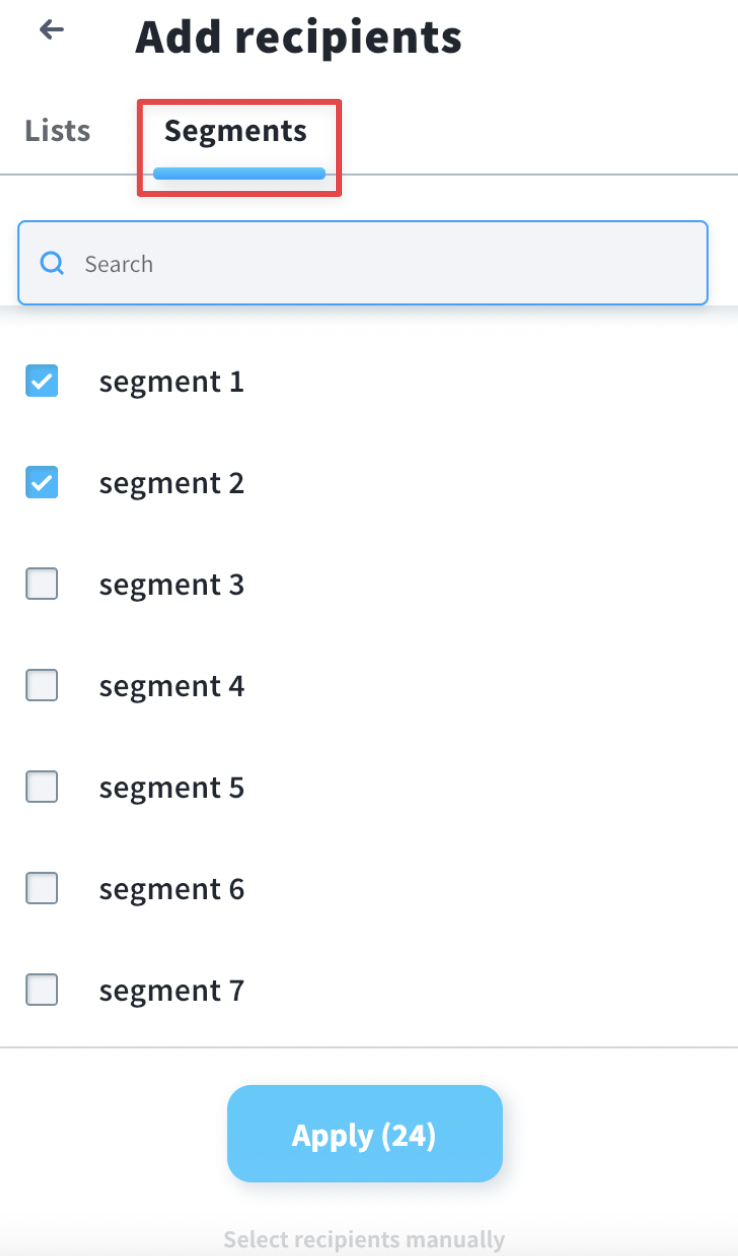
Once you’re done, click the Apply button.
- Design message. You can choose one of your existing messages or create a new plain text email.
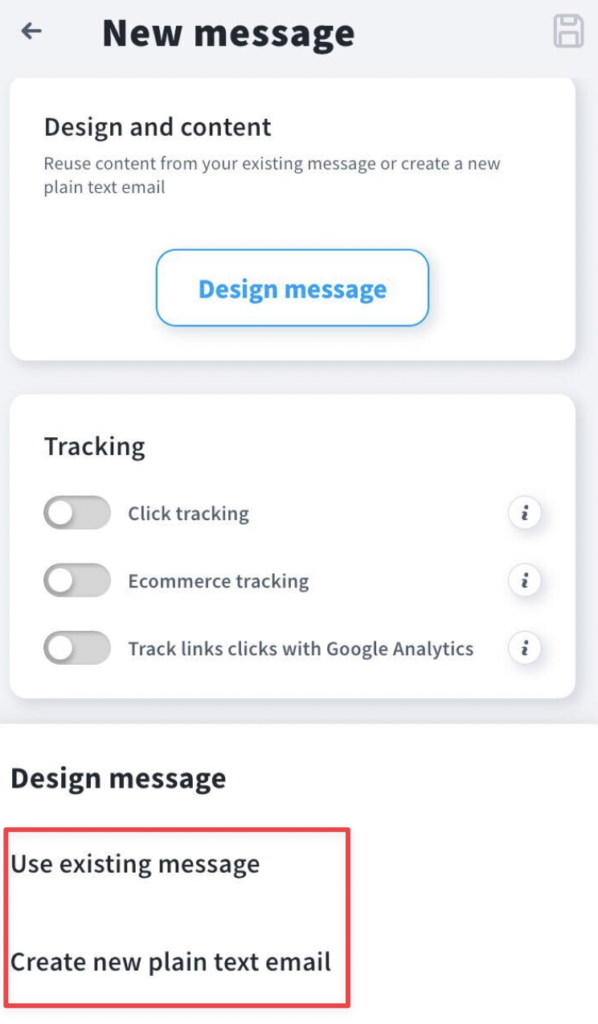
- Choose tracking options, if necessary and decide when you want to send your message. When you are ready with the settings, click the Send button.
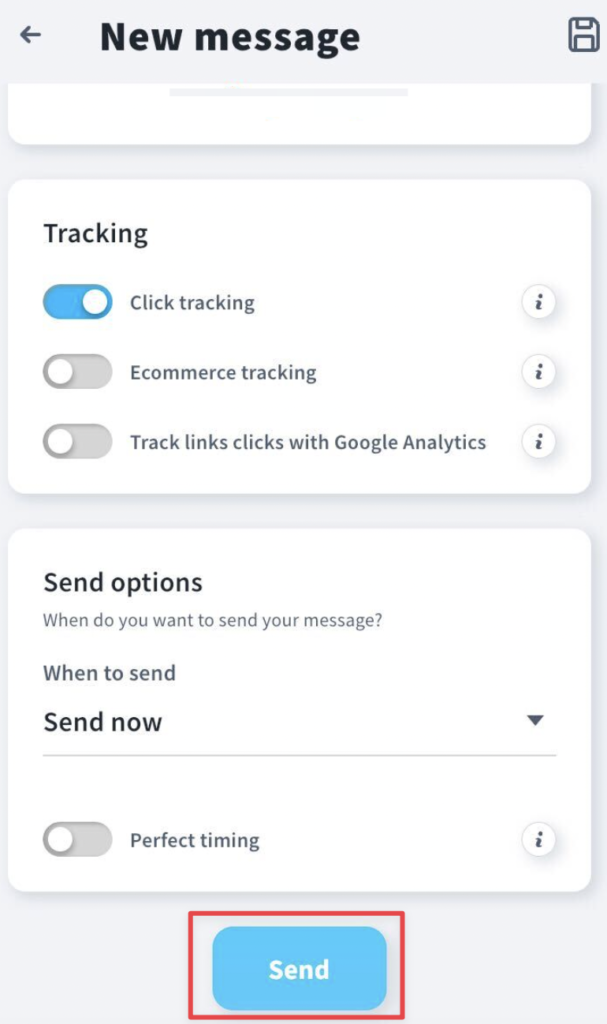
You can also save your message as a draft by clicking on the floppy disk icon in the upper right corner.
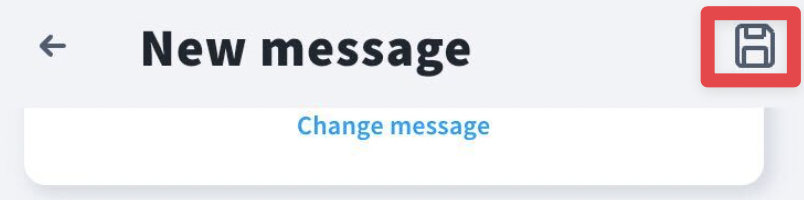
Can I check performance of my newsletters after sending them?
You can check newsletter details by going to Email marketing tab and clicking on a given message. We will show the following statistics:
- General information: name, subject, date of sending, linked list.
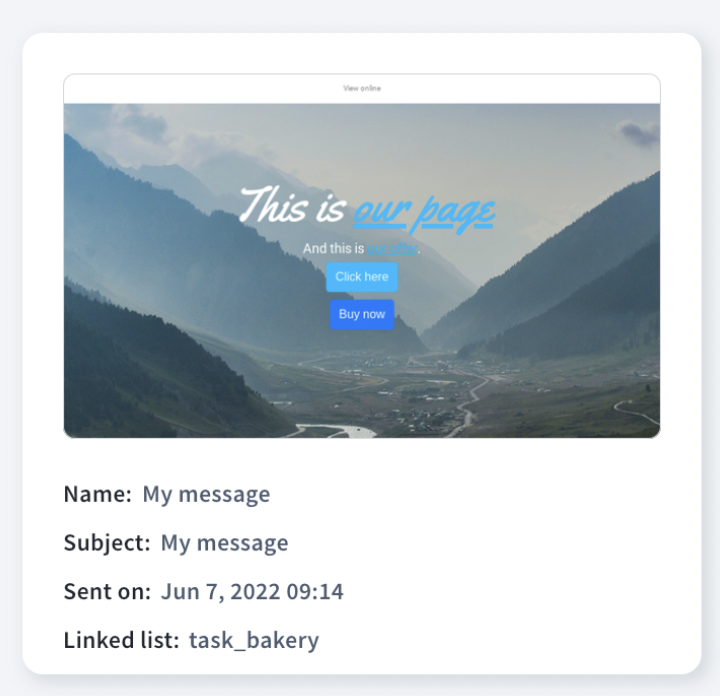
- General performance: delivery rate, open rate, click rate, bounce rate, spam complaint rate and unsubscribe rate.
By clicking on Show recipient activity, you will see a list of all recipients of a given message. You will also be able to check who opened, clicked, didn’t open and didn’t click.
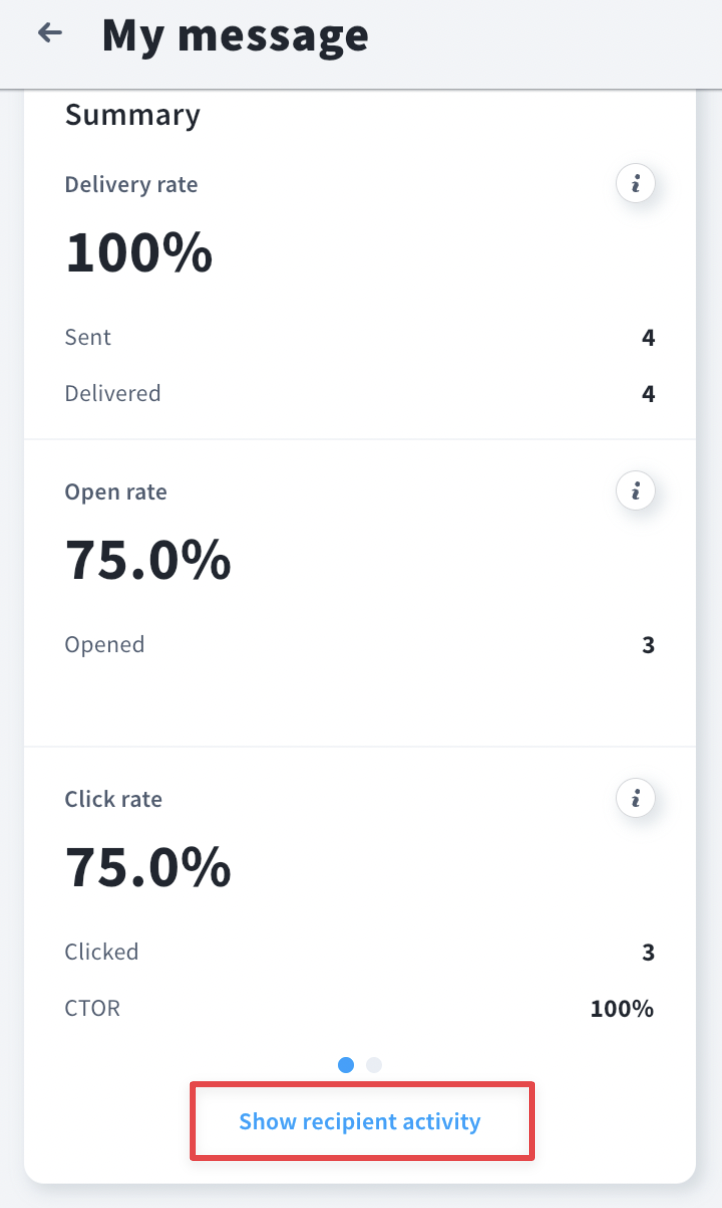
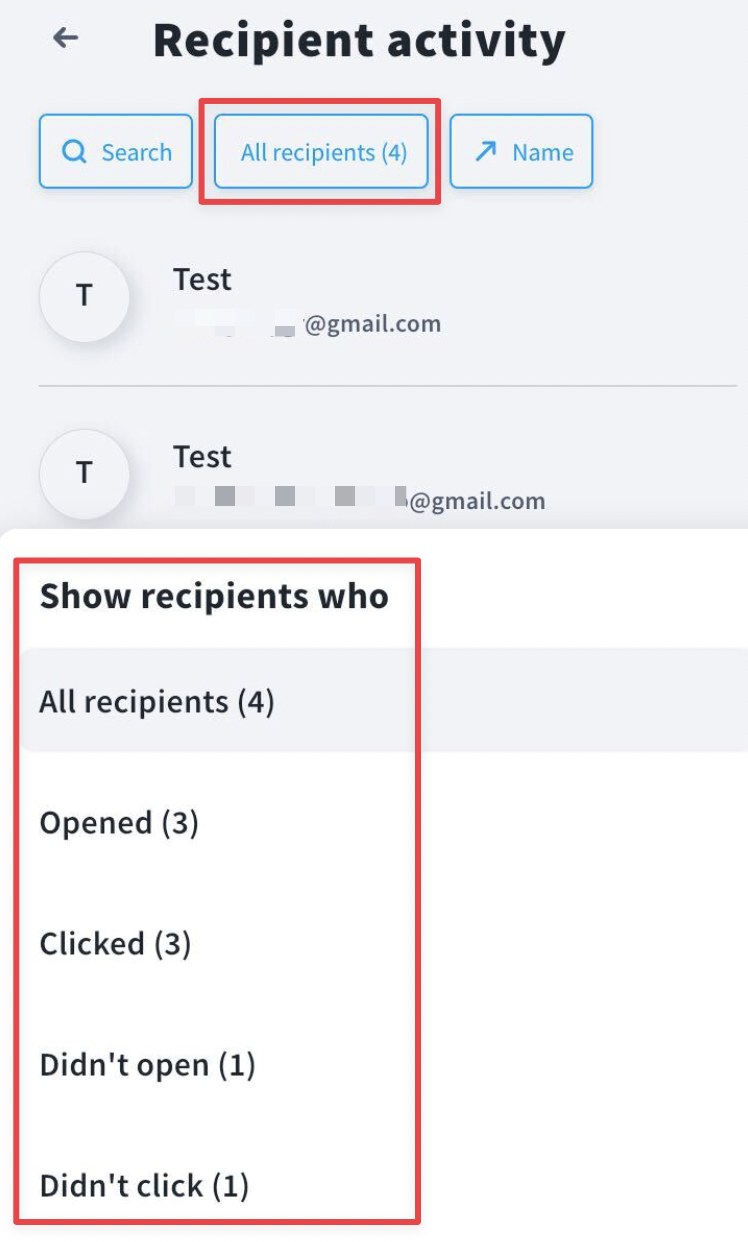
- Stats over time: number of opens, clicks, bounces, unsubscribes and complaints.
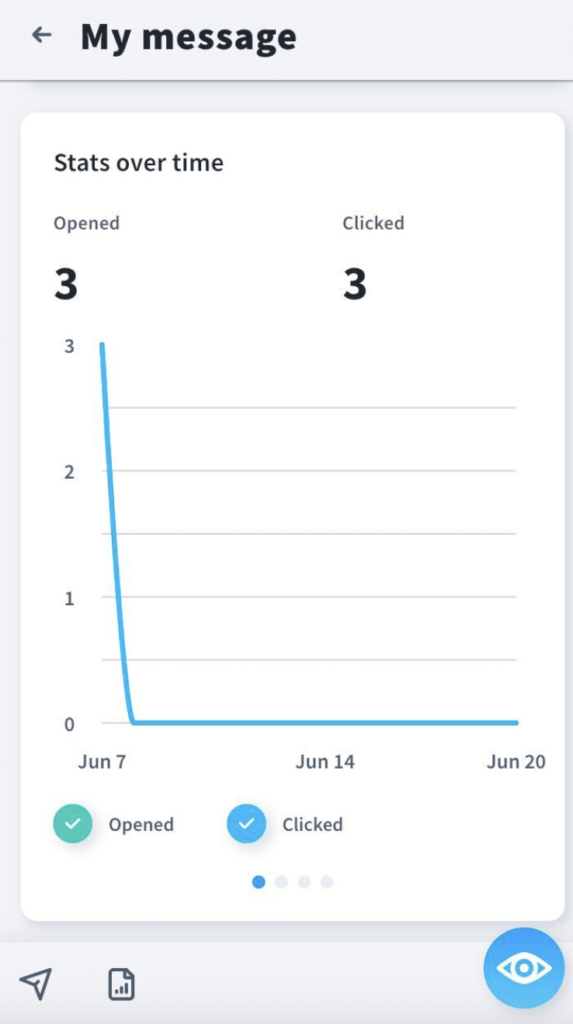
- Links clicked
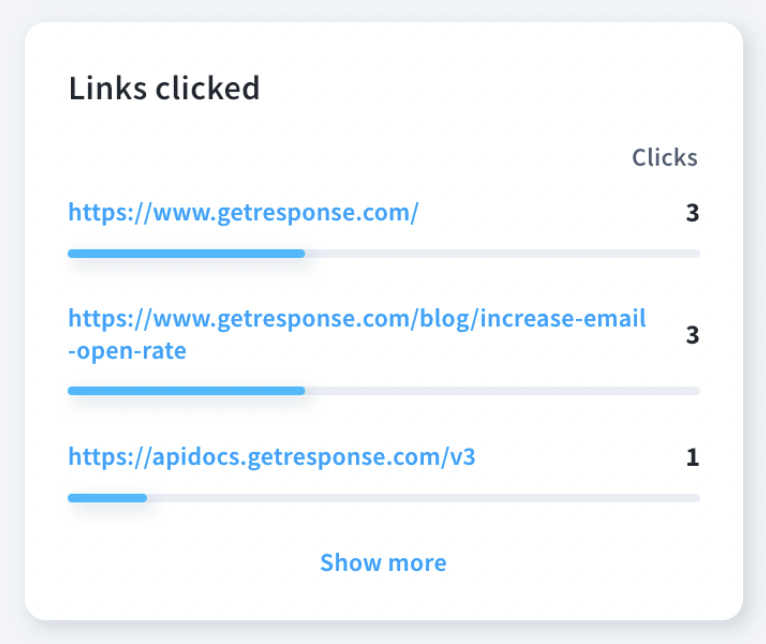
To preview your email, click on the eye icon in the bottom right corner.