How does Auto generator for Sales funnels work?
When you’re creating a full sales funnel in GetResponse, we give you the option to autogenerate most of the funnel for you. After you complete the first step of creating a landing page, a pop up will appear asking to Autogenerate the rest of the pages and messages.
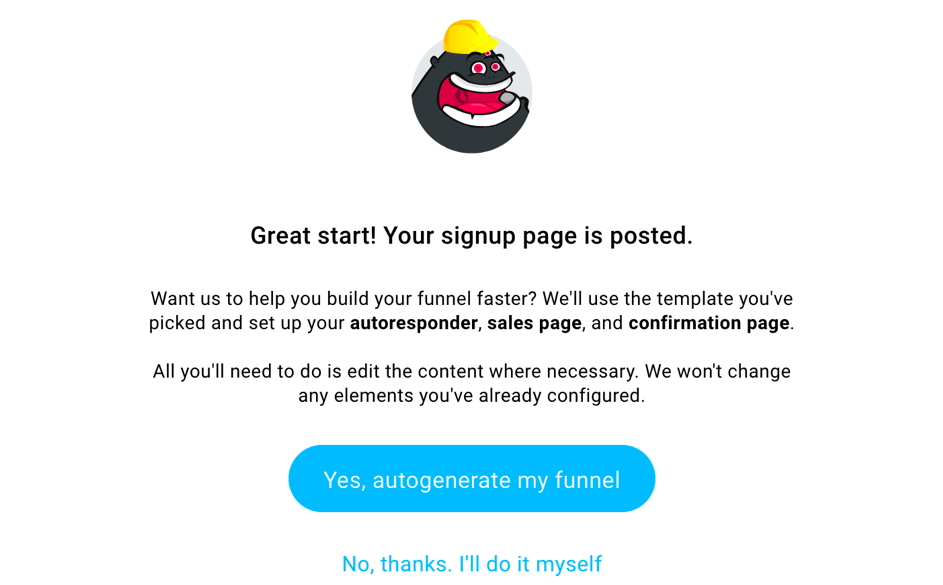
It makes it easy to quickly complete your funnel based on the template you chose for your sign up landing page. In up to 2 minutes you will have a fully functional funnel, where you only have to customize the details, such as the text in your pages and messages.
How to autogenerate a full sales funnel?
To autogenerate your funnel:
- Go to Conversion funnel.
- Click Create funnel.
- Under Sell a product select Create a funnel.
- Click Full sales funnel.
- Select your store, products, and payment processor and click Next.
- On the funnel page, click Create a signup page to start creating the first page of your funnel.
- After you select your template and adjusted it, click Next step to proceed to the setting page.
- Once you’re done, click Publish. You will be redirected to the main funnel page.
- A pop up will appear asking to build the funnel for you. Click Yes, autogenerate my funnel.
It can take between 30 to 90 seconds to set up all steps. At this time, we are showing animation with information about what exactly we are doing. The autogenerator will complete your whole funnel based on the template you’ve chosen for your sign up page.
If you decide to cancel the generator in the meantime, simply click Stop building. This will keep all the steps completed by the autogenerator, but let you complete the rest of the steps manually.
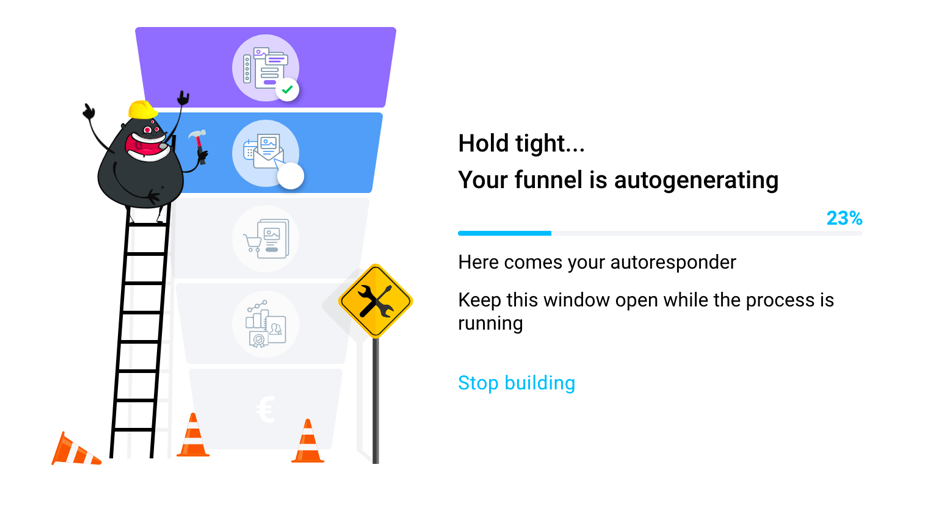
You can always enable the autogenerator again from the top panel by clicking Autogenerate funnel.
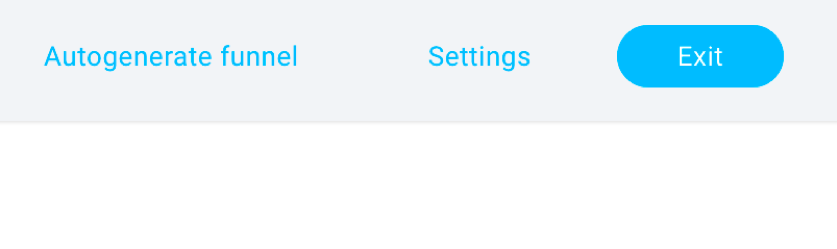
Once the funnel is fully autogenerated, you can edit your autoresponder, sales page and order form to customize the details.




