How to add a custom confirmation message template in MAX accounts? MAX
If you are using double opt-in, you may want a confirmation message that is consistent with your brand image and communication strategy. In GetResponse MAX, you can create your own confirmation message template.
To do this, go to Tools > Email marketing > My templates and create a template.
How to find my templates and work with them?
Include a call-to-action button and hyperlink it to any URL (for example, GetResponse | Professional Email Marketing for Everyone ). This will act as a placeholder for the dynamic confirmation link that our support team will add later.
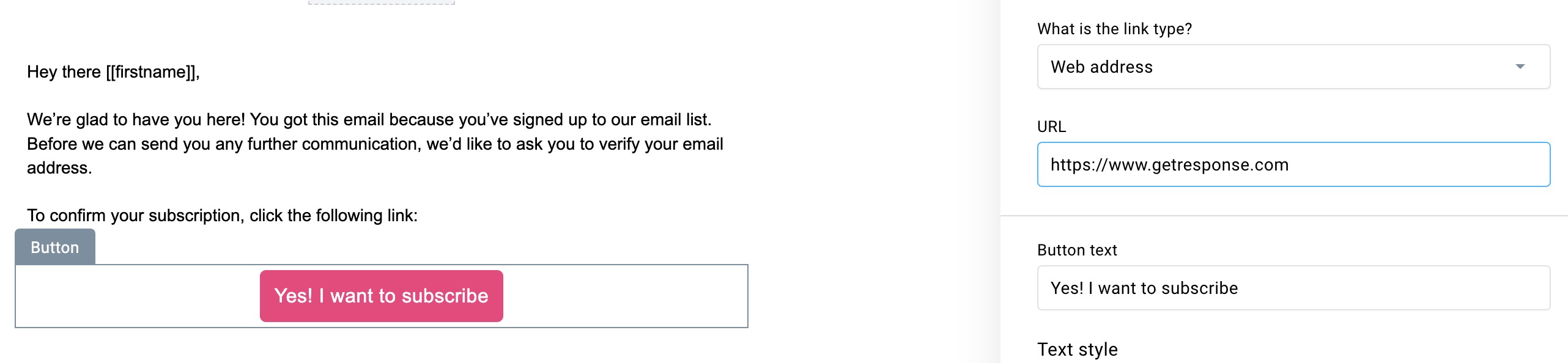
Remember to keep the message simple and concise. Do not use too many images, but feel free to add your brand’s logo, colours, and fonts.
Once the template is ready, contact us at support@getresponse-max.com and give us the name of the template. Our support team will upload the template to your confirmation message templates, which can be found in List settings > Confirmation message tab > Body template:
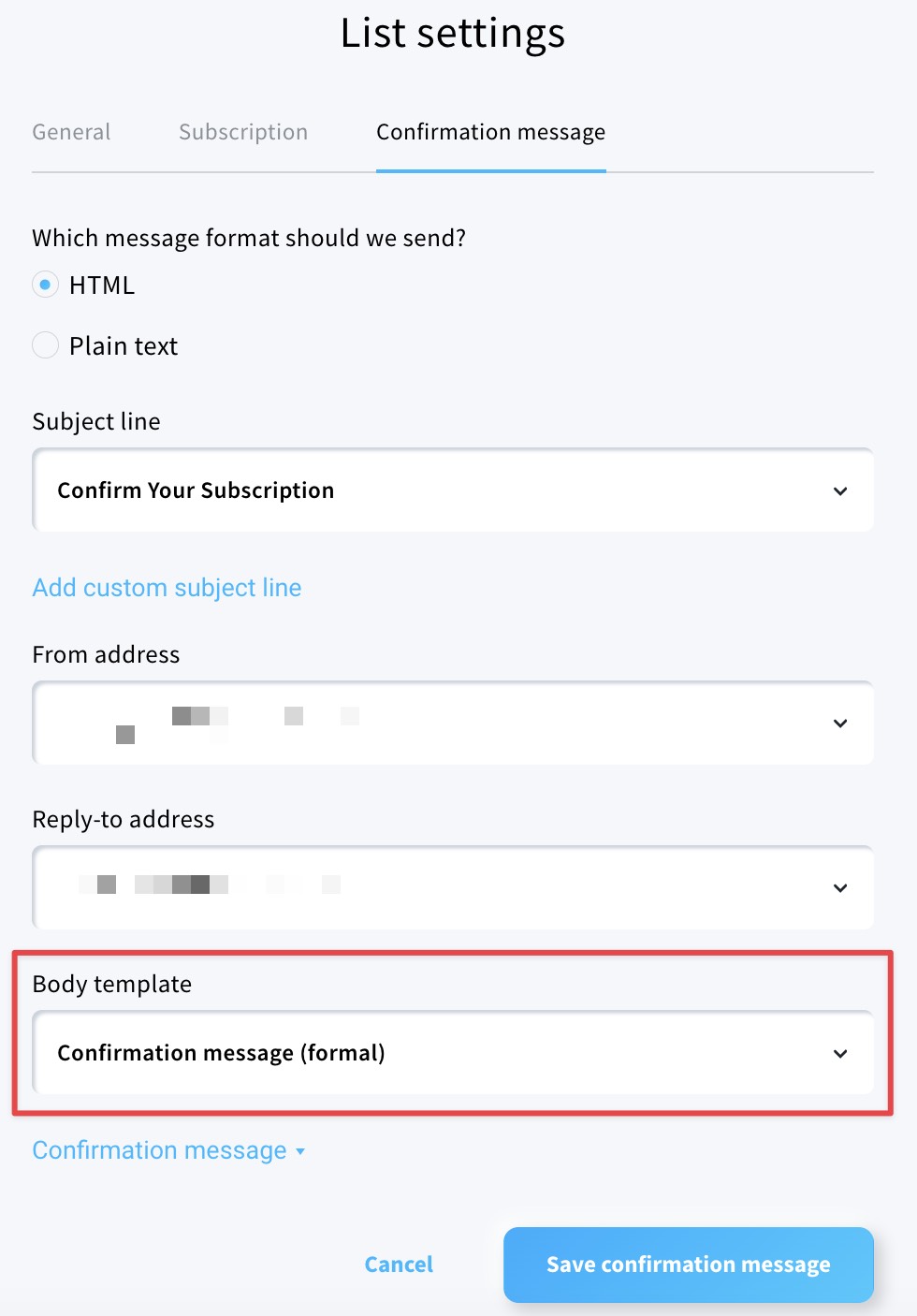
You’ll be able to use the template in any list you wish.
To find out how to customise other elements such as the subject line, read this article.




