How to change website settings? Video
Use website settings to edit the site’s name, manage the domain, add a favicon image, connect analytics tools, manage cookies banner and update owner’s information.
To open the website’s settings, go to Website builder. In the website overview, click on the arrow on the right > Edit site settings.

Edit name
The name will appear on the list of your sites and won’t be visible to your visitors.
Use up to 100 characters.

Publish site
You can disable (toggle to the left) or enable (toggle to the right) your website using this option.

Domain
Connect, disconnect or buy a domain linked to your website.
The Disconnect option is under the vertical ellipsis on the right.
Click here to learn more about managing domains.

Favicon
Upload an image file to use as your website’s favicon.

After uploading your custom favicon, you’ll be able to change it to another one, but you won’t be able to remove it and revert to the default browser one.
Cookie consent banner
Decide if you want to add a cookie consent banner to your website.
Click on the Edit cookie notification link to change the title, message, decline link text, and confirmation button text.
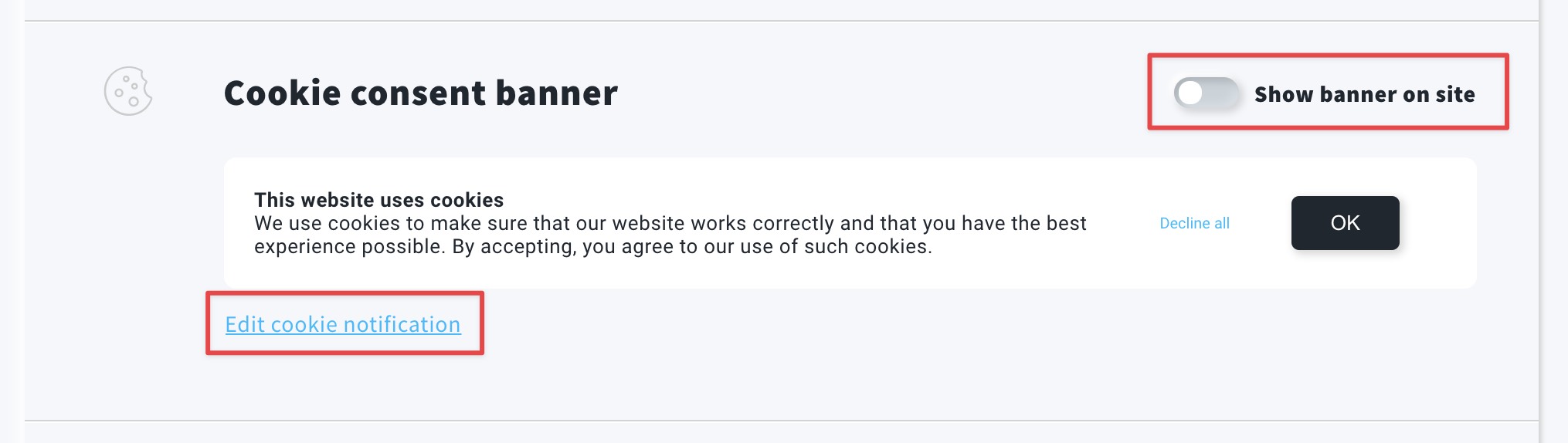
To read more about cookie notifications and their requirements, you can read our article about them here.
Analytics and integrations
- Analytics and remarketing
Use this option to connect your website with Google Analytics, Google Tag Manager, Google Ads conversion tracking, or Facebook Pixel.
Click here to find guides for those integrations.
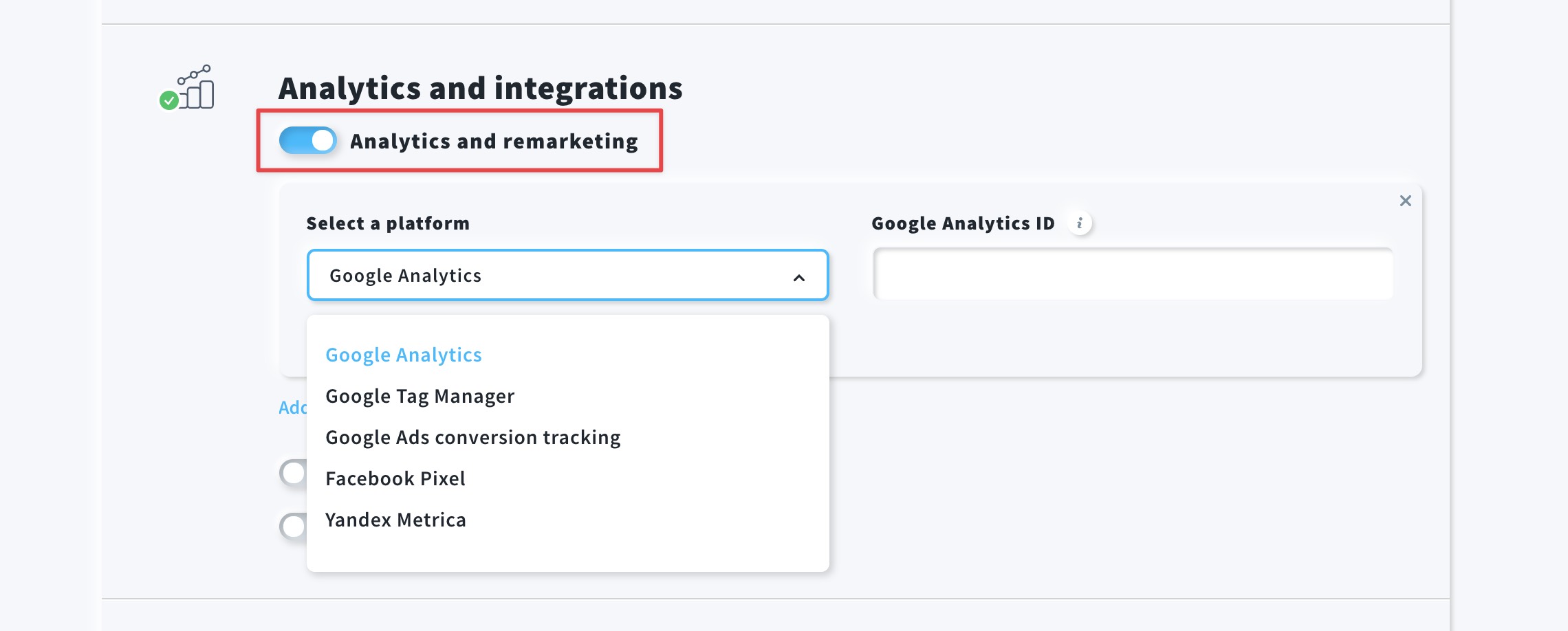
- GetResponse Chats
Add a chat option to your website and allow your visitors to connect with you.
Learn more about GetResponse Chats here.

- Website statistics
Collect your website statistics, like page views, visits, unique visitors, and conversions. The statistics are gathered using analytics cookies.
Note: if you disable this option, we will no longer be able to collect information about visits to your site.

Business information
If you have created the page using the AI creator and provided your business information during the process, you can update it here.
This information is not shown anywhere on the website.

Note: to save your changes, simply click anywhere outside the area that you are editing.

