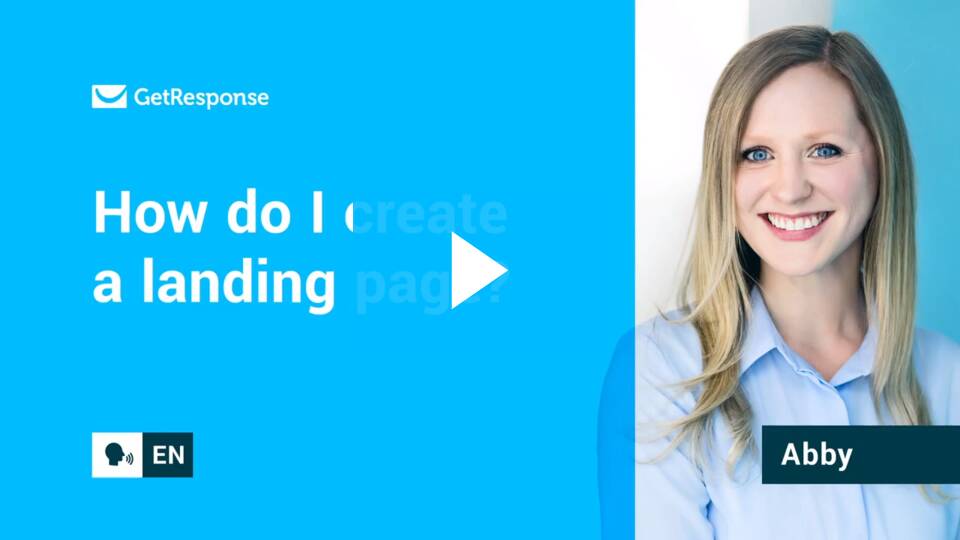How to create a landing page using templates? Video
You can easily create a fully functional landing page
with no coding knowledge. You only need to select one of the pre-designed templates and customize it in a simple drag-and-drop editor. Landing pages will always have just one page by default.
To create your landing page:
- Go to Landing pages > Create landing page.

- Click on Use a ready-made template tile.

- Select one of our Predesigned templates or start with a Blank template.
You can search the templates by tags.
- Once you click the Use template button, you will be taken to the editor to edit your page.
Learn more about new landing page editor features.
Steps for legacy landing pages
How to create a legacy landing page?
- Go to Landing pages > Manage landing pages (legacy) and click the Create landing page button.
- Confirm that you want to use legacy editor.
- Select a template or click Build from scratch. You can use categories on the left. Templates created by you can be found in the My templates section.

Customizing the template
- To edit text, double-click the text fragment you want to change and add your own text. The editing tools menu becomes available. Use them to change the style, format, and positioning of the text.
- To edit the signup form, double-click the form to enable the additional editing options:
- click the form fields to change the text and formatting
- double click the form start adding additional fields: custom fields and Consent fields. Custom fields help you collect contact information. Consent fields allow your contacts to give their consent to your marketing or data processing policies when they sign up.
To add the fields, click the Webform fields button. Then, click the Custom fields tab and select the custom fields you want to use. Click the Consent fields tab to view the Consent fields you’ve created in your account. Then, select the fields you want to add to the form.
- Use the tools in the side toolbar to further customize the design of your template. You can add more sections, buttons, forms, shapes, video, social sharing icons, and PayPal buttons.
- (Optional) Add more page variants to A/B test your page design.
- Click the cell phone icon to generate a mobile-friendly version of your landing page make any changes you want.
- When you’re happy with your design, click the Next step button.
Editing landing page settings
- (Optional) In SEO settings, you can edit the page title and add a description. Adding a description helps your page become more visible in Google search results. Or, check the box for your page not to be indexed by Google.
- In Landing page URL settings, pick the URL for your landing page. By default, your landing pages are published at one of GetResponse’s subdomain. You can also publish it at your domain or directory. Learn how to assign your domain and change the DNS and CNAME records.
- In Subscription settings, select the list contacts will be added to when they sign up, set the double opt-in options, choose whether to add a contact to an autoresponder cycle, and set the thank-you page.
- (Optional) Add a tracking code to your landing page with Google Analytics and Google AdWords.
Saving page as a template
- To save your landing page template, create a new landing page, or open the existing landing page you’d like to use.
- Click the Save button from the top-right corner of the editor.

- Choose Save as template from this menu. In the Save template window that appears, enter a name for your new template. This name helps you locate your template when creating a new landing page.
- After entering a template name, click the Save button. This will save a copy of your template on the templates page. You can access this template when creating a new landing page. You can then exit the landing page editor.

Tutorial video