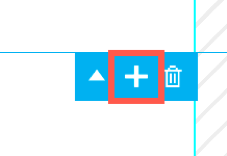How to duplicate elements on my landing page?
On landing pages, you can duplicate any element or set of elements easily with a use of a single button or a shortcut. It’s a great way to quickly finish your landing page
The duplication option allows you to:
- Speed up the design process.
- Create reusable elements.
- Fill in sections with content without manually redoing elements.
- Manage your content in an easy way.
Duplicating any single element
To duplicate an element, hover over it and press the duplication icon from the toolbar beside the element.
The element will be pasted below the original element. You can then move the copy to place it wherever you need.
Duplicating a section
To duplicate a section, hover over the section and click duplication icon in the toolbar beside the section.
Your copied section will be placed under the original one.
Steps for legacy landing pages
How to duplicate a single element?
To duplicate an element, single click on it and press the + (duplication icon) from the toolbar above the element.
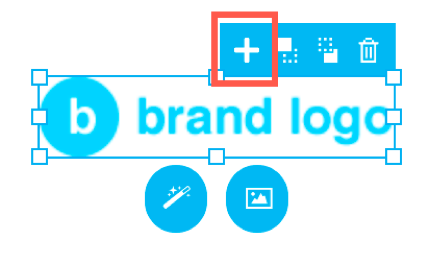
You can also use the shortcut CTRL+C (CMD+C on Mac) to copy and CTRL+V (CMD+V on Mac) to paste your element.
The element will be pasted on top of the original element. You can then move the copy to place it wherever you need.
How to move and duplicate many elements?
Start by selecting multiple elements by pressing CTRL (CMD on Mac). With the button still pressed, hover over your elements and single click on them to select them. Once they are all highlighted, you can move them into position by dragging the elements.
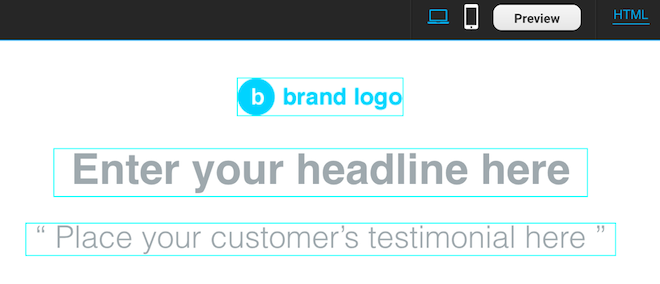
When the elements are selected, you can also copy all of them by pressing CTRL+C (CMD+C on Mac) and then CTRL+V (CMD+V on Mac) to paste your elements. The copies will be placed on top of the originals. To move the copies, hover over one of them and drag them into your desired location.
How to duplicate a box with its content?
To duplicate a box, you need to single click on an empty area within the box. Then just click the + (duplication icon) and the copy will be created on top of the original element. The shortcuts CTRL+C (CMD+C on Mac) and CTRL+V (CMD+V on Mac) will also work in this case.
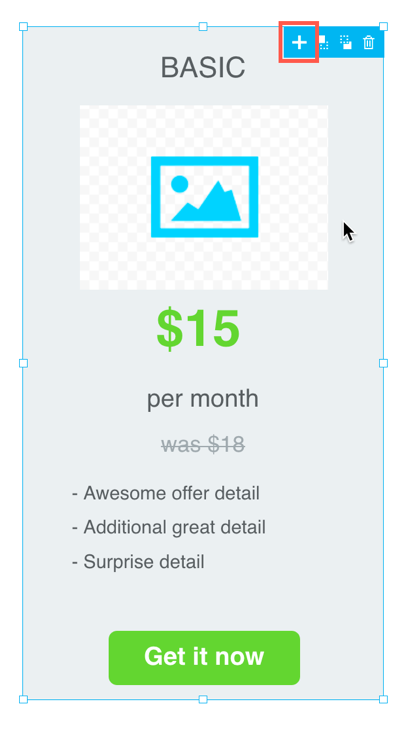
How to duplicate a section?
To duplicate a section, click on any empty area in the section and click + (duplication icon) in the toolbar at the top of the section. Your copied section will be placed under the original one.