How to install new forms and popups on a landing page?
You can install both popups and embedded forms on your landing pages.
Make sure you have your landing page
How to install a popup on my landing page?
- Go to Forms and popups.
- Hover over the Actions menu (three dots) > Settings.
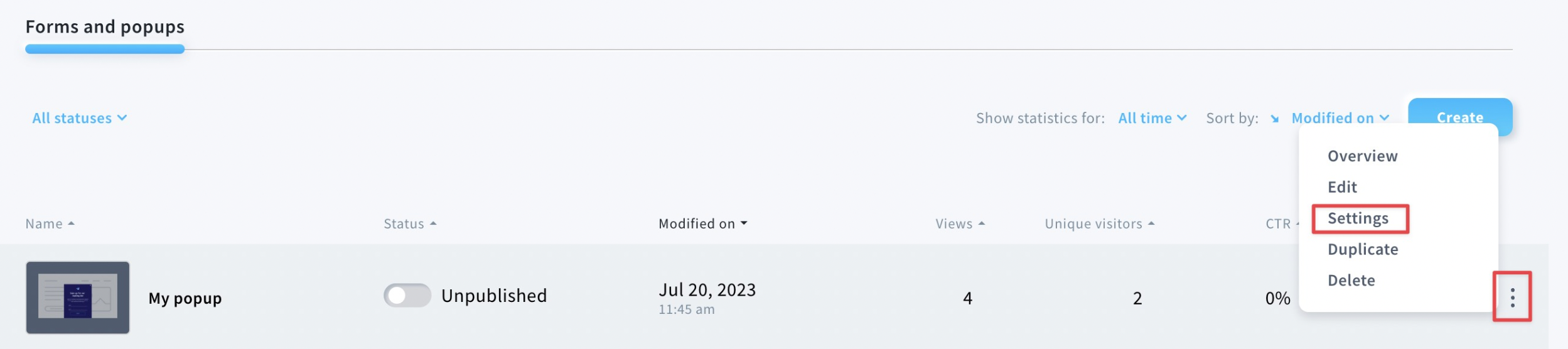
- Add your landing page URL under Entire website in the Page URLs section.
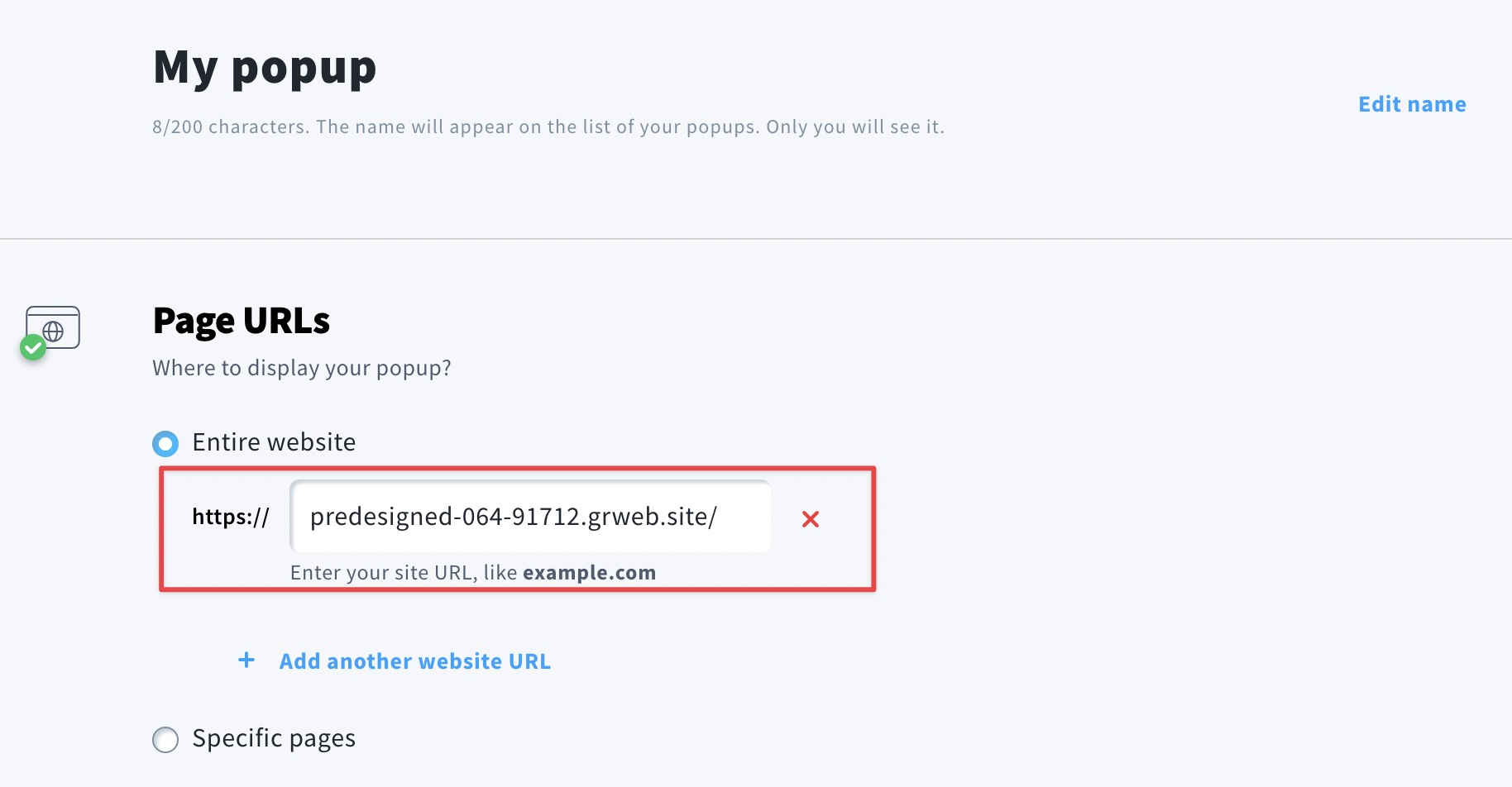
- Scroll down to the Web Connect section and click Get Web Connect.
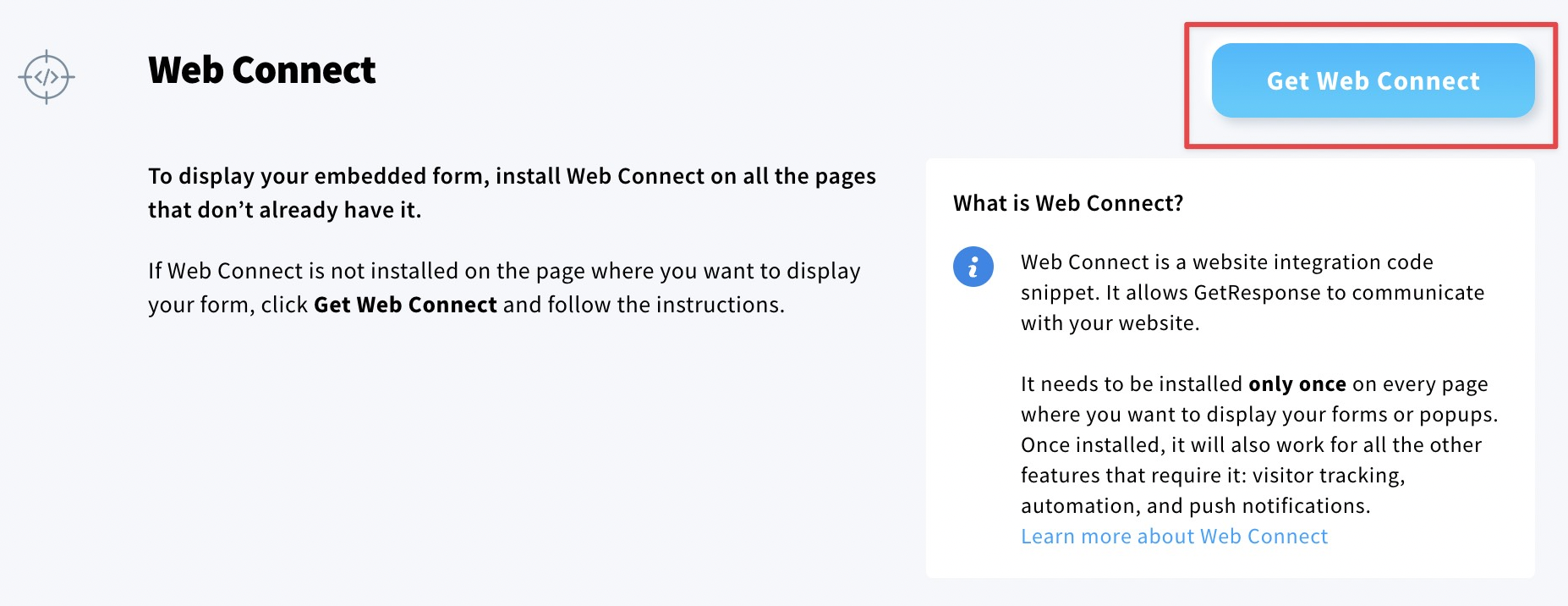
- In the popup modal, click Copy to clipboard to save the Web Connect.
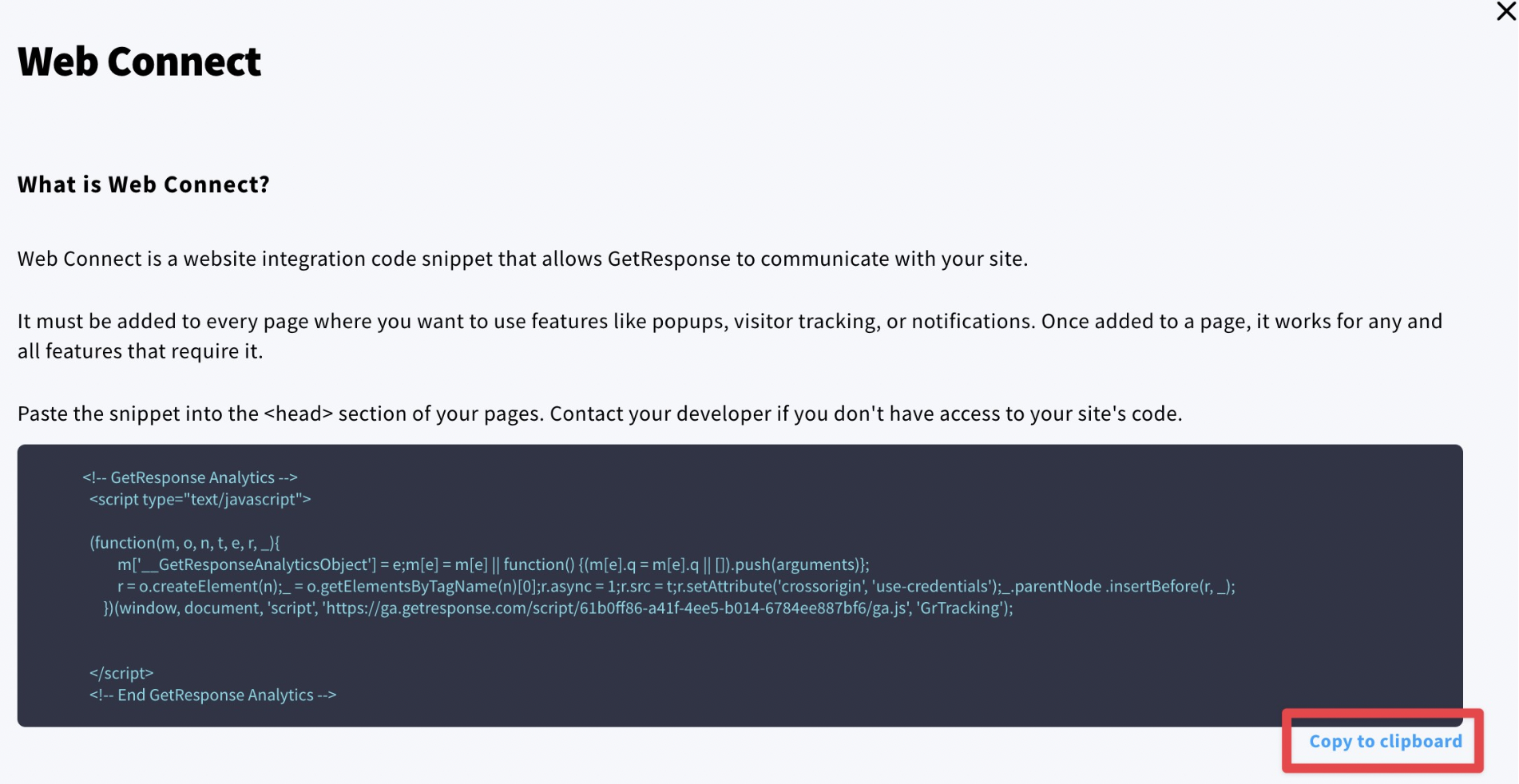
- Click Save and publish at the bottom of the page.
- Go to Landing pages tab.
- Click on your landing page then choose Edit design.
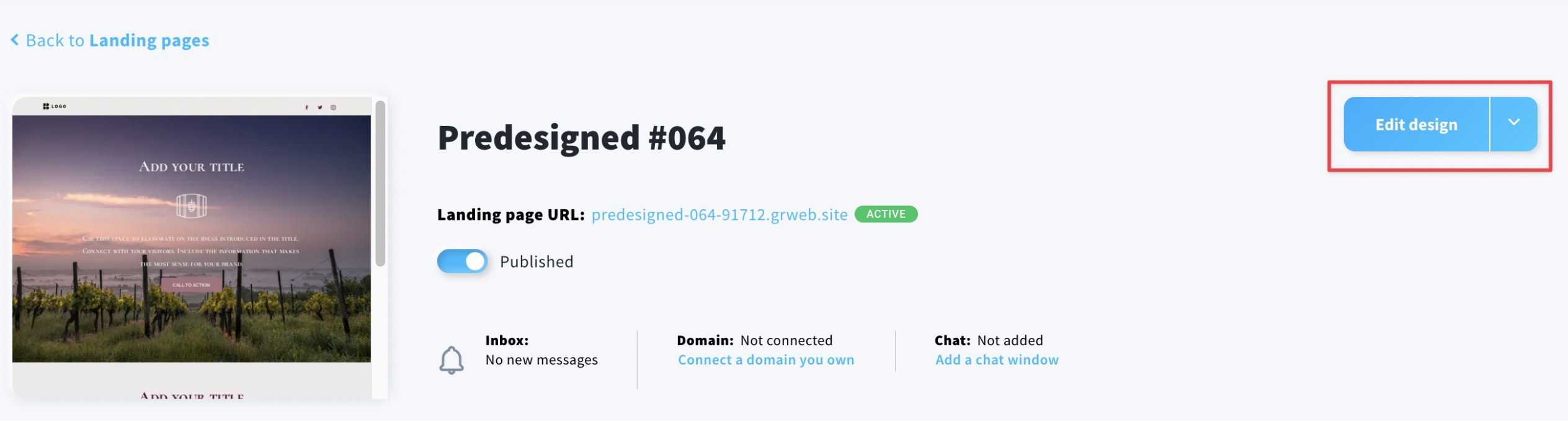
- In the Manage pages tab, hover over the Actions menu (three dots) for Home page and choose Settings.
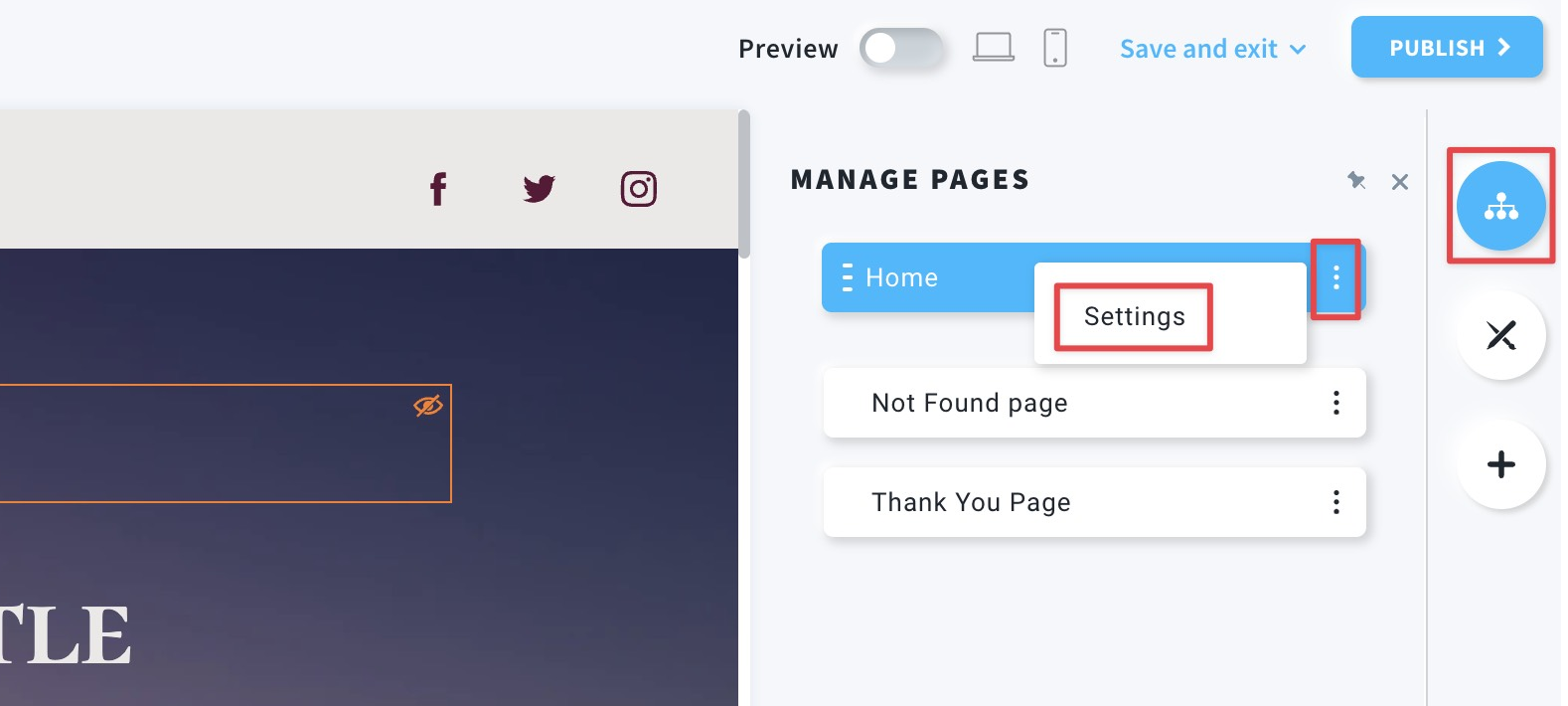
- In the popup modal, go to the <head> element and paste the copied Web Connect.
Close the window by clicking on the cross icon in the upper right corner.
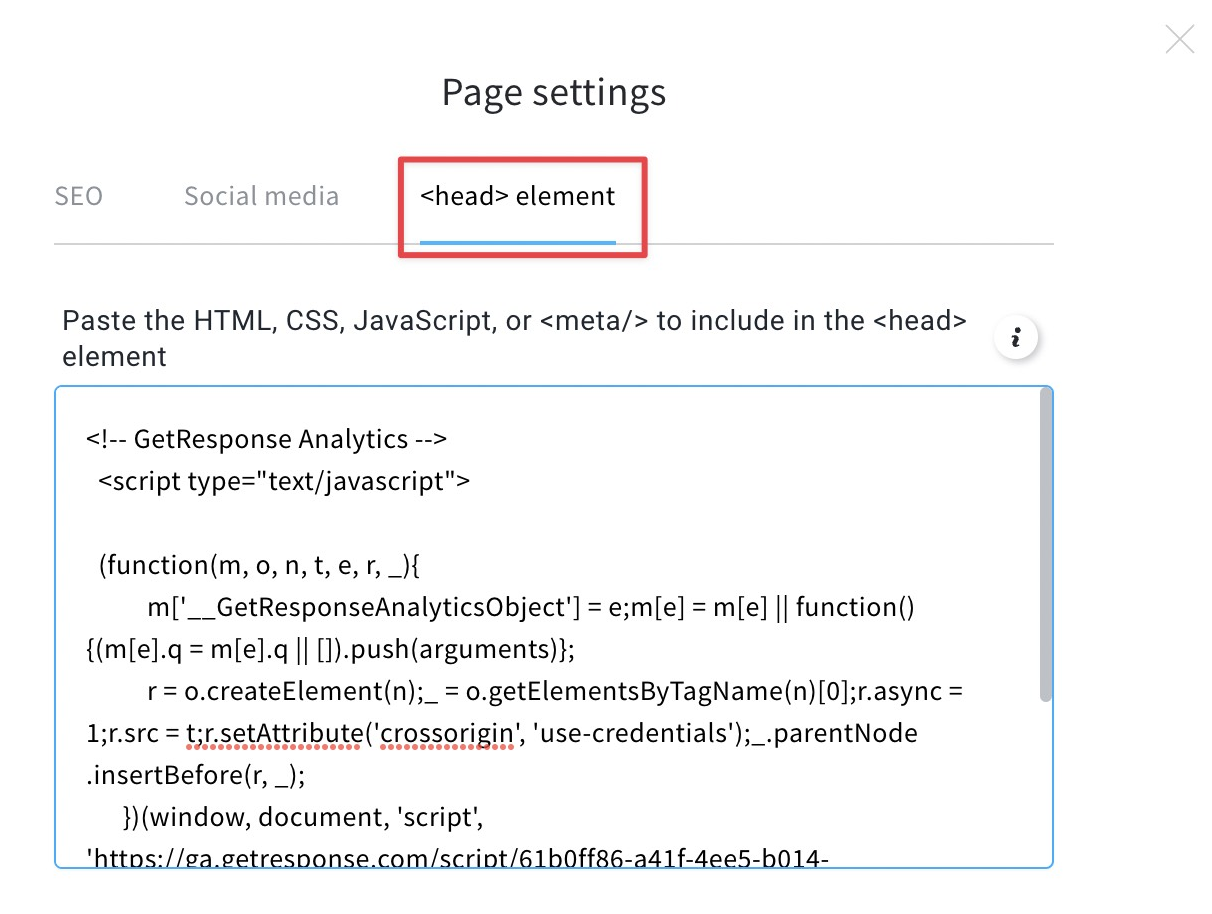
Web Connect needs to be installed only once on the page where you want to display your forms or popups.
- Publish your landing page.
Your form will be displayed according to the display rules specified in popup settings.
How to install an embedded form on my landing page?
- Follow the steps from 1 to 5 from the How to install a popup on my landing page? section.
- Apart from the Web Connect, you will need Embedded form code to be placed on your landing page. Copy it along with Web Connect.
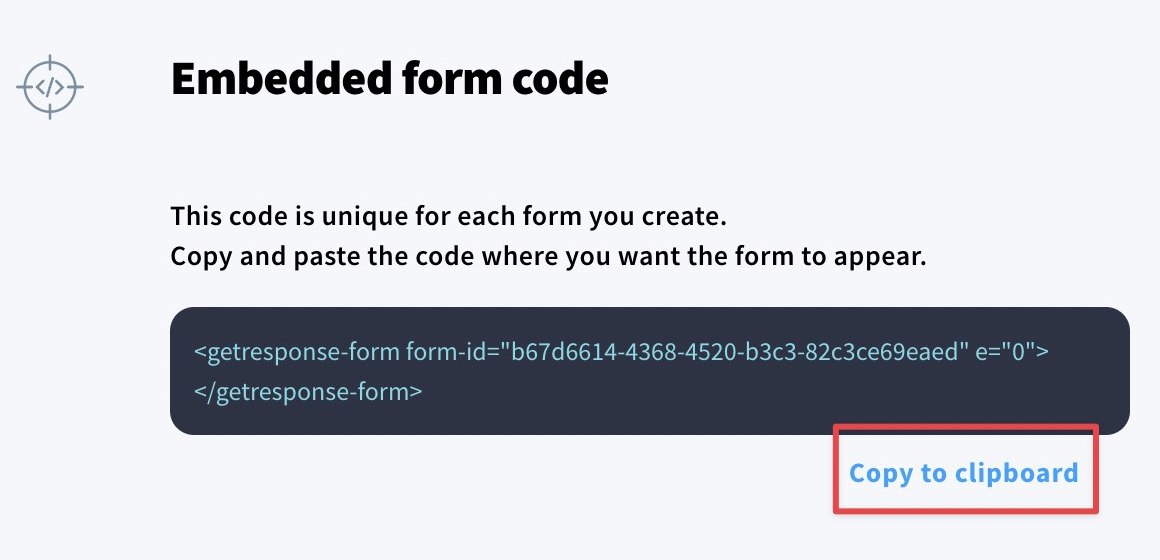
- Follow the steps from 6 to 9 from the How to install a popup on my landing page? section.
- Click on Add elements, then drag and drop Custom code element onto the place on your landing page, where you want to display your embedded form.
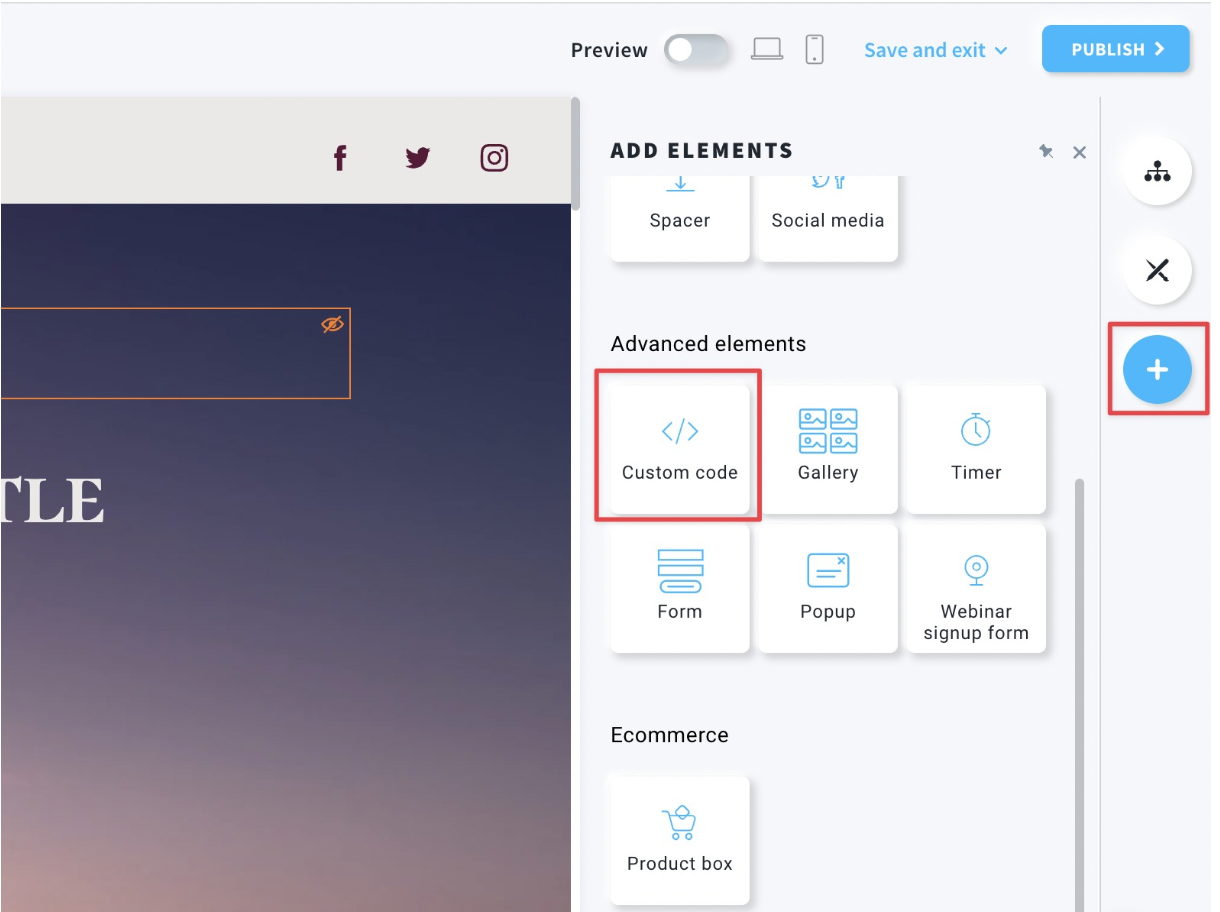
- Paste the copied Embedded form code.
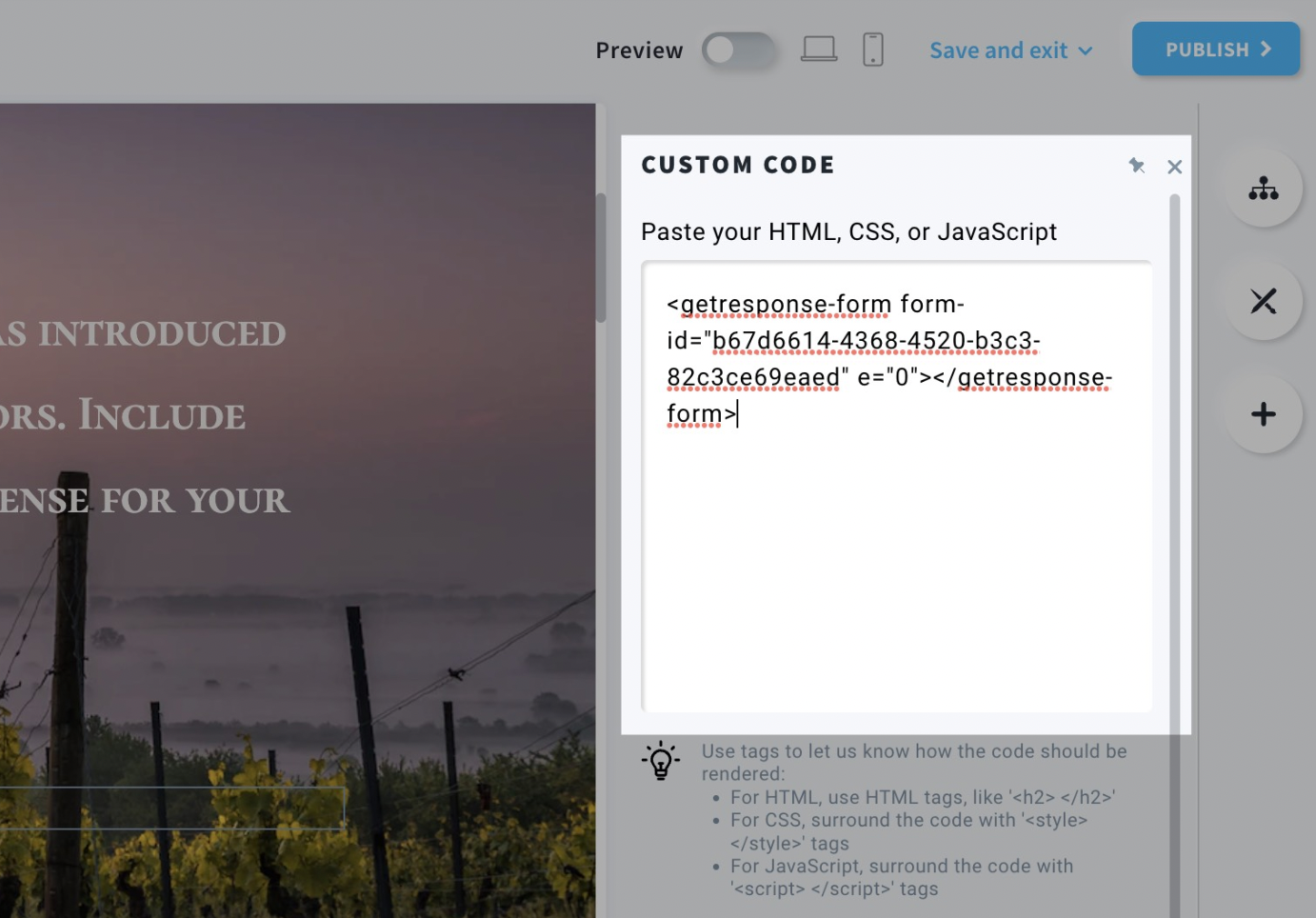
- Publish your landing page.
Legacy landing pages
The above instruction refers to the new landing page editor. This section covers its previous version.
There is no need to add the Web Connect snippet to your landing pages created in the legacy editor – it is integrated automatically.
How to install a popup on my landing page?
- Go to Forms and popups.
- Hover over the Actions menu (three dots) > Settings.
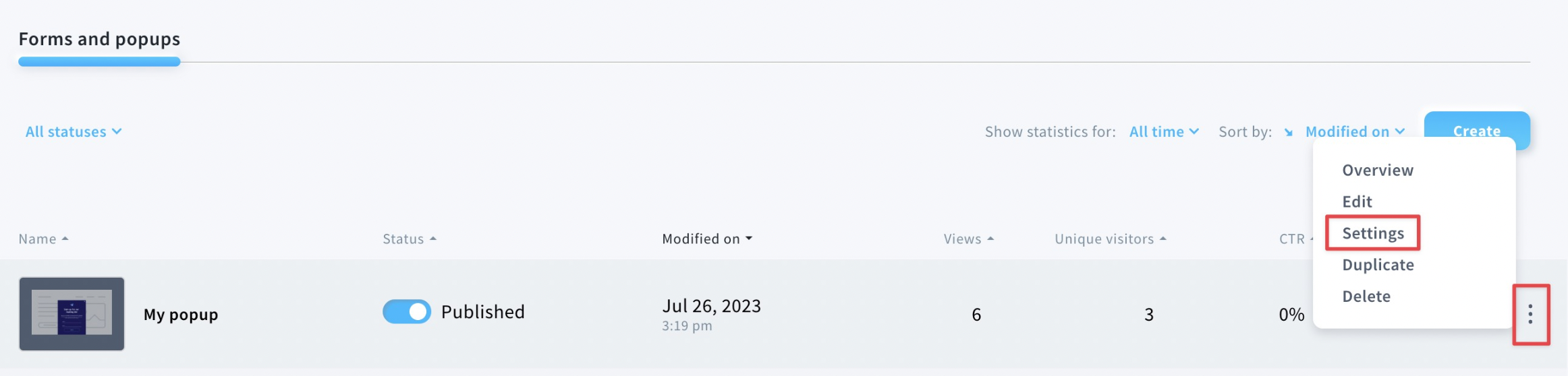
- Add your landing page URL under Entire website in the Page URLs section.
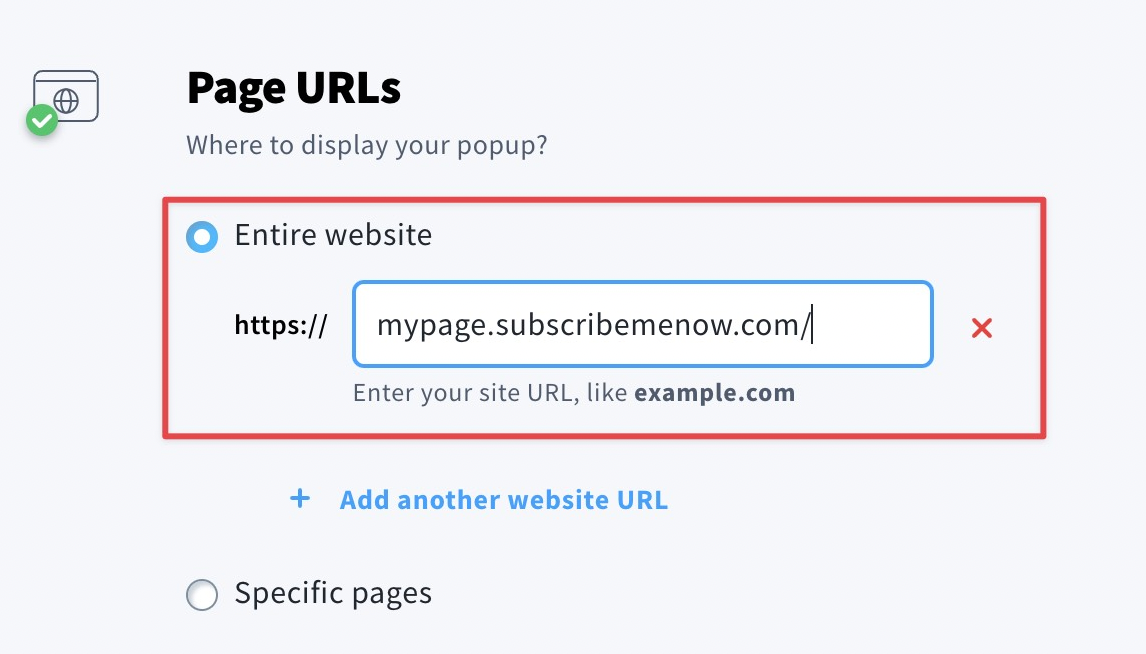
- Click Save and publish at the bottom of the page.
Your form will be displayed according to the display rules specified in popup settings.
How to install an embedded form on my landing page?
- Follow the steps from 1 to 3 from the How to install a popup on my landing page? section for the legacy landing pages.
- In the Embedded form code section, click Copy to clipboard.
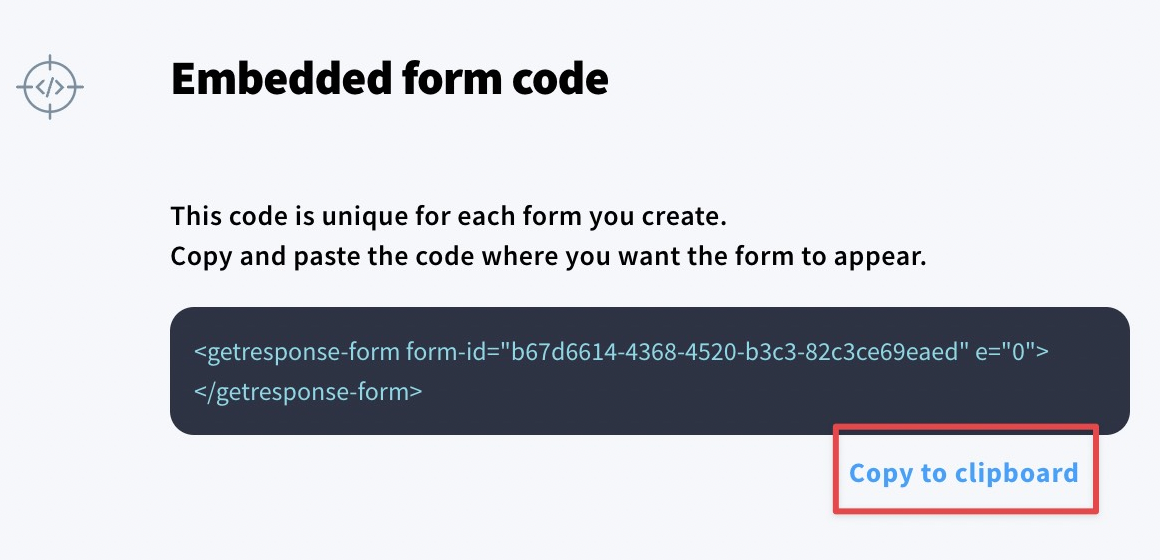
- Go to Landing pages.
- Double-click the Custom code icon to add the placeholder to the template.
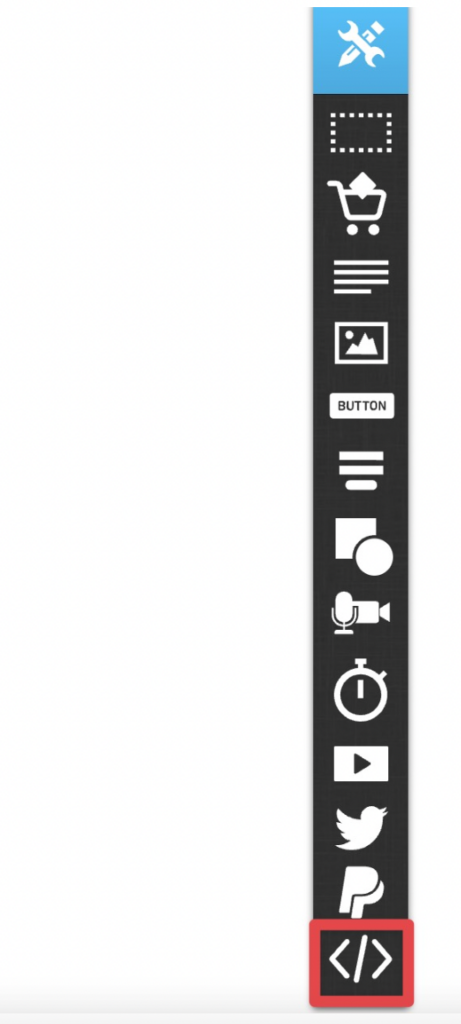
- Paste the copied Embedded form code. Click Save.

- By default, the placeholder appears in the upper left corner of the section displayed. Drag and drop it onto the place on your landing page, where you want to display your embedded form.
You may need to adjust its size to show the whole form. You can do that by pulling the white square icons.
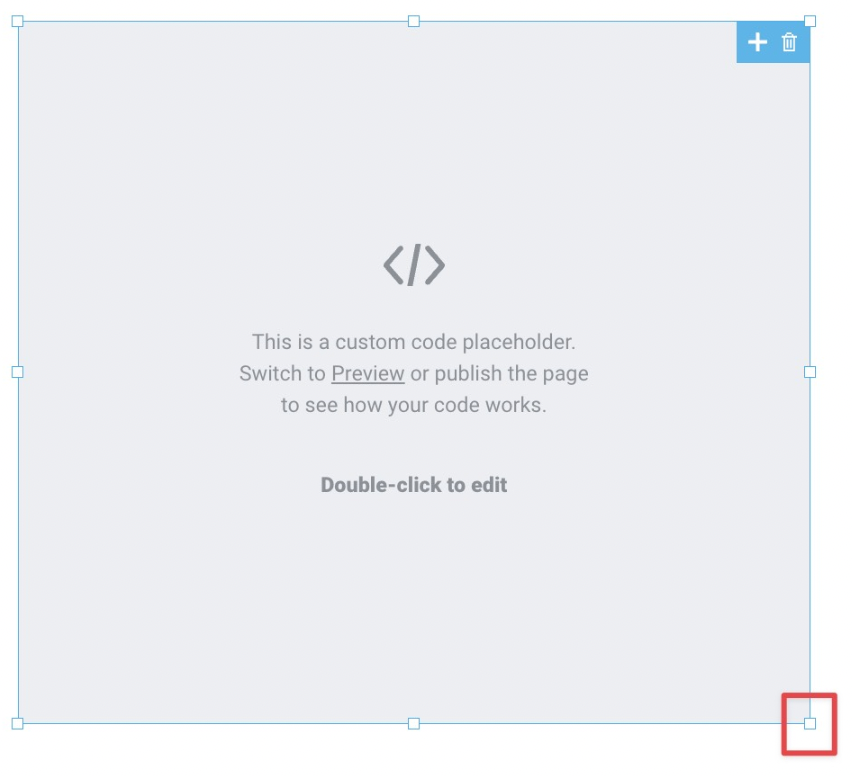
- Save your landing page.




