How to manage GetResponse Chats? Video
To manage chats:
- Go to Chats.
You’ll see a page where you can manage chats and reply to your contacts or visitors.
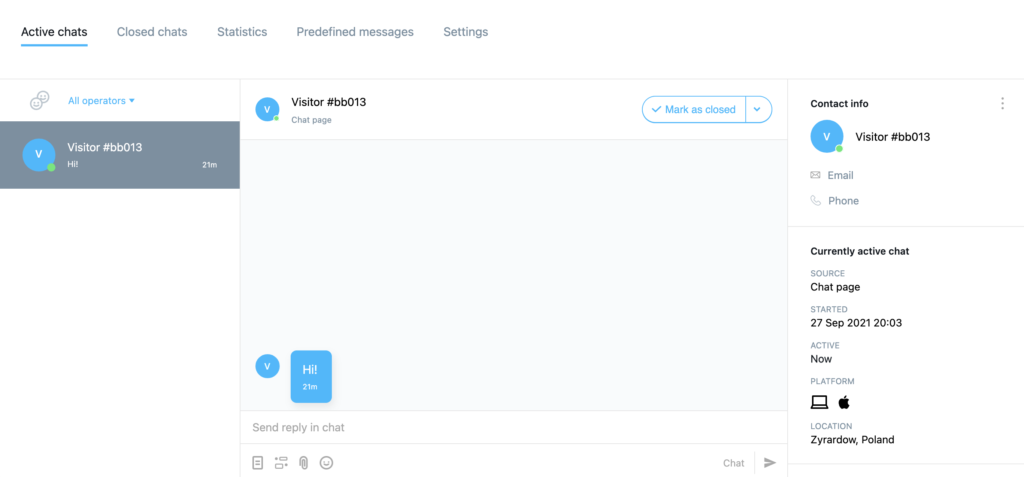
At the top, you can switch between Active chats, Closed chats, Statistics, Quick replies, and Settings.
The left side of the GetResponse Chats page
On the left side, there is a search window you can use to find an active chat. There also is a list of currently active chats. You’ll see the subscriber’s name or visitor’s number, the last message, and how much time has passed since the last message.
The middle side of the GetResponse Chats page
In the middle, you’ll see the subscriber’s name or visitor’s number. You’ll see how they arrived at the chat page, e.g. via a landing page. You can check the chat history. When you finish the chat, click on the Mark as closed button to move the chat to the Closed chats tab. You can reply, type your message at the bottom and click on the Send button. You can also add emojis and send attachments.
Marking a chat as closed will move it to the Closed chats tab. The moment your contact replies, the chat will reopen automatically. You can download a transcript of a closed chat.
To delete a closed chat or download a transcript of the chat:
- Click on the action menu (vertical ellipsis) next to the closed chat and click on Download or Delete.
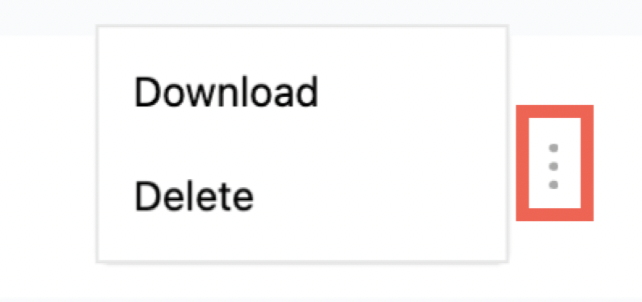
The right side of the GetResponse Chats page
On the right side, we’ll show detailed contact information or simple details of the visitor.
- For your contacts, under the Contact info section, you’ll see the name, email address, and phone number of the contact. Under the Subscribed to section, you’ll see the list the contact is subscribed to, the date they joined your list, and their engagement score. Under the Currently active chat section, you’ll see the source, e.g. your chat page, when the chat started, and how long the chat has been active.
- For visitors, under the Contact info section, you’ll find the visitor’s number. Under the Currently active chat section, you’ll see the source, e.g. your landing page URL, when the chat started, and how long the chat has been active.




