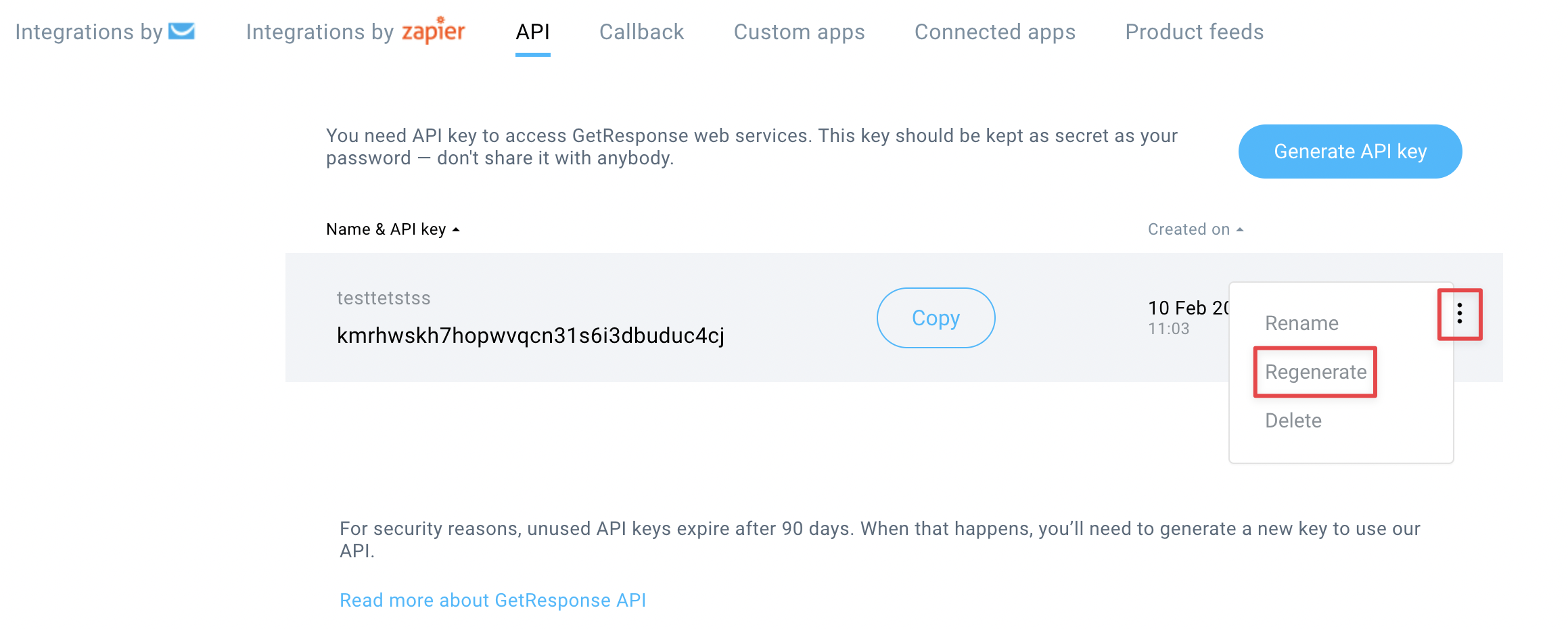How to prevent fake bot signups?
We recommend to use forms created in GetResponse, as they can be easily secured. Forms created through third-party services are outside of our scope of support.
Building an email list is an important task. You need to make sure that you do it properly to have a high-quality list and achieve best results in the email marketing world. Our blog
Once you’ve built your list, you need to regularly monitor it and take action at the first signs of sender reputation loss, such as decreasing open and click rates, or an increasing spam complaint
The main types of bot signups are:
- Bots that sign up hundreds or thousands non-existing email addresses to unprotected forms.
- Bots that sign up one existing email address to hundreds or thousands of lists. This is called mailbombing.
How can I protect my list from fake bot signups?
- Add reCaptcha to your forms. This is the best prevention tool at the moment.
How can I add a reCaptcha to my sign-up form?
- Go to Forms and popups.
- Choose your form and click Edit design.
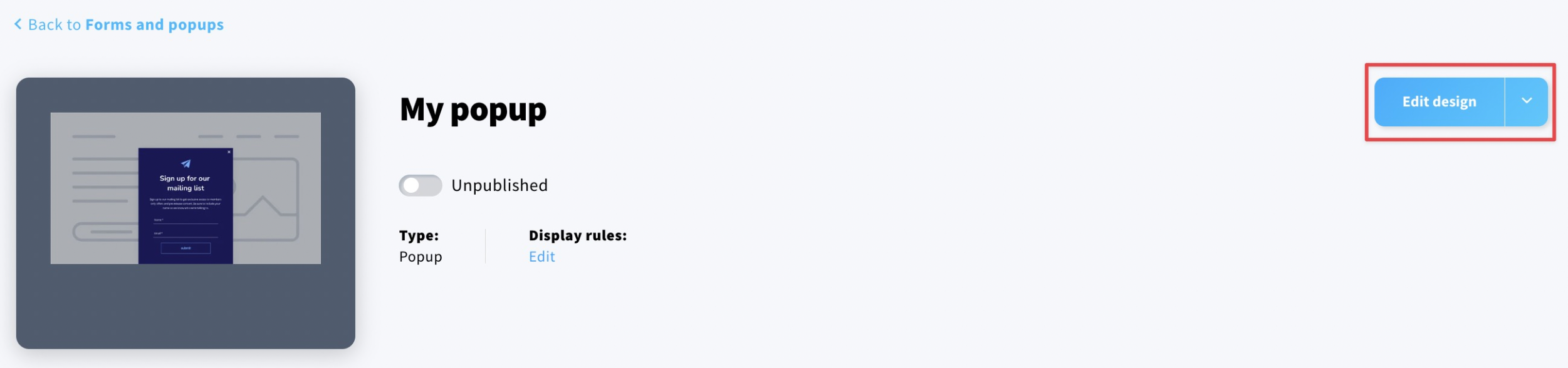
- Click on the sign-up form element and expand the Subscription settings tab.
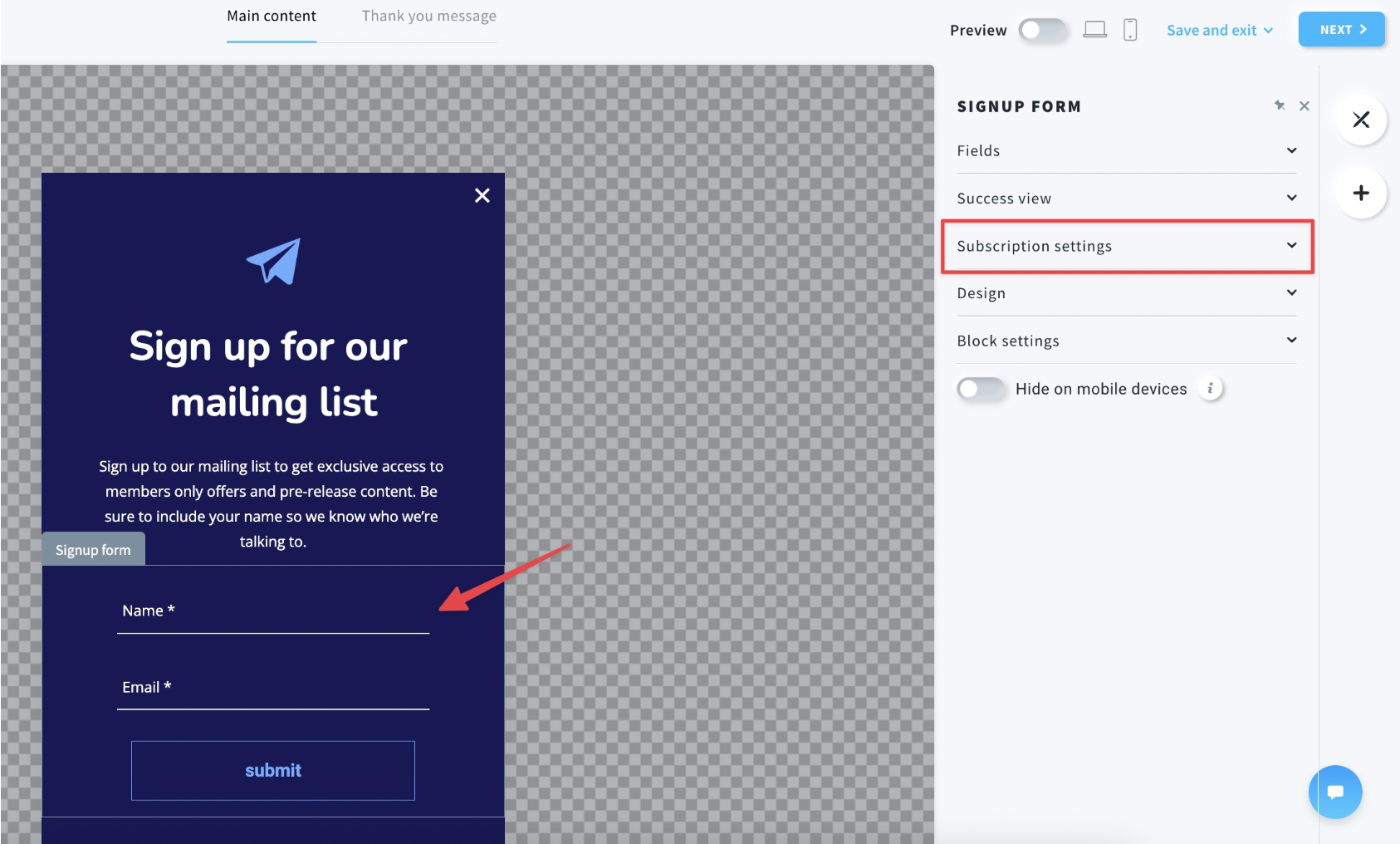
- Enable the reCPTCHA toggle.
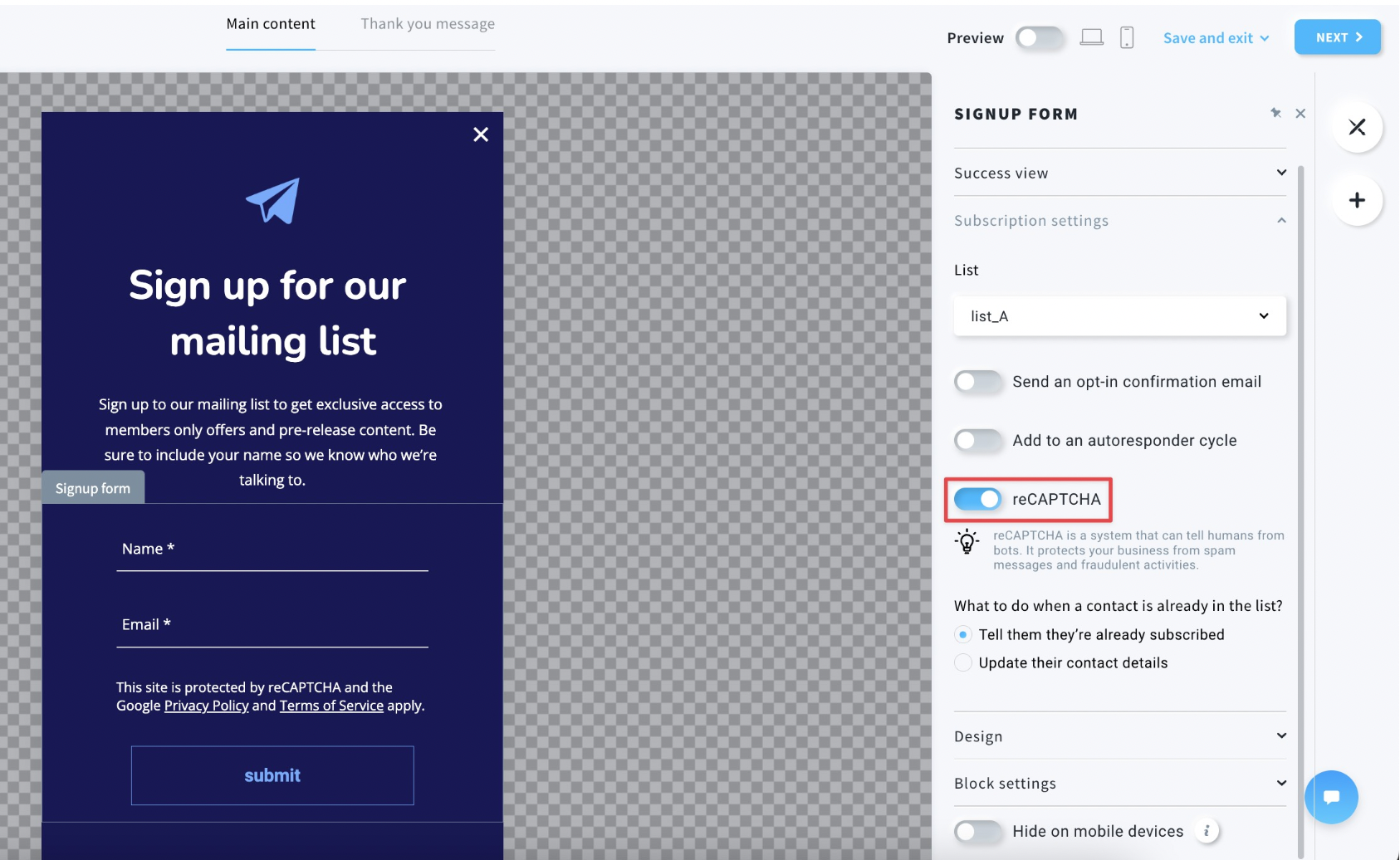
- Save your project.

Legacy editor
- Go to Forms.
- Click on the Create form button.
- Select the Legacy forms option.
- Choose your template or create a form from scratch in the List Builder Wizard.
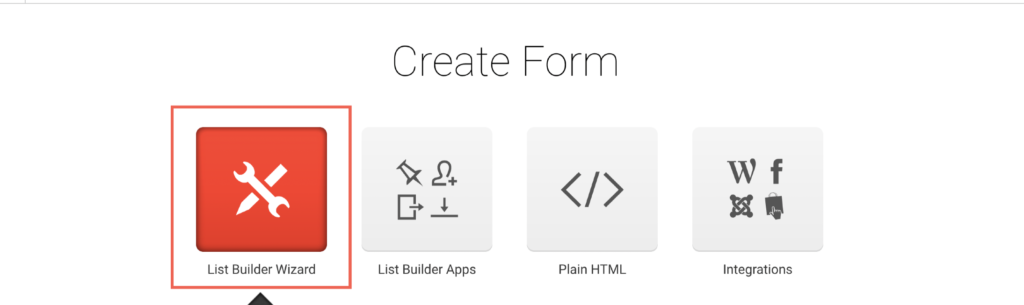
- In the form editor, click on Settings. This will open a Form settings pop-up window.

- In the Subscription settings section, click on the toggle next to reCAPTCHA on the second step.
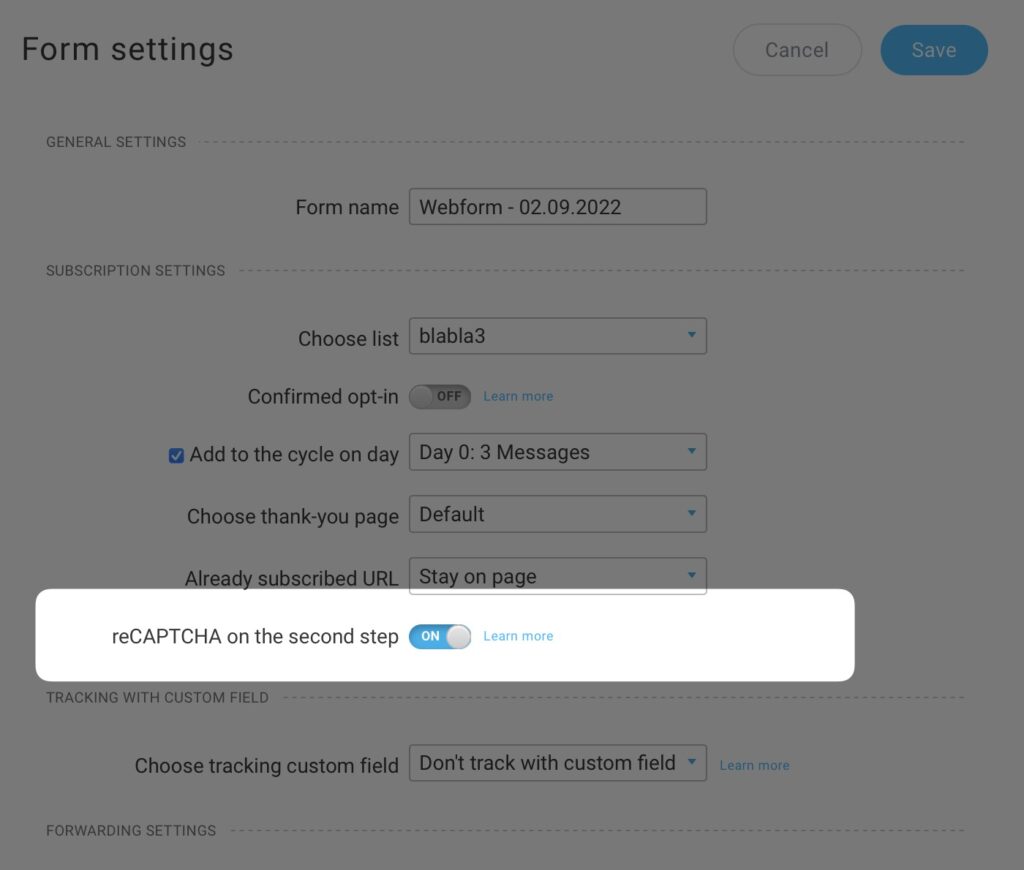
- Click Save.
Note: reCAPTCHA will not work if the thank-you page is set to Stay on page. Please use Default or Custom setting.
How can I add a reCaptcha to my sign-up form on a landing page or a website?
Forms added through our Landing page
The workaround would be adding a code of the form created in Forms and popups or Forms (legacy editor) with reCaptcha enabled through the custom code block.
For a landing page
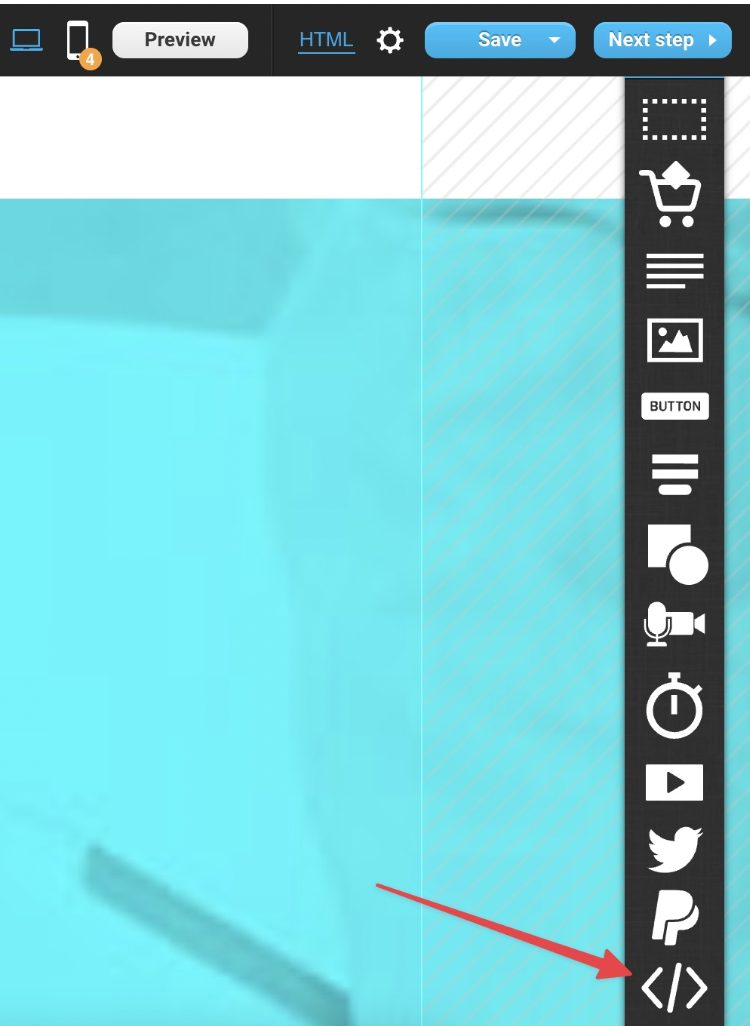
For a website
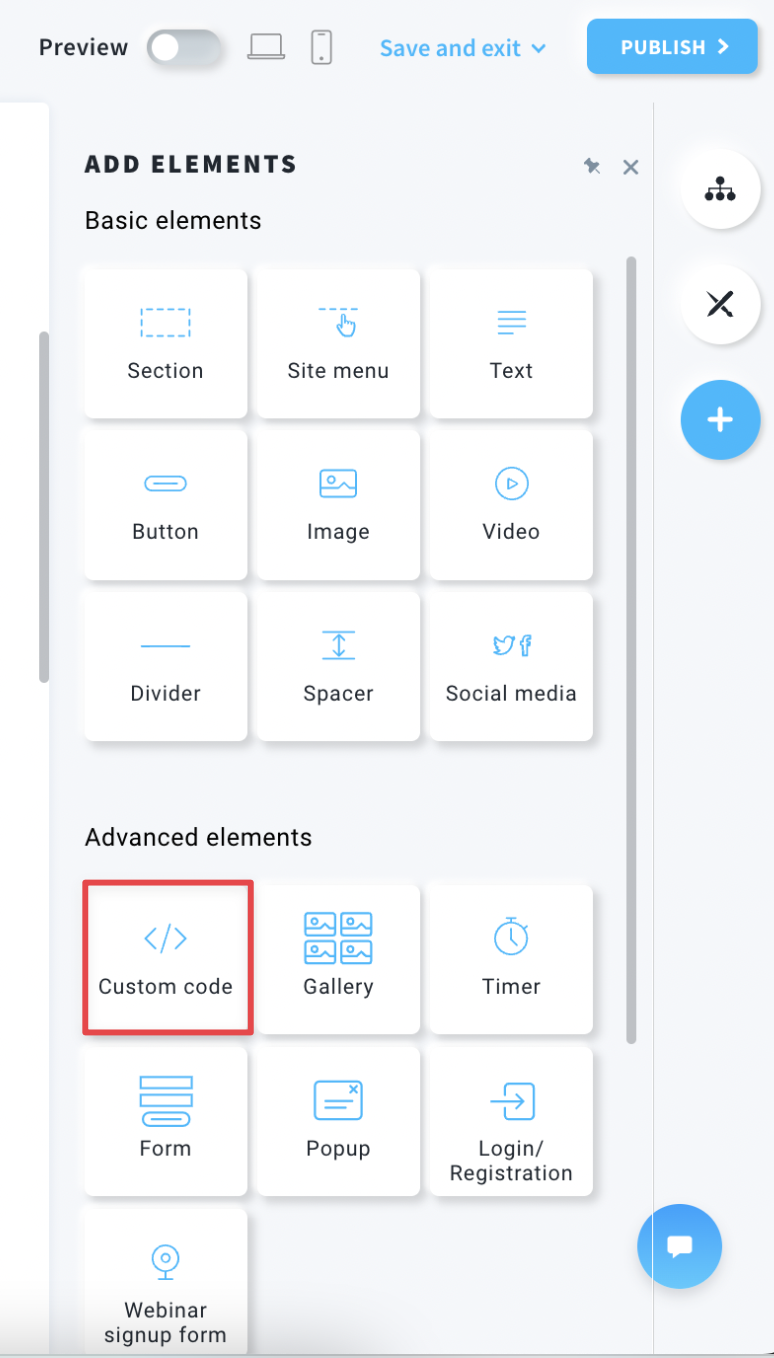
What additional steps can I implement to prevent bot signups?
You can disable plain HTML
This setting works only in case of plain HTML forms. It does not apply to subscriptions through our webforms or API. You can read more about it here.
- Go to Contacts > Lists.
- From the Actions menu of a given list (three vertical dots) choose Settings.
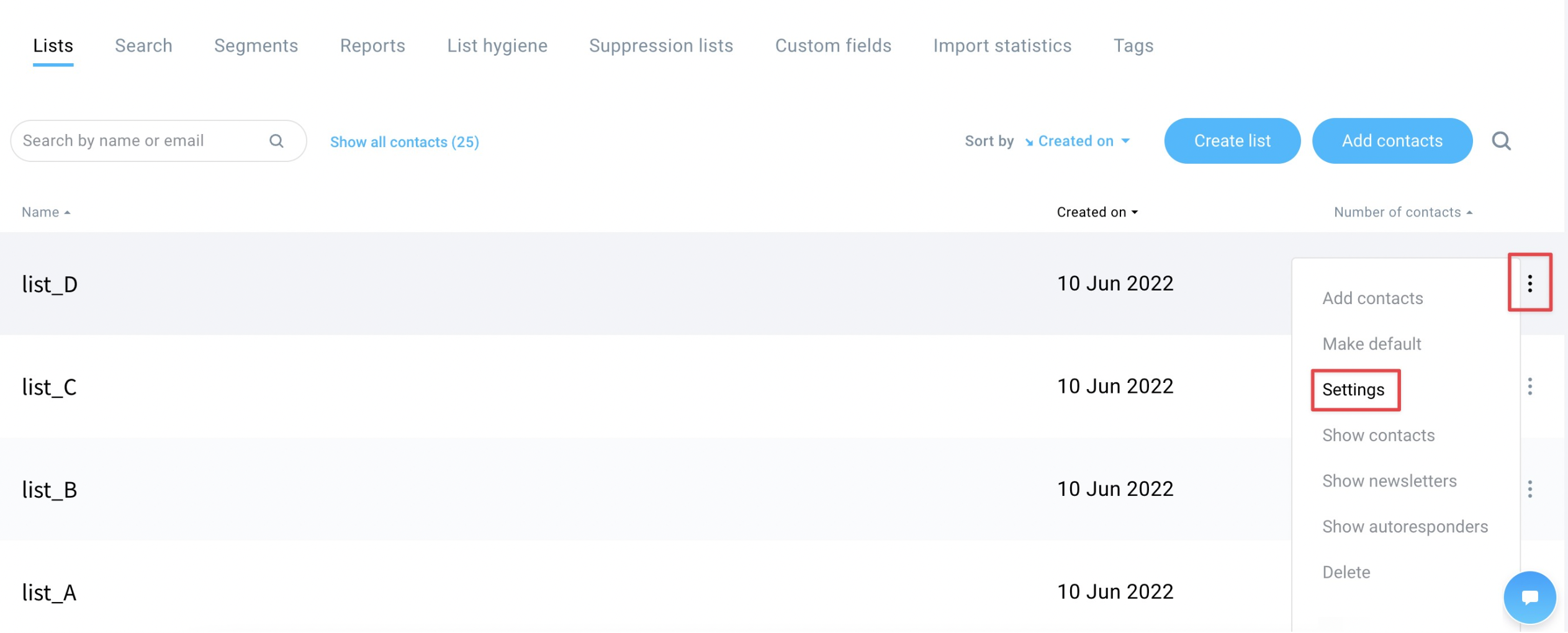
- In the Subscription tab, switch the toggle for Disable plain HTML form signups to ON position.
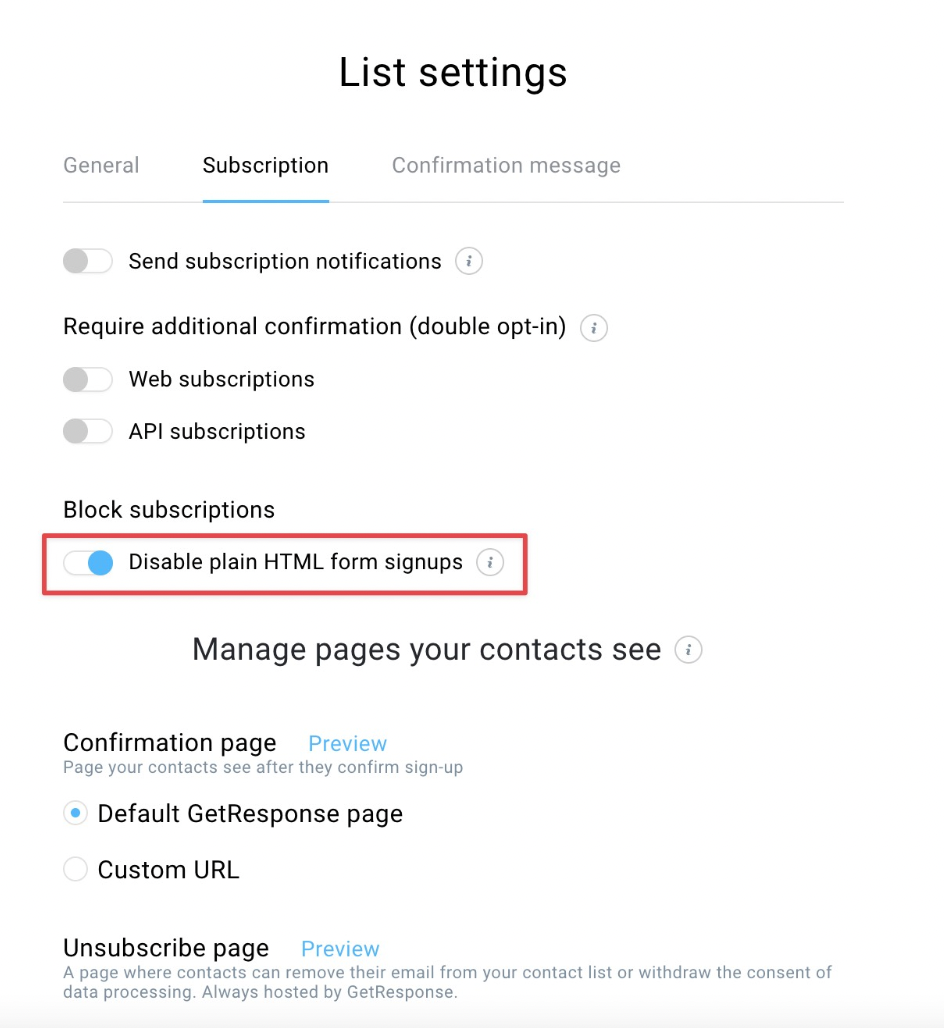
If you use an API
To do that:
- Go to Integrations and API > API.
- Hover over the three dots to the right of your API key and select Regenerate.