How to register a free custom domain?
Starting in February 2024, Gmail and Yahoo are rolling out new authentication requirements which require using a custom DKIM authenticated domain with DMARC reinforced.
In April 2025, Microsoft joined them with a similar announcement.
GetResponse strongly advises all senders to use email addresses from their own private domains
For additional details on these modifications, refer to our blog
Gmail and Yahoo’s Authentication Changes: All You Need to Know
Microsoft’s new authentication requirements — All you need to know
If you have a paid plan with a yearly billing cycle, you can register one custom domain free of charge for one year.
Accounts
Autorenewal after one year is fully paid. You need to have a credit card set as payment method to be able to enable autorenewal for your free domain. If you choose this option, we will remind you about the upcoming autorenewal of your domain and provide you with a cost estimate 7 days before the domain expiry.
A custom domain is one of the factors that may contribute greatly to your success. Creating a website
In order to register your custom domain:
- Go to Profile > Emails and domains > Website and landing page domains.
- Select Register a custom domain for free option.
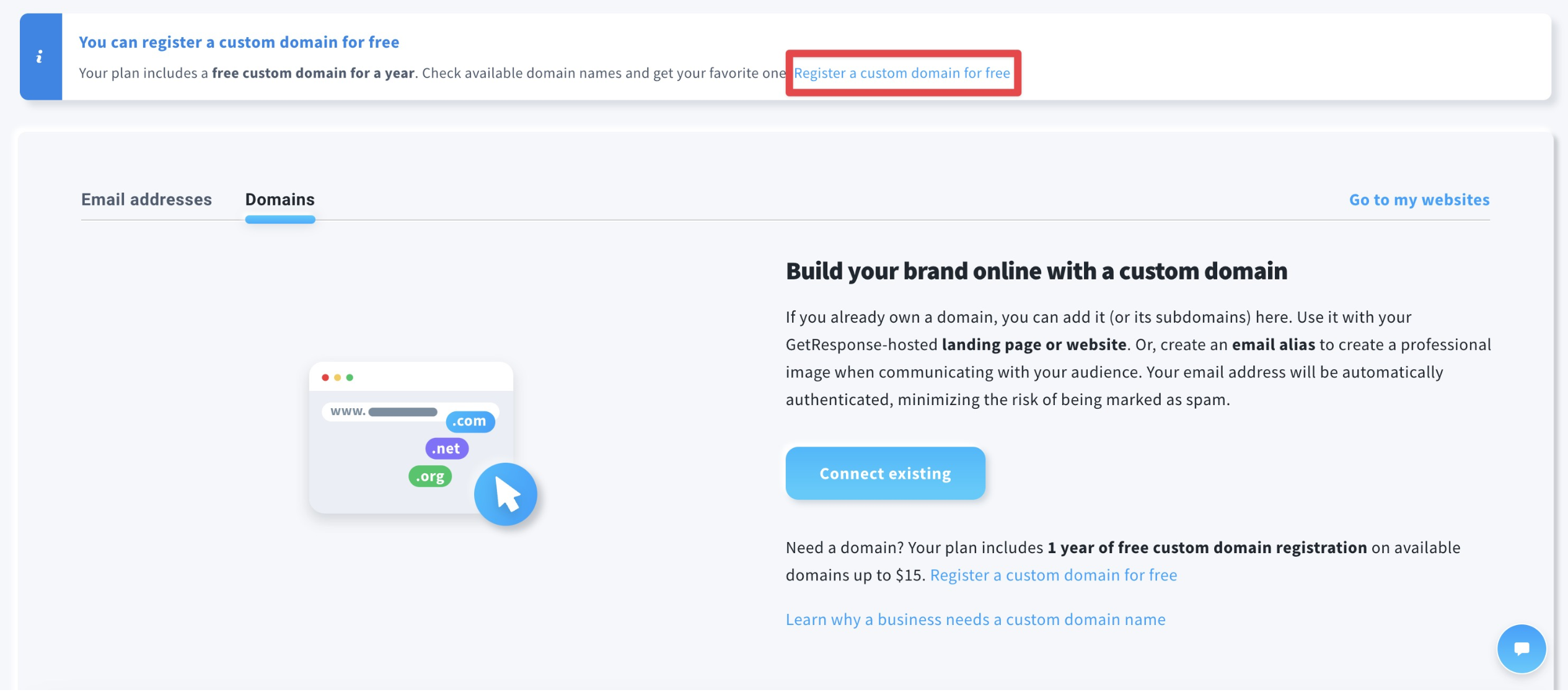
- Enter a name for your domain and click Search.
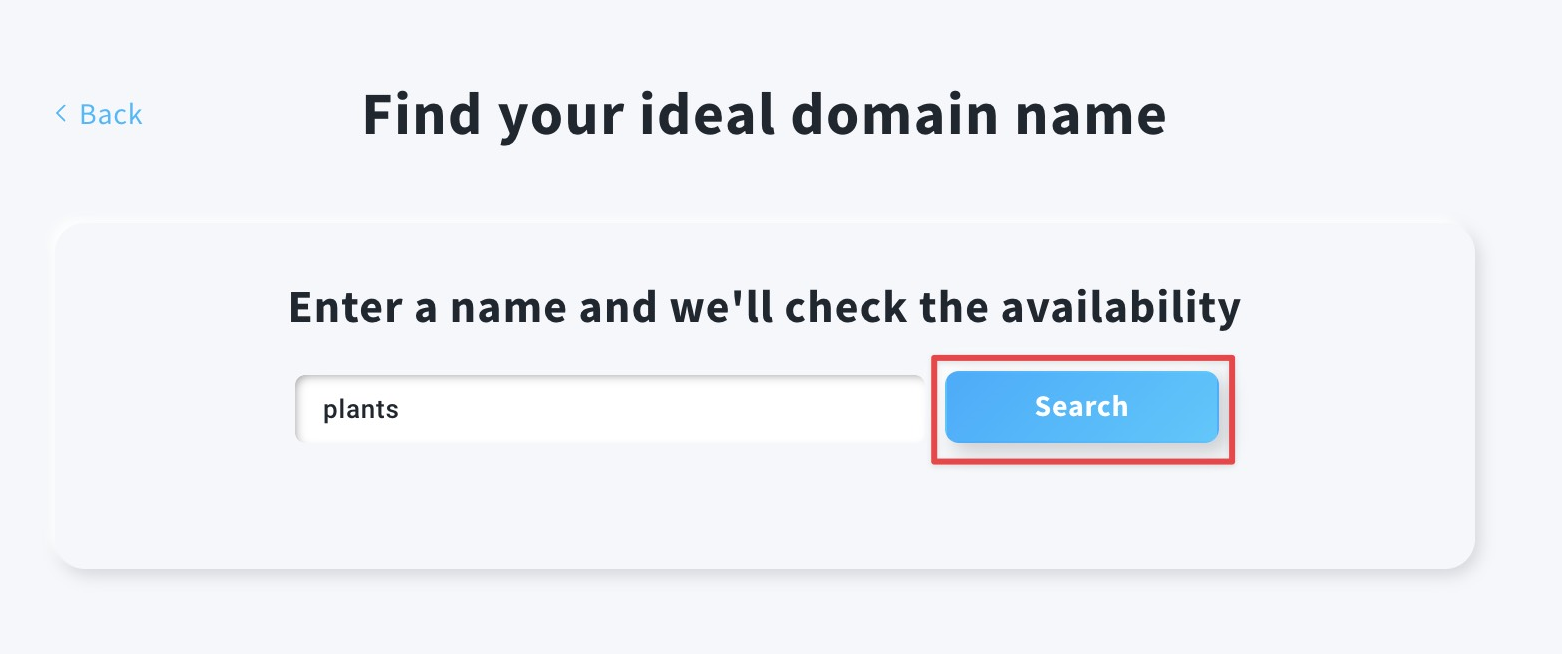
- You will see a list of available domains. You can pick one for free by clicking Get a domain to the right of the domain you’re interested in.
You can also purchase a domain instead if the name suggested for a paid domain suits your needs better.
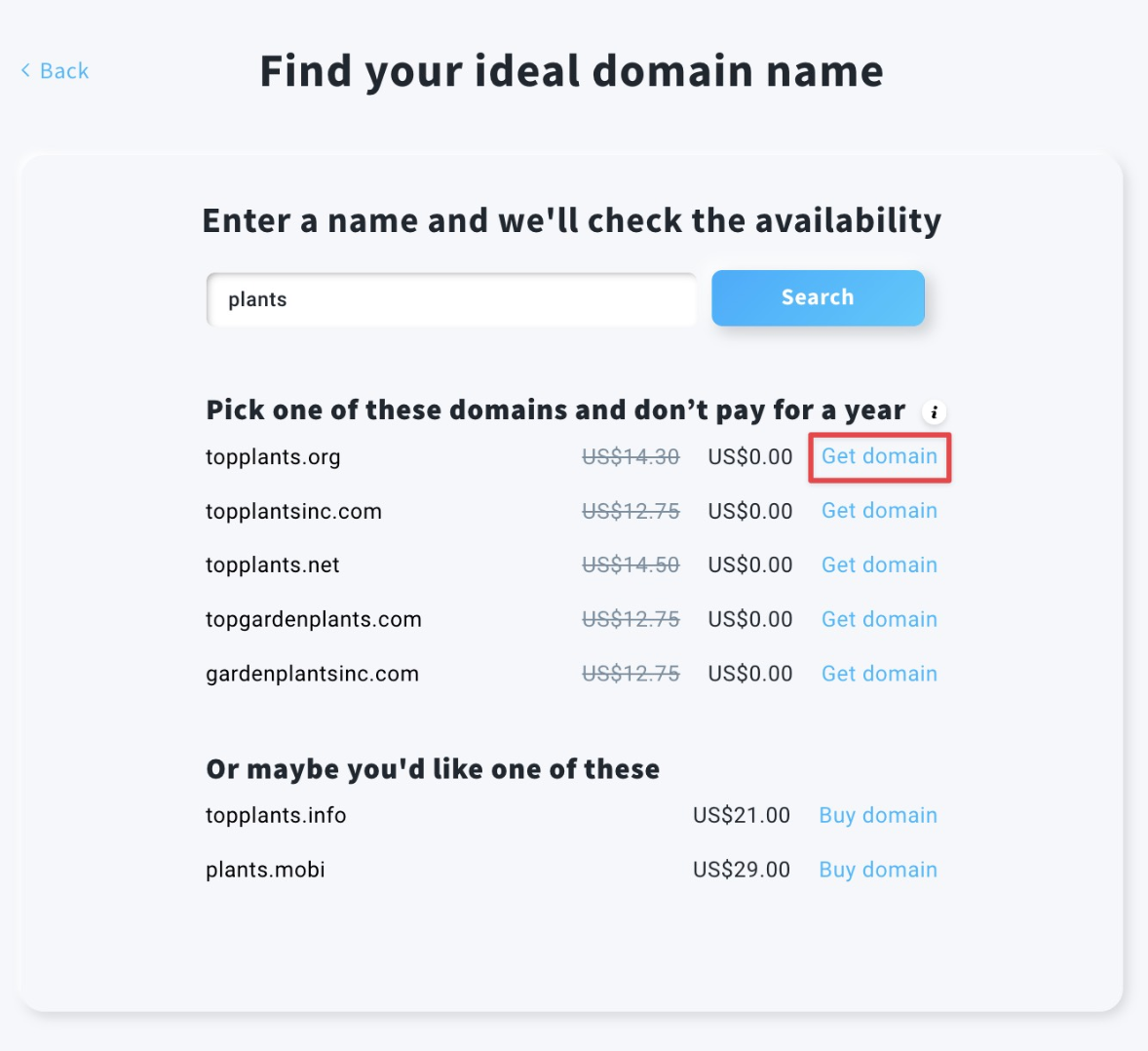
- Add the domain contact information in order to register the domain name. When you’re ready, click on the Next step button.
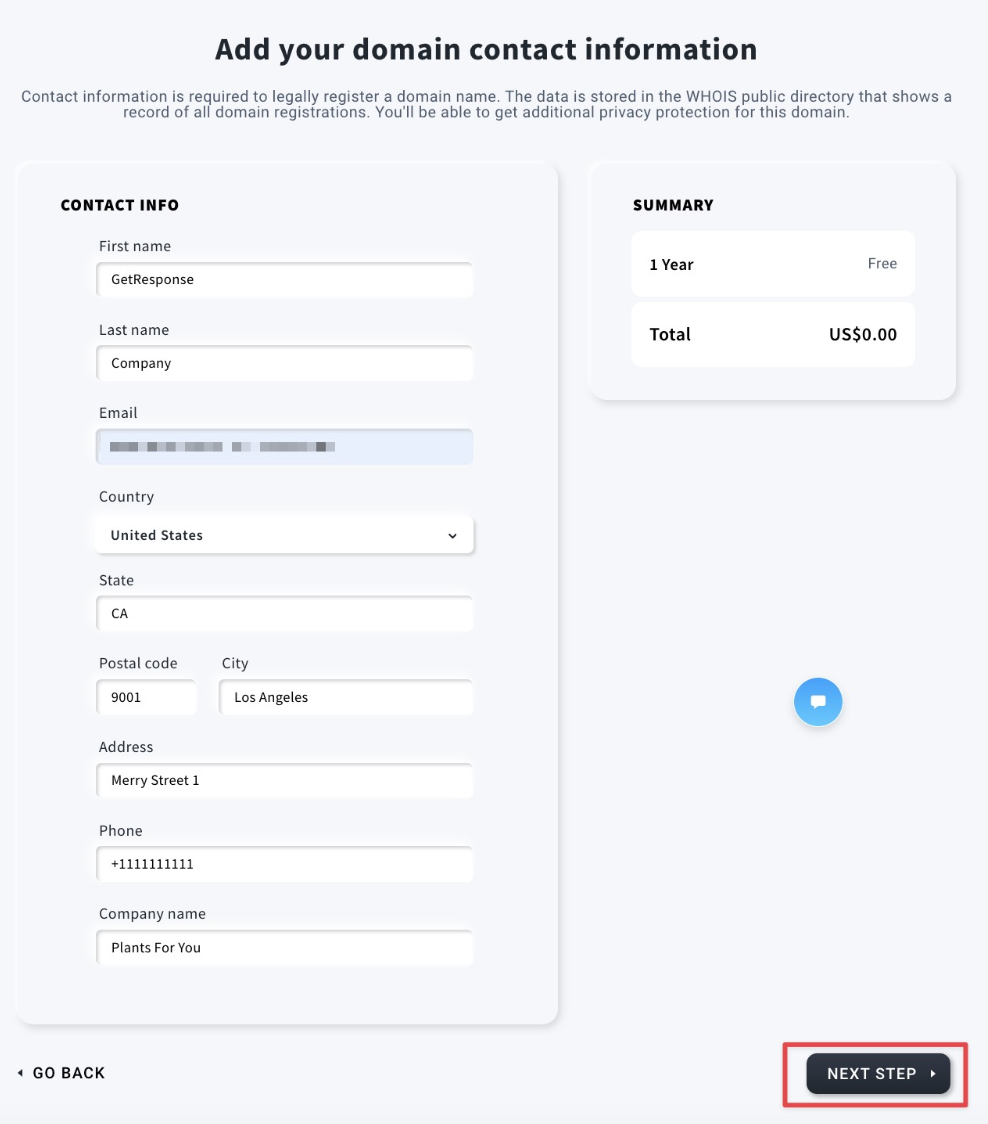
- Check the domain details and click Submit.
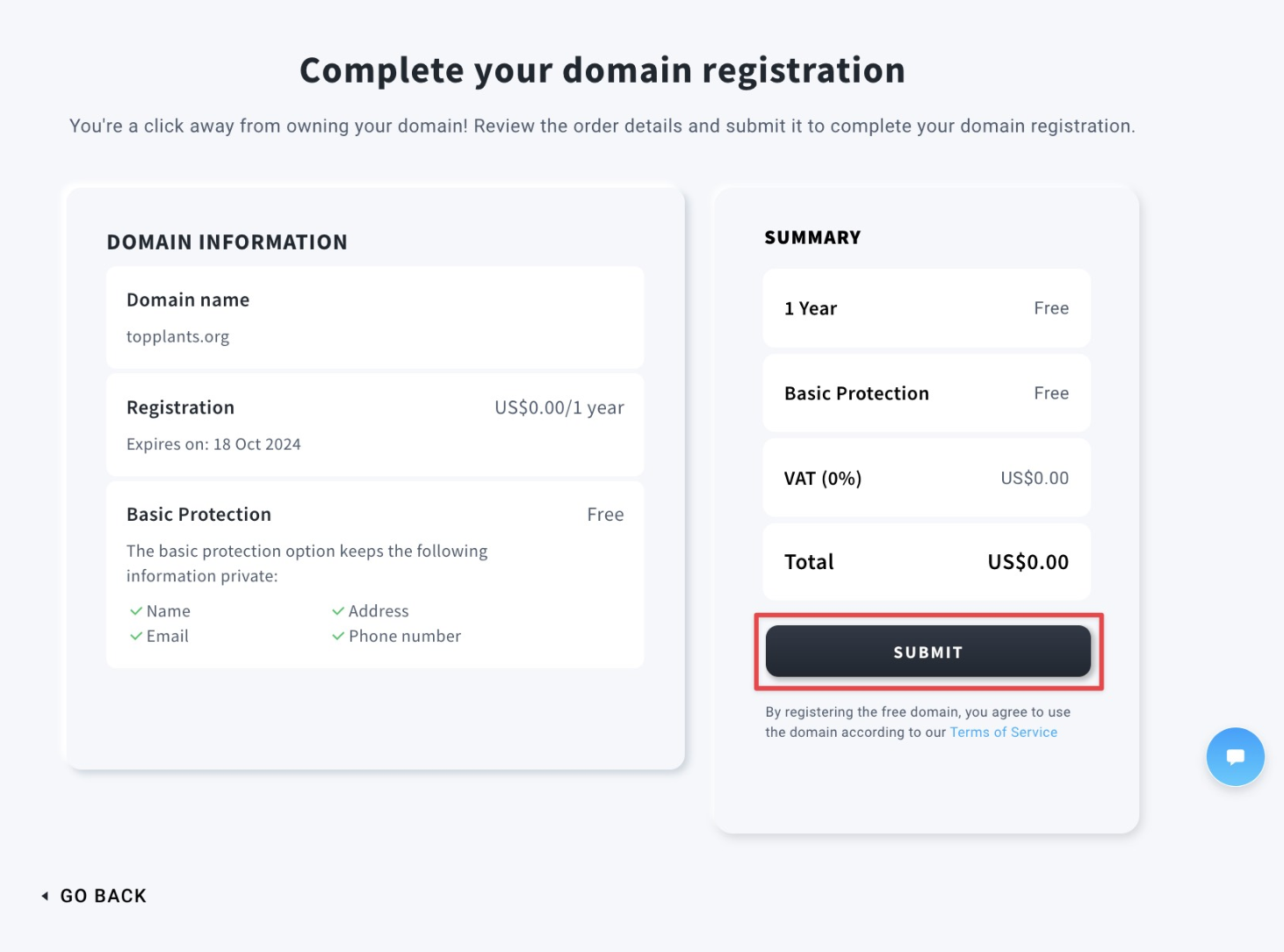
- Upon successful submission, you will see a notification to check your email address for a confirmation email.
You need to click on it within 15 days, otherwise the domain will be suspended.
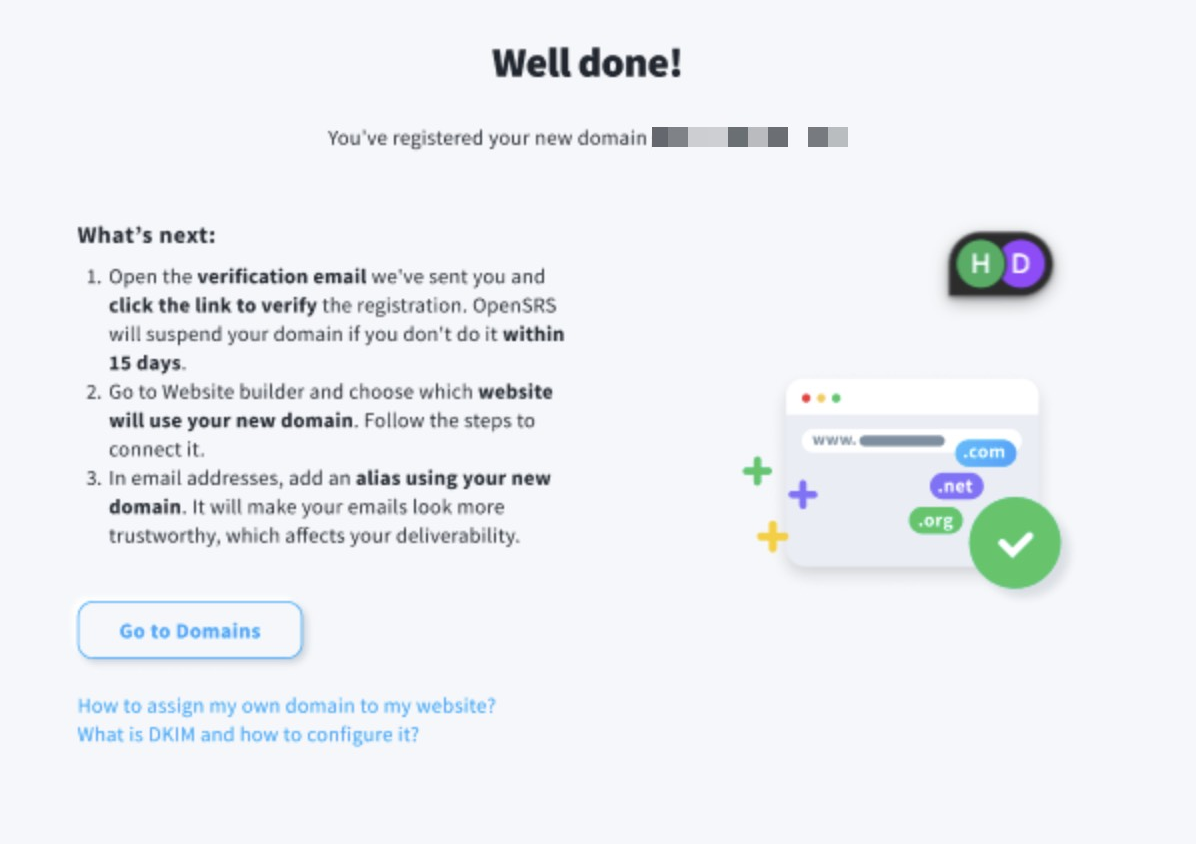
- Once your domain is confirmed, you will be able to connect it with your website. You can also create an email alias using your own domain.




