How to set up payment integration to charge for my course?
After creating your first course and selecting one of the paid pricing models, you will be able to set up payment integration to charge for it.
With One-time payment model you can choose between Stripe and PayPal, with Subscription model you can use Stripe only.
Setting up payment integration with Stripe
If you choose Stripe, buyers will see a variety of payment methods available in their country, such as Klarna, Blik, Przelewy24, and credit/debit cards. For a detailed list of payment methods available in your country, please refer to this page.
- Go to Courses.
- Hover over the action button beside the course and click Settings.

- Go to Pricing section.
- Select One-time payment or Subscription pricing model.
- Click on stripe Connect button (if required) and click Go to Stripe.

You will be redirected to the Stripe website to set up your payment. - If you’re not already logged in, log into (or create) your Stripe account and follow the on-screen instructions from Stripe.
- After setting it up you will be redirected to GetResponse and you will be able to provide the course price and interval in case of subscription payments.

- You can also enable an extended Payment details form to collect company name, VAT ID, and address. The data is sent straight to Stripe and is accessible in the account. Scroll down to Invoicing details and move the slider next to Show extended form to enable it.
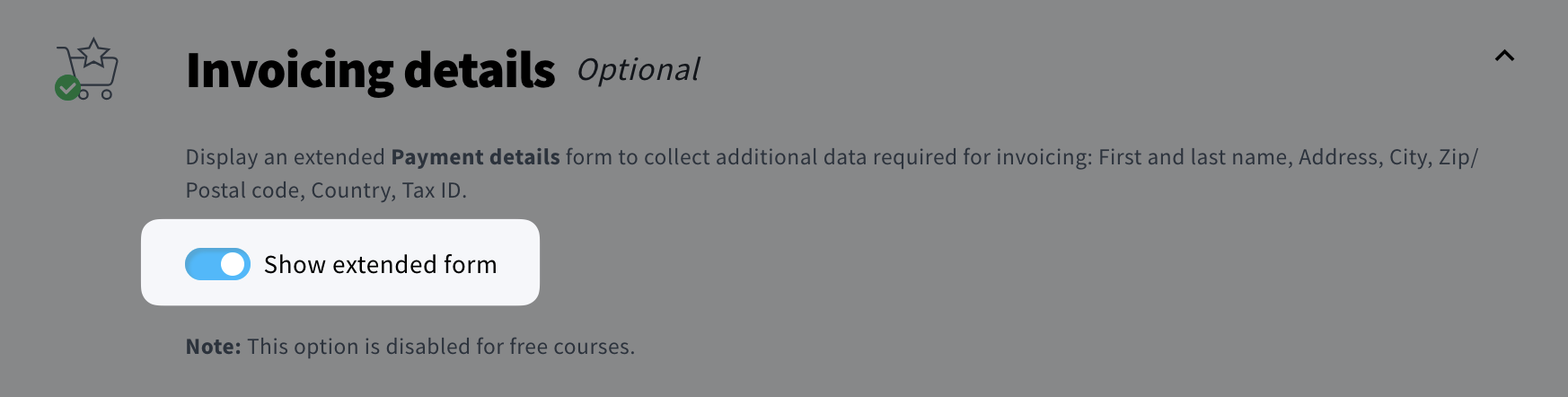
- You can check your integration status or disconnect it in the Integrations menu.

Setting up payment integration with PayPal
- Go to Courses.
- Hover over the action button beside the course and click Settings.
- Go to Pricing section.
- Select One-time payment pricing model.
- Click on the PayPal button.

- Enter the desired course Price and select its currency.
- Enter your PayPal account email.

- Click Save.


