How to track AI recommendations conversion in Google Analytics 4? MAX
The feature described in this article is available only in MAX plans.
Tracking AI recommendations conversion in Google Analytics 4 is a four-step process. To do that, you need to:
- Turn on Enhanced Ecommerce in Google Analytics.
- Check the Google Analytics code.
- Provide the Google Analytics ID.
- Check the report in Google Analytics.
Turn on Enhanced Ecommerce in Google Analytics
In order to have access to the statistics for internal advertising, you need to enable Enhanced Ecommerce Reporting in the administration panel in Google Analytics.
You can configure it from the Admin tab. There, you should select the Ecommerce Settings item in the View column and turn on Enable Ecommerce as well as Enhanced Ecommerce Reporting.
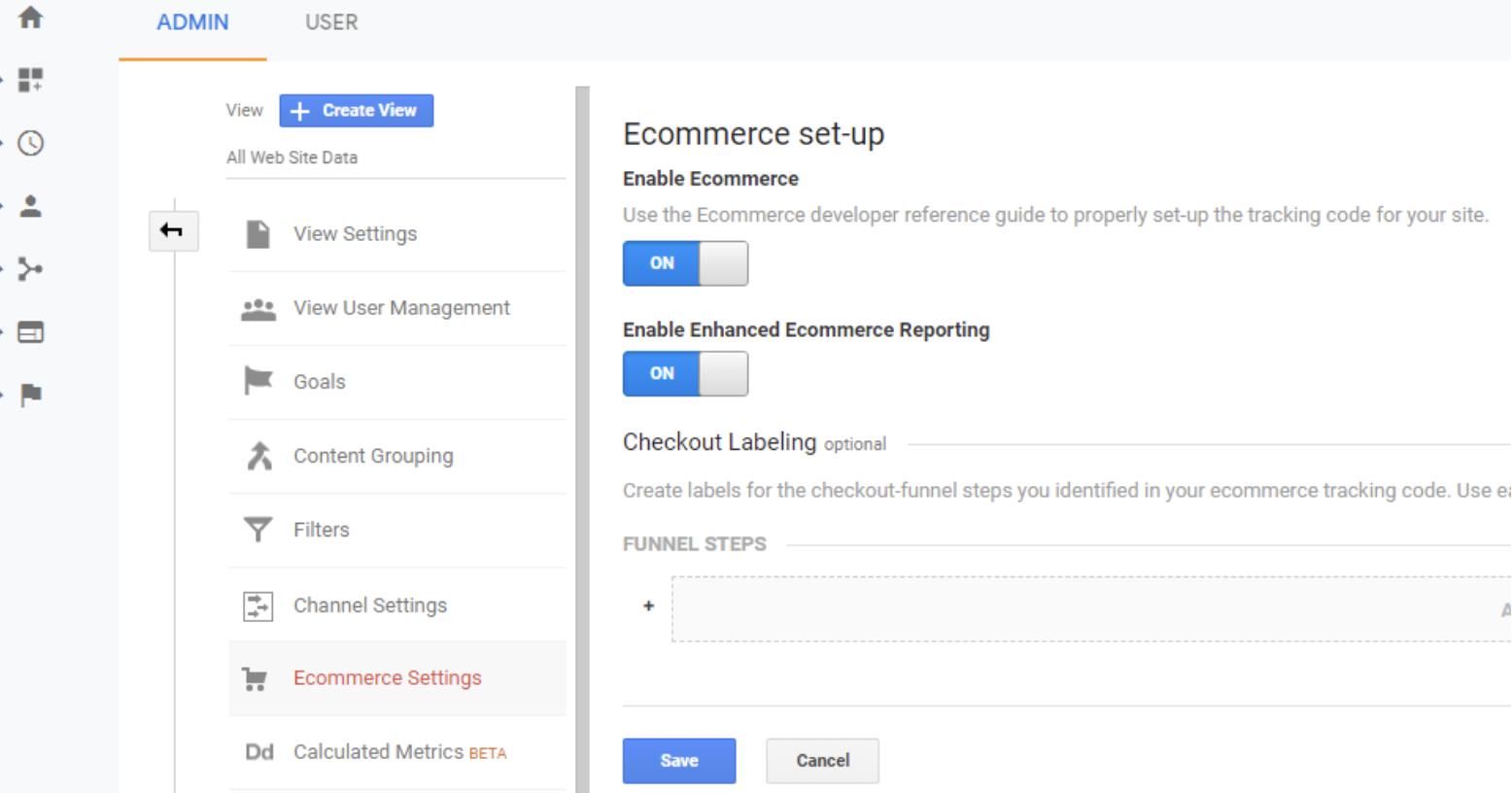
Check the code
Make sure the piece of code pasted to install analytics.js or gtag.js on the store page is present.
analytics.js
An example of a code snippet for installing analytics on the store’s website

gtag.js
An example of a code snippet for installing gtag on the store’s website
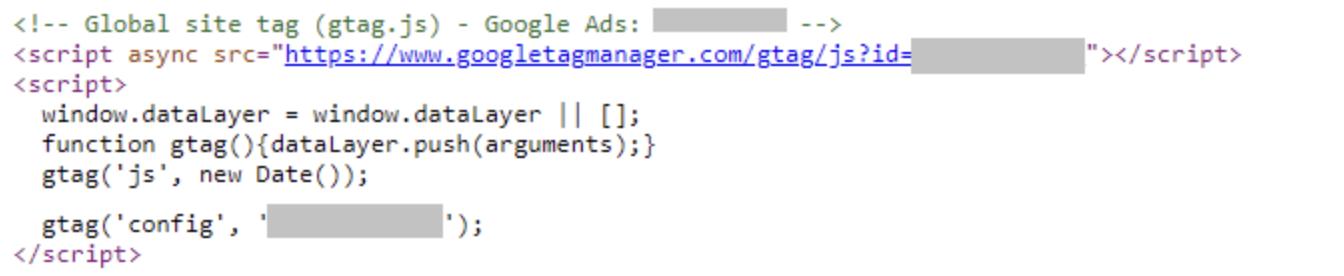
Provide the Google Analytics ID
Pass your identificator from Google Analytics to our support at support@getresponse-max.com so that we can configure tracking on our end. The identificator in GA4 starts with G-, for example, G-DN392Y78MS.
Check the report in Google Analytics
Proper configuration allows you to analyze the report in Google Analytics, related to the conversion achieved thanks to our recommendations. It is possible to select the following options in Google Analytics menu on the left: Conversions -> Ecommerce -> Marketing -> Internal Promotions.
Once the first data on the clicks on recommendations banner is collected, the table in the Internal Promotions tab in Google Analytics starts to fill up. The statistics for the selected dates (upper right corner of GA) can be found in the table at the bottom of the page. In the Internal Promotion Name column you should see our entry, and in the Shopping Behavior section you should see the number of clicks on the recommendation banner.
In order to expand the table with an additional dimension, i.e. the Ad ID, you should select the Additional Dimension above the table with Internal Promotions, and then Internal Ad ID. The table will be expanded with an additional column.
