How to track my website with Facebook Pixel? Video
You can add the Facebook Pixel ID to your new or existing website. We offer a simple way to include the tracking code on your website.
We send PageViews data for every visited page of your website. After every successful subscription, we send the “Lead” event.
(PRO TIP) Thanks to this, you can create Custom Conversions or Custom Audience and start Facebook remarketing campaigns.
Learn how to track conversions with Facebook Pixel.
Before you begin:
- Make sure you have access to a Facebook Business Manager account or create one.
- Check that you’re an admin on the Facebook Business Manager account you’d like to use.
What is Facebook Pixel and how can I use it?
The Facebook Pixel is a snippet of JavaScript code for your website that enables you to build, measure, and optimize audiences for your ad campaigns.
Using the Facebook Pixel, you can leverage the actions people take on your website across various devices to create more effective Facebook advertising campaigns.
Use the Facebook Pixel for 3 main functions:
- Building Custom Audiences from your landing page for remarketing.
Custom Audiences is a powerful way for you to reach people on Facebook who have visited your site. It helps you increase the engagement of those who’ve already shown interest in your offer.
Learn how to create Custom Audiences with Facebook Pixel. - Optimizing ads for conversion.
- Tracking conversions and attributing them to your ad.
Not using Facebook Ads yet? You can install the Facebook Pixel to start collecting data right away. You’ll be able to use it when you’re ready to create your first Facebook ad.
How do I create my first Facebook Pixel?
1. Log into Facebook.
2. Click Ads Manager in the Facebook menu.
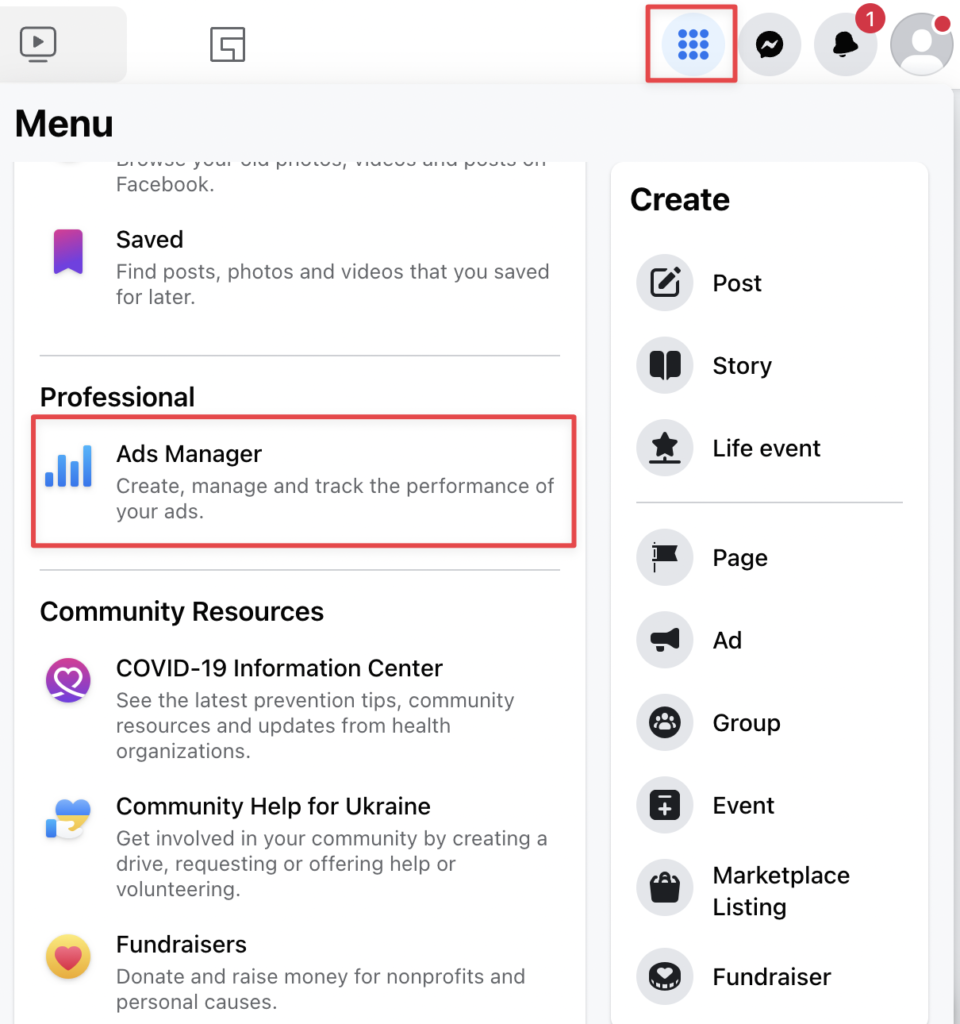
3. Go to the Events Manager in the All tools menu.
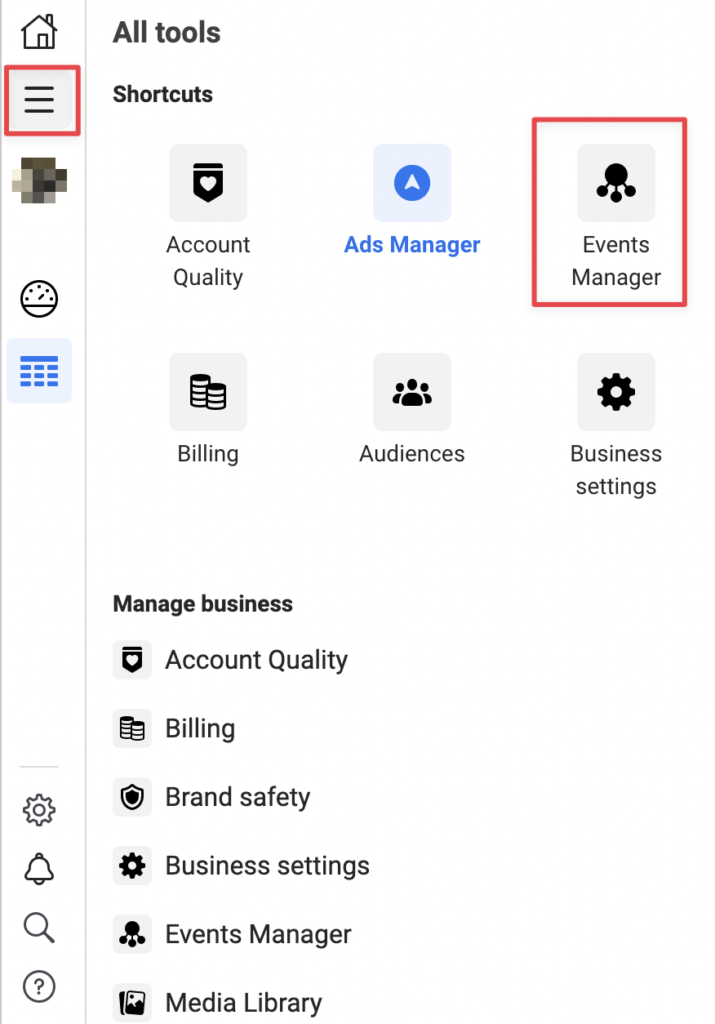
4. On the toolbar, click the Connect Data Source (the green plus icon) .
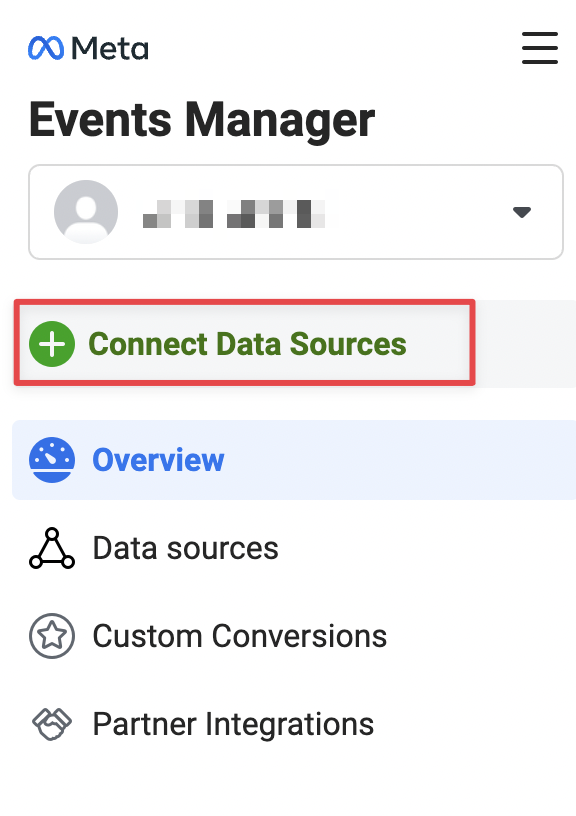
5. Choose Web from the menu and click Connect.
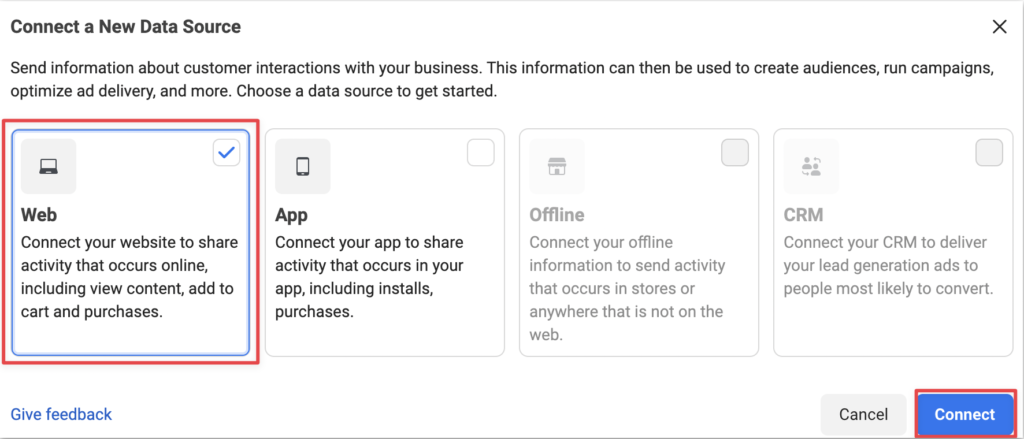
6. Enter a name for your Facebook Pixel. There’s only one pixel per ad account, so choose a name that represents your business. Click on Create Pixel.
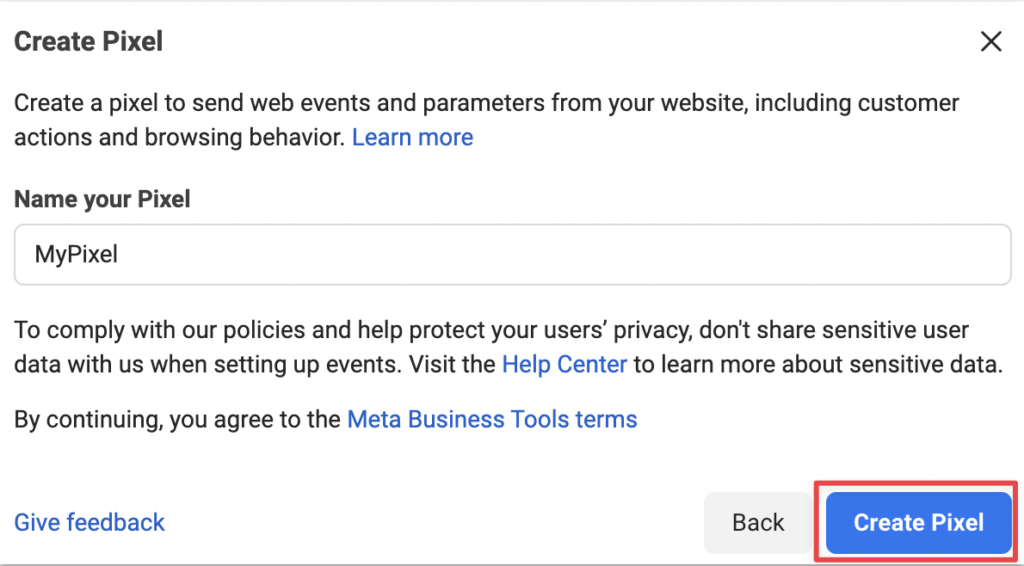
7. Provide your website URL. Click on Check to find partner integrations.
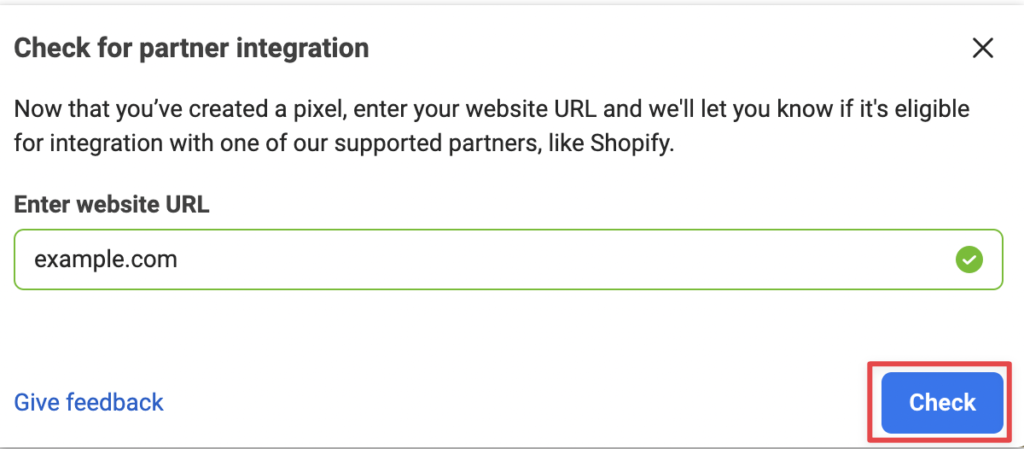
8. Connect with partner integration (optional). Click Next.
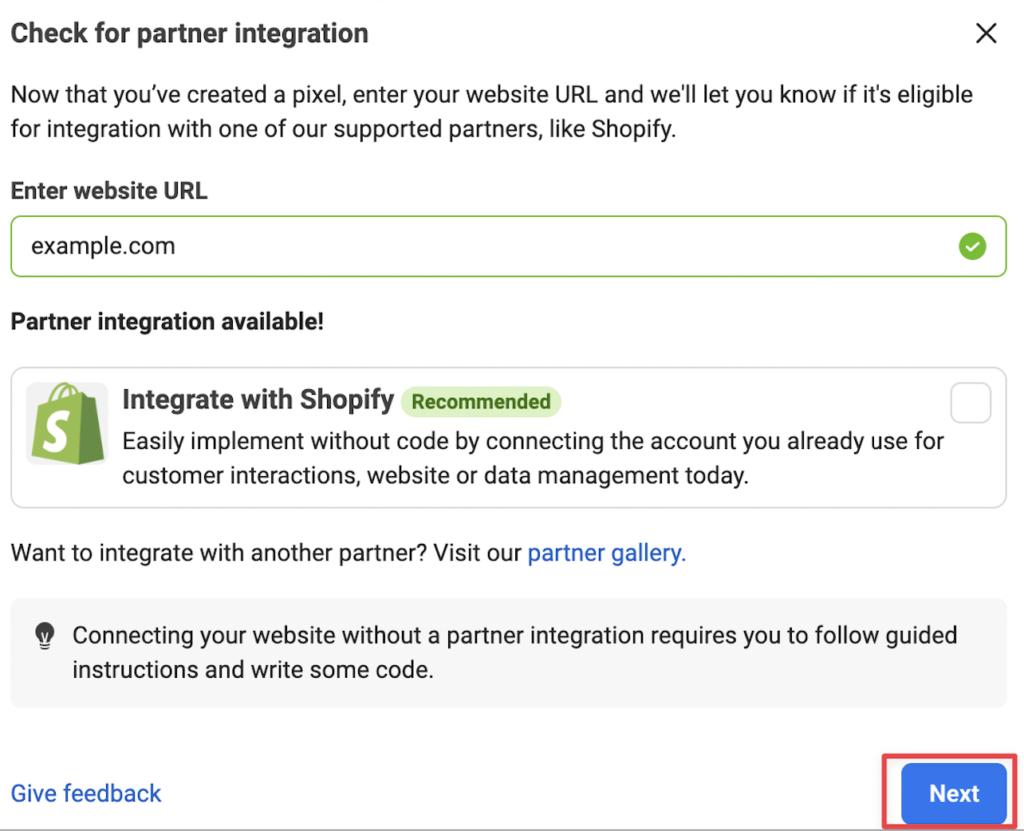
9. Choose how to connect your website and click Next. Your Pixel is ready now.
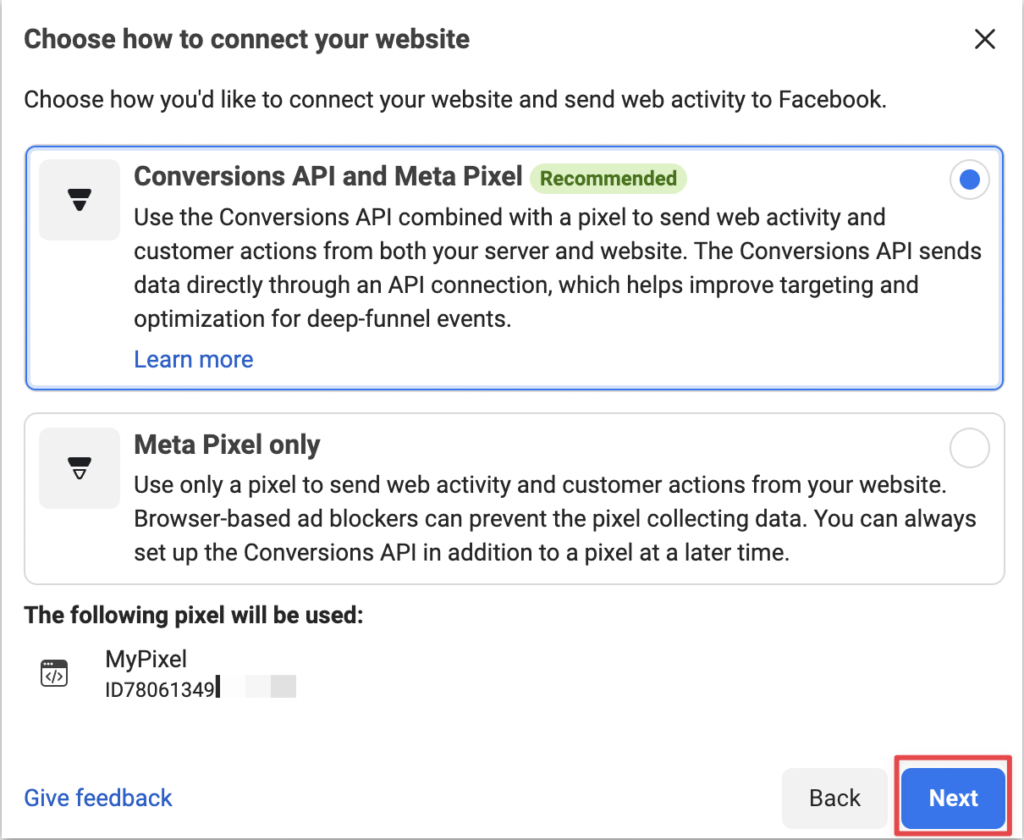
How do I find my existing Facebook Pixel?
1. Log into Facebook.
2. Click Ads Manager in the Facebook menu.
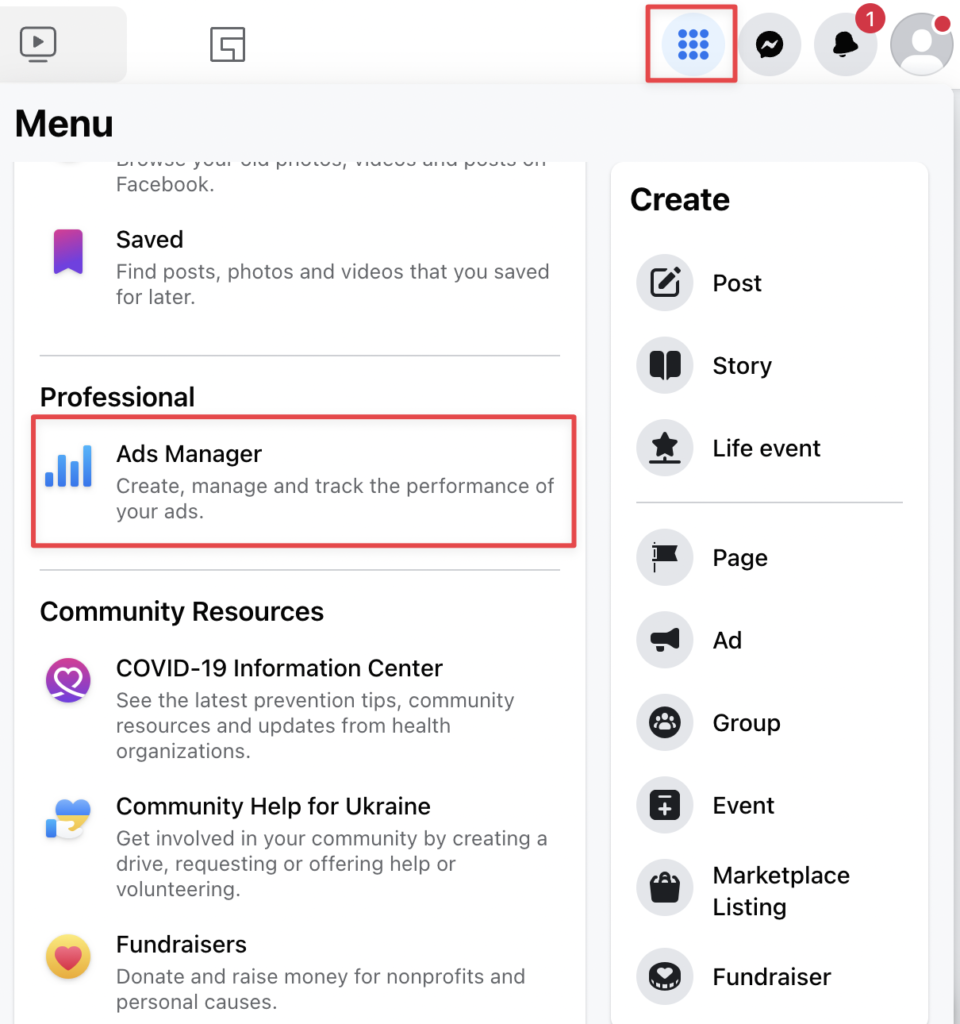
3. Go to the Events Manager in the All tools menu.
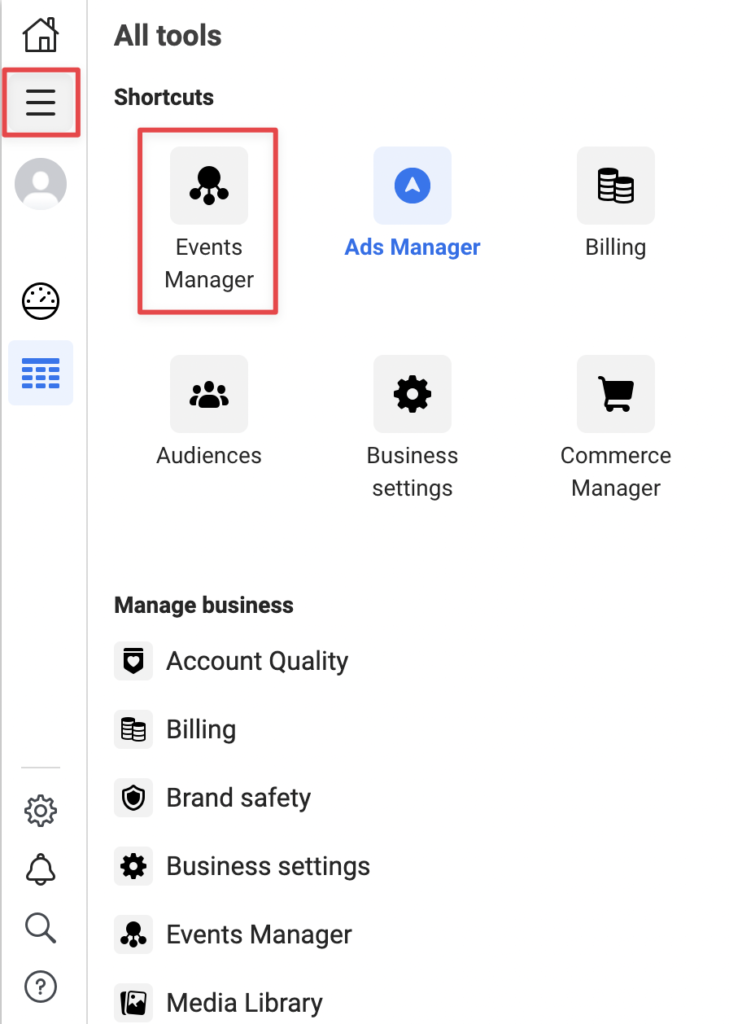
4. You will see your Pixel ID in the Events Manager Overview section.
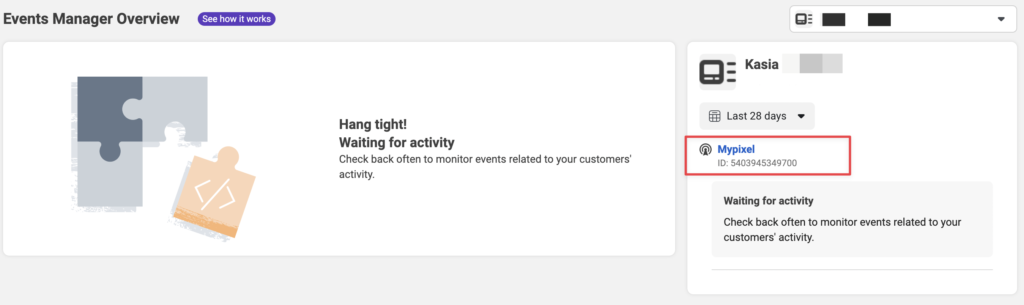
5. Copy the Pixel ID.
You’ll need it in the following steps.
How to enable the Facebook Pixel for a website?
- Log into your GetResponse account and create a new website or chose an existing one.
Learn more about creating a website here. - Go to Website builder > Click on the Actions icon (vertical ellipsis) > Edit site settings > Analytics and integrations section.
- Select Facebook Pixel from the list and enter your Facebook Pixel ID (the 15-digit number).
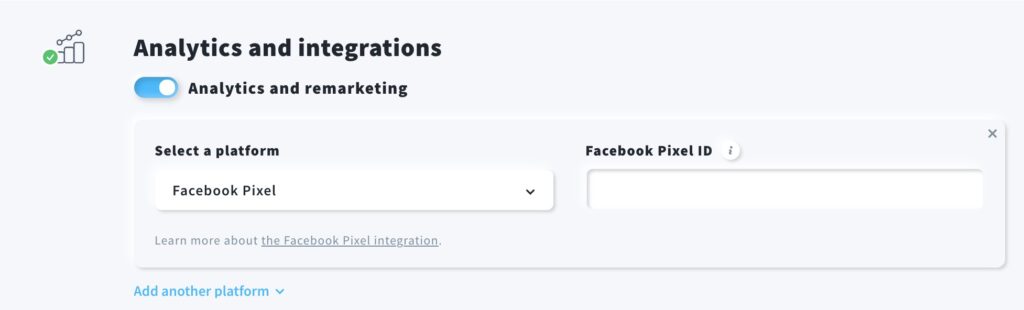
- Click on the Save settings button.




