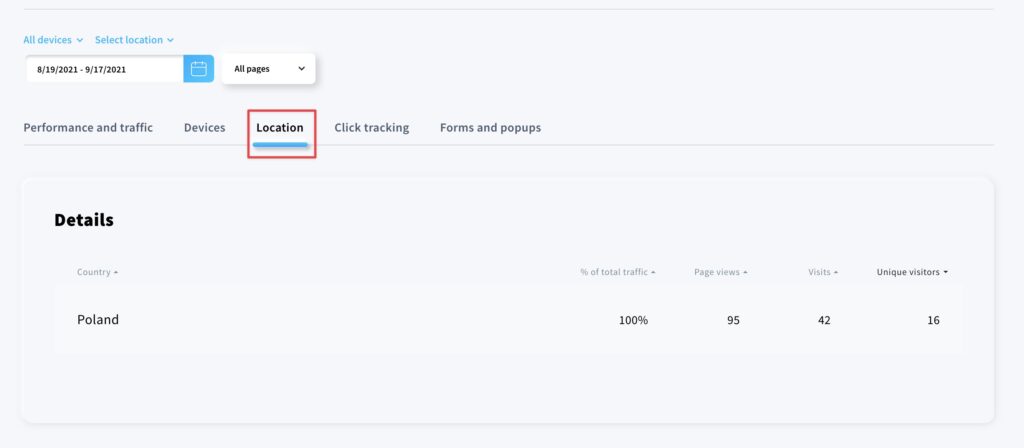How to track traffic on your website?
Use the website statistics to check what generates the most traffic on your website and learn more about your visitors.
To open the website statistics, go to Website builder. In the website overview, scroll down to Performance and traffic.
You can preview traffic generated by all or just specific devices and countries.
Select the time frame for the statistics and select which page(s) you want to check.
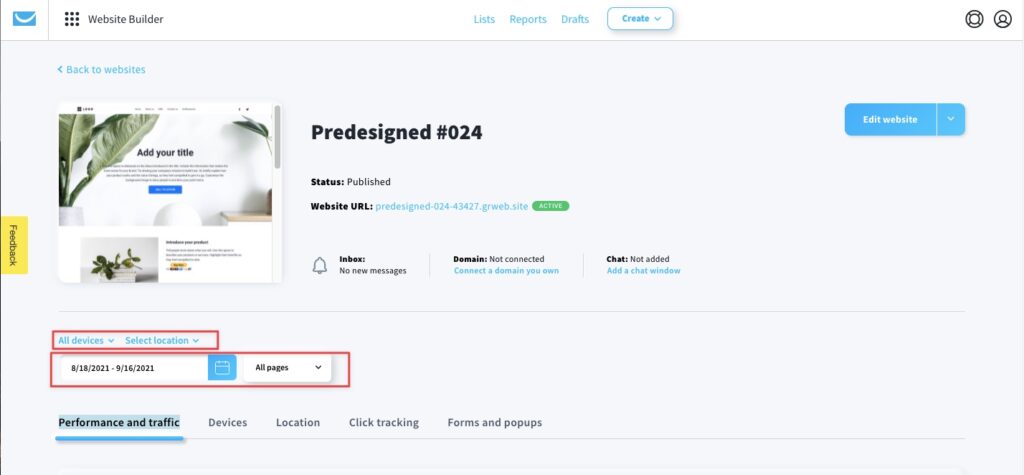
Performance
The overall view of the traffic on your website.
- Page views
The total number of times the pages of your website were viewed or refreshed over the time period you’ve selected. - Visits
The number of browsing sessions iniciated on your site. Each session lasts 30 minutes. If a visitor opens more than one page within one session, it still counts as the same visit. - Unique visitors
The number of people who visited your site over the time period you’ve selected, counted only once.
Note: the values on the right next to each score are comparing results from a similar period to the one you’ve select.
For example, for selected period Aug 18th – Sep 16th it’s compared to Jul 18th – Aug 16th.
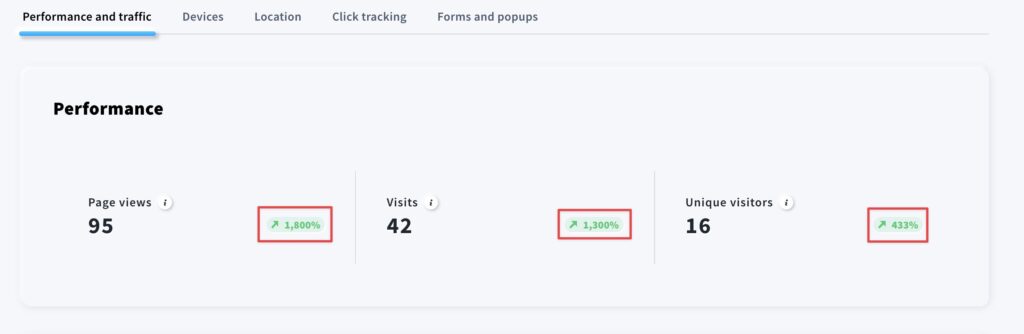
Traffic over time
Compare page views, visits, and unique visitors on a timeline.
Hover over the graph to see statistics for a particular day.
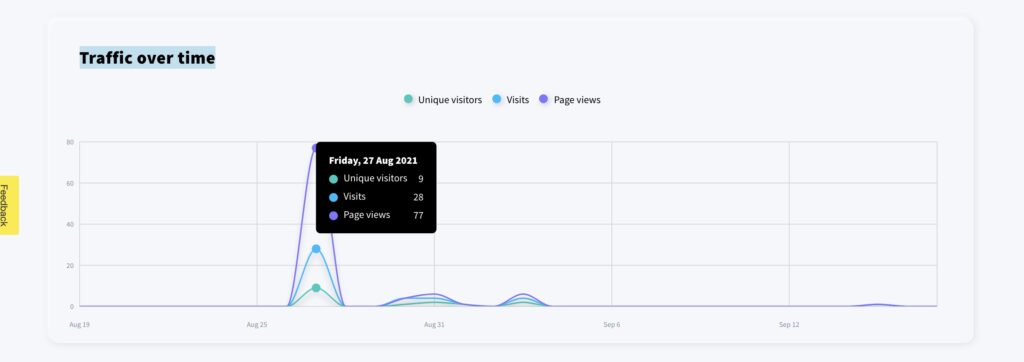
Pages
Check how pages are performing against each other and which one generates the most traffic.
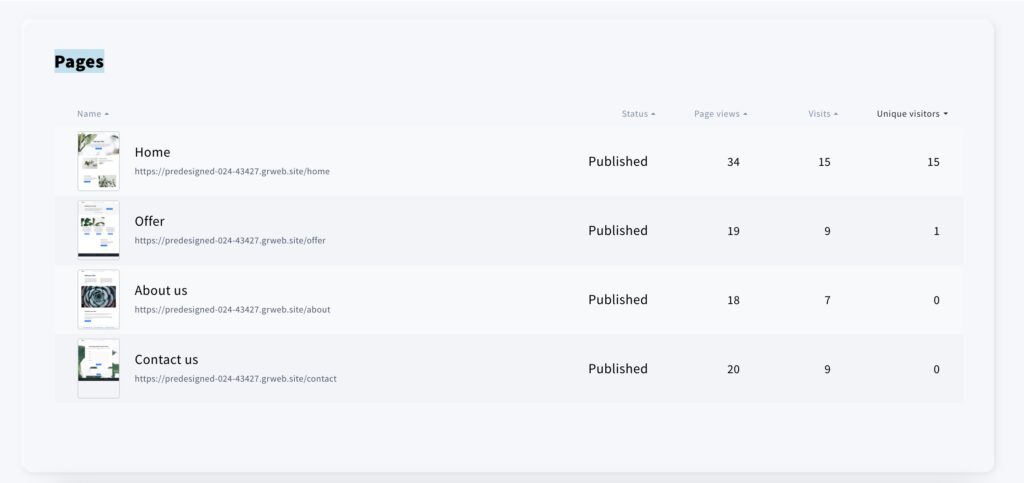
Devices
Click on the Devices tab to see what devices your visitors use the most.
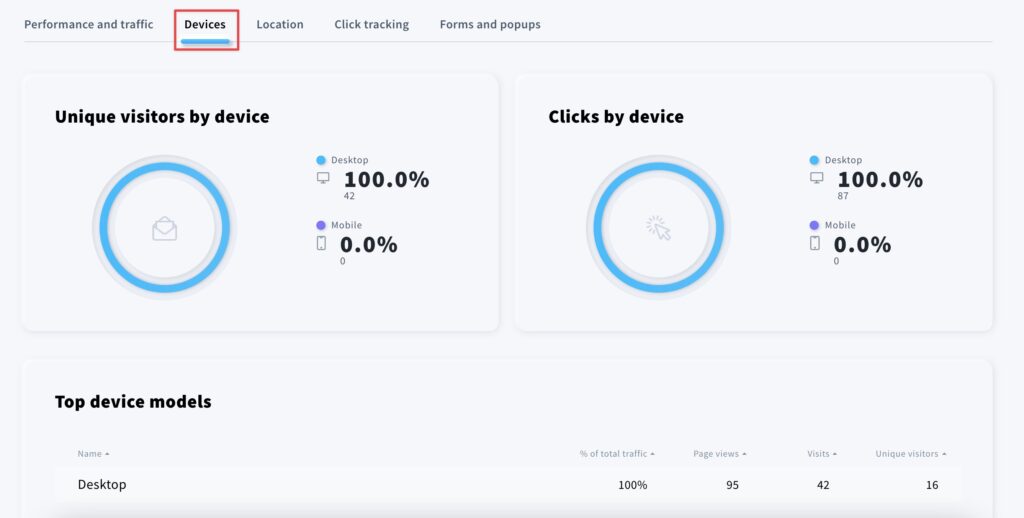
Location
Click on the Location tab to see the location of your visitors sorted by country.
Note: we can only track visitors that are not blocking geolocation tracking on their devices.