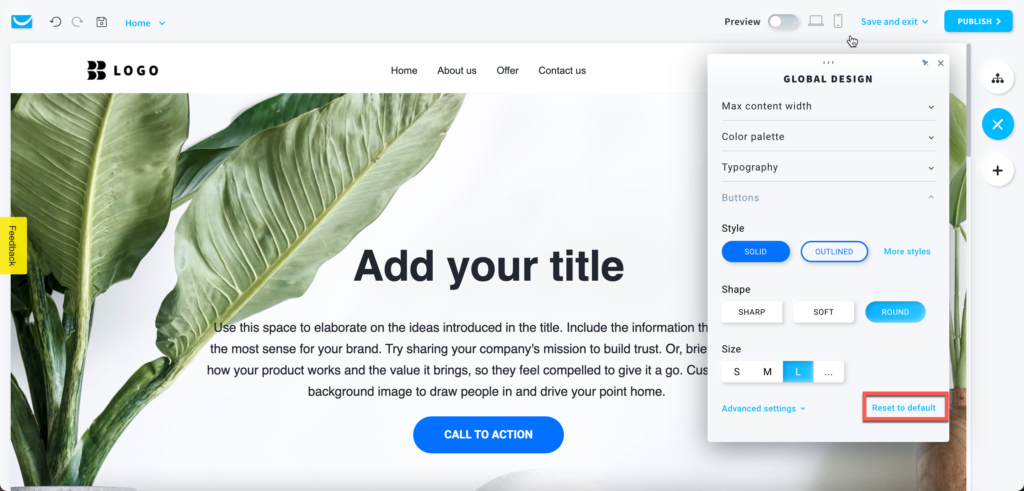How to use Global design in Website Builder?
You can define a design for your whole website in the Global design toolbar. It will affect both existing and new elements.
This feature makes your page look professional, cohesive and is a great way to create your brand’s visual identity.
Changes done in Global design will affect all pages of your website and all elements that have default design settings.
If you want to change just one element, click on it, to open the toolbar that will allow you to edit that one element. Global design won’t overwrite such changes.
You can still adjust each element on its own, without interfering with the global settings.
When in the Website Builder editor, click on the Global design button.
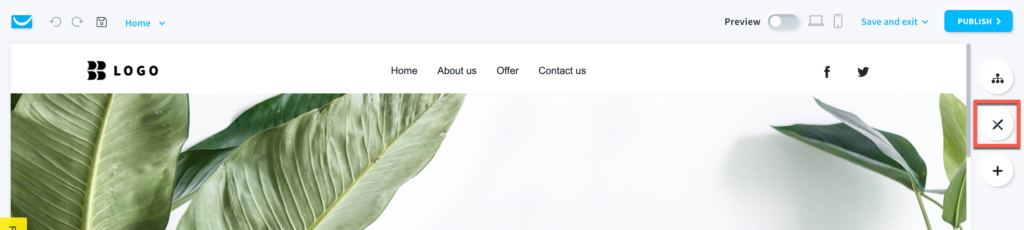
How to set up the max width of your website?
Click on the Max content width section.
Set the value of the maximum content width. When the maximum width is smaller than the screen size, the content will be in a center column with space on the outside.
You can choose width from 320px up to 1920 px.
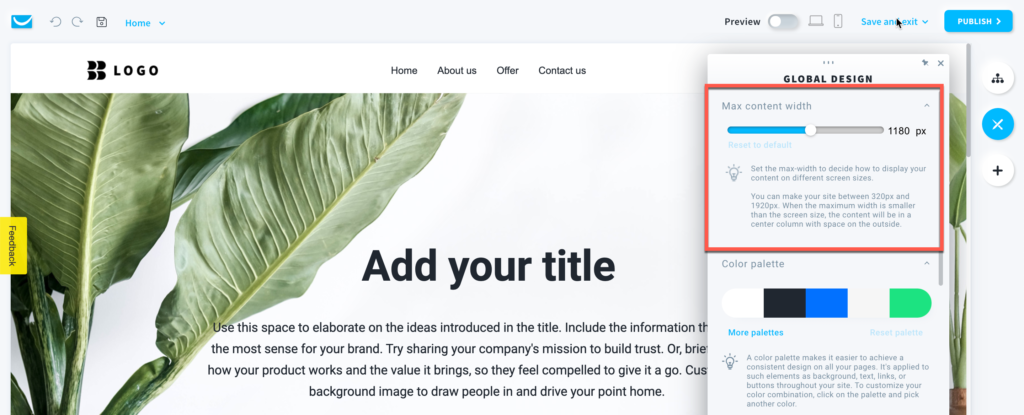
Click on the Reset to default to set the width back to the default 1180px.
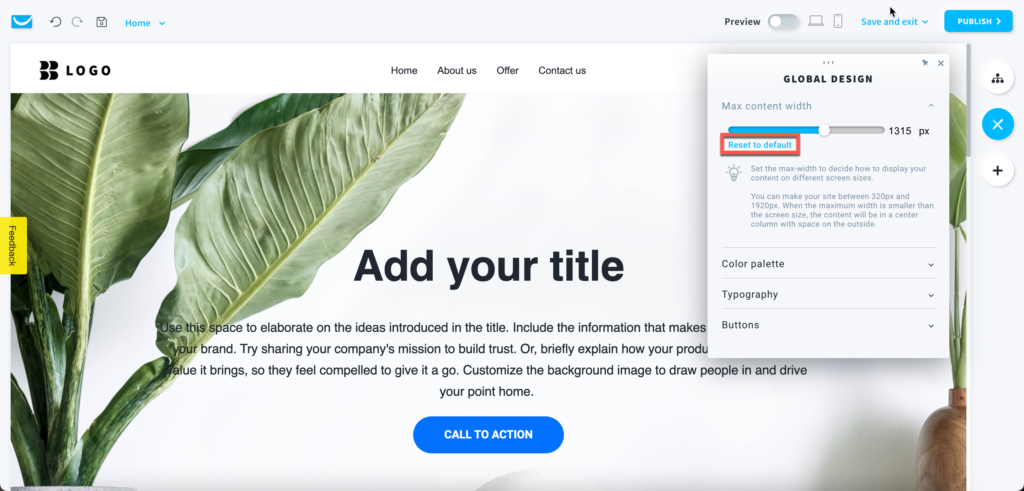
How to set up the color scheme for your website?
Click on the Color palette section.
Create your own palette or select one of the pre-made sets. You can change any color in each set.
The defined colors will affect the following elements on your website. From left to right:
- 1st >> main website background
- 2nd >> main website content
- 3rd >> main colour of buttons
- 4th >> secondary background for elements
- 5th >> secondary accent for elements
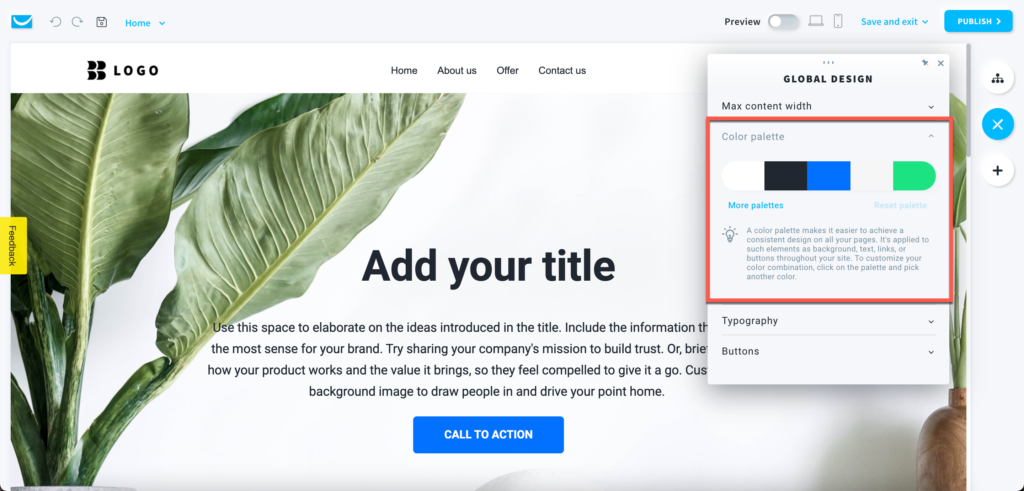
Click on the More palettes link to choose from pre-made palettes.
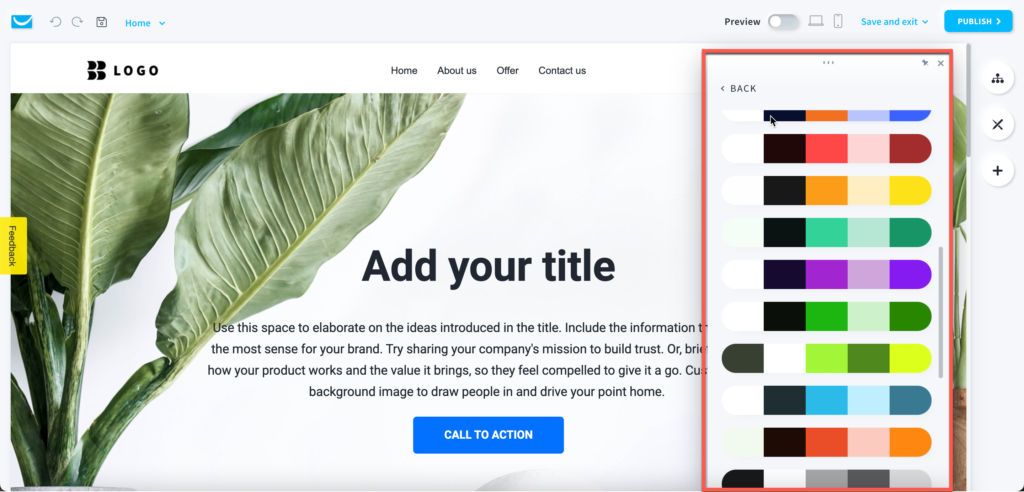
Click on the Reset palette to undo all custom changes made to the palette.
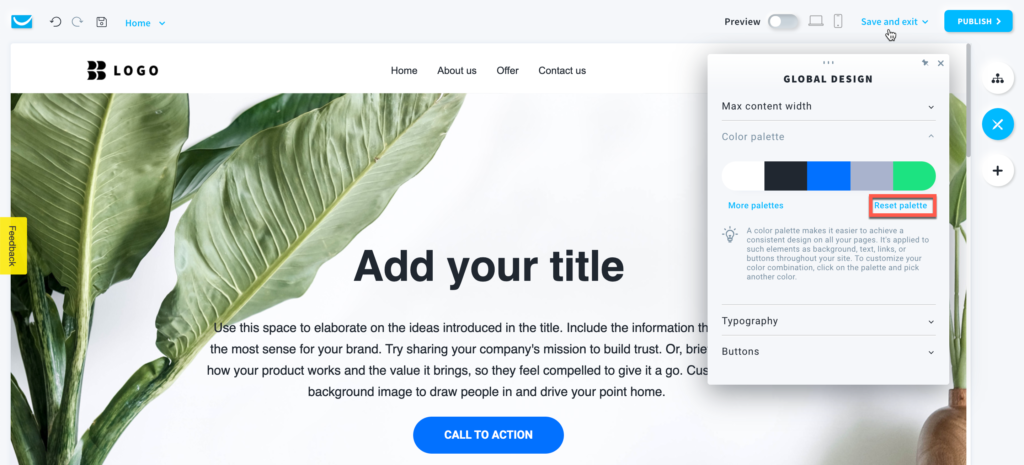
How to adjust typography on your website?
Click on the Typography section.
Set up the font settings for each type of text block, like headers, paragraphs and disclaimers.
You can change the font type, size and style.
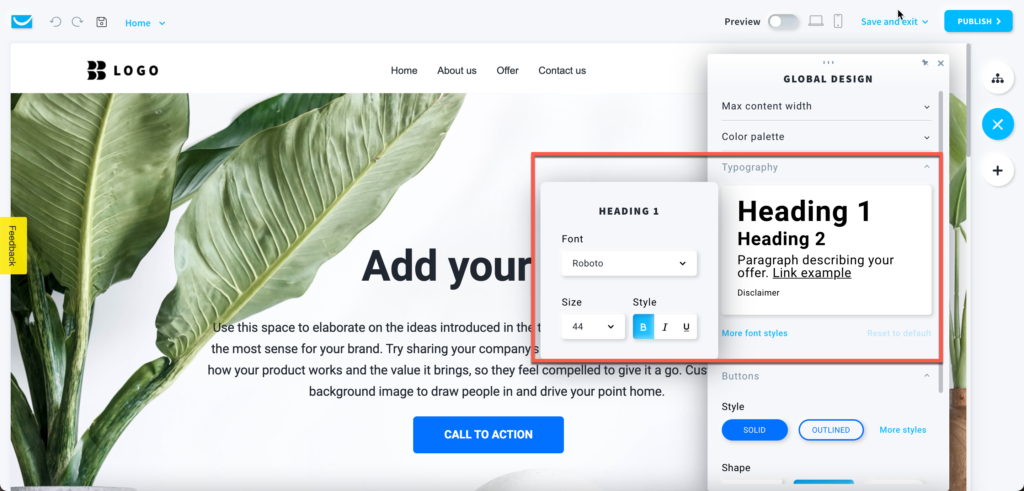
Click on the More font styles link to select custom fonts.
The font you select here will become the default font of your website. You can still change the fonts of specific elements manually.
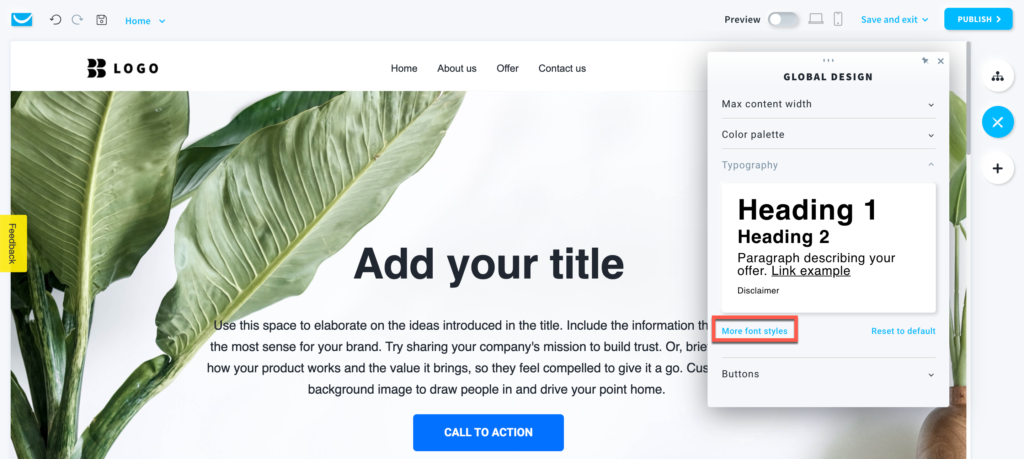
Click on the Reset to default to undo all custom changes made to the typography settings.
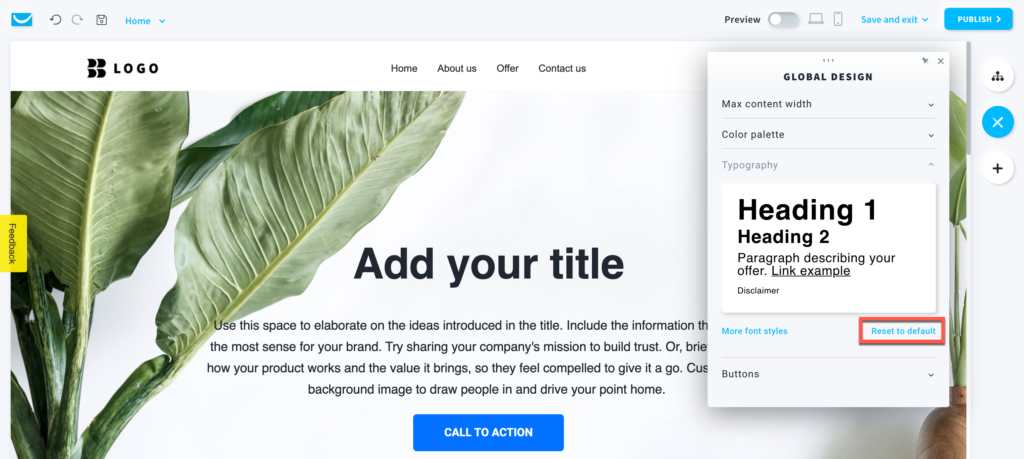
How to define buttons style for your website?
Click on the Buttons section.
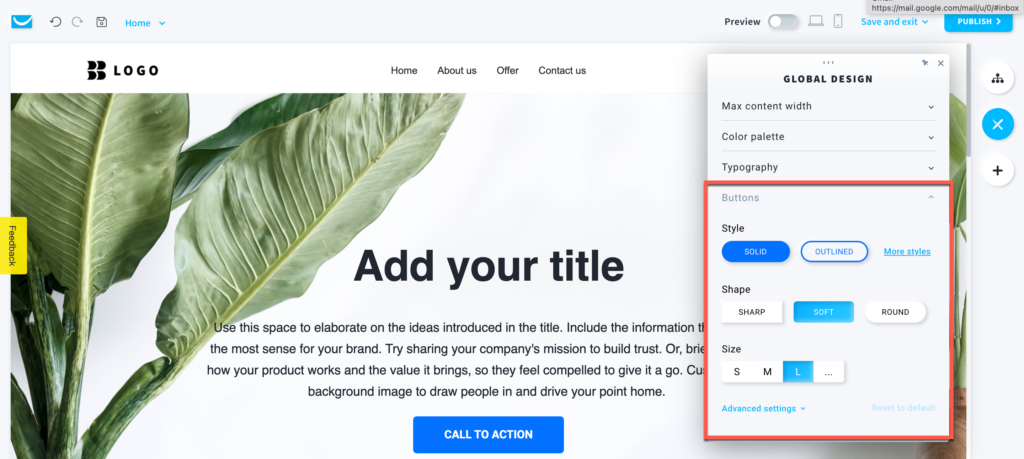
- Style
Select one of the predesigned styles or choose one from our library by clicking on the More styles link. - Shape
Choose the sharp, soft or rounded shape of the button. - Size
Choose from three predefined sizes or click on the … button to enter your own size by hand.
Click on the Advanced settings to further adjust the style of your buttons.
You can customize font, colours, border, radius, and shadow.
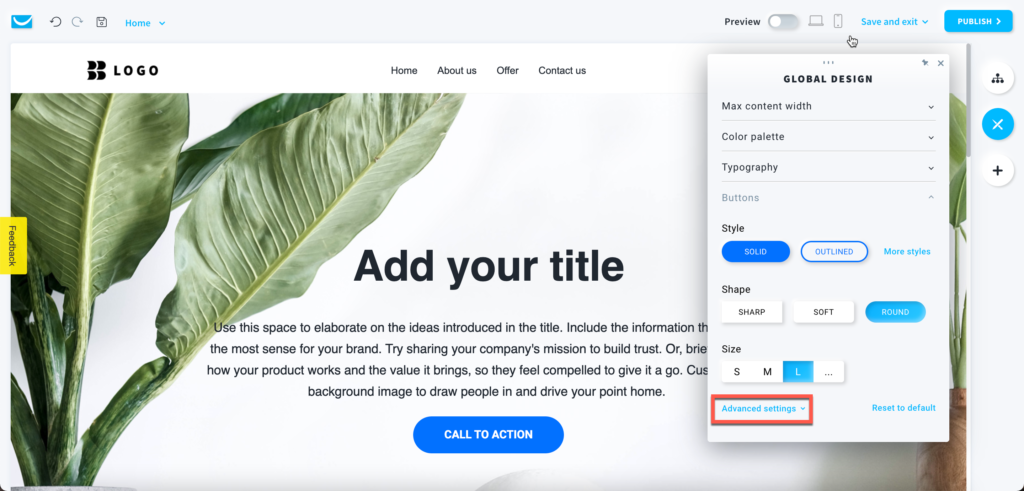
Click on the Reset to default to undo all custom changes made to the buttons style settings.