How to use the “Course started or completed” condition in a workflow?
The Course started or completed condition in GetResponse is a tool that allows you to track the progress of users in your online courses. This feature enables you to monitor whether people have started or completed a specific (or any) course, allowing you to tailor subsequent automation actions based on user engagement. By configuring the element in the Properties section, you can specify which course to track. This element works with paid and free courses.
Note: only subscribed students can be tracked as automation works on contacts only. Here you can find more about enabling list subscriptions for your courses.
You can track when a student starts or completes a specific course (or any course) and plan some action based on that.
To do that:
- Find the Course started or completed element.

- Drag and drop it into your workflow to start connecting it with other elements.
- Click the element to open the Properties tab.
- Under Wait until a student dropdown select Starts a course or Completes a course, depending on which of the two options you want to track.
- Under Which course? you can choose to select Any course or Specific course.

- (Optional) Enable Run multiple times to allow the same contact to pass through this element every time they start/complete a course. This way you can trigger the next step for the same contact more than once.
- Select the time setting for When to assume the condition wasn’t met. For more information on how time settings work, go to How do I use time settings in condition properties.
Is it possible to track more than one course in the same workflow?
Yes, you can track more than one course in the same automation workflow. To do this, you should use separate Course started or completed conditions as start elements and then customize your workflows to accomplish different goals, based on which course your student starts or completes.
For example, here’s a scenario that allows you to:
- Send a thank-you message when your students complete either of the two courses.
- Assign tags, if you wish. You can use them later to check who started and finished your workflow, and to create custom fields based on their actions.
- Send follow-up messages when they don’t finish specific courses.
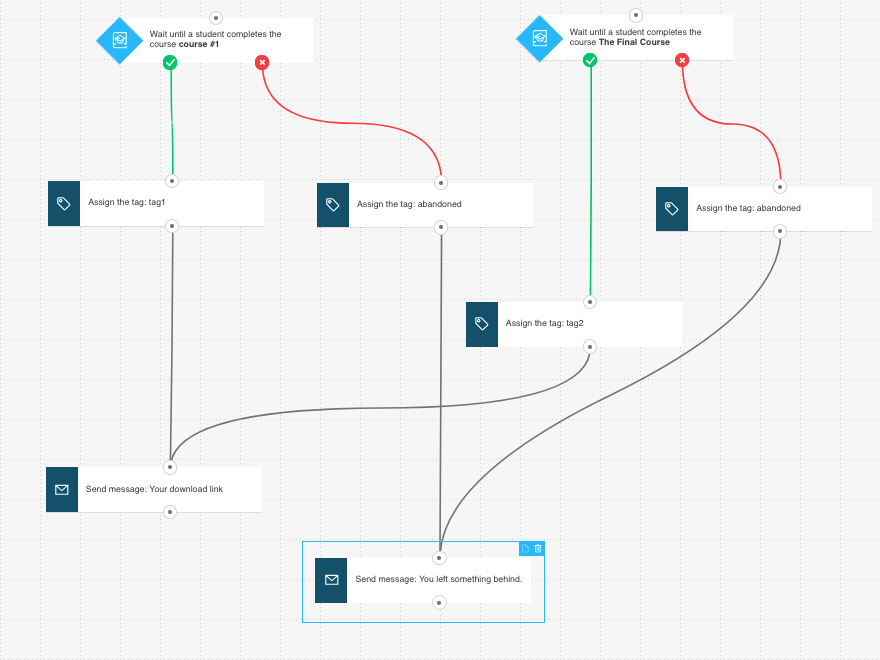
You can adapt this workflow to your needs. If you have more courses, simply add another condition element and link it with the desired actions.




