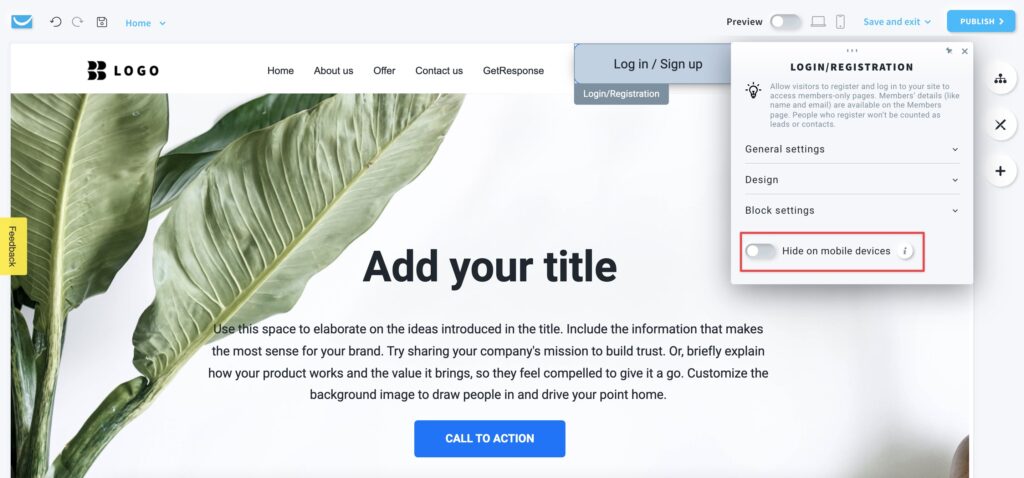How to use the Membership feature?
You can allow your website visitors to create member accounts. This can be useful if you would like to restrict access to some pages of your website for members-only.
Where can I find my website members?
To find who created an account on your website, go to Website builder > click on the name of the site > open the Edit website menu > Members.
You can disable or enable members, delete them, add new ones manually, and edit their details.
Members are not added to your contacts list and they are not considered subscribers.
How can I allow only members to visit a page?
To restrict access to your page:
- When in the Website Builder editor, click on the Manage pages button.
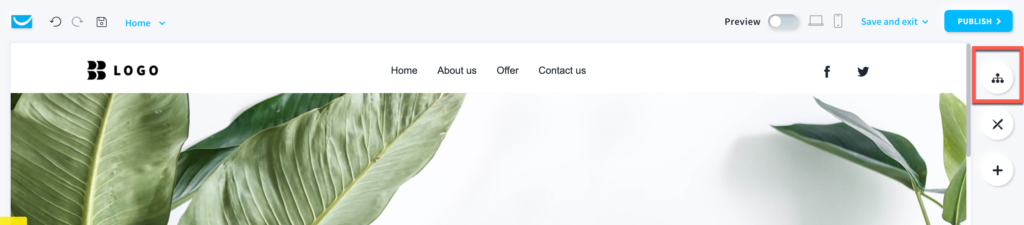
- Hover over the vertical ellipsis on the right and click on Settings.
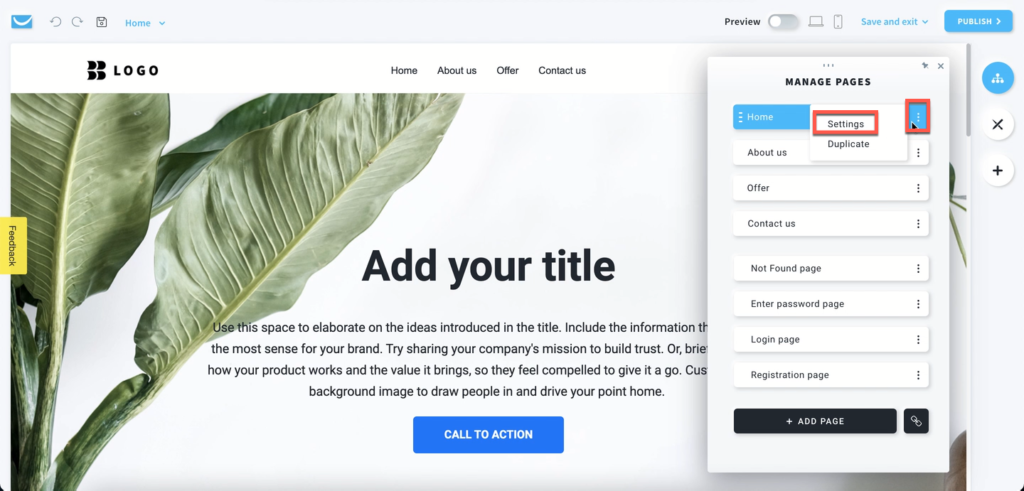
- In the Settings window click on the Access tab and select the Members option.
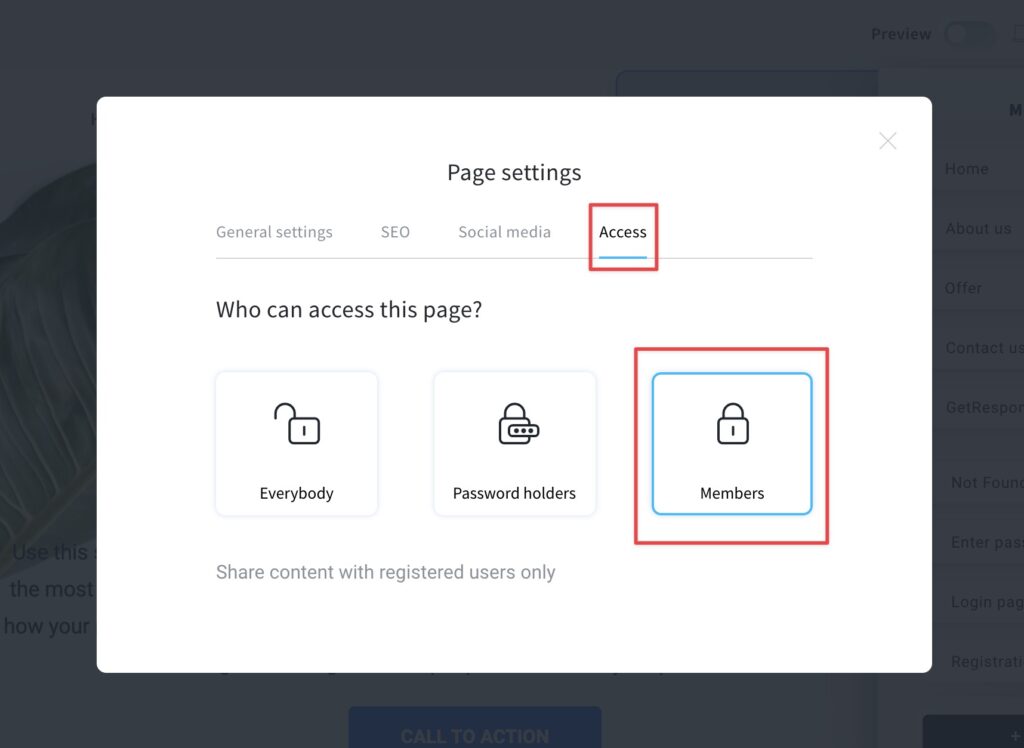
Note: changes are saved automatically.
How to add the Login/Registration element?
- When in the Website Builder editor, click on the Add elements button.
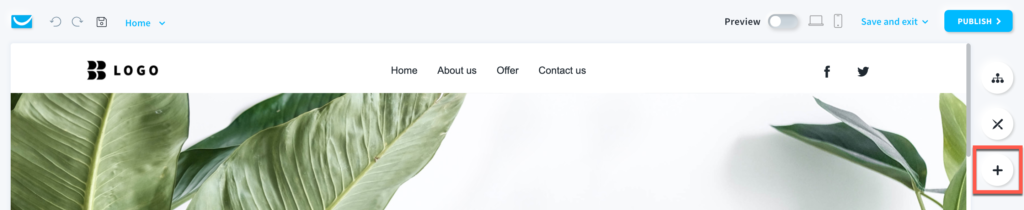
- Drag and drop the Login/Registration element into your page content. Note that the editor will highlight the spots where you can drop it.
If you want this element to be accessible from any page on your website, add it into the Header section on the very top.
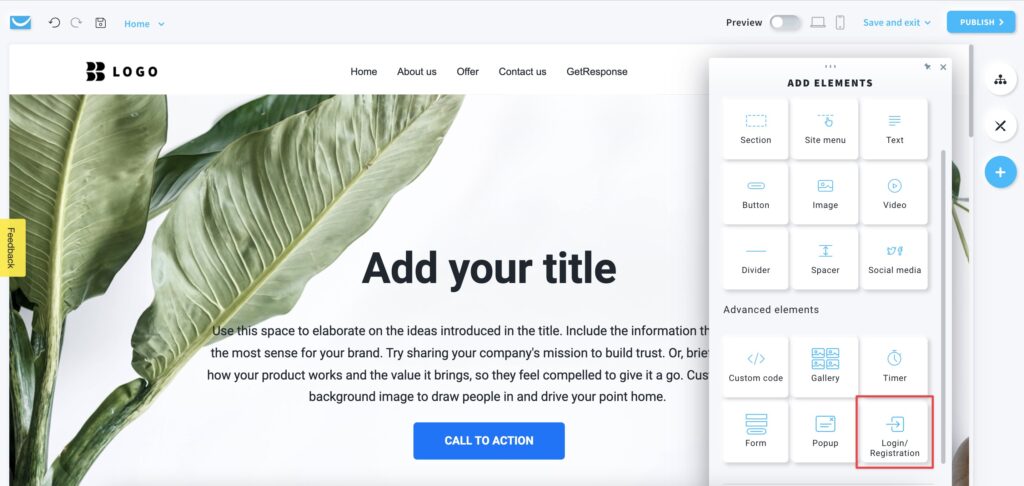
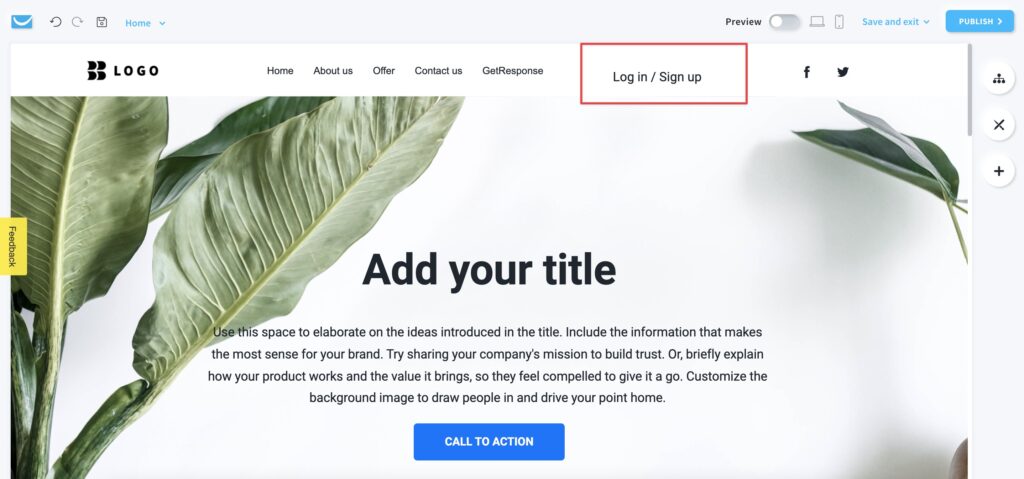
How to edit a Login/Registration element?
Click on the element to open the settings toolbar.
General settings
- Before login
Change text for login and register actions in Login link text and Registration link text fields.
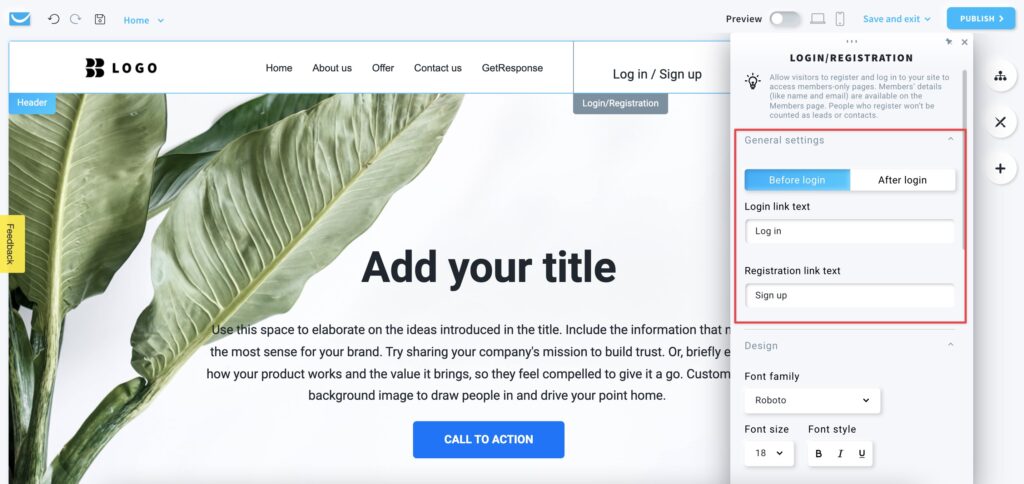
- After login
Choose what to show a logged user in the User menu display setting.
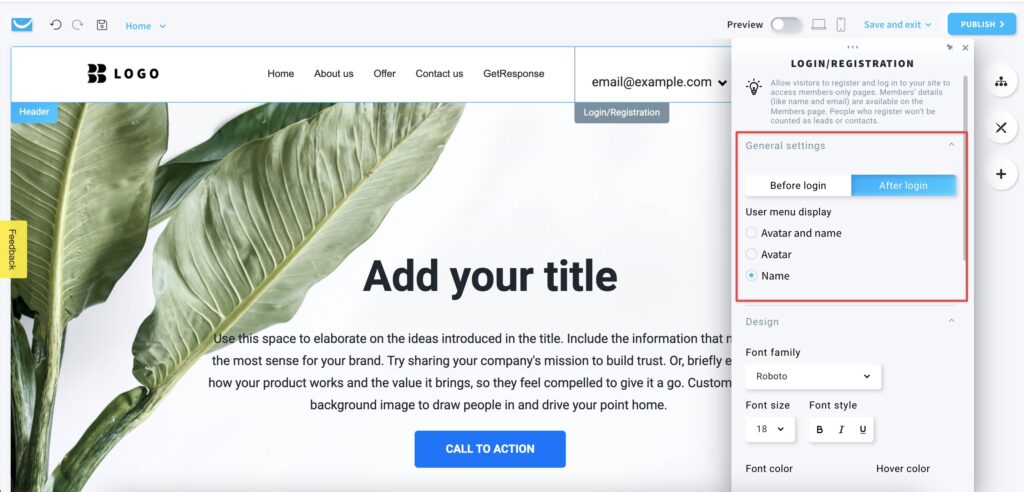
Design
- Font
Select the font from the predefined ones or add your custom one.
Note: we support Google Fonts only. - Font size and Style
Choose the size and style of the text. - Font color and Hover color
Select the standard and hover colors of the font. - Alignment
Select the position of the text inside the block.
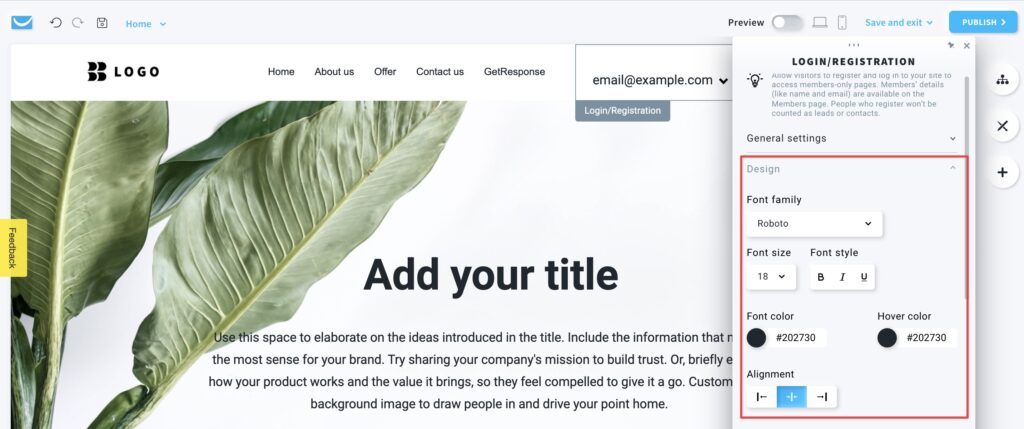
Block settings
The membership block is a framed workspace around your text field with a Login/Registration label on the left. You can only see the frame after clicking on the object. It won’t be visible on your website.
You can customize its color, padding, border, radius, and shadow.
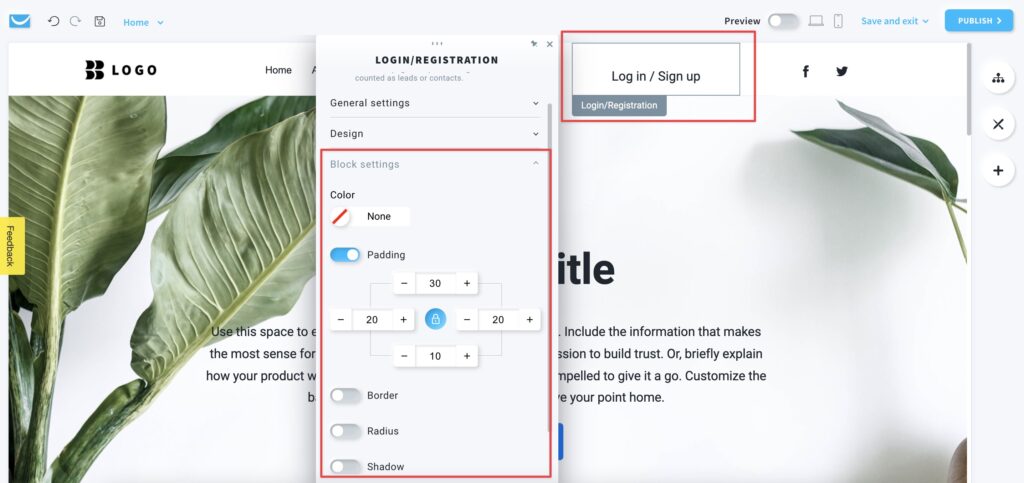
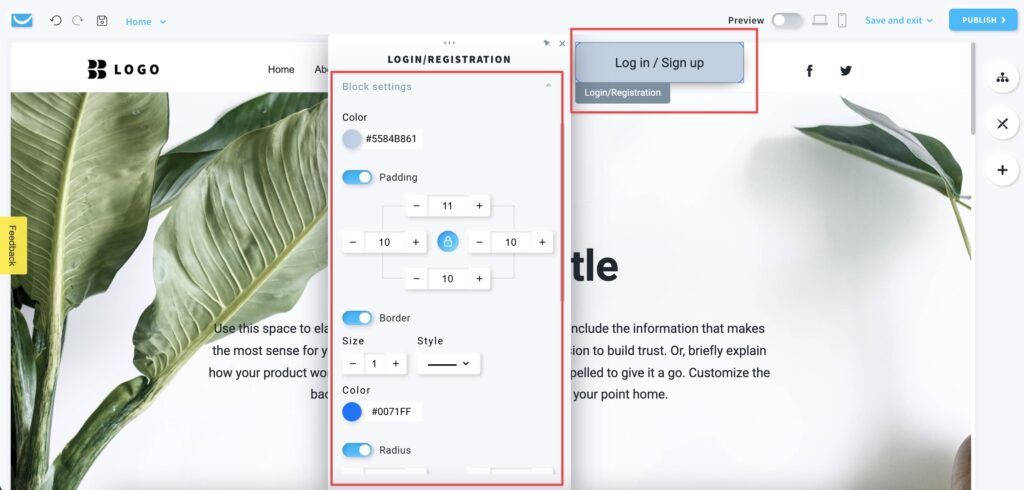
Hide on mobile devices
Enable this option to hide your membership block when your page is opened on a mobile device to make it simpler and faster.