What conditions can I use to search for contacts and create segments? Video
You can search for contacts in your account using a variety of different conditions. You can then save these searches as segments. Segments let you target a specific group of contacts as recipients for your messages. They are useful when you want to send a message, but would prefer not to use your entire list as the recipient group. Segments are dynamic: any contacts who meet the criteria of the search in future will be part of the segment as well.
To create a segment, begin from the dashboard. Here, select Contacts >> Search and click Advanced search. To display contacts based on their list, autoresponder setting, and/or subscription date, use the drop-down menus from the top of the search contacts page. For a more detailed search, select add condition. You will then select the conditions for your search.
You can select from up to 8 conditions and 8 condition groups to narrow down your search results. Once selected and applied, you can select save as segment. The conditions and subsets available are:
Contact details
Name and email
Use these conditions to include or exclude contacts based on their name or email address.
Custom field
Use this condition to include or exclude contacts based on a custom field. You can narrow the search based on whether a specific custom field is or isn’t assigned, and by the specific value.
Subscription date
Use this condition to search for contacts based on the date they joined your list. You can narrow the search for contacts who joined before a specific date, after a specific date, or in a date range.
Subscription method
Use this condition to search for contacts based on how they joined your list. You can narrow the search for contacts who joined using a specific category. You can also specify between all or any subscription methods in that category.
Engagement score
Use this condition to search for contacts based on their engagement score. You can narrow down the search based on a specific score (from 1 to 5). Engagement Score at GetResponse is a tool that identifies and scores the activity of your contacts based on their interactions with your emails.
Contact actions
Message opened and Message not opened
Use these conditions to include or exclude contacts based on opening messages. You can narrow the search based on a type of message and specific message in that category. For message not opened, you can display contacts who have never opened any messages. You can narrow these results based on a date range.
Autoresponder day
Use this condition to search for contacts based on the autoresponder day. You can narrow the search based on whether they have an autoresponder day assigned or not. You can also specify the autoresponder day based on a range.
Last autoresponder date and Last newsletter date
Use these conditions to search for contacts based on the date of their most recent autoresponder or newsletter. You can narrow the search for messages received before a specific date, after a specific date, or in a date range.
Last click date and Last open date
Use these conditions to search for contacts based on the date of their most recent click or open. You can narrow the search for messages clicked/opened before a specific date, after a specific date, or in a date range.
Note: Time-based search conditions (last 7 days, last 30 days, etc.) will not take the current day into consideration. Instead, they will only display data for days that have already fully passed at the time of the search. In other words, the ‘last 7 days’ search would not consider the last 6 days + today. This helps with comparing reliable data from different time frames.
To include today’s date in the results, you can select a date range, or combine two sets of search conditions. For example:
– last 7 days + today.
– Date range.
If using two sets of conditions, set the results to match all of the following.
This consideration applies when using the subscription date field at the top of the search contacts page. It also applies to the time-based search conditions covered under ‘contact actions’ and ‘contact details’. For example: last click date, last open date, last newsletter date, etc.
Webinar
Use this condition to search for contacts based on their Webinar participation. You can narrow the search based on a specific webinar. You can also specify the type of participant: host, presenter, registrant, attendee, lobby visitor.
You can use different types of participants to send more personalized messages, for example, “thanks for attending” only for attendees or “sorry you didn’t come” addresses to lobby visitors.
Link clicked and Link not clicked
Use these conditions to search for contacts based on whether they clicked links in your messages or not. You can narrow the search based on a type of message and specific message in that category. You can also search for all or any links within that message. For link not clicked, you can display contacts who have never clicked any messages, based on a date range.
Message sent and Message not sent
Use these conditions to search for contacts based on whether they were sent your messages or not. You can narrow the search based on a type of message and specific message in that category.
Geolocation
Use this condition to include or exclude contacts based on their location.
Scoring
Use this condition to search for contacts based on their score. You can narrow the search based on whether they have a score assigned or not. You can also specify the score based on a range.
Tags
Use this condition to search for contacts based on whether they have a specific tag assigned or not.
Consent fields
Use this condition to search for contacts based on whether they have a Consent field assigned or not.
Ecommerce
Number of orders
Select this condition to search for contacts based on their number of orders. You can narrow the search based on orders from all shops, or a specific shop. You can also specify the results based on a range.
Total spent
Select this condition to search for contacts based on their amount spent. You can narrow the search based on purchases from all shops, or a specific shop. You can also specify the results based on the amount spent and currency used.
Product purchased
Select this condition to search for contacts based on their products purchased. You can narrow the search based on purchases from all shops, or a specific shop. You can also specify the results based on whether the purchase is or isn’t from a specific category. Finally, you can display contacts who completed the purchase before a specific date, after a specific date, or in a particular date range.
Brand purchased
Select this condition to search for contacts based on their products purchased. You can narrow the search based on purchases from all shops, or a specific shop.
Abandoned cart
Select this condition to search for contacts who abandoned their cart. An abandoned cart refers to a situation where a potential customer adds items to their cart but leaves your website without completing the purchase. You can narrow down the search based on shop and date.
Conversion funnel
Order history
Use this condition to find people who have:
1. Completed transactions.
2. Incomplete transactions.
3. Any status.

Total spent
Use this condition to find people based on how much money they spent.
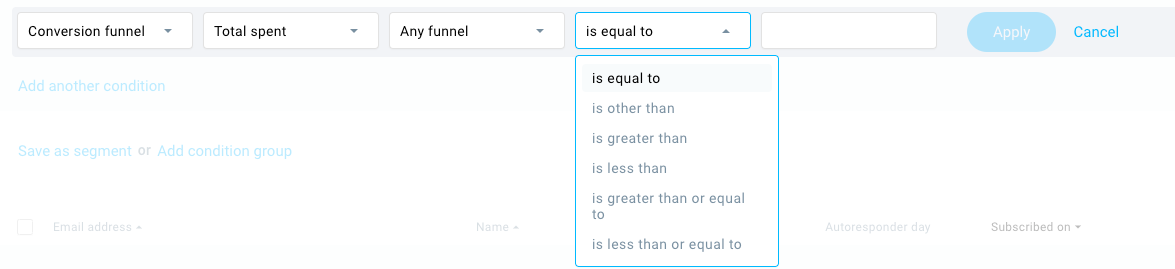
Abandoned order
Use this condition to find people who abandoned their order.

Event
Use this condition to search for contacts based on their event. You can narrow the search based on whether an event occurred or not. You can also narrow these results based on a date range.
Lead Magnet
Number of downloads
Select this condition to search for contacts based on their number of downloads. You can specify the results based on a range.
File downloaded
Select this condition to search for contacts based on the downloaded file. You can select a category between guides, infographics and collaborations. You can also select a specific file that was downloaded and pick the download date.
Source
Select this condition to search for contacts based on the source of the file. You can select between preloaded magnets or ones added by you.
Premium newsletters
Use these conditions to search for contacts based on whether they received your premium newsletters. You can narrow the search based on free and paying subscribers and select a time frame.
Courses
Use this condition to search for contacts based on their Course participation. You can narrow the search based on a specific course. You can also specify their participation: enrolled in course/never enrolled in course, started course/never started course, lesson started/lesson not started, completed course/never completed course and course rated/course never rated. Additionally you can set a time frame.




