Where can I find import statistics?
While importing contacts, our system checks your list to make sure it doesn’t contain any non-functioning or blocked leads. The results of this process can be found in Contacts > Import statistics.
Import statistics allows you to:
- Review your complete import history — list name, basic import result information (uploaded, invalid, updated, added to list), the date an import was completed, and import status (getting ready, importing, rejected, completed, canceled).
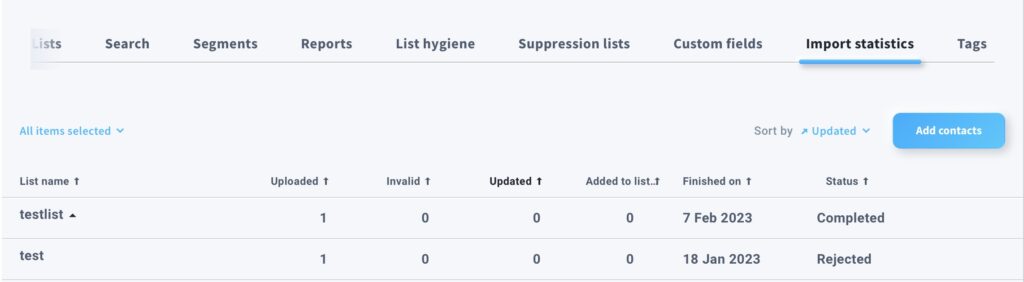
- Sort your imports. Click on the arrows next to the column headings to sort the list by name, import result, date, and status.
- Review complete import details. Click anywhere in the row that displays your import to see the details (the number of uploaded and approved contacts, as well as import errors).
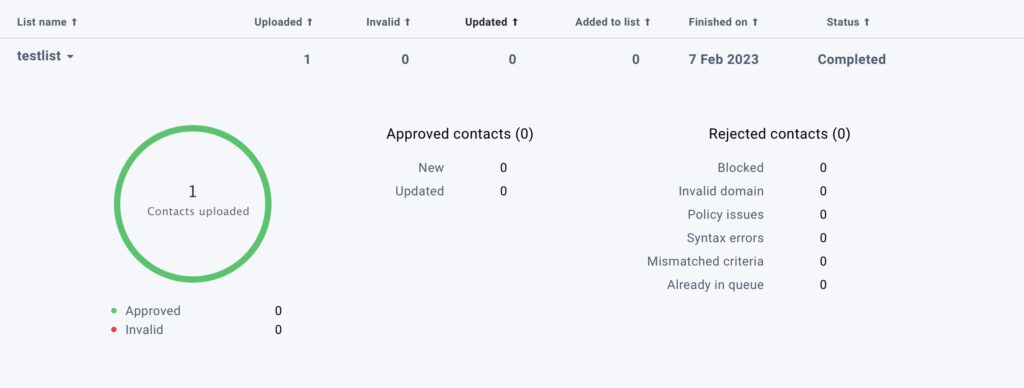
- Add more contacts. Click the Add contacts button to directly enter or import more email addresses.
Note: After you’ve uploaded your import file and confirmed you’d like us to start importing your contacts, we automatically take you to the Import statistics page. We display the import in progress at the top of the list. You can monitor your import by checking the progress bar and the status column.
What do the import statuses mean?
The Status column gives you information about the exact status of your import. Possible statuses are:
- Getting ready: Your list has been uploaded and is being processed. You can still cancel the import. Simply click Cancel, which appears next to Getting ready.
- Importing: The import has started. We’re reviewing your list and checking it for possible problems.
- Completed: The import has finished. You can check import details to see how many contacts have been added and check for possible import errors.
- Rejected: The import was rejected.
- Canceled: You’ve stopped the import of your list. There are three situations that produce this status. First, you may have canceled the import at the Getting ready stage. Second, you may have reached your subscriber limit when uploading the contact list and opted to cancel the upload. Third, you may have removed the list you were adding contacts to while the import was still in progress.
What do the numbers for uploaded, approved, and import errors mean?
When you expand a given import for more details, you can review any import errors that may have occurred:
- Uploaded: Shows you how many contacts you submitted for import.
- Invalid: Tells you the number of incorrect or incomplete email addresses.
- Syntax error (invalid email address): Some emails were incorrect or incomplete, or they included special characters or were longer than 128 characters.
- Already in queue: Email addresses are already found in your account under inactive contacts, in the unconfirmed category. Otherwise, some email addresses are already waiting to be verified in another import.
- Mismatched criteria: The number addresses we couldn’t import because they didn’t match the criteria for adding or updating contact information. This can occur when:
- you choose to “add only new” contacts, but your import list contains both new and existing contacts. In this case, the number refers to email addresses for existing contacts.
- you choose to “only update existing” contacts from an import list containing both new and existing contacts. The number refers to email addresses for new contacts.
- you choose to “add only new,” but your import list contains only existing contacts. In this case, they will all be marked as mismatched
- you choose to “only update existing,” but your import list contains only new contacts. They will all be marked as mismatched.
- Invalid domains: Email addresses with domains that don’t exist or return an error (we check MX records to confirm if domains are valid)
- Blocked: Email addresses you’ve added to your blocklist or that are on the GetResponse blocklist
- Policy issues: Email addresses that violate our Compliance Policy
- Approved: Tells you how many contacts were added to the list you selected.
Formerly, blocklist was known as blacklist.




