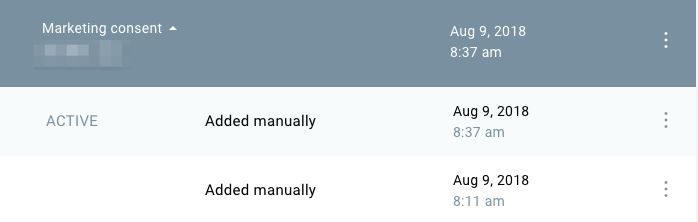How to create and use Consent fields? Video
Consent fields let you collect, store, and track consent from your contacts. They store the name of the field and consent text.
The name of the consent field is visible only to you. It helps you identify your consent fields when you use them in opt-in forms and other subscription methods, marketing automation, or contact search and contact profile.
The consent text is what everyone can see. In there, you can explain how and why you collect and use your contacts’ personal data and ask for their consent. The consent text fields allow max 2000 characters in a single paragraph. But you can also add links to your Privacy Policy or other documents that include detailed information you want them to review. You can add mailto links (e.g. mailto:example@email.com) as well.
Note: The link’s
There’s no limit on how many fields you can create. You can have as many as you need for each type of consent you need to collect and track. Once you create a consent form, you can:
- add them to forms, webinars, and landing pages to make them compliant with GDPR, CCPA or other data protection policies,
- review contact details to see the summary of what they’ve consented to and when they consented,
- search for contacts by their consent status (all time or before or after a specific date),
- create automation workflows based on your contacts’ consent status,
- edit it whenever your data collecting process changes.
It’s not possible to:
- delete the consent fields you created,
- import and export consent fields when adding or exporting contacts,
- copy consent. When you copy contacts to a different list, the consent fields aren’t copied. Contacts’ consent information can only be moved between lists.
If a given contact is in multiple lists within your account, its consent status will be the same across all duplicate entries. The current state of a given consent status will be based on the last known declaration of a given contact, regardless of the list of origins.
How do I create a consent field?
Here’s how to create a new field:
1. Expand the Profile menu and click Manage account.
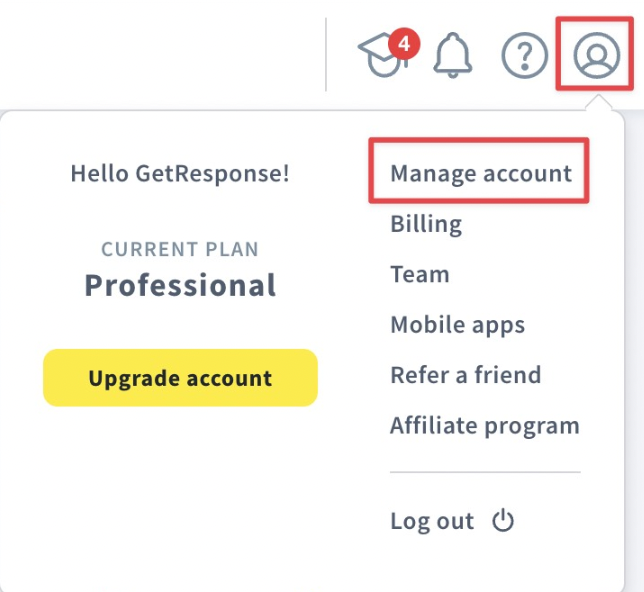
2. Click Consent fields in the side menu.
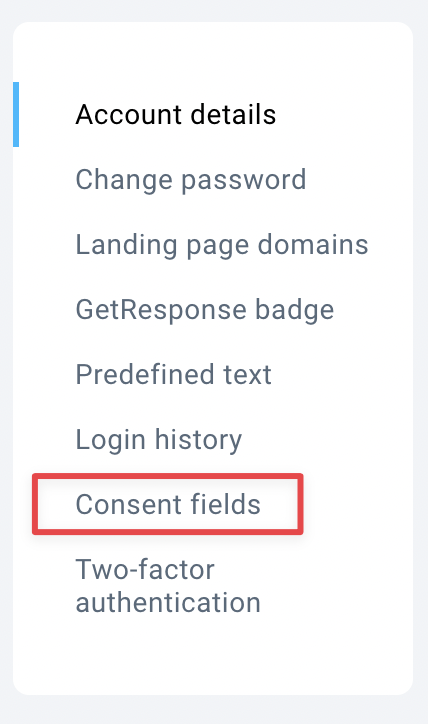
3. Click the Create field button.

4. Enter the details:
a.give your consent field a name – it’s visible only to you. You should use a descriptive but brief phrase. It will display in search fields and within automation
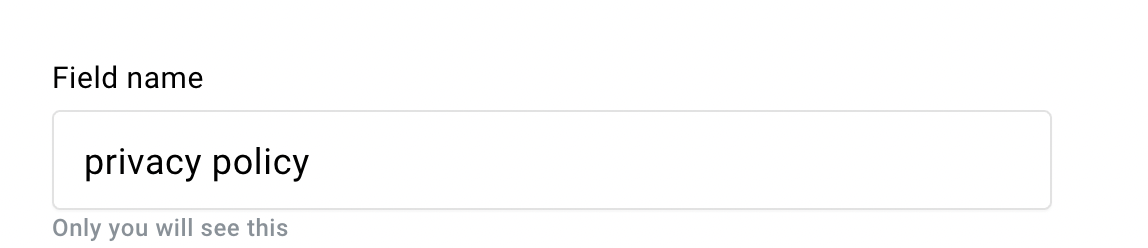
b. enter the consent text you want to display.
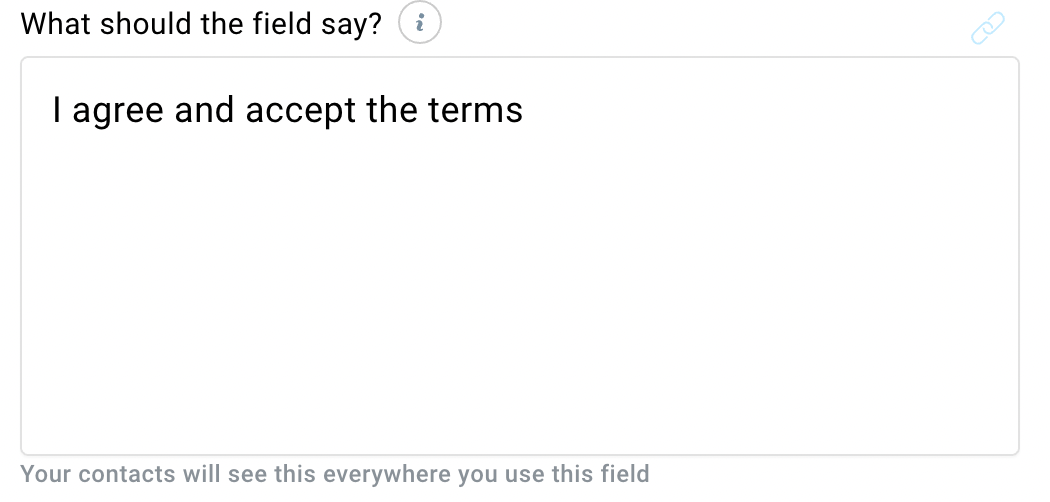
5. (Optional) Add a link to an external site whenever you want to include longer text containing information about your policies. Here’s how:
a. Highlight the text you’d like to hyperlink and click the link icon.
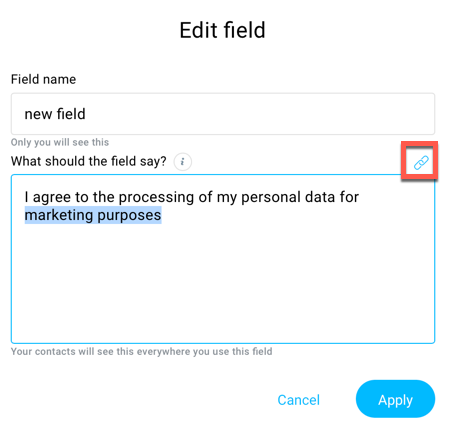
b. In the popup modal, enter the URL
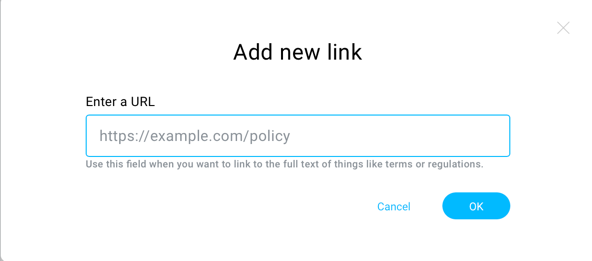
c. Click OK to add the link and close the modal.
6. Click the Create button.
That’s it. You’ve just created a consent field. You can find all your consent fields the Consent fields page. You can sort them by name or date created. Click anywhere in the row to view details such as when you created or edited the field. From there you can also edit existing consent fields.
How do I edit a consent field?
You can edit your consent fields whenever you see fit. Each update appears as a separate “version” of your consent field (visible when you click the field). The most recent edit becomes the active field version. This means that it’s the one you can add to your forms, landing pages, and webinar
Note: Only the active version of the consent text can be edited.
To edit a consent field,
1. Go to Profile>>Manage account>>Consent fields.
2. Locate the field you want to edit and click the Actions icon (three vertical dots) next to it.

3. Click Edit.

A page where you can edit the field opens.
4. Enter the changes you want to make.
5. Click the Apply button when you’re done.
The edited version appears on the Consent fields page. We log when you make the changes. Click on the consent field you’ve edited to expand the log and see the log for the previous versions of the field.