Abandoned cart reminder
The Abandoned cart reminder template lets you create a workflow that automatically sends a follow-up message to customers who left your website without placing an order. This message can display the contents of the cart. It’s helpful for when you’d like to reduce the number of incomplete orders and increase your sales.
Template overview
Category: Abandoned cart
Elements in template: 2
Minimum number of elements to configure: 2
It has 2 elements that you need to set up: one for the cart and one for the message you’d like to send to your customers.
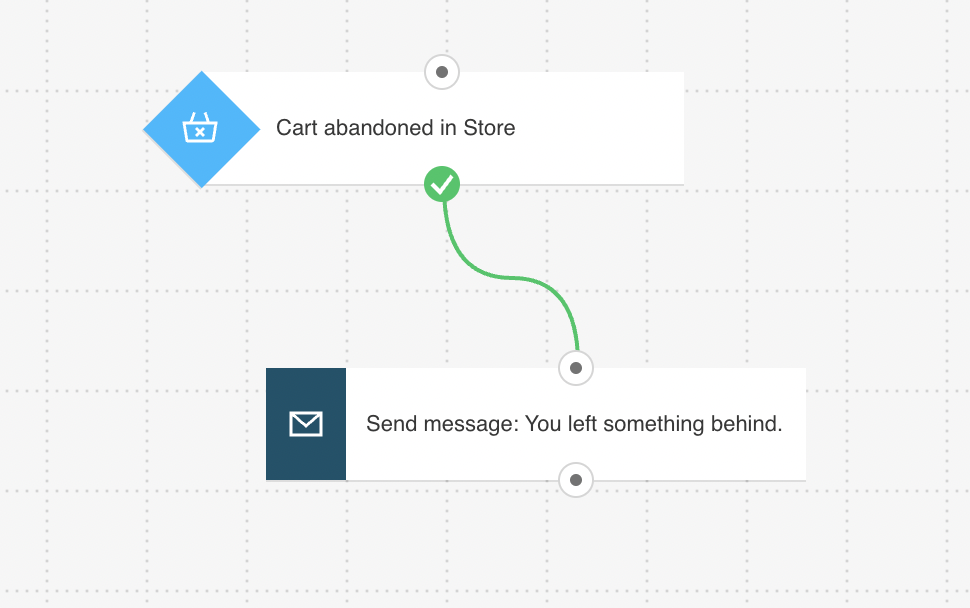
Here’s what you’ll need to configure the elements and publish the template as a workflow:
- an automation message or a message (or draft) that can be used as one.
Configuring the template
If an element is greyed out, it means that you need to set up its properties. Clicking an element opens its Properties.
1. Configure the Abandoned cart element to track contacts who don’t complete the purchase. To do this, click the element. This will display the Get Web Connect button. The next step depends on the integration method you use:
- for JavaScript, click Get Web Connect, copy the snippet to the clipboard and after that click on ‘Back’ on the top left. (At this point it’s best to save it to a temporary document in case you copy something else to the clipboard). Under Properties, enter 2 URLs: one for the cart and the other for the post-purchase thank-you page. Note: Once you’re done configuring the template, you’ll need to copy the snippet to your website’s management system or insert it directly into the HTML source code.
For detailed instructions on installing the tracking code, please go to How do I add the tracking JavaScript code to my website? - for API, select API as the integration method. Then, use the drop-downs to specify the purchase you want to track.
Note: The time settings for this element are preset to the recommended value.
2. In the Send message element, use the drop-downs to select the message you want to send as a reminder.
3. Click Publish when you’re done setting up the template or Save and exit if you want to finish editing the template later (it will appear as a draft on the Manage workflows page).
Related links
- How do I set properties for the Abandoned cart condition?
- How do I add the tracking JavaScript code to my website?
- How does a marketing automation message work?
- How can I include abandoned cart items in a message?




