Win back
The Win back template is useful when you want to reach the contacts who seem to be losing interest in your content. This template helps build a workflow that:
- automatically sends messages to the contacts who lag behind in their engagement,
- tags contacts who are still interested. You can use this information to send targeted offers to this group.
- remove the contacts who don’t respond from your account.
Category: Engagement and retention
Elements in template: 8
Minimum number of elements to configure: 4
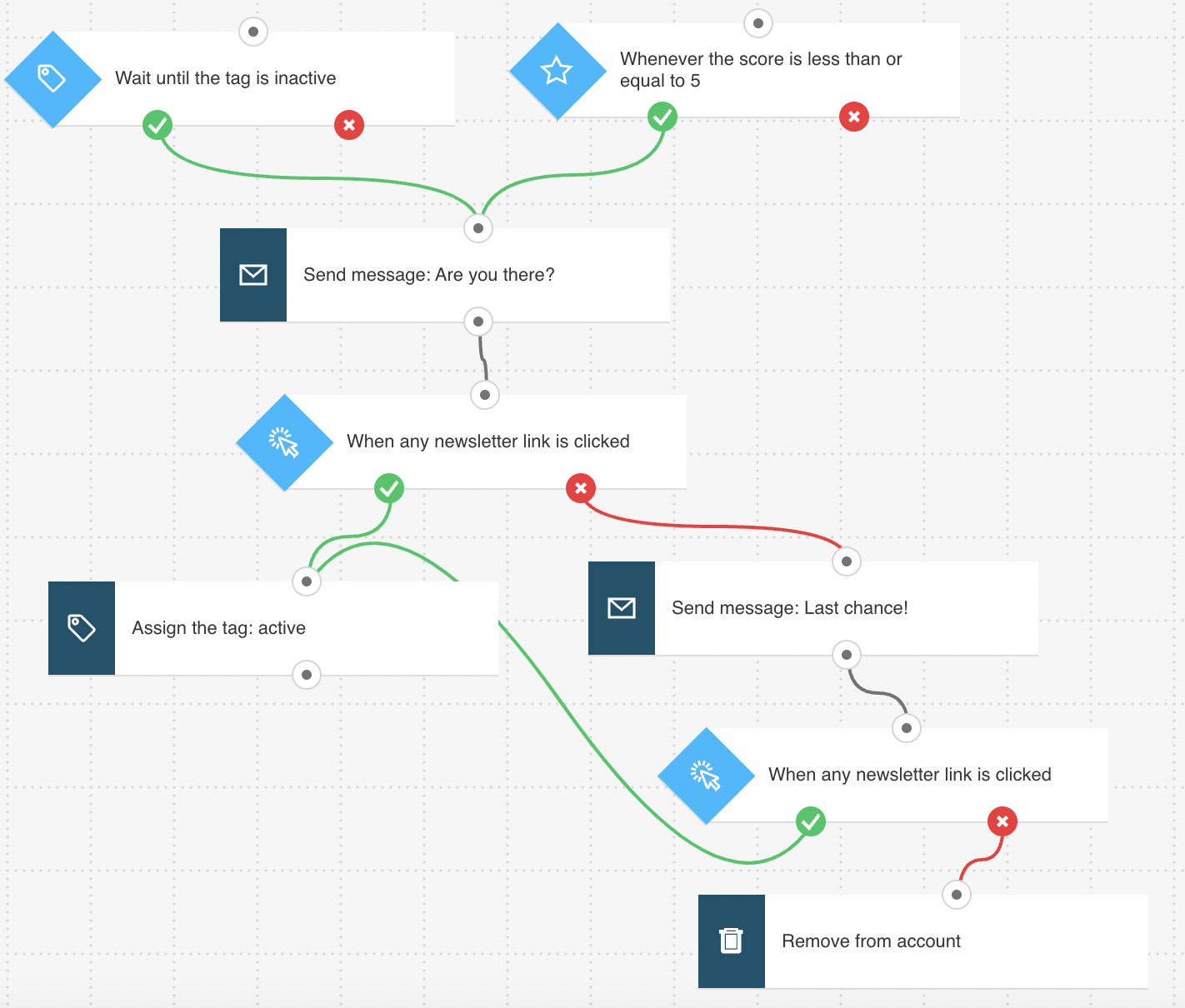
Here’s what you’ll need to configure the elements and publish the template as a workflow:
- 2 automation messages or messages (or drafts) that can be used as automation messages.
- Tags (optional). You can create tags as you’re building the workflow but its best to have a basic tagging plan set.
Configuring the template
All greyed out elements need to be configured. The Link clicked? condition is preset to any newsletter/any link. You can modify the settings to better suit your needs. Click an element to open its Properties tab.
Triggering the workflow
- For the If tag condition, select the tags starting the workflow. By default, this condition will work for the contacts who get the tag after the workflow is published. If you want to include the contacts who had the tag before you publish the workflow, turn on the switch that enables adding them. Don’t change the time settings.
- For the If score condition, the value has been preset to its recommended value. If you want to change it, click the element to open its Properties and enter a new score to track.
- For the Send message element, use the drop-downs to select the message you want to use to win your customers back.
- For the Link clicked condition, change the preset details to the message you used in the Send message action. You can use the “any link” setting in case you’ve included multiple links in your message.
Tagging contacts who’ve clicked the link
For the Tag action attached to the “if yes” (green) connector, select a tag that will help you identify the customers who are still interested, e.g. “won_back”.
Targeting contacts who haven’t clicked on any link
- For the Send message action attached to the “if no” (red) connector, use the drop-downs to select a follow-up message.
- For the Link clicked condition, change the preset details to the message you used in the Send message action. You can use the “any link” setting in case you’ve included multiple links in your message. If they click a link, they’ll automatically get the “won_back” tag.
- The Remove contact action attached to the “if no” (red) connector has been preset to remove contacts from your account.
Finishing setup
Click Publish when you’re done setting up the template or Save and exit if you want to finish editing the template later (it will appear as a draft on the Manage workflows page).
Related workflows
You can use tags and scores applied at the end of these workflows to trigger Win back:
Related links
- How can I use the If tag condition in a workflow?
- How can I use the If score condition in a workflow?
- How does the Link clicked condition work?
- How do I make use of tags?
- How do I use scoring?
- Where can I assign tags or scores to contacts?
- How does a marketing automation message work?
- How can I remove contacts as a result of workflow?




