How to use the Tag action in a workflow?
The Tag action allows you to tag the contacts who are in your workflow. When you’re building your workflow, you can:
- Assign a tag to a contact.
- Remove a previously assigned tag.
In the Properties, use the top drop-down to choose Assign or Remove. Use the second drop-down to add a new tag name or select the one you’ve already assigned.
Tagging helps you manage your contact database. You can use tags to target specific groups of contacts and establish personalized and effective communication with them.
For example, you’d like to assign an inactive tag to the contacts who don’t open your newsletter. You’d like to wait two days and send them another message. You can then track if people with the inactive tag chose to open or ignore this particular message. You can use this knowledge to evaluate your strategy and adjust your approach.
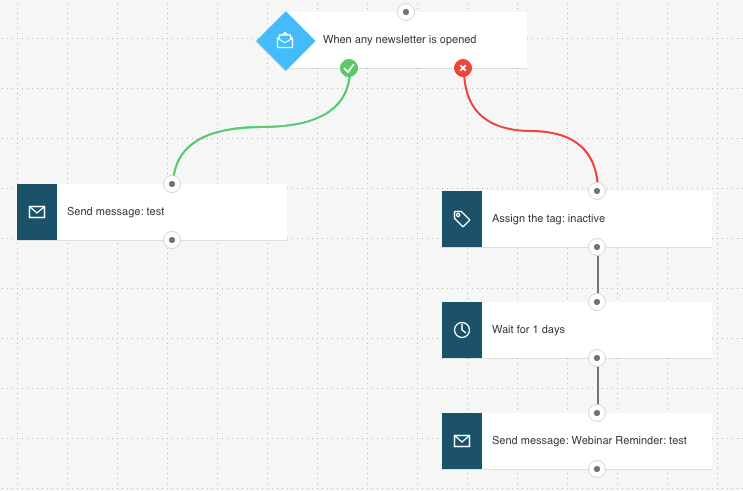
What tag values can I assign?
You don’t need to follow any specific naming conventions. People usually assign tags based on predefined phrases, for example, engaged, active, responsive, customer, or prospect. You can assign an unlimited number of tags to each contact. Note: Tags may have up to 255 alphanumeric characters, no spaces. Underscores (“_”) can be used. Use lowercase only.




