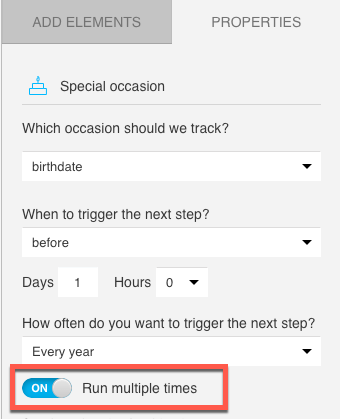How does the Special occasion condition work?
The Special occasion condition lets you build workflows that react to events based on the value assigned to your contacts in a date custom field. These include birthday — a predefined custom field — or any date custom field you’ve created in your account, such as subscription date or anniversary.
You can use this element to:
- create targeted and customized communication with your contacts immediately on, before or after the important date you select for the element
- follow up with them every year (based on the month and day set in the custom field)
- reach them on or around the exact day of the event (based on the day, month, and year set in the custom field).
Contacts enter the Special occasion condition between midnight and 1 a.m. their local time.
Note: When you copy your contacts to different lists, you’ll also copy their custom fields. Since the element relies on the custom field value, it then treats an individual contact as multiple people.
How do I set up the Special occasion condition?
Before you start
If you’ve never created a date custom field, the only option available in the condition Properties is birthdate. If you want to use a different custom field, you first need to create it.
Setting up the Special occasion condition
1. Go to Automation>>Create a workflow.
2. Drag and drop the Special occasion element into the workspace. Then, click it or select the Properties tab to configure the element.
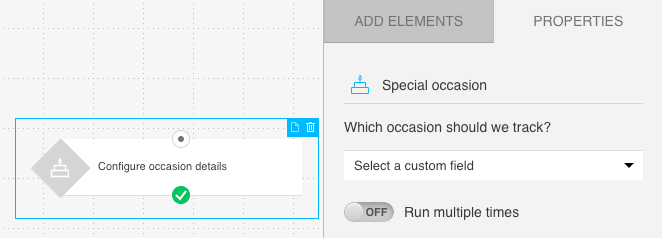
3. Expand the dropdown list and select the event you’d like to track.
When you select an event, another dropdown list becomes available.
4. From the dropdown list, select how soon you’d like the next step to be triggered.
- Immediately — allows your contact to move to the next element on the day specified in the custom field.
- Before — allows your contact to move to the next element before the date specified in their custom field. When you select this option, you also need to specify how soon you’d like to trigger the next step. To do it, enter the number of days. The default setting is 1 day. The smallest number you can enter is 0. The largest—365.
- After — allows your contact to move to the next element after the date defined in their custom field. Specify how many days you’d like your contacts to stay in the element before they move to the next. The default setting is 1 day. The smallest number you can enter is 0. The largest—365.
5. Choose how often you want the element to trigger the next step:
- for one-time events, select Only on the exact date set in the custom field,
- for annual events, select Every year.

6. Set the element to run multiple times if you’ve selected Every year in Step 5. Enabling this option allows the same contact to pass through this element each year. It can stay disabled if tracking a one-time event.