How to import files via FTP? MAX
FTP import is a method that lets you upload files over 50 MB. This method is possible only in MAX accounts. In this article, we explain how to do an FTP import. Go to When to import files via FTP if you want to learn more about this import method.
To do the FTP import:
- Use the credentials to log in to the server.
- Upload the file to one of the four directories:
/sync_contacts/standard//sync_contacts/insert//sync_contacts/update//sync_contacts/replace/
You select the directory based on what you want to do with the data you’re importing. Each directory contains a folder (mode): standard, insert, update, and replace. Here’s how they work:
- Insert
Adds only new contacts (present in the file but not in a list). Remaining contacts in this file will be skipped. - Update
Updates only existing contacts (present in file and present in a list). Remaining contacts in the file will be skipped. - Standard
Adds new contacts or updates existing records. - Replace
Works like the standard mode but it also removes all contacts not included in the file from the target list.
Example
Let’s say the file for upload includes this information:
“name”,”email”,”ip”,”hobby”,”pet”,”pet”
“John”,”john@example.com”,”1.2.3.4″,”Racing”,”cat”,”dog”
You want to update existing contact information in your list. To do this, you upload the file with the same title as the tech name of your list. You can find the tech name in the settings of the list right below its name.
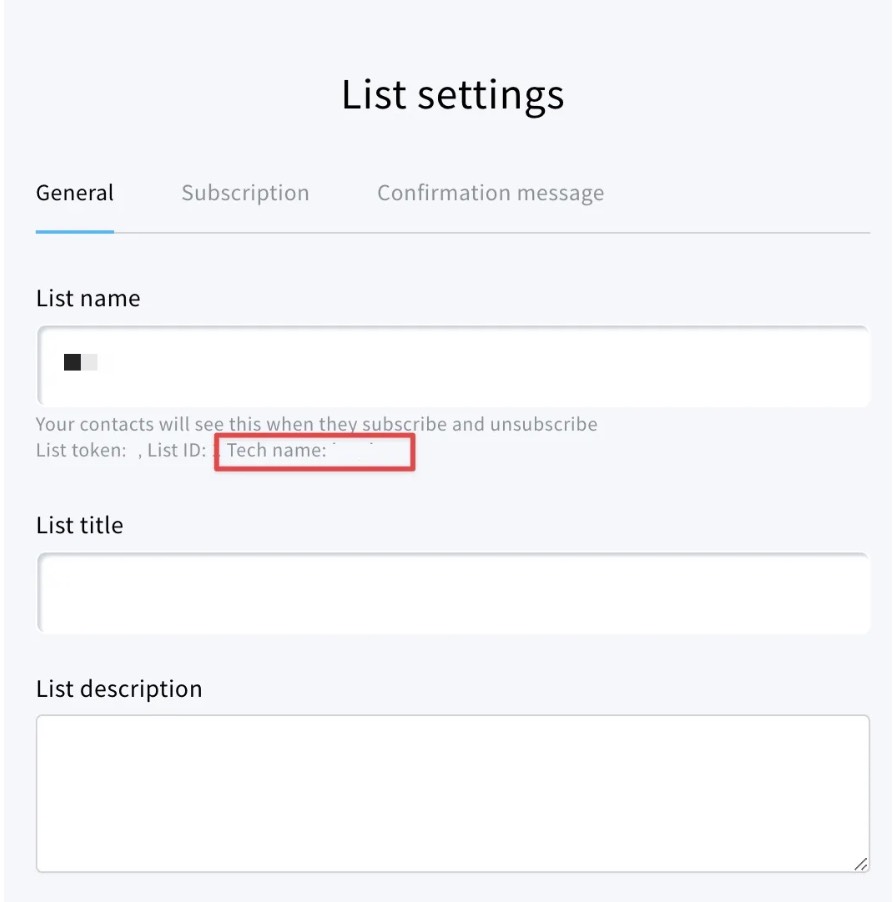
It is a string of letters and numbers that looks like this: 89fc19d6e97656d57an88913ea07c95a – so using this example, the name of the file would be 89fc19d6e97656d57an88913ea07c95a.csv, and you would upload it to the following folder:
/sync_contacts/standard/
As a result, the records on this list for john@example.com will be updated.
Keep in mind that once the upload starts, you won’t be able to pause or cancel the file processing in any way. The file will be removed automatically when the import has completed. You can check the import statistics in Contacts>>Import statistics.


