What are predefined messages and how to use them?
Predefined messages consist of 3 types of messages that let you easily strike up the conversation and manage your conversations faster.
Welcome message
The welcome message displays automatically when a visitor opens the chat window.
To set up the welcome message:
- Go to Chats.
- Access Predefined messages tab.

- Select Welcome message.
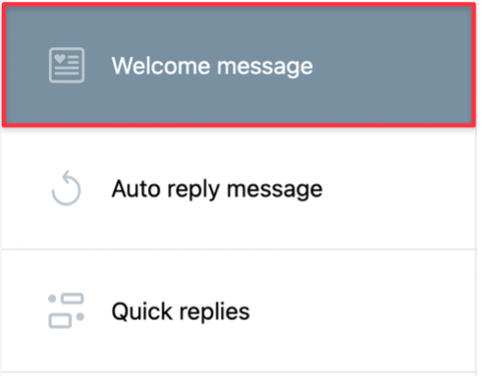
- Enable the toggle if you want the welcome message to display when a visitor opens the chat window.
- Type your welcome message.
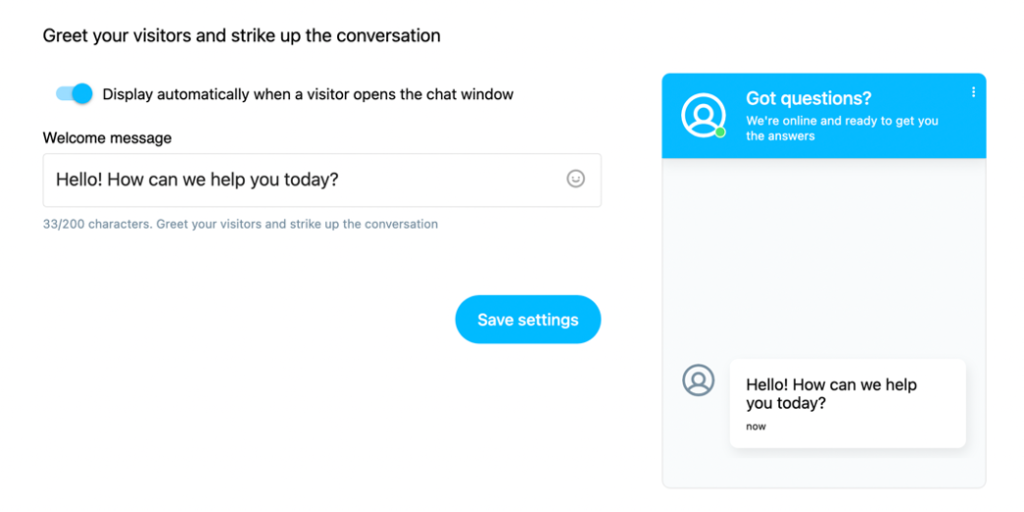
- Click on Save settings.
Auto reply message
You can set up your auto reply message when you’re away from chats or outside of your working schedule.
To set up the auto reply message:
- Go to the Auto reply message tile.
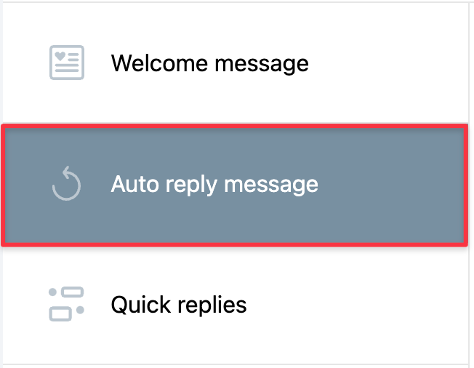
- Provide your Away message. You can use up to 100 characters.
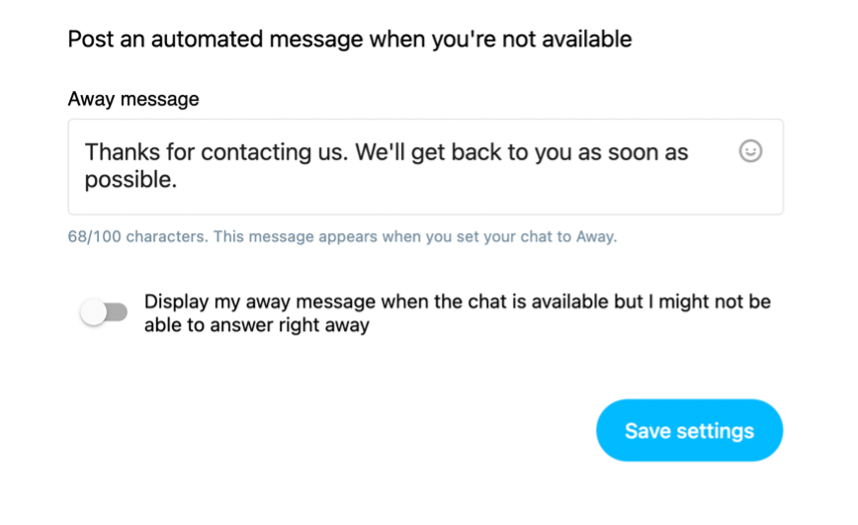
- (Optional) Switch the auto reply message to be displayed if you don’t reply after a specified time. For example, if you don’t reply to the first message after 2 minutes, even though the chats are enabled, we will post the auto reply after this time.
- Click Save settings to contiune.
Quick replies
Quick replies allow you to define a shortcut and write a longer message under that shortcut.
To set up quick replies:
- Go to Quick replies tab.
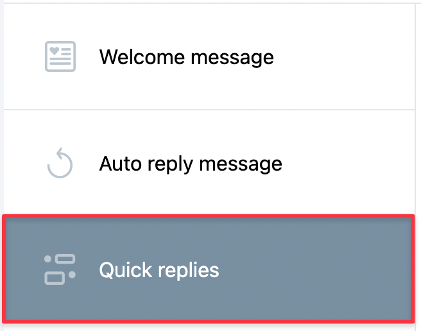
- Click on the Create quick reply button.
- Create quick reply window will open. Type your shortcut and message. You can add emojis.
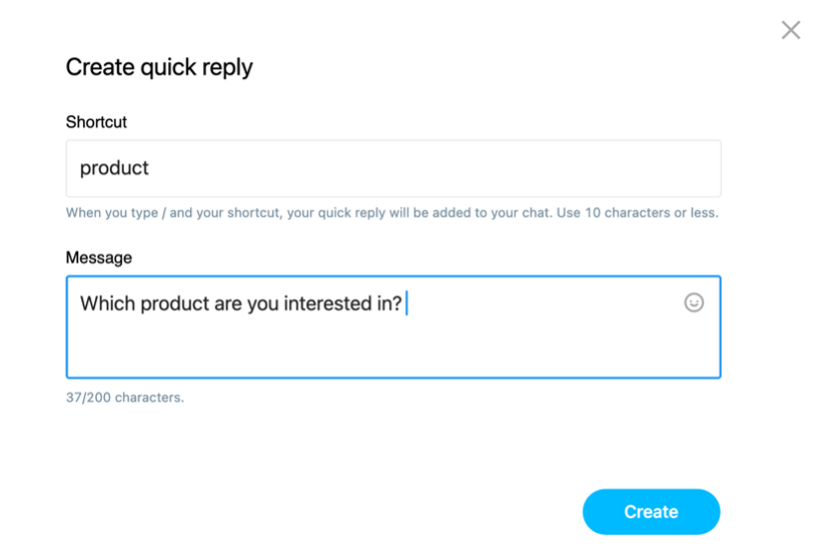
- Click on the Create button to finish.
Your quick replies will be saved under the Quick replies tab. You can edit and delete them. Click on the action menu (vertical ellipsis) and click on Edit or Delete.

You will also see how many times it was used during chats under the Uses column.

How to send a quick reply in a chat?
- Go to Active chats and click on a given chat.
- Click on the Quick replies icon under the Send reply in chat window.

- This will open a list of all your quick replies.
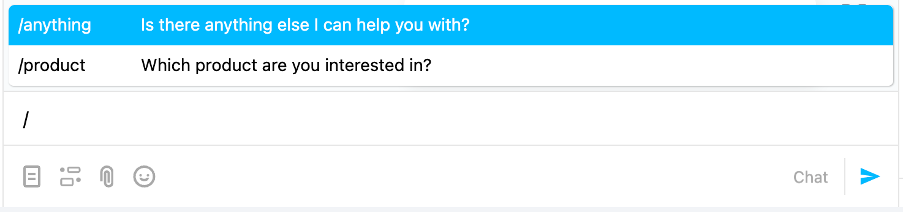
- Select your quick reply and click on the Send chat message button.

Alternatively, you can also type slash /, and after slash type the first letters of a shortcut. For example, /Than and this will let quickly search for a given quick reply. The quick replies list is dynamically filtered.





